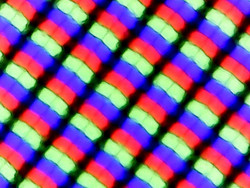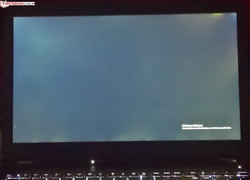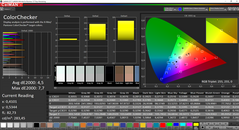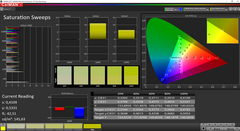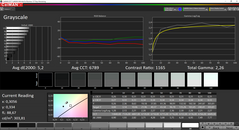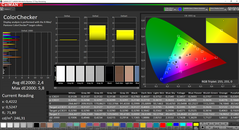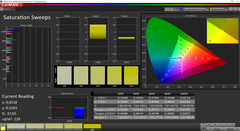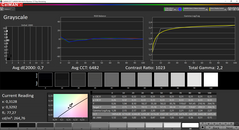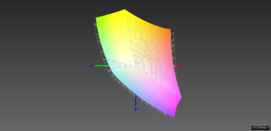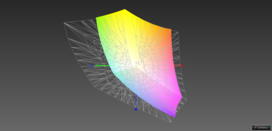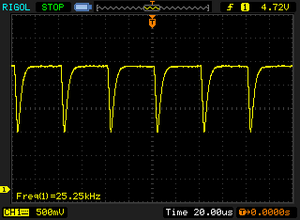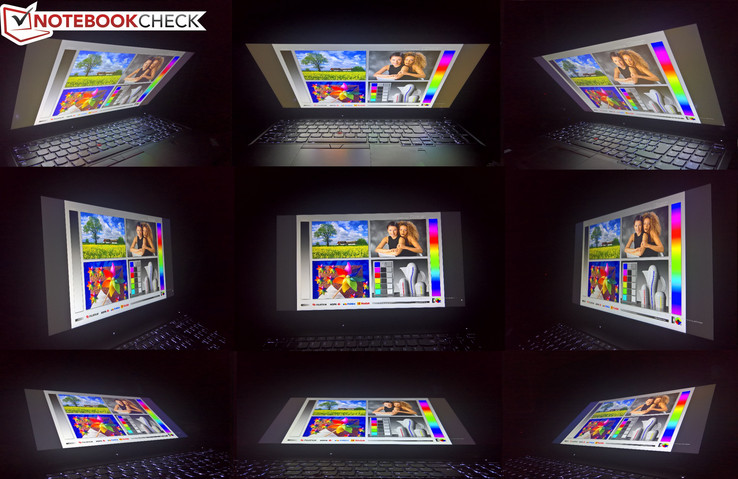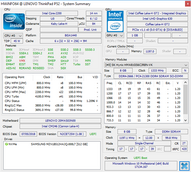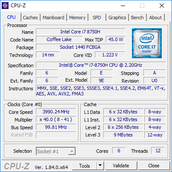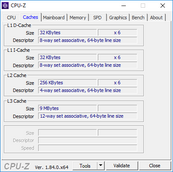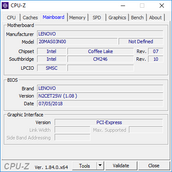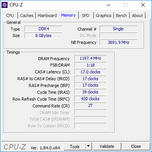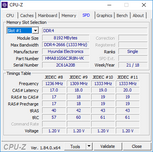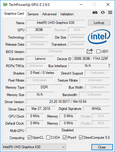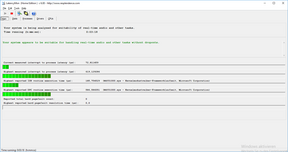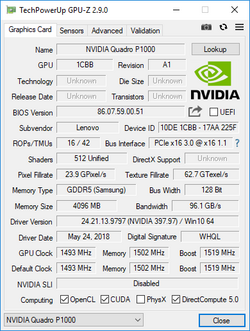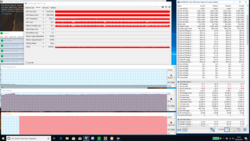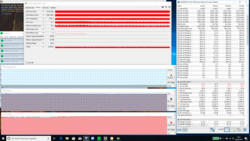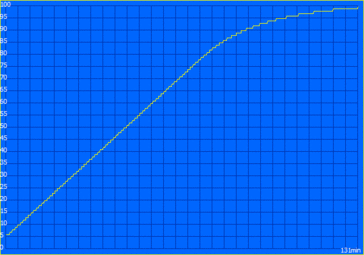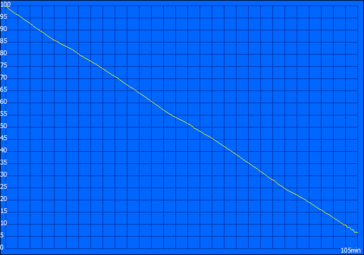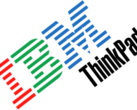Lenovo ThinkPad P52 (i7, P1000, FHD) Workstation Review

Three years ago, Lenovo announced its brand-new P-series of workstation laptops in a market segment that had formerly been halfheartedly served by the ThinkPad W-series whose design was heavily inspired by the T-series. The first models released were the Lenovo ThinkPad P50 and Lenovo ThinkPad P70, and both were a huge step forward compared to the ThinkPad W541. After all, for the first time since the ThinkPad W701 Lenovo’s portable workstations featured a unique and original design.
This year, Lenovo presented the third-generation P-series starting with the smaller 15.6-inch ThinkPad P52 whose most affordable entry-level SKU we have in review today. More specifically, this means that our review unit is equipped with an Intel Core i7-8750H, an Nvidia Quadro P1000, 8 GB of RAM, a 512 GB SSD, and an FHD display. In Europe, this model starts at 1,699 Euros (~$1935) without a Windows license (Lenovo Campus price for students). Regular prices start at 1,950 Euros (~$2,221) for a device that includes a Windows license but is only equipped with a 256 GB SSD in return. In the US, a device similar to our review unit but with a Windows 10 Home license can be purchased for $1,675 plus tax in Lenovo’s web shop.
In other words: The ThinkPad P52 is anything but a steal, and as such it is in good company in the portable workstation market that is rather small in total numbers but very profitable due to its high price level. It is dominated by the three major players: Dell, HP, and Lenovo. Since we have not yet had the chance to review Dell’s and HP’s latest workstations (the Dell Precision 7530 and HP ZBook 15 G5) the previous generation will have to fill in: a Dell Precision 7510 and an HP ZBook 15 G4.
Case
While the P50 was a complete redesign, the P51 was a simple hardware upgrade. The P52 meanwhile is not a complete redesign; it's a facelift of its predecessor.
The general P50 design is still omnipresent, and it seems almost identical at first glance. The overall design language is very traditional, and the P52 is easily recognizable as a ThinkPad laptop with its black square-edged case and color accents sprinkled sparsely in-between, such as the silver hinges, the silver ThinkPad logo, and the red TrackPoint. Up close, we noticed some minor differences though. The power button is no longer made of matte plastic but is glossy plastic instead. The status LEDs are now white instead of green, a design choice Lenovo implemented on its entire 2018 lineup just like the removal of the blue sprinkles on the middle TrackPoint button. Last but not least, the device is missing the engraved Lenovo logo on the display lid.
In regard to materials and structural design, the device remained almost untouched. The display cover is still made of a very robust fiber-reinforced plastic material. The base - made of a magnesium/aluminum alloy surface material on top of a magnesium roll cage - is even sturdier than the display lid. Its rigidity was top notch, and we failed to discover any flex in the keyboard or palm rest area whatsoever. The palm rest’s touch and feel, however, was somewhat worse than for the rest of the device. The display lid, for example, is coated in a velvety rubber lining whereas the palm rests are made of simple slightly roughened plastic. Nevertheless, build quality and workmanship were superb.
The conventional hinges keep the rear side free for additional connectivity and/or fan vents. Their maximum opening angle is slightly over 180 degrees, and they are firm enough to hold the display rock-solid while still allowing one-handed operation.
Size and weight have remained largely unchanged from the previous model, and the P52 remains fairly hefty. The 4K model differs from its predecessor in that it is now equipped with a glass-covered touchscreen by default. Accordingly, the 4K SKU is 300 g heavier and 1.4 mm thicker than the ThinkPad P51.
Connectivity
While the design changes are fairly minor, the changes in connectivity are anything but. Gone is the traditional docking port for mechanical docks at the bottom, and the P52 features two Thunderbolt 3 ports instead (compared to just one USB-C or Thunderbolt 3 on the P51). Given that one of the USB-A ports has been removed, the total amount of USB ports remained identical, and the P52 features just three instead of four USB-A ports.
The ExpressCard 34 slot on the left-hand side had to be sacrificed for a larger cooler in order to provide proper cooling for Nvidia Quadro P3200. The predecessor’s cooling solution was only capable of handling up to a Quadro M2200. Accordingly, the ports had to be shuffled around quite a bit. There are no USB-A ports at the rear anymore (before: two). Instead, the third USB-A port is now located at the left-hand side. The ports at the right-hand side seem somewhat cramped, which could lead to issues when using adjacent ports.
SD Card Reader
Unlike many other new notebooks, our review unit featured a full-sized SD card reader on its left-hand side. It was capable of taking in SD cards entirely, and was almost twice as fast as the cheaper model that can among others be found on the ThinkPad P52s.
| SD Card Reader | |
| average JPG Copy Test (av. of 3 runs) | |
| HP ZBook 15 G4-Y4E80AV (Toshiba Exceria Pro SDXC 64 GB UHS-II) | |
| Lenovo ThinkPad P52 20MAS03N00 (Toshiba Exceria Pro SDXC 64 GB UHS-II) | |
| Dell Precision 5520 UHD (Toshiba Exceria Pro SDXC 64 GB UHS-II) | |
| Lenovo ThinkPad P51 20HH0016GE (Toshiba Exceria Pro SDXC 64 GB UHS-II) | |
| Dell Precision 7510 (4K IGZO) | |
| Average of class Workstation (49.6 - 189.3, n=11, last 2 years) | |
| Lenovo ThinkPad P52s-20LB000HGE (Toshiba Exceria Pro SDXC 64 GB UHS-II) | |
| maximum AS SSD Seq Read Test (1GB) | |
| Dell Precision 5520 UHD (Toshiba Exceria Pro SDXC 64 GB UHS-II) | |
| Lenovo ThinkPad P51 20HH0016GE (Toshiba Exceria Pro SDXC 64 GB UHS-II) | |
| HP ZBook 15 G4-Y4E80AV (Toshiba Exceria Pro SDXC 64 GB UHS-II) | |
| Lenovo ThinkPad P52 20MAS03N00 (Toshiba Exceria Pro SDXC 64 GB UHS-II) | |
| Average of class Workstation (87.6 - 227, n=11, last 2 years) | |
| Lenovo ThinkPad P52s-20LB000HGE (Toshiba Exceria Pro SDXC 64 GB UHS-II) | |
Communication
A wide variety of communication options are available for the P52. In addition to the Intel I291-V based wired RJ45 Ethernet connection the ThinkPad P52 also supports Wi-Fi and Bluetooth 5.0, courtesy of Intel’s 2x2 Wireless-AC 9560. It performed very well in our benchmarks, particularly when transmitting data. Our review unit also supported NFC and came with a WWAN slot and pre-wired antennas. Unfortunately, the P52-compatible LTE modem, part number 4XC0R38452, was not yet available.
Security
As expected of a born-and-bred business notebook the P52 supports a wide variety of security features, among others the smart card reader on the left-hand side or the touch fingerprint reader on the palm rest. The latter worked very well during our tests. A brand-new feature introduced on this year’s ThinkPad generation is the slider in front of the webcam, referred to as ThinkShutter. This is a more elegant solution than the hitherto most commonly used Post-it webcam cover. Speaking of which, the latter now includes an infrared sensor with support for Windows Hello, which was unfortunately not available on our review unit. The ThinkShutter and infrared camera are mutually exclusive, meaning that you can either have one or the other.
Accessories
Arguably, the most important accessory for the ThinkPad P52 is Lenovo’s new ThinkPad Thunderbolt 3 Workstation Dock specifically designed for the 2018 P-series. Given that the P52 cannot be charged via USB-C, it features a combined Thunderbolt 3 and slim tip charging connector and thus only requires a single cable to connect to the P52.
The new dock is not yet available but is already listed on various retail outlets (part number 40AN0230US) starting at around $360.
Maintenance
Internally, Lenovo made some significant changes and incorporated a so-called sandwich layout. In other words: Some components sit at the top of the motherboard, others at the bottom. This design has become somewhat obsolete due to its inherent thickness and the subsequent necessity for comparatively thick cases. The components located at the bottom of the motherboard can be accessed very easily. After removing the user-replaceable battery, a large maintenance door made of aluminum and secured with a few Phillips screws must be removed. The predecessor featured a plastic door secured with plastic clips instead. Underneath, we find two RAM slots, the BIOS backup battery, and all three storage bays. Unlike the predecessor, the P52 features two M.2-2280 slots and one 2.5-inch drive bay (P51: two 2.5-inch bays with a special caddy for installing an M.2-SSD in the left drive bay). While the caddy for installing M.2 SSDs is no longer required, a special SATA cable for installing a 2.5-inch HDD or SSD still is, and unfortunately it is not included if your P52 is not equipped with a 2.5-inch device ex-factory.
The components on the upper side of the motherboard can be accessed via the keyboard. In order to remove the keyboard you must first remove the TrackPoint keys underneath which the screws for the keyboard are located. However, one requires a special tool in order to undo these so we refrained from further disassembling our device. This particular tool is not yet available but is supposed to be included with all spare keyboards. Once you remove the keyboard you have access to the other two RAM slots, of which one was occupied by a single 8 GB RAM module, the Wi-Fi modem, and the (in our case empty) WWAN slot. The antennas were already installed in our unit. All things considered, maintainability is still very decent. Some things are better, some are worse, and the largest drawback is the inaccessibility of the cooling system. The entire unit has to be disassembled in order to clean the fans or replace the thermal compound, as is documented at length in Lenovo’s hardware maintenance manual.
Warranty
More often than not portable workstations come with extensive warranty packages, and our P52 was no exception. By default, it comes with three years of on-site service that can be extended up to five years. Additional coverage options are also available, for example protection against accidental damage. As usual, US customers are denied this luxury, and unless otherwise stated US units come with Lenovo’s default one-year carry-in warranty with optional warranty extensions available at a premium. Please see our Guarantees, Return policies and Warranties FAQ for country-specific information.
Input Devices
Keyboard
Compared with the P51, the P52’s keyboard seems absolutely identical at first glance. However, Lenovo revised the keyboard quite a bit. Its design parameters are still the same: The P52 features a six-row chiclet keyboard with dedicated numpad on the right and a keypad shifted to the left accordingly.
This keypad is slightly narrower than it was on the P51, and consequently some keys, such as the German umlauts (the ;’[] keys on a US layout), had to shrink somewhat. This seems particularly odd considering the wide bezels on the left and right side of the keyboard, but it made perfect sense to us once we took a closer look at the P52 parts list: While the previous models featured a keyboard specifically designed for the width of the device, the P52 has to make do with the standard keyboard that can be found on all other 2018 ThinkPads. In other words: The new keyboard is a cost-cutting measure. What surprised us was the fact that Lenovo decided to shrink the keypad instead of the numpad, and truth be told the narrower keys were somewhat bothersome when typing. A narrower numpad would have caused fewer headaches in everyday use.
This minor nuisance aside, the three-stage backlit keyboard (off, low, high) is still beyond reproach. The keycaps are slightly concave, key travel is a comparatively generous 1.7 mm, feedback is excellent, and typing on this keyboard was an absolute pleasure.
Touchpad
Both pointing devices received some minor upgrades as well. The touchpad increased in size and now extends into the previously empty space underneath the TrackPoint buttons. The new touchpad’s footprint is now 10 x 6 cm, and Lenovo kept the traditional button-less design and installed three dedicated buttons underneath instead. Thanks to support for Microsoft’s Precision standard the touchpad worked flawlessly. We would have preferred a glass surface instead of the plastic Lenovo has opted for but that would be nitpicking.
The second pointing device, the characteristic red TrackPoint, is still an excellent alternative to the touchpad. The new TrackPoint Lenovo introduced a while ago may not be as high as it used to be, but it still remains the best pointing stick available to date.
Display
Display options have been revised as well and now include just two instead of three panels: a matte non-touch FHD display (1920x1080) and a glossy touch-enabled 4K UHD display (3840x2160). The ThinkPad P51 also included a matte 4k non-touch option. Both displays are based on IPS technology.
Unsurprisingly, our base model review unit was equipped with the FHD display. According to the spec sheet, the panel is supposed to be significantly improved over the ThinkPad P50/ThinkPad P51. Instead of 250 nits it is now supposed to reach up to 300 nits, and our particular review unit maxed out slightly south of that at 293 nits. In other words: The base model’s display is almost as bright as the P51’s high-quality 4K display. The entry-level workstations ThinkPad P52s and ZBook 15u G5 are equipped with much darker FHD displays. However, we expect the Precision 7530 and ZBook 15 G5 workstations to beat the P52 by a significant margin given that their FHD displays are supposed to reach up to 400 nits according to Dell and HP, respectively. For lack of review units we cannot verify these claims just yet.
Brightness distribution was at an acceptable 88% with the bottom being somewhat brighter than the top. Fortunately, this discrepancy was unnoticeable in everyday use. The display did suffer from minor backlight bleeding most visibly in the top right corner and only when displaying dark content at maximum brightness. We found evidence of PWM flickering at a very high and thus unproblematic frequency of 25,000 Hz.
| |||||||||||||||||||||||||
Brightness Distribution: 88 %
Center on Battery: 307 cd/m²
Contrast: 1169:1 (Black: 0.26 cd/m²)
ΔE ColorChecker Calman: 4.5 | ∀{0.5-29.43 Ø4.77}
calibrated: 2.4
ΔE Greyscale Calman: 5.2 | ∀{0.09-98 Ø5}
90.1% sRGB (Argyll 1.6.3 3D)
53.8% AdobeRGB 1998 (Argyll 1.6.3 3D)
65.9% AdobeRGB 1998 (Argyll 3D)
90.3% sRGB (Argyll 3D)
65.6% Display P3 (Argyll 3D)
Gamma: 2.26
CCT: 6789 K
| Lenovo ThinkPad P52 20MAS03N00 N156HCE-EN1, , 1920x1080, 15.6" | Lenovo ThinkPad P50 LP156WF6-SPK1, , 1920x1080, 15.6" | Lenovo ThinkPad P51 20HH0016GE LEN40BD, B156ZAN02.1, , 3840x2160, 15.6" | HP ZBook 15 G4-Y4E80AV LG Philips LGD057E, , 1920x1080, 15.6" | Dell Precision 7510 (4K IGZO) Sharp LQ156D1, , 3840x2160, 15.6" | Lenovo ThinkPad P52s-20LB000HGE NV156FHM-N47, , 1920x1080, 15.6" | HP ZBook 15u G5 2ZC05EA CMN15E7, , 1920x1080, 15.6" | Dell Precision 5520 UHD SHP1476, , 3840x2160, 15.6" | |
|---|---|---|---|---|---|---|---|---|
| Display | -38% | 31% | -6% | 30% | -34% | -31% | 6% | |
| Display P3 Coverage (%) | 65.6 | 39.13 -40% | 86.3 32% | 64 -2% | 86.2 31% | 41.83 -36% | 43.05 -34% | 67.4 3% |
| sRGB Coverage (%) | 90.3 | 58.5 -35% | 99.5 10% | 82.7 -8% | 99.7 10% | 62.1 -31% | 64.7 -28% | 98.5 9% |
| AdobeRGB 1998 Coverage (%) | 65.9 | 40.45 -39% | 99.3 51% | 60.4 -8% | 99 50% | 43.22 -34% | 44.5 -32% | 68.9 5% |
| Response Times | -9% | -1% | 1% | -5% | -34% | -9% | -56% | |
| Response Time Grey 50% / Grey 80% * (ms) | 39.2 ? | 46 ? -17% | 40.8 ? -4% | 39.2 ? -0% | 40.4 ? -3% | 47.2 ? -20% | 41.6 ? -6% | 59.2 ? -51% |
| Response Time Black / White * (ms) | 26 ? | 26 ? -0% | 25.2 ? 3% | 25.6 ? 2% | 27.6 ? -6% | 38.4 ? -48% | 28.8 ? -11% | 41.6 ? -60% |
| PWM Frequency (Hz) | 25250 ? | 20830 ? | 198.4 ? | 21550 ? | 25770 ? | |||
| Screen | -10% | 15% | 1% | 10% | -15% | -23% | 6% | |
| Brightness middle (cd/m²) | 304 | 263 -13% | 317 4% | 321 6% | 279.2 -8% | 291 -4% | 229 -25% | 372.4 23% |
| Brightness (cd/m²) | 293 | 236 -19% | 309 5% | 320 9% | 271 -8% | 284 -3% | 212 -28% | 368 26% |
| Brightness Distribution (%) | 88 | 78 -11% | 89 1% | 89 1% | 83 -6% | 91 3% | 88 0% | 90 2% |
| Black Level * (cd/m²) | 0.26 | 0.34 -31% | 0.36 -38% | 0.29 -12% | 0.266 -2% | 0.11 58% | 0.23 12% | 0.48 -85% |
| Contrast (:1) | 1169 | 774 -34% | 881 -25% | 1107 -5% | 1050 -10% | 2645 126% | 996 -15% | 776 -34% |
| Colorchecker dE 2000 * | 4.5 | 2.35 48% | 2.7 40% | 4.5 -0% | 4.14 8% | 6.7 -49% | 4.2 7% | 2.6 42% |
| Colorchecker dE 2000 max. * | 7.7 | 4.1 47% | 9.5 -23% | 6.56 15% | 20.2 -162% | 18 -134% | 5.6 27% | |
| Colorchecker dE 2000 calibrated * | 2.4 | 4.5 -88% | 4.2 -75% | |||||
| Greyscale dE 2000 * | 5.2 | 3.33 36% | 3 42% | 2.9 44% | 3.26 37% | 4.5 13% | 2 62% | 3.7 29% |
| Gamma | 2.26 97% | 2.38 92% | 2.27 97% | 2.27 97% | 2.19 100% | 2.28 96% | 2.23 99% | 2.14 103% |
| CCT | 6789 96% | 6917 94% | 6077 107% | 6519 100% | 6375 102% | 7503 87% | 6292 103% | 7096 92% |
| Color Space (Percent of AdobeRGB 1998) (%) | 53.8 | 37 -31% | 87.6 63% | 54.2 1% | 85.68 59% | 39.6 -26% | 41 -24% | 63 17% |
| Color Space (Percent of sRGB) (%) | 90.1 | 58 -36% | 99.5 10% | 82.6 -8% | 99.72 11% | 61.7 -32% | 64.5 -28% | 99 10% |
| Total Average (Program / Settings) | -19% /
-16% | 15% /
16% | -1% /
-0% | 12% /
12% | -28% /
-21% | -21% /
-22% | -15% /
-2% |
* ... smaller is better
In direct comparison with the ThinkPad P50’s FHD display not only brightness has been increased noticeably, the newer display also features a higher contrast ratio of 1,169:1. As a result, blacks are deeper and colors pop. Out of the box the display suffered from a minor blue tint that was easily fixed through calibration. As always, the resulting ICC profile can be found for download in the box above.
Color-space coverage is yet another category in which the newer display outperforms its predecessor. The colors seem less pale and more colorful; however, at just 90% sRGB the display is still not good enough for professional photo-editing.
Display Response Times
| ↔ Response Time Black to White | ||
|---|---|---|
| 26 ms ... rise ↗ and fall ↘ combined | ↗ 14.4 ms rise | |
| ↘ 11.6 ms fall | ||
| The screen shows relatively slow response rates in our tests and may be too slow for gamers. In comparison, all tested devices range from 0.1 (minimum) to 240 (maximum) ms. » 61 % of all devices are better. This means that the measured response time is worse than the average of all tested devices (20.2 ms). | ||
| ↔ Response Time 50% Grey to 80% Grey | ||
| 39.2 ms ... rise ↗ and fall ↘ combined | ↗ 21.2 ms rise | |
| ↘ 18 ms fall | ||
| The screen shows slow response rates in our tests and will be unsatisfactory for gamers. In comparison, all tested devices range from 0.165 (minimum) to 636 (maximum) ms. » 59 % of all devices are better. This means that the measured response time is worse than the average of all tested devices (31.6 ms). | ||
Screen Flickering / PWM (Pulse-Width Modulation)
| Screen flickering / PWM detected | 25250 Hz | ≤ 50 % brightness setting | |
The display backlight flickers at 25250 Hz (worst case, e.g., utilizing PWM) Flickering detected at a brightness setting of 50 % and below. There should be no flickering or PWM above this brightness setting. The frequency of 25250 Hz is quite high, so most users sensitive to PWM should not notice any flickering. In comparison: 53 % of all tested devices do not use PWM to dim the display. If PWM was detected, an average of 8084 (minimum: 5 - maximum: 343500) Hz was measured. | |||
The biggest advantage of IPS panels over TN panels is the display’s viewing angles. Colors don’t invert or distort, but even IPS is far from perfect. Some panels, including our review unit, exhibit the so-called IPS glow effect at extreme angles. Basically, the color temperature for the entire display shifts, as can be seen in the photos taken from the top side position. Fortunately, this effect remained practically unnoticeable in everyday use.
Performance
Fulfilling its workstation mantra, the ThinkPad P52 is individually configurable to one’s liking in regard to display, processor, and graphics card. At the time of this review, three different CPUs are available: Core i7-8750H, Core i7-8850H, and Xeon E-2176M. Your choice of processor directly impacts the choice of graphics cards as not all GPUs can be combined with all CPUs. For example, the entry-level Core i7-8750H is only available in combination with the entry-level Nvidia Quadro P1000, while the Xeon model is equipped with the Quadro P2000 by default. In between sits the Core i7-8850H, which can be equipped with the P1000, the P2000, or even a P3200 for maximum GPU computing power.
At the time of writing, preconfigured SKUs that Lenovo is selling in select countries combine the 4K display with the i7-8850H and Quadro P3200 by default. A student SKU with 4K display, Xeon, and P2000 also exists. As always, the Lenovo web shop allows for individual configuration to one’s liking. Storage-wise, a maximum of 3 TB can be selected at the time of purchase (2x 1 TB SSD plus 1 TB HDD), and all four RAM slots can be filled with a single 16 GB DDR4-2666 module in each for a total of 64 GB of RAM. In the near future, the P52 will also support up to 128 GB of RAM in its two Core-i-SKUs but not the Xeon SKU due to the lack of 32 GB ECC RAM sticks.
Processor
Intel’s Core i7-8750H is a current generation Coffee Lake hexa-core CPU manufactured in the 14 nm++ process with a TDP of 45 W. As such, it is perfectly suited for workstations and gaming notebooks. According to Intel, maximum turbo boost for all six cores is 4.1 GHz while the base clock is at 2.2 GHz. Further details and comparisons to other CPUs can be found on our CPU benchmark list.
In reality, Intel’s claims have to be taken with a grain of salt. With all four cores running at 4.1 GHz the CPU would require much more energy than just 45 W. Even just approximating the maximum turbo clock speed results in much higher power consumption, which is why Lenovo enabled a maximum of 78 W for a few seconds. In this configuration, all cores started out at 3.9 GHz when running our Cinebench R15 multithread loop until core temperatures reached 97 °C, and then subsequently dropped to 3.4 GHz and a TDP of 58 W.
During subsequent iterations of Cinebench R15, CPU temperatures remained around 97 °C while clock speeds slowly declined even further. They eventually settled at 3.1 GHz and a TDP of around 48 W. Consequently, the cooling system was running at its full capacity already and the faster Core i7-8850H only makes sense if you need a higher single-core performance or require the better GPUs. Considering the fact that the Dell XPS 15 also maxed out its cooling system with the Core i7-8750H then the ThinkPad P52 is already in good company. Its performance under sustained load was slightly better than the XPS 15’s. Undervolting the latter helped improve performance, and it might improve the P52’s CPU performance as well.
The CPU’s peak performance in Cinebench R15 was measured at 1,217 points - a very decent result and much higher than the average for this particular processor. Compared to the ThinkPad P51, boost performance was around 54% higher. However, long-term performance gains were not as dramatic given that the P51 delivered a much more consistent performance over time but the delta was still significant. The performance gap between the ThinkPad P52s and the Core i7-8550U ULV CPU-equipped P52s was even bigger.
The P52’s CPU was throttled on battery by default, and maximum performance was only available on mains. Cinebench R15 peak performance on battery was just 999 points.
System Performance
Unsurprisingly, the P52 did very well in our PCMark benchmarks, and it felt very snappy and fast during everyday use.
| PCMark 8 Home Score Accelerated v2 | 3959 points | |
| PCMark 8 Work Score Accelerated v2 | 5329 points | |
| PCMark 10 Score | 4428 points | |
Help | ||
Storage Devices
Our review unit was equipped with a PM981 M.2-2280 SSD, Samsung’s latest OEM model from its PCIe NVMe lineup. As expected, it did very well in our storage benchmarks.
A second M.2-2280 SSD can be installed as well, and the P52 even supports RAID setups. A 2.5-inch storage bay for a third storage device is available but requires a special cable that was not present on our device and that is not included by default either.
| Lenovo ThinkPad P52 20MAS03N00 Samsung SSD PM981 MZVLB512HAJQ | Lenovo ThinkPad P50 Samsung SSD PM871 MZNLN256HCHP | Lenovo ThinkPad P51 20HH0016GE Samsung PM961 NVMe MZVLW512HMJP | HP ZBook 15 G4-Y4E80AV Samsung SSD SM961 1TB M.2 MZVKW1T0HMLH | Dell Precision 7510 (4K IGZO) Samsung SSD SM951a 512GB M.2 PCIe 3.0 x4 NVMe (MZVKV512) | Lenovo ThinkPad P52s-20LB000HGE Samsung PM961 MZVLW256HEHP | HP ZBook 15u G5 2ZC05EA Toshiba XG5 KXG50ZNV256G | Dell Precision 5520 UHD Samsung SM961 MZVKW512HMJP m.2 PCI-e | Average Samsung SSD PM981 MZVLB512HAJQ | |
|---|---|---|---|---|---|---|---|---|---|
| AS SSD | -56% | -1% | 11% | -14% | -17% | -52% | 3% | -19% | |
| Score Total (Points) | 4307 | 1070 -75% | 3424 -21% | 4303 0% | 2637 -39% | 3131 -27% | 1697 -61% | 3681 -15% | 3966 ? -8% |
| Score Write (Points) | 2079 | 374 -82% | 917 -56% | 1472 -29% | 669 -68% | 868 -58% | 710 -66% | 1379 -34% | 1780 ? -14% |
| Score Read (Points) | 1485 | 462 -69% | 1690 14% | 1902 28% | 1311 -12% | 1504 1% | 689 -54% | 1554 5% | 1451 ? -2% |
| Access Time Write * (ms) | 0.031 | 0.038 -23% | 0.025 19% | 0.023 26% | 0.025 19% | 0.026 16% | 0.051 -65% | 0.023 26% | 0.08337 ? -169% |
| Access Time Read * (ms) | 0.072 | 0.058 19% | 0.032 56% | 0.034 53% | 0.036 50% | 0.065 10% | 0.103 -43% | 0.038 47% | 0.05092 ? 29% |
| 4K-64 Write (MB/s) | 1780 | 258.3 -85% | 623 -65% | 1136 -36% | 375.7 -79% | 612 -66% | 564 -68% | 1055 -41% | 1504 ? -16% |
| 4K-64 Read (MB/s) | 1203 | 381.2 -68% | 1372 14% | 1578 31% | 1067 -11% | 1312 9% | 488.4 -59% | 1223 2% | 1203 ? 0% |
| 4K Write (MB/s) | 121 | 88.8 -27% | 143.1 18% | 158 31% | 145.1 20% | 140 16% | 101.5 -16% | 155.3 28% | 112 ? -7% |
| 4K Read (MB/s) | 52.6 | 29.14 -45% | 55.6 6% | 51.7 -2% | 49.22 -6% | 44.98 -14% | 31.28 -41% | 51.5 -2% | 50.5 ? -4% |
| Seq Write (MB/s) | 1781 | 272.8 -85% | 1506 -15% | 1777 0% | 1484 -17% | 1164 -35% | 441 -75% | 1694 -5% | 1637 ? -8% |
| Seq Read (MB/s) | 2294 | 515 -78% | 2624 14% | 2719 19% | 1953 -15% | 1463 -36% | 1696 -26% | 2799 22% | 1976 ? -14% |
* ... smaller is better
Graphics Card
Nvidia’s Quadro P1000 is a mobile low midrange mobile workstation GPU based on Nvidia’s Pascal architecture and closely related to the GeForce GTX 1050 gaming GPU. The major differences are less shaders and a lower maximum clock speed than the latter. Additional benchmarks can be found on our GPU benchmark page.
In order to determine its professional performance (re: CAD) we ran SPECviewperf in addition to our usual 3DMark benchmarks. Overall, the P1000 was around 10% faster than its Quadro M1200 predecessor and around 20% faster than the older Quadro M2000M GPU. However, it was unable to outperform the GTX 965M-based Quadro M2200 that was available as optional top of the line GPU for the ThinkPad P51. It beat the P1000 by between 15 to 20% in our benchmarks. In return, the low-end Quadro P500 the P52s is equipped with was just half as fast. Accordingly, between those two the P52 is the better choice if high GPU performance is desired.
Nvidia’s GeForce GTX 1050 was about as fast as the Quadro M2200 and thus slightly faster than the P1000. The GeForce GTX 1050 Ti was significantly faster. Even in its Max-Q configuration it performed around 50% faster in 3DMark.
GPU performance was not throttled on battery.
| SiSoft Sandra 2016 | |
| Image Processing | |
| Lenovo ThinkPad P52 20MAS03N00 | |
| Average NVIDIA Quadro P1000 (264 - 269, n=3) | |
| Lenovo ThinkPad P51 20HH0016GE | |
| HP ZBook 15 G4-Y4E80AV | |
| HP ZBook 15u G5 2ZC05EA | |
| Lenovo ThinkPad P52s-20LB000HGE | |
| GP Cryptography (Higher Security AES256+SHA2-512) | |
| HP ZBook 15 G4-Y4E80AV | |
| Lenovo ThinkPad P51 20HH0016GE | |
| Average NVIDIA Quadro P1000 (10.8 - 11, n=3) | |
| Lenovo ThinkPad P52 20MAS03N00 | |
| Lenovo ThinkPad P52s-20LB000HGE | |
| HP ZBook 15u G5 2ZC05EA | |
| GP Financial Analysis (FP High/Double Precision) | |
| Lenovo ThinkPad P51 20HH0016GE | |
| HP ZBook 15 G4-Y4E80AV | |
| HP ZBook 15u G5 2ZC05EA | |
| Lenovo ThinkPad P52 20MAS03N00 | |
| Average NVIDIA Quadro P1000 (23.2 - 23.8, n=3) | |
| Lenovo ThinkPad P52s-20LB000HGE | |
| 3DMark 06 Standard Score | 32223 points | |
| 3DMark Vantage P Result | 24240 points | |
| 3DMark 11 Performance | 6363 points | |
| 3DMark Ice Storm Standard Score | 73409 points | |
| 3DMark Cloud Gate Standard Score | 20654 points | |
| 3DMark Fire Strike Score | 4545 points | |
Help | ||
Gaming Performance
We test a GPU’s long-term performance by running The Witcher 3 in a loop, and the P52 did very well in this test as we failed to notice any significant decreases in frame rates throughout the entire test.
Workstations are certainly not made for gaming but given their powerful GPUs they are capable thereof, and the Quadro P1000 was powerful enough to run even newer games smoothly on medium details in FHD. Casual gamers can thus easily use the P52 entry-level SKU for some hard-earned gaming fun after work, although we should add that a GeForce GTX 1050-equipped consumer notebook would be the better gaming choice. Price-performance-wise the P52 does not stand a chance against these, but let’s not forget that gaming is not its primary purpose.
| The Witcher 3 - 1920x1080 High Graphics & Postprocessing (Nvidia HairWorks Off) | |
| Average of class Workstation (53.4 - 259, n=6, last 2 years) | |
| Dell XPS 15 9570 i7 UHD | |
| MSI GL63 8RC-069US | |
| Lenovo ThinkPad P51 20HH0016GE | |
| Lenovo ThinkPad P52 20MAS03N00 | |
| Dell Precision 5520 UHD | |
| Average NVIDIA Quadro P1000 (26.1 - 29.9, n=3) | |
| Lenovo ThinkPad P52s-20LB000HGE | |
| Rise of the Tomb Raider - 1366x768 Medium Preset AF:2x | |
| MSI GL63 8RC-069US | |
| Dell XPS 15 9570 i7 UHD | |
| Lenovo ThinkPad P51 20HH0016GE | |
| Lenovo ThinkPad P52 20MAS03N00 | |
| Average NVIDIA Quadro P1000 (55.7 - 59.1, n=3) | |
| Lenovo ThinkPad P52s-20LB000HGE | |
| BioShock Infinite - 1920x1080 Ultra Preset, DX11 (DDOF) | |
| Dell XPS 15 9570 i7 UHD | |
| MSI GL63 8RC-069US | |
| Lenovo ThinkPad P52 20MAS03N00 | |
| Average NVIDIA Quadro P1000 (51 - 51.7, n=3) | |
| Dell Precision 5520 UHD | |
| Lenovo ThinkPad P52s-20LB000HGE | |
| low | med. | high | ultra | |
|---|---|---|---|---|
| BioShock Infinite (2013) | 229.9 | 149.3 | 132.3 | 51.3 |
| The Witcher 3 (2015) | 88.8 | 53.8 | 29.9 | 15.7 |
| Rise of the Tomb Raider (2016) | 101.5 | 59.1 | 32 | 26.2 |
| Doom (2016) | 91.7 | 78.4 | 43.3 | 41.6 |
| Civilization 6 (2016) | 114.7 | 71.3 | 33.5 | 27 |
| Rocket League (2017) | 235.5 | 123.8 | 81.8 | |
| Call of Duty WWII (2017) | 127.1 | 81 | 41.1 | 33.4 |
| Star Wars Battlefront 2 (2017) | 114.4 | 44.6 | 37.9 | 26.6 |
| Far Cry 5 (2018) | 64 | 32 | 29 | 27 |
Emissions
System Noise
Lenovo managed to keep the fans completely off in idle and low-load scenarios; a feat rarely ever accomplished in workstations equipped with CPUs as powerful as these. Under load, the fans quickly began to spin up and became noticeable yet not annoyingly so. Our guess is that Lenovo could have configured the fans to run even faster for an improved cooling performance but opted for a quiet mode of operation instead. In theory, the more powerful SKUs might behave differently, and we suspect that the fans are going to run faster on these more power-hungry models.
Unfortunately, we discovered minor coil whine in our ThinkPad P52 review unit that was noticeable when we placed our ear right above the keyboard.
Noise level
| Idle |
| 29.5 / 29.5 / 29.5 dB(A) |
| Load |
| 34.7 / 39.4 dB(A) |
 | ||
30 dB silent 40 dB(A) audible 50 dB(A) loud |
||
min: | ||
Temperature
While running our stress test, the P52’s case’s surfaces reached a maximum temperature of just 43 °C and were thus noticeably warm without feeling uncomfortably hot. The palm rests stayed comparatively cool. During our The Witcher 3, loop the left side of the case got significantly warmer, most likely due to the location of the GPU cooler on this side of the case. The temperatures remained below the stress test temperatures, though.
Running Prime95 and FurMark simultaneously puts the device under extreme and unrealistic load with the CPU and GPU running at a full 100 %. Consequently, the P52’s cooling system was unable to cope with the heat. Initial frequencies of 3.6 GHz at a TDP of 56 W resulted in core temperatures of up to 97 °C, and the system started to throttle after around a minute. Instead of 56 W the CPU’s thermal envelope was reduced to 35 W and clock speeds of 3.2 GHz. Temperatures oscillated around 90 °C for the next 10 minutes, after which clock speeds were reduced further to between 2.8 and 3.1 GHz. The temperatures eventually settled to around 95 °C.
The reason for this rise in CPU temperature at the end can be found in the P52’s cooling system: Instead of two independent cooling circuits for the CPU and GPU, the P52 features a single connected cooling system for both. Since the GPU is prioritized over the CPU and its clock speeds are not reduced the CPU must throttle down accordingly. The GPU started out at around 65 °C and rose to 70 °C over the course of the stress test. The combined load was simply too much for the cooling circuit and CPU clock speeds had to be reduced in order to prevent overheating. However, it is worth noting that the CPU never clocked below its base frequency of 2.2 GHz and thus did not throttle in the truest sense of the word. Keep in mind though that our review unit was equipped with the entry-level CPU and GPU and the more powerful components might bring the cooling system to its knees much faster.
(±) The maximum temperature on the upper side is 42.7 °C / 109 F, compared to the average of 38.2 °C / 101 F, ranging from 22.2 to 69.8 °C for the class Workstation.
(±) The bottom heats up to a maximum of 43 °C / 109 F, compared to the average of 41.1 °C / 106 F
(+) In idle usage, the average temperature for the upper side is 23.4 °C / 74 F, compared to the device average of 32 °C / 90 F.
(±) Playing The Witcher 3, the average temperature for the upper side is 36.2 °C / 97 F, compared to the device average of 32 °C / 90 F.
(+) The palmrests and touchpad are reaching skin temperature as a maximum (32.1 °C / 89.8 F) and are therefore not hot.
(-) The average temperature of the palmrest area of similar devices was 27.8 °C / 82 F (-4.3 °C / -7.8 F).
Speakers
The speakers are located atop the keyboard and face the user. Unfortunately, that did not have any influence on their pretty poor performance: They were neither particularly loud nor particularly well balanced, and overall sound performance was mediocre at best. The 3.5-mm combo audio jack worked flawlessly and we suggest using external speakers instead.
Lenovo ThinkPad P52 20MAS03N00 audio analysis
(±) | speaker loudness is average but good (73.1 dB)
Bass 100 - 315 Hz
(-) | nearly no bass - on average 15.1% lower than median
(±) | linearity of bass is average (10.3% delta to prev. frequency)
Mids 400 - 2000 Hz
(±) | higher mids - on average 10.8% higher than median
(±) | linearity of mids is average (11% delta to prev. frequency)
Highs 2 - 16 kHz
(+) | balanced highs - only 2.7% away from median
(±) | linearity of highs is average (7.6% delta to prev. frequency)
Overall 100 - 16.000 Hz
(-) | overall sound is not linear (30.8% difference to median)
Compared to same class
» 97% of all tested devices in this class were better, 1% similar, 1% worse
» The best had a delta of 7%, average was 17%, worst was 35%
Compared to all devices tested
» 89% of all tested devices were better, 3% similar, 8% worse
» The best had a delta of 4%, average was 24%, worst was 134%
Dell Precision 5520 UHD audio analysis
(±) | speaker loudness is average but good (79.6 dB)
Bass 100 - 315 Hz
(±) | reduced bass - on average 12.8% lower than median
(±) | linearity of bass is average (14.2% delta to prev. frequency)
Mids 400 - 2000 Hz
(+) | balanced mids - only 4% away from median
(±) | linearity of mids is average (9.9% delta to prev. frequency)
Highs 2 - 16 kHz
(+) | balanced highs - only 3.3% away from median
(±) | linearity of highs is average (12% delta to prev. frequency)
Overall 100 - 16.000 Hz
(±) | linearity of overall sound is average (16.7% difference to median)
Compared to same class
» 45% of all tested devices in this class were better, 9% similar, 45% worse
» The best had a delta of 7%, average was 17%, worst was 35%
Compared to all devices tested
» 28% of all tested devices were better, 7% similar, 65% worse
» The best had a delta of 4%, average was 24%, worst was 134%
Energy Management
Power Consumption
For a workstation equipped with an Intel H-series CPU, idle power consumption was surprisingly low by and large. The only even more efficient workstations were those equipped with a U-series processor. Overall, Lenovo seems to have put a lot of effort into optimizing the P52 for maximum energy efficiency.
Peak power consumption was measured at 154 W. Therein lies the main reason why Lenovo opted against USB-C Power Delivery: The latter can only supply up to 100 W. The included 170 W power supply with its proprietary slim tip connector was amply dimensioned for the P52’s power demands.
| Off / Standby | |
| Idle | |
| Load |
|
Key:
min: | |
| Lenovo ThinkPad P52 20MAS03N00 i7-8750H, Quadro P1000, Samsung SSD PM981 MZVLB512HAJQ, IPS LED, 1920x1080, 15.6" | Lenovo ThinkPad P50 6820HQ, Quadro M2000M, Samsung SSD PM871 MZNLN256HCHP, IPS, 1920x1080, 15.6" | Lenovo ThinkPad P51 20HH0016GE E3-1505M v6, Quadro M2200, Samsung PM961 NVMe MZVLW512HMJP, IPS, 3840x2160, 15.6" | HP ZBook 15 G4-Y4E80AV E3-1535M v6, Quadro M2200, Samsung SSD SM961 1TB M.2 MZVKW1T0HMLH, IPS, 1920x1080, 15.6" | Dell Precision 7510 (4K IGZO) E3-1535M v5, Quadro M2000M, Samsung SSD SM951a 512GB M.2 PCIe 3.0 x4 NVMe (MZVKV512), IGZO IPS, 3840x2160, 15.6" | Lenovo ThinkPad P52s-20LB000HGE i5-8550U, Quadro P500, Samsung PM961 MZVLW256HEHP, IPS LED, 1920x1080, 15.6" | HP ZBook 15u G5 2ZC05EA i5-8550U, Radeon Pro WX 3100, Toshiba XG5 KXG50ZNV256G, IPS LED, 1920x1080, 15.6" | Dell Precision 5520 UHD E3-1505M v6, Quadro M1200, Samsung SM961 MZVKW512HMJP m.2 PCI-e, IPS, 3840x2160, 15.6" | Average NVIDIA Quadro P1000 | Average of class Workstation | |
|---|---|---|---|---|---|---|---|---|---|---|
| Power Consumption | -5% | -65% | -21% | -197% | 23% | 26% | -47% | -11% | -58% | |
| Idle Minimum * (Watt) | 4.02 | 5.6 -39% | 8.6 -114% | 5.9 -47% | 23.9 -495% | 4.1 -2% | 3.2 20% | 8.9 -121% | 5.09 ? -27% | 8.89 ? -121% |
| Idle Average * (Watt) | 7.2 | 8.6 -19% | 15.9 -121% | 8.9 -24% | 28.9 -301% | 7.7 -7% | 6.1 15% | 13.6 -89% | 9.25 ? -28% | 13.4 ? -86% |
| Idle Maximum * (Watt) | 11.46 | 9.3 19% | 22.1 -93% | 12.7 -11% | 30 -162% | 10.7 7% | 9.7 15% | 14.1 -23% | 13 ? -13% | 17.6 ? -54% |
| Load Average * (Watt) | 76.3 | 89.5 -17% | 84.4 -11% | 95.2 -25% | 95.2 -25% | 52 32% | 62 19% | 100.3 -31% | 78.2 ? -2% | 91.7 ? -20% |
| Witcher 3 ultra * (Watt) | 74 | 87.7 -19% | 38.8 48% | 48 35% | 100.2 -35% | |||||
| Load Maximum * (Watt) | 154 | 105 32% | 130.6 15% | 154 -0% | 157.1 -2% | 65 58% | 71 54% | 126.3 18% | 132.7 ? 14% | 170.2 ? -11% |
* ... smaller is better
Battery Life
The ThinkPad P52 is one of the few remaining notebooks with an externally removable battery. According to Lenovo, the P52 should come equipped with a 90 Wh battery but our review unit featured a 96 Wh battery instead. Thanks to its generous battery and its high level of energy efficiency, battery life was above average for a portable workstation. For example, it lasted an impressive 10 hours in our real-world Wi-Fi test and thus outperformed all other workstations equipped with 45 W CPUs. In return, it was only outperformed by the ThinkPad P52s with its much less powerful components and extra battery.
Charging from near empty to full took 131 minutes.
| Lenovo ThinkPad P52 20MAS03N00 i7-8750H, Quadro P1000, 96 Wh | Lenovo ThinkPad P50 6820HQ, Quadro M2000M, 90 Wh | Lenovo ThinkPad P51 20HH0016GE E3-1505M v6, Quadro M2200, 90 Wh | HP ZBook 15 G4-Y4E80AV E3-1535M v6, Quadro M2200, 90 Wh | Dell Precision 7510 (4K IGZO) E3-1535M v5, Quadro M2000M, 91 Wh | Lenovo ThinkPad P52s-20LB000HGE i5-8550U, Quadro P500, 104 Wh | HP ZBook 15u G5 2ZC05EA i5-8550U, Radeon Pro WX 3100, 56 Wh | Dell Precision 5520 UHD E3-1505M v6, Quadro M1200, 97 Wh | Average of class Workstation | |
|---|---|---|---|---|---|---|---|---|---|
| Battery runtime | -12% | -21% | -3% | -51% | 87% | 27% | -45% | -9% | |
| Reader / Idle (h) | 25.3 | 14.3 -43% | 16.4 -35% | 18.3 -28% | 4.5 -82% | 39.3 55% | 21.7 -14% | 12.1 -52% | 26.1 ? 3% |
| H.264 (h) | 12.2 | 8.9 -27% | 7.6 -38% | 10.5 -14% | 18.9 55% | 10.4 -15% | 9.51 ? -22% | ||
| WiFi v1.3 (h) | 10.6 | 8.3 -22% | 6.9 -35% | 9.1 -14% | 4 -62% | 16.2 53% | 8.6 -19% | 4.2 -60% | 8.4 ? -21% |
| Load (h) | 1.3 | 1.9 46% | 1.6 23% | 1.9 46% | 1.2 -8% | 3.7 185% | 3.3 154% | 1 -23% | 1.364 ? 5% |
Verdict
Pros
Cons
For its third-generation ThinkPad P50-series Lenovo opted for a careful evolution instead of a revolutionary redesign.
This evolutionary step referred to as ThinkPad P52 turned out very well by and large as it incorporated many of its predecessor’s advantages, such as for example the very robust and sturdy case or the excellent and typical-for-a-ThinkPad input devices. The device’s port selection has been modernized quite extensively without sacrificing any of its versatility, and its security features have been improved with the brand-new ThinkShutter camera lens slider and the optional infrared camera for Windows Hello. The display has been improved significantly, and the entry-level display is now finally a proper and decent choice. The only issue we have had is that it does not cover sRGB completely. Further advantages include its default extended three-year on-site warranty (limited to certain countries and SKUs), the very fast PCIe NVMe SSD made by Samsung, its very low power consumption, and the overall very respectable battery life as determined by our real-world battery benchmarks.
The P52 can be individually configured and retroactively upgraded. Our review unit featured an empty WWAN slot, three free RAM slots, and two free storage slots/bays. Unfortunately, upgrading the P52 was unnecessarily complicated by the fact that the removal of the keyboard requires a special tool. While that tool can be ordered from Lenovo it is currently not yet available. The keyboard needs to be removed in order to access two of the four RAM slots as well as the WWAN slot. The cooling system remained out of reach and is thus unmaintainable. In return, the bottom cover was easier to remove as it lacks the dreaded plastic clips most other notebooks have.
The revised cooling system and the P52’s overall performance can best be described as a double-edged sword. On the one hand, CPU performance has been improved dramatically thanks to the above-average performing hexa-core Core i7-8750H CPU. The fans remained comparatively quiet even under load and were completely off when idle, and as a bonus Lenovo managed to reduce surface temperatures even so. On the other hand, the cooling system was already overtaxed with our Core i7-8750H and an Quadro P1000-equipped entry-level SKU. This is as much Lenovo’s fault as it is Intel’s - almost no hexa-core-equipped notebook is capable of fully utilizing Intel’s latest chips to their full potential. Accordingly, we have some serious doubts regarding the more powerful Core i7-8850H and Quadro P3200 SKUs.
Further cons include the P52’s poor speakers and the minor coil whine we detected. We would have also preferred a glass-covered touchpad instead of the plastic surface and were taken aback by the fact that there is no way to disable CPU performance throttling on battery.
Decent display, robust and sturdy case, pleasant and comfortable input devices, long battery life, excellent CPU performance, and quiet to boot - Lenovo’s ThinkPad P52 is almost too good to be true. Unfortunately, the cooling system was already overtaxed by our entry-level model.
All things considered the ThinkPad P52 is an excellent choice if you’re in the market for a powerful workstation laptop and don’t mind its heft. Even the entry-level model managed to cross the “very good” threshold in our ranking, most notably thanks to its very good FHD display. Finally, a ThinkPad that does not require you to get a more expensive model in order to receive a decent display. We are particularly interested in how the P52 is going to compare to its immediate rivals, Dell’s Precision 7530 and HP’s ZBook 15 G5, and we are looking forward to reviewing these two as soon as possible.
Lenovo ThinkPad P52 20MAS03N00
- 08/10/2018 v6 (old)
Benjamin Herzig