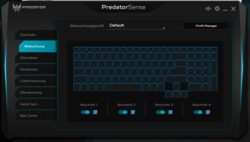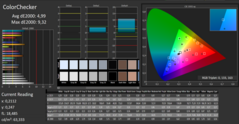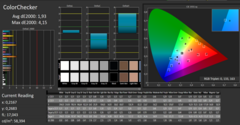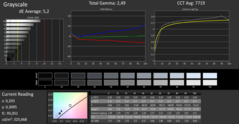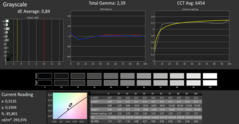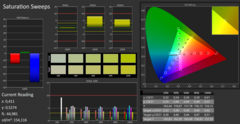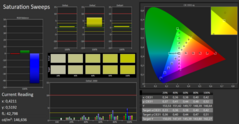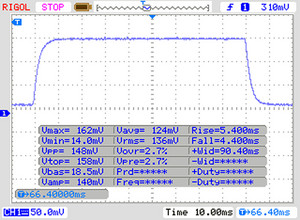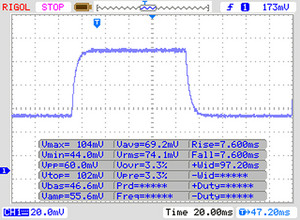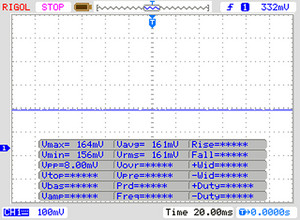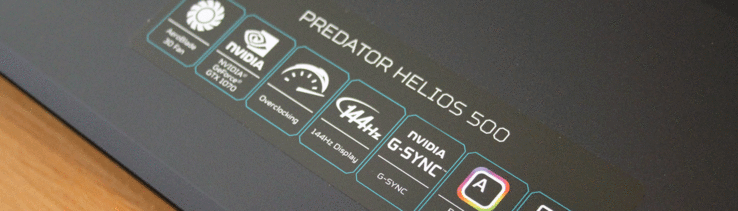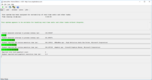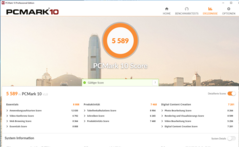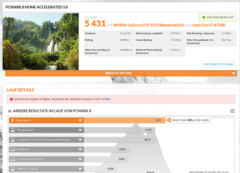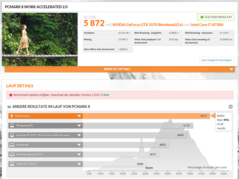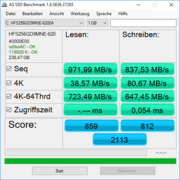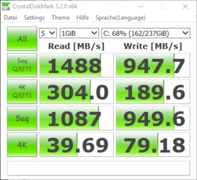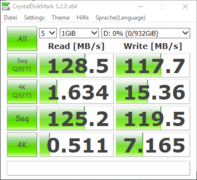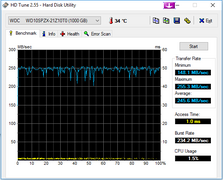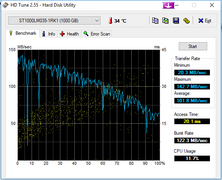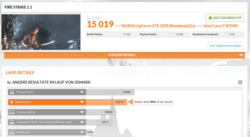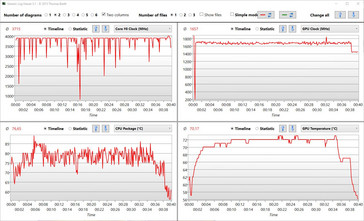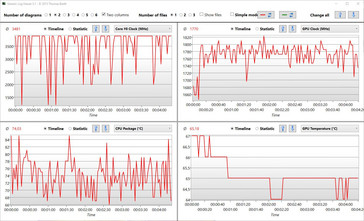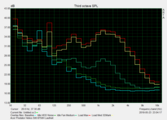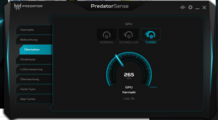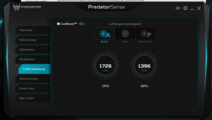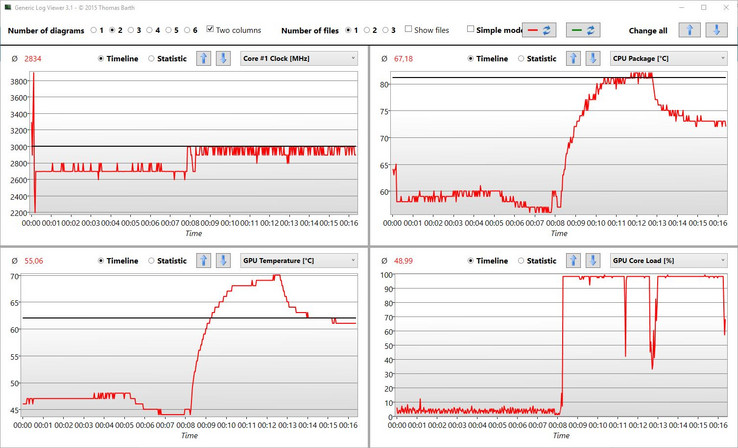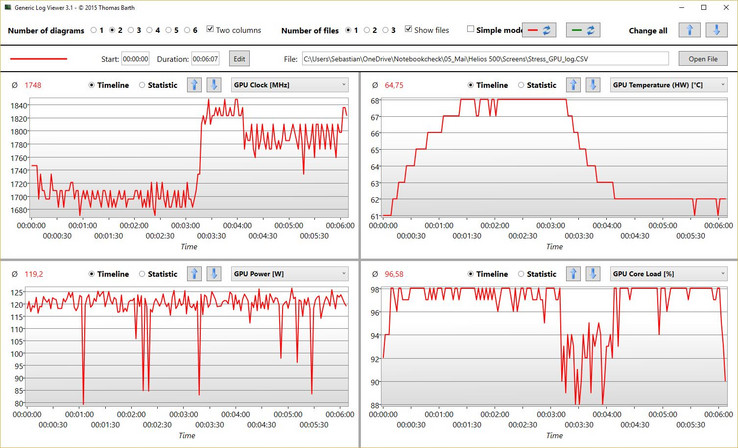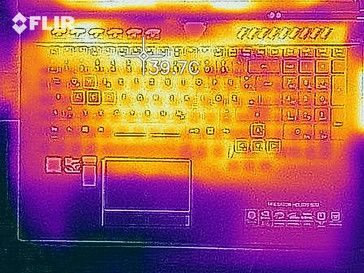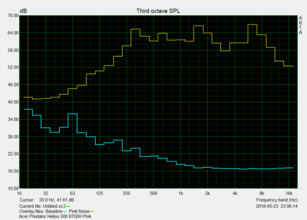Acer Predator Helios 500 (GTX 1070, i7-8750H) Laptop Review

The Predator Helios 500 is the successor to the Helios 300. Not only has it been updated with Intel’s latest Coffee Lake CPUs, Acer has also completely revamped the case along the way.
Originally, this review was published as a live review bit by bit and updated regularly to include the latest findings and benchmark results. Thus, it was published over the course of seven days between 5/23 and 5/29.
Case
Visually, the new Helios 500 is very different from the Predator 17 G9 save for a few distinguishing features that clearly serve to identify it as a member of Acer’s Predator family. These include the highlighted cursor and WASD keys as well as the characteristic power button.
One characteristic conspicuously missing from the Helios 500 is the 17 G9’s protruding rear. Apparently, the cooling system does not require this extra headroom anymore despite having to deal with the exact same GTX 1070 GPU as on the 17 G9.
Made entirely out of plastic, the case is fairly rigid. However, it was not as sturdy as we would have expected and we were able to warp it slightly when applying torsional forces to its side. When doing so the gaps around the maintenance flaps widened and the entire case started to creak.
The hinge is not firm enough to prevent teetering entirely, and the maximum opening angle is 135 degrees. The hinge is definitely not firm enough to keep the display securely in place at all times - it even moved when we were carrying the unit around. Just like the rest of the case the lid’s rigidity leaves a lot to be desired. It warped very easily when we applied opposing forces to its corners and bent readily inwards when pressure was applied to its surface. Fortunately, the display content did not ripple or distort visibly, and the panel itself seems to be decoupled from the frame.
All things considered, build quality was similar to the Predator 17 G9 and thus much worse than on competing devices such as the Asus ROG Chimera G703. It lacks rubberized surfaces for improved grip and easy handling but at least the palm rest’s paintwork is somewhat nonslip. The case entirely lacks any form of aluminum reinforcement or plating.
While its 17-inch predecessor, the GTX 1060-equipped Helios 300, was still comparatively thin (29 mm) the 17-inch Helios 500 can no longer lay claim to any sort of spatial minimalism. Its thickness of 39 mm is owed to its massive cooling solution. Acer could have most certainly shaved off another 2-3 mm but why bother? The Helios 500 is an upper-class gaming laptop and as such it does not have to be either small or thin. Quite the contrary seems to hold true: The more heft and bulk the more performance it must be capable of delivering.
If almost 9 lbs (3.8 kg) is too much there are some lighter alternatives, such as the Razer Blade Pro (around 7 lbs) or the Predator Helios 300 (approx. 6.5 pounds). On the other hand, the Helios 500 is not the heaviest gaming notebook by far and is outweighed by the likes of MSI’s GT75 Titan (10 lbs), Asus’ G703 (10.5 lbs), Acer’s own Predator 17 G9 (9.5 lbs), and HP’s Omen X 17 (11 lbs).
Not only are these heavier than the Helios 500, their footprint is also significantly larger (up to 2.5 cm deeper but not any wider).
Connectivity
Acer’s latest gaming powerhouse now comes equipped with two USB-C ports with support for Thunderbolt 3.0. According to the specs sheet only one of the two ports is supposed to support Thunderbolt 3, however both ports show the lightning bolt symbol signifying Thunderbolt 3 support. Both ports carry a DisplayPort signal and support USB 3.1 Gen2.
The Predator 17, Helios 300, and Omen 17 X are still equipped with an SD card reader; the Helios 500 on the other hand is not. Why Acer decided to omit this useful feature remains a mystery to us. Space was certainly not an issue as the optical drive is missing as well, just like on all other gaming notebooks in this particular price range and class. The space required for the optical drive was put to better use for improved cooling instead.
Otherwise, the Helios 500 is almost identical to the Predator 17 save for the fact that HDMI, DisplayPort, and power are now located at the back.
As expected of a true gamer Gigabit Ethernet is included. The device also comes with two separate audio ports for input and output that are cased in plastic instead of the Predator 17’s golden metal housing.
Communication
The Predator Helios 500 supports both wired and wireless communication. The model for the latter is manufactured by Intel and supports 802.11 ac. In our benchmarks, the Helios 500 scored a very respectable 671 and 691 Mbps receiving and transmitting, respectively. In comparison with its rivals it thus did fairly well in this regard.
During the course of our tests we have had trouble connecting to a Fritz!Box 7490 Wi-Fi router. Despite a stable Wi-Fi connection to the router itself we were unable to connect to the Internet. We haven’t experienced any issues when connected to our Linksys reference router.
Webcam
The notebook’s 720p webcam is nothing to write home about, but at least it was somewhat usable albeit with very noticeable noise. The sensor was unable to cope with bright daylight and produced overexposed images with frayed edges and surfaces. While it certainly was not the worst notebook webcam we have ever seen it felt somewhat out-of-place on a laptop as expensive as this.
Accessories
Maintenance
The Helios 500’s internal hardware is easily accessible by removing a large bottom cover. The battery is not screwed into the case and can be swapped once the cable has been unplugged. Two out of four RAM slots are located underneath the keyboard; the other two are easily accessible underneath the aforementioned maintenance cover. An extra M.2 SSD slot is available, and the SATA hard drive is located away from the motherboard underneath the right palm rest.
In order to get to the Wi-Fi modem or the fans the rest of the bottom cover needs to be removed as well. It is secured by approximately 10 screws and can be easily popped off with a spudger tool.
All things considered, the maintenance and upgrading are a breeze.
Software
As always, Acer’s own “PredatorSense” tool for monitoring CPU and GPU as well as selecting different overclocking profiles for the dedicated GPU (1,700 - 1,830 MHz) was preloaded on the device. The real-world usefulness of these was rather limited though, as we were able to discover during our benchmarks, and we consider this feature a gimmick instead.
On the other hand, the Cool Boost feature, which can be used to manually set the fans to maximum speed thereby reducing temperatures significantly, turned out to be quite useful indeed.
Acer’s Care Center was also preloaded onto the notebook. It features further optimizations as well as access to system information. The well-known Dolby Audio software that can be used to adjust the speakers to one’s liking was included as well.
Warranty
In Europe, the Helios 500 is sold with a 24-month pickup and return warranty by default. Please see our Guarantees, Return policies and Warranties FAQ for country-specific information.
Input Devices
Keyboard
The keyboard is different from both the Predator 17 (labels, different keycaps) and the Helios 300 (cursor keys not offset, different keycaps).
On this particular keyboard, the cursor keys are noticeably offset to the bottom, and just like the WASD keys they are visually highlighted. The Predator 17 is similar in this regard, although its keys are highlighted in red instead of blue.
Otherwise, the German keyboard layout of our review unit was fairly similar to the Predator 17 with a slightly larger Return key and the backspace key right above it. Apparently, Acer has opted against the Predator 17’s somewhat unique keyboard layout.
A total of six extra function keys are located right above the chiclet keyboard, five of which can be highlighted and grouped by color (P = groups 1-3). Out of the box, the blue group 1 is preconfigured with graphics mode (turbo on/off), cool mode, touchpad on/off, keyboard on/off, and Windows/insert key on/off.
These buttons can be used for custom macros as well, and all buttons within one group are highlighted regardless of whether they’re assigned a function/macro or not. The Predator 17 handled this differently.
The keyboard features a full-sized numpad which, like the rest of the keyboard, comes with a non-adjustable colored backlight. The main keyboard is divided into four lighting zones (Predator 17: three zones) which can be individually configured but, as mentioned before, not adjusted.
Unfortunately, the topmost row with the ESC and F-keys is significantly smaller than the rest of the keys, and so are the labels on the keys themselves. Due to the offset cursor keys the bottommost row had to be shortened a bit. Consequently, the CTRL key is quite narrow.
The keycaps themselves are level and coated with a slip-resistant finish. The labels are easily readable and the spacing between the individual keys is acceptable. We would have preferred a slightly more defined and firmer accentuation point. Feedback and rigidity were decent.
Key travel was definitely larger than on most notebooks. The keyboard is equipped with rubber dome switches instead of mechanical ones.
Given that some of the larger keys emitted a distinct clatter we would describe the overall soundscape as average.
Touchpad
The touchpad is framed with a blue border and features two dedicated buttons. Their surface is rather dull and slightly rubberized, their travel is decent, and their keystroke is well defined and firm.
The touchpad itself sports a smooth surface that was sensitive to its very edges and even worked flawlessly with slightly moist fingertips. However, sweaty fingers can get stuck occasionally. Precision and feedback were immaculate, and drag & drop via double-tap worked flawlessly every time.
Display
The FHD display is definitely geared towards a gaming audience. Its 1920x1080 resolution correlates with the GTX 1070’s recommended maximum resolution for demanding games, and the panel supports 144 Hz G-Sync.
Unfortunately, the matte panel suffered from noticeable clouding and a rather mediocre brightness distribution of just 82%. Its contrast ratio was fairly low as well and was much worse than on many competitors.
The panel does not resort to PWM for brightness control. Good news for gamers: The 144 Hz panel’s response times were surprisingly low. Gray-to-gray clocked in at a very fast 14 ms, and black-to-white at just 9 ms, both of which are excellent for a laptop.
| |||||||||||||||||||||||||
Brightness Distribution: 82 %
Center on Battery: 340 cd/m²
Contrast: 479:1 (Black: 0.7 cd/m²)
ΔE ColorChecker Calman: 4.99 | ∀{0.5-29.43 Ø4.77}
calibrated: 1.93
ΔE Greyscale Calman: 5.2 | ∀{0.09-98 Ø5}
91% sRGB (Argyll 1.6.3 3D)
59% AdobeRGB 1998 (Argyll 1.6.3 3D)
65.6% AdobeRGB 1998 (Argyll 3D)
91.3% sRGB (Argyll 3D)
64.4% Display P3 (Argyll 3D)
Gamma: 2.49
CCT: 7719 K
| Acer Predator Helios 500 PH517-51-79BY AUO_B173HAN03, , 1920x1080, 17.3" | Asus G703 AUO B173HAN03.0 (AUO309D), , 1920x1080, 17.3" | MSI GT75 8RG-090 Titan CMN N173HHE-G32 (CMN1747), , 1920x1080, 17.3" | HP Omen X 17-ap0xx AU Optronics B173HW01, , 1920x1080, 17.3" | Razer Blade Pro RZ09-0220 ID: AUO169D, Name: AU Optronics B173HAN01.6, , 1920x1080, 17.3" | Acer Predator 17 G9-793-70PJ AU Optronics B173ZAN01.0 (AUO109B), , 3840x2160, 17.3" | |
|---|---|---|---|---|---|---|
| Display | 2% | 27% | -2% | -1% | 31% | |
| Display P3 Coverage (%) | 64.4 | 65.5 2% | 90.9 41% | 63.7 -1% | 64 -1% | 86.4 34% |
| sRGB Coverage (%) | 91.3 | 92.4 1% | 100 10% | 88.2 -3% | 89.7 -2% | 99.9 9% |
| AdobeRGB 1998 Coverage (%) | 65.6 | 66.6 2% | 86.2 31% | 64.2 -2% | 64.9 -1% | 99.1 51% |
| Response Times | -25% | 41% | -233% | -238% | -221% | |
| Response Time Grey 50% / Grey 80% * (ms) | 14 ? | 17.6 ? -26% | 8 ? 43% | 44 ? -214% | 36.8 ? -163% | 50 ? -257% |
| Response Time Black / White * (ms) | 9 ? | 11.2 ? -24% | 5.6 ? 38% | 31.6 ? -251% | 37.2 ? -313% | 25.6 ? -184% |
| PWM Frequency (Hz) | 26000 ? | |||||
| Screen | 18% | 35% | 24% | 27% | 34% | |
| Brightness middle (cd/m²) | 335 | 274 -18% | 240 -28% | 343 2% | 367.4 10% | 343 2% |
| Brightness (cd/m²) | 300 | 268 -11% | 248 -17% | 332 11% | 363 21% | 328 9% |
| Brightness Distribution (%) | 82 | 80 -2% | 83 1% | 83 1% | 86 5% | 84 2% |
| Black Level * (cd/m²) | 0.7 | 0.29 59% | 0.22 69% | 0.35 50% | 0.32 54% | 0.29 59% |
| Contrast (:1) | 479 | 945 97% | 1091 128% | 980 105% | 1148 140% | 1183 147% |
| Colorchecker dE 2000 * | 4.99 | 3.99 20% | 2.14 57% | 3.35 33% | 3.8 24% | 4.01 20% |
| Colorchecker dE 2000 max. * | 9.32 | 7.33 21% | 5.04 46% | 5.62 40% | 10.4 -12% | 6.03 35% |
| Colorchecker dE 2000 calibrated * | 1.93 | 1.79 7% | 1.54 20% | 2.5 -30% | ||
| Greyscale dE 2000 * | 5.2 | 4.14 20% | 1.62 69% | 2.4 54% | 3.5 33% | 4.7 10% |
| Gamma | 2.49 88% | 2.58 85% | 2.28 96% | 2.35 94% | 2.18 101% | 2.4 92% |
| CCT | 7719 84% | 7352 88% | 6846 95% | 6495 100% | 6467 101% | 6451 101% |
| Color Space (Percent of AdobeRGB 1998) (%) | 59 | 60 2% | 77 31% | 57 -3% | 58.1 -2% | 88 49% |
| Color Space (Percent of sRGB) (%) | 91 | 92 1% | 100 10% | 88 -3% | 89.3 -2% | 100 10% |
| Total Average (Program / Settings) | -2% /
9% | 34% /
34% | -70% /
-13% | -71% /
-14% | -52% /
-0% |
* ... smaller is better
Color-space coverage was mediocre at best - 91% sRGB and just 59% AdobeRGB. Even though color-space coverage is not as important for gamers as it is for photo-editing professionals we would have loved to see better coverage.
Color accuracy was not the best either, with DeltaE deviations of more than 5 for both colors and grayscale out of the box. To add insult to injury the panel also suffered from a slight blue tint (see CalMAN grayscale pre-calibration screenshot).
The good news is that we were able to all but eliminate all these issues through calibration using a spectrophotometer. The blue tint was completely gone, and DeltaE deviation was lowered to 0.8 for grayscale and 1.9 for colors. As always, the resulting ICC profile can be found for download in the box above. Keep in mind that it can only improve things to a certain degree and is no replacement for individual calibration.
Display Response Times
| ↔ Response Time Black to White | ||
|---|---|---|
| 9 ms ... rise ↗ and fall ↘ combined | ↗ 5 ms rise | |
| ↘ 4 ms fall | ||
| The screen shows fast response rates in our tests and should be suited for gaming. In comparison, all tested devices range from 0.1 (minimum) to 240 (maximum) ms. » 24 % of all devices are better. This means that the measured response time is better than the average of all tested devices (20.2 ms). | ||
| ↔ Response Time 50% Grey to 80% Grey | ||
| 14 ms ... rise ↗ and fall ↘ combined | ↗ 7 ms rise | |
| ↘ 7 ms fall | ||
| The screen shows good response rates in our tests, but may be too slow for competitive gamers. In comparison, all tested devices range from 0.165 (minimum) to 636 (maximum) ms. » 27 % of all devices are better. This means that the measured response time is better than the average of all tested devices (31.6 ms). | ||
Screen Flickering / PWM (Pulse-Width Modulation)
| Screen flickering / PWM not detected | |||
In comparison: 53 % of all tested devices do not use PWM to dim the display. If PWM was detected, an average of 8084 (minimum: 5 - maximum: 343500) Hz was measured. | |||
Performance
Our Helios 500 represented the entry-level SKU equipped with a core i7-8750H (2.2 - 4.1 GHz). This particular CPU is quite common for gaming notebooks and thus well known at this point. The other CPU option, Intel’s Core i9-8950HK (2.9 - 4.8 GHz) with 12 MB of L3-Cache (instead of 8 MB on the 8750H), most certainly is not. A first impression of its capabilities can be found in our MSI GT75 8RG Titan review.
Our particular model, model number PH517-51-79BY (NH.Q3NEG.001), was further equipped with a 256 GB M.2 SSD as well as a 1 TB hard drive. Thanks to a total of four slots RAM tops out at an impressive 64 GB. In our case, two 8 GB modules were installed in two of the four slots already.
Nvidia’s GeForce GTX 1070 is a favorite among gamers and only surpassed by the GTX 1080. In theory, all current games should run in full details at the panel's native resolution, and many of the most popular multiplayer titles should be able to take full advantage of the panel’s 144 Hz refresh rate.
Processor
Intel’s most popular i7-7700HQ quad-core CPU of yesteryear has been replaced with the hexa-core Core i7-8750H. While the addition of two more cores did not result in a linear 50 % increase of multi-core performance, CPU-bound tasks ran much faster on this new CPU nonetheless.
Despite its two extra cores, the 8750H can be found in the exact same TDP class as its i7-7700HQ predecessor. In order to achieve this feat Intel had to lower the CPU’s base clock speed from 2.8 to 2.2 GHz. In return, single-core turbo boost clock speed has been increased quite a bit, from 3.8 to 4.1 GHz.
Accordingly, we see a 10% higher single-thread score in Cinebench R15 when compared with the 7700HQ. In multithread, the 8750H flexed its muscles and outperformed its 7700HQ predecessor by a whopping 37%.
On average, the Helios 500’s 8750H scored 6% below the average of all 8750H samples in our database, which includes a total of eight devices. We did take Cool Boost into account as well - after all a fan at maximum speed can result in higher Cinebench R15 scores.
In our tests, the notebook’s Cool Boost setting and GPU turbo had absolutely no effect on our Cinebench R15 scores. On the contrary we even noticed a slight decrease to 880-890 points.
In Cinebench R15’s OpenGL test activating GPU turbo and Cool Boost resulted in a drop of 20 points during the first run but had once again absolutely no effect on subsequent iterations.
Our sustained load test results (Cinebench R15 in a loop) showed a familiar pattern. The first (1007), second, and third (both around 945 points) iterations scored much higher than subsequent ones. Eventually, the scores settled at around 930 points with disabled Cool Boost. The two exceptions were most likely due to background processes, and the scores remained consistent afterwards.
Further details for Intel’s Core i7-8550U can be found in our technology section.
System Performance
System performance, which was determined using PCMark 8 and 10, certainly benefitted from the notebook’s high CPU performance. In PCMark 8 Home, the Helios 500 lagged slightly behind its competition and scored 9% less than the Asus G703. By and large our review unit did very well in this test, and subjectively speaking it felt very fast and snappy throughout the entire test period.
| PCMark 8 Home Score Accelerated v2 | 5431 points | |
| PCMark 8 Work Score Accelerated v2 | 5872 points | |
| PCMark 10 Score | 5589 points | |
Help | ||
Storage Devices
Two separate storage devices were installed in our review unit: A 256 GB M.2 SSD (SK Hynix HFS256GD9MNE) for the operating system and a 1 TB Western Digital WD Blue Mobile (7 mm, 128 MB cache, 6 Gbps SATA) for everything else.
The SSD performed quite poorly when compared with the Helios 500’s competitors. As expected, the M.2 SSD did not stand a chance against the Asus G703’s and MSI GT75’s RAID 0 stripe set, and it was also outperformed by a significant margin by the Omen X’s Samsung PM961 and the Razer Blade Pro’s PM951.
The reason for the SSD’s poor benchmark scores: Instead of using the faster NVMe protocol with speeds up to 2,100 MB/s the SK Hynix SSD Canvas SC300 only supports the much slower M.2 SATA speeds (up to 550 MB/s). Accordingly, the only setting in the notebook’s BIOS setup affected the SATA mode, and we could have changed it from RST Premium with Optane (default) to AHCI. Intel’s Rapid Storage Technology (RST) allows you to create a virtual drive consisting of both Optane memory and regular storage memory. The operating system can only see a single drive but should run much faster and feel more responsive in return.
Our real-world experience was quite positive. The operating system booted very quickly, and copying data from and to the SSD was very fast. Applications launched in mere seconds or even less.
The good news: Not only does the Helios 500 feature an extra M.2 slot but its chipset also supports RAID 0/1. Accordingly, it should be possible to install a second SSD and run both flash storage devices in a blazingly fast RAID 0 stripe set. In BIOS setup, this is represented by the SATA mode “RAID”.
For a spinning hard drive, WD’s Blue Mobile turned out to be surprisingly fast. According to HD Tune, it managed a maximum transfer rate of 245 MB/s. We suspect the 128 MB large cache distorted the image in this particular case as the transfer rate was not only too high for a spinning platter drive but the graph was also very atypical for a hard drive.
| Acer Predator Helios 500 PH517-51-79BY SK hynix SSD Canvas SC300 HFS256GD9MNE-6200A | Asus G703 2x Samsung SM961 MZVKW512HMJP NVMe (RAID 0) | MSI GT75 8RG-090 Titan 2x Samsung PM961 MZVLW256HEHP (RAID 0) | HP Omen X 17-ap0xx Samsung PM961 MZVLW256HEHP | Razer Blade Pro RZ09-0220 Samsung SSD PM951 MZVLV256HCHP | Average SK hynix SSD Canvas SC300 HFS256GD9MNE-6200A | |
|---|---|---|---|---|---|---|
| CrystalDiskMark 5.2 / 6 | 157% | 96% | 67% | 17% | 0% | |
| Write 4K (MB/s) | 79.2 | 160.7 103% | 111.8 41% | 148.8 88% | 155.1 96% | 79.2 ? 0% |
| Read 4K (MB/s) | 39.69 | 54.8 38% | 42.09 6% | 46.64 18% | 44.22 11% | 39.7 ? 0% |
| Write Seq (MB/s) | 950 | 2738 188% | 2288 141% | 1216 28% | 311.2 -67% | 950 ? 0% |
| Read Seq (MB/s) | 1087 | 3346 208% | 3321 206% | 1461 34% | 1247 15% | 1087 ? 0% |
| Write 4K Q32T1 (MB/s) | 189.6 | 612 223% | 308.3 63% | 444 134% | 310.3 64% | 189.6 ? 0% |
| Read 4K Q32T1 (MB/s) | 304 | 709 133% | 364.9 20% | 535 76% | 551 81% | 304 ? 0% |
| Write Seq Q32T1 (MB/s) | 948 | 3082 225% | 2440 157% | 1210 28% | 311.5 -67% | 948 ? 0% |
| Read Seq Q32T1 (MB/s) | 1488 | 3505 136% | 3485 134% | 3450 132% | 1560 5% | 1488 ? 0% |
GPU Performance
The Helios 500 lacks any sort of GPU-switching technology and the integrated Intel UHD 630 is thus disabled at all times and cannot be re-enabled manually either. Accordingly, the only GPU available is Nvidia’s GeForce GTX 1070.
This particular GPU is an upper-class GPU based on the Pascal architecture. It supports DirectX 12 and runs at clocks speeds of up to 1,898 MHz. However, this maximum turbo clock speed cannot be maintained for prolonged periods of time.
During our benchmarks, we found the GPU to be running at around 1,800 MHz on average if maximum turbo boost was enabled in the PredatorSense tool. Otherwise, it ran at 1,700 MHz.
The GPU has access to a total of 8 GB of GDDR5 VRAM. By and large, the 3DMark scores were at a level expected of this GPU.
| 3DMark Fire Strike Score | 15019 points | |
| 3DMark Time Spy Score | 5741 points | |
Help | ||
Gaming Performance
Real-world experience proved the manual overclocking to be more of a gimmick than an actual way to improve performance as it had little to no effect on frame rates. While running our The Witcher 3 stress test in FHD on Ultra settings the GPU ran at a consistent 1,700 MHz with Turbo and Cool Boost disabled. Enabling both features resulted in fluctuating clock speeds of between 1,750 and 1,800 MHz.
This roughly 75 MHz increase resulted in two extra FPS (from 58 to 60). Thus, naming this feature “Turbo” is a bit of a stretch. More importantly it gives gamers something they expect of a gaming notebook: Something to fiddle with. Our real-world experience proved it to be utterly useless, though. On the contrary: The laptop got significantly louder with both settings enabled.
| Dirt Rally - 1920x1080 Ultra Preset AA:4x MS | |
| Acer Predator Helios 500 PH517-51-79BY | |
| Average NVIDIA GeForce GTX 1070 Mobile (84.7 - 119, n=3) | |
| The Witcher 3 - 1920x1080 Ultra Graphics & Postprocessing (HBAO+) | |
| Average of class Gaming (18.4 - 240, n=53, last 2 years) | |
| Asus G703 | |
| MSI GT75 8RG-090 Titan | |
| HP Omen X 17-ap0xx | |
| Acer Predator 17 G9-793-70PJ | |
| Average NVIDIA GeForce GTX 1070 Mobile (48.2 - 68.4, n=41) | |
| Acer Predator Helios 500 PH517-51-79BY | |
| Razer Blade Pro RZ09-0220 | |
| Fallout 4 - 1920x1080 Ultra Preset AA:T AF:16x | |
| HP Omen X 17-ap0xx | |
| Acer Predator Helios 500 PH517-51-79BY | |
| Average NVIDIA GeForce GTX 1070 Mobile (95.4 - 122, n=9) | |
| Razer Blade Pro RZ09-0220 | |
| Rise of the Tomb Raider - 1920x1080 Very High Preset AA:FX AF:16x | |
| HP Omen X 17-ap0xx | |
| Average NVIDIA GeForce GTX 1070 Mobile (79.1 - 102.5, n=25) | |
| Acer Predator Helios 500 PH517-51-79BY | |
| Razer Blade Pro RZ09-0220 | |
| Resident Evil 7 - 1920x1080 Very High / On AA:FXAA+T | |
| HP Omen X 17-ap0xx | |
| Acer Predator Helios 500 PH517-51-79BY | |
| Average NVIDIA GeForce GTX 1070 Mobile (130 - 162.3, n=6) | |
| Playerunknown's Battlegrounds (PUBG) - 1920x1080 Ultra Preset | |
| Acer Predator Helios 500 PH517-51-79BY | |
| HP Omen X 17-ap0xx | |
| Average NVIDIA GeForce GTX 1070 Mobile (70 - 95, n=5) | |
| F1 2017 - 1920x1080 Ultra High Preset AA:T AF:16x | |
| HP Omen X 17-ap0xx | |
| Acer Predator Helios 500 PH517-51-79BY | |
| Average NVIDIA GeForce GTX 1070 Mobile (88 - 102, n=5) | |
| Razer Blade Pro RZ09-0220 | |
| Call of Duty WWII - 1920x1080 Extra / On AA:Filmic T2X SM | |
| Asus G703 | |
| Average NVIDIA GeForce GTX 1070 Mobile (95 - 122, n=6) | |
| Acer Predator Helios 500 PH517-51-79BY | |
| Star Wars Battlefront 2 - 1920x1080 Ultra Preset | |
| Asus G703 | |
| MSI GT75 8RG-090 Titan | |
| Average NVIDIA GeForce GTX 1070 Mobile (90.7 - 104, n=5) | |
| Acer Predator Helios 500 PH517-51-79BY | |
| Kingdom Come: Deliverance - 1920x1080 Ultra High Preset | |
| Acer Predator Helios 500 PH517-51-79BY | |
| Asus G703 | |
| Average NVIDIA GeForce GTX 1070 Mobile (54.2 - 82, n=5) | |
Speaking of gaming performance: The Helios 500 was on a par with a typical average GTX 1070 gaming notebook - sometimes it performed above average and sometimes below. Either way, all games benchmarked by us ran in full details and at the panel’s native FHD resolution without any issues whatsoever. In theory, the GTX 1070 should even be up to the task of running games smoothly on external QHD or even 4K displays. Future releases, on the other hand, are definitely going to bring this GPU to its knees sooner or later.
| low | med. | high | ultra | |
|---|---|---|---|---|
| Dirt Rally (2015) | 119 | |||
| The Witcher 3 (2015) | 110 | 57 | ||
| Fallout 4 (2015) | 133 | 122 | ||
| Rise of the Tomb Raider (2016) | 108 | 90 | ||
| Battlefield 1 (2016) | 127 | 118 | ||
| Resident Evil 7 (2017) | 163 | 147 | ||
| Playerunknown's Battlegrounds (PUBG) (2017) | 131 | 95 | ||
| F1 2017 (2017) | 140 | 97 | ||
| Call of Duty WWII (2017) | 130 | 95 | ||
| Star Wars Battlefront 2 (2017) | 113 | 92 | ||
| Kingdom Come: Deliverance (2018) | 59 | 82 |
Emissions
Noise Emissions
Acer’s new Predator can be a very agreeable companion in typical office scenarios. When idle (idle desktop, OneDrive sync enabled) both fans were off for significant amounts of time.
However, once the fans kicked in they did so with vigor and produced a consistent and very noticeable hum of around 35 dB(A) that sounded very similar to background noise. Both fans always start simultaneously; however, they do run at varying speeds according to PredatorSense.
The laptop does not support GPU-switching and accordingly does not use the CPU’s integrated Intel UHD Graphics 630.
This aforementioned office scenario noise level can only be achieved with automatic fan control enabled. With Cool Boost enabled, the fans ran constantly and at very high speeds - a cooling mode made for gaming. The Helios 500 was never completely silent due to its spinning hard drive.
When gaming, the sound pressure level was between 44 and 45 dB(A) with Cool Boost disabled. Enabling this feature increased the noise even further.
Noise level
| Idle |
| 31.2 / 35.3 / 35.3 dB(A) |
| HDD |
| 31 dB(A) |
| Load |
| 44.4 / 45.2 dB(A) |
 | ||
30 dB silent 40 dB(A) audible 50 dB(A) loud |
||
min: | ||
Temperature
The fans did an excellent job in dissipating the heat from the chassis, and it stayed comparatively cool even during our stress test (no GPU turbo / Cool Boost). We found a single hotspot of 43 °C and an average surface temperature of 34 °C.
Most of the potential skin contact areas remained lukewarm. The hottest areas were around the fan vents at both the top and bottom of the device.
Using the preinstalled PredatorSense tool, users can activate a fan turbo mode as well as GPU overclocking presets, which we have experimented with while running our stress test. The results can be seen in the graphs below.
Up until five minutes into the test we were just running Prime 95 with automatic fan control enabled, at which point we activated Cool Boost. Almost immediately, the device got a lot louder and temperatures started to drop by around 4 °C to 44 °C. CPU clock speeds remained at their previous level of 2.7 GHz.
Eight minutes into the test we started FurMark in addition to Prime95. At this point, we were stressing both the CPU and GPU. Accordingly, we can see a spike in the GPU and CPU temperatures at the eight-minute mark in our screenshots. Eventually, temperatures settled to around 70 and 81 °C for the GPU and CPU, respectively. Once again we disabled Cool Boost prior to launching FurMark.
After 13 minutes, we re-enabled Cool Boost and as before temperatures started to drop almost instantaneously and settled to around 62 °C (GPU) and 73 °C (CPU). GPU turbo was not enabled during this test at all.
The second six-minute long run of our stress test (see graphs below) was performed differently. At first, we only started FurMark to cause maximum stress on the GPU, with the fans set to auto and GPU turbo disabled. Three minutes into the test we enabled both: GPU turbo and Cool Boost.
Immediately, we could see an increase in GPU clock speed from roughly 1,700 to 1,830 MHz and a subsequent drop to 1,792 MHz after around a minute. Clock speeds remained at this level from here on. Despite higher clock speeds GPU temperatures dropped from 68 °C to 62 °C due to Cool Boost.
All things considered, it seems like Acer has installed a very potent cooling system in its Helios 500 notebook. One that can even cope with slight overclocking.
(±) The maximum temperature on the upper side is 42.6 °C / 109 F, compared to the average of 40.4 °C / 105 F, ranging from 21.2 to 68.8 °C for the class Gaming.
(+) The bottom heats up to a maximum of 37.2 °C / 99 F, compared to the average of 43.3 °C / 110 F
(+) In idle usage, the average temperature for the upper side is 30.1 °C / 86 F, compared to the device average of 33.9 °C / 93 F.
(±) Playing The Witcher 3, the average temperature for the upper side is 37.8 °C / 100 F, compared to the device average of 33.9 °C / 93 F.
(+) The palmrests and touchpad are cooler than skin temperature with a maximum of 31 °C / 87.8 F and are therefore cool to the touch.
(-) The average temperature of the palmrest area of similar devices was 28.8 °C / 83.8 F (-2.2 °C / -4 F).
Speakers
The sound system consisting of two speakers and two subwoofers was quite impressive. Various equalizer presets can be selected in the preloaded Dolby Audio software, but we decided to leave these settings untouched. Music was clear and present, fairly natural, and full but also somewhat hard and heavy on the mid tones.
The Helios 500 handled lower frequencies much better than most other notebooks, but it failed to produce real bass due to its lack of volume (spatial, that is, not audible). Still, bass was much better represented than on the Omen X 17 and similar to the Predator 17 with its four speakers plus subwoofer. Maximum volume was a bit lower than on its bigger brother, and it might actually be too low to fill larger rooms with sound. We found no evidence of sound level fluctuations.
On the plus side the soundscape seemed fairly dynamic and even somewhat spatial. Even games sounded comparatively decent, and one might be tempted to forgo the headphones required on most other notebooks. By and large the sound system was more than usable but not as good as the Predator 17’s.
The dual-array microphone is located next to the webcam. Recordings from a pretty close distance of around 2 ft were usable albeit somewhat muffled. The further we moved away from the microphone array the more muffled our voice became. Eventually, it reached the point where it was completely incomprehensible.
Acer Predator Helios 500 PH517-51-79BY audio analysis
(-) | not very loud speakers (65 dB)
Bass 100 - 315 Hz
(±) | reduced bass - on average 6.5% lower than median
(±) | linearity of bass is average (7.6% delta to prev. frequency)
Mids 400 - 2000 Hz
(+) | balanced mids - only 2.3% away from median
(+) | mids are linear (5.2% delta to prev. frequency)
Highs 2 - 16 kHz
(+) | balanced highs - only 1.9% away from median
(±) | linearity of highs is average (7.9% delta to prev. frequency)
Overall 100 - 16.000 Hz
(+) | overall sound is linear (11.7% difference to median)
Compared to same class
» 11% of all tested devices in this class were better, 4% similar, 86% worse
» The best had a delta of 6%, average was 18%, worst was 132%
Compared to all devices tested
» 8% of all tested devices were better, 2% similar, 90% worse
» The best had a delta of 4%, average was 24%, worst was 134%
HP Omen X 17-ap0xx audio analysis
(-) | not very loud speakers (65.7 dB)
Bass 100 - 315 Hz
(-) | nearly no bass - on average 18.1% lower than median
(±) | linearity of bass is average (9.9% delta to prev. frequency)
Mids 400 - 2000 Hz
(+) | balanced mids - only 3.4% away from median
(+) | mids are linear (6.3% delta to prev. frequency)
Highs 2 - 16 kHz
(+) | balanced highs - only 2.3% away from median
(±) | linearity of highs is average (9.8% delta to prev. frequency)
Overall 100 - 16.000 Hz
(±) | linearity of overall sound is average (22.3% difference to median)
Compared to same class
» 79% of all tested devices in this class were better, 6% similar, 15% worse
» The best had a delta of 6%, average was 18%, worst was 132%
Compared to all devices tested
» 64% of all tested devices were better, 6% similar, 30% worse
» The best had a delta of 4%, average was 24%, worst was 134%
Acer Predator 17 G9-793-70PJ audio analysis
(+) | speakers can play relatively loud (87 dB)
Bass 100 - 315 Hz
(±) | reduced bass - on average 5.5% lower than median
(±) | linearity of bass is average (8% delta to prev. frequency)
Mids 400 - 2000 Hz
(+) | balanced mids - only 2.9% away from median
(+) | mids are linear (3.5% delta to prev. frequency)
Highs 2 - 16 kHz
(±) | reduced highs - on average 5.2% lower than median
(+) | highs are linear (6.2% delta to prev. frequency)
Overall 100 - 16.000 Hz
(+) | overall sound is linear (10.3% difference to median)
Compared to same class
» 6% of all tested devices in this class were better, 2% similar, 93% worse
» The best had a delta of 6%, average was 18%, worst was 132%
Compared to all devices tested
» 5% of all tested devices were better, 1% similar, 94% worse
» The best had a delta of 4%, average was 24%, worst was 134%
Energy Management
Power Consumption
Unsurprisingly, with between 250 - 300 W, notebooks equipped with Nvidia’s GTX 1080 GPU boasted the highest power consumption in our test group closely followed by the GTX 1070 armada (180 - 230 W). Our review unit fit right in and was on a par with the Predator 17 G9.
Due to the lack of GPU-switching, our review unit’s idle power consumption was significantly higher than even on many GTX 1080 notebooks, like the Helios 300 (7-20 W). Laptops without dedicated GPUs are even more efficient and tend to reside somewhere between 4-10 W. With its idle power consumption of 20 to 37 W our review unit acted more like a sledgehammer. Accordingly, its idle battery life was pretty poor despite the large 72 Wh battery.
The 230 W power supply is amply dimensioned. It never got hotter than 45 °C during our stress test.
| Off / Standby | |
| Idle | |
| Load |
|
Key:
min: | |
| Acer Predator Helios 500 PH517-51-79BY i7-8750H, GeForce GTX 1070 Mobile, SK hynix SSD Canvas SC300 HFS256GD9MNE-6200A, IPS, 1920x1080, 17.3" | Acer Predator Helios 300 i7-7700HQ, GeForce GTX 1060 Mobile, Intel SSD 600p SSDPEKKW512G7, AH-IPS, WLED, 1920x1080, 17.3" | Asus G703 i7-7820HK, GeForce GTX 1080 Mobile, 2x Samsung SM961 MZVKW512HMJP NVMe (RAID 0), IPS, 1920x1080, 17.3" | MSI GT75 8RG-090 Titan i9-8950HK, GeForce GTX 1080 Mobile, 2x Samsung PM961 MZVLW256HEHP (RAID 0), TN, 1920x1080, 17.3" | HP Omen X 17-ap0xx i7-7820HK, GeForce GTX 1080 Mobile, Samsung PM961 MZVLW256HEHP, IPS, 1920x1080, 17.3" | Razer Blade Pro RZ09-0220 i7-7700HQ, GeForce GTX 1060 Mobile, Samsung SSD PM951 MZVLV256HCHP, IPS, 1920x1080, 17.3" | Acer Predator 17 G9-793-70PJ i7-7700HQ, GeForce GTX 1070 Mobile, Toshiba NVMe THNSN5512GPU7, IPS, 3840x2160, 17.3" | Average NVIDIA GeForce GTX 1070 Mobile | Average of class Gaming | |
|---|---|---|---|---|---|---|---|---|---|
| Power Consumption | 43% | -22% | -37% | 6% | 42% | -3% | 4% | 17% | |
| Idle Minimum * (Watt) | 20.4 | 7 66% | 26 -27% | 31 -52% | 21.6 -6% | 10.6 48% | 23 -13% | 21 ? -3% | 13.6 ? 33% |
| Idle Average * (Watt) | 26.5 | 13 51% | 30 -13% | 35 -32% | 26.4 -0% | 16 40% | 33 -25% | 26.4 ? -0% | 19.4 ? 27% |
| Idle Maximum * (Watt) | 37 | 20 46% | 37 -0% | 45 -22% | 26.6 28% | 16.4 56% | 40 -8% | 31.8 ? 14% | 26 ? 30% |
| Load Average * (Watt) | 129 | 81 37% | 123 5% | 130 -1% | 95.6 26% | 75.9 41% | 94 27% | 117.7 ? 9% | 111.2 ? 14% |
| Witcher 3 ultra * (Watt) | 186 | 127 32% | 257 -38% | 268 -44% | 221.7 -19% | 111.2 40% | 177 5% | ||
| Load Maximum * (Watt) | 216 | 162 25% | 341 -58% | 374 -73% | 199.6 8% | 163.8 24% | 228 -6% | 219 ? -1% | 261 ? -21% |
* ... smaller is better
Battery Life
With just 174 minutes in our real-world Wi-Fi test with normalized display brightness the Predator Helios 500 shares the last place in our comparison group with Asus’ G703.
Despite its more demanding and powerful GTX 1080 GPU the Razer Blade Pro lasted for slightly more than 7 hours thanks to its support for GPU switching. This, coincidentally, was also enabled on the Helios 300 with GTX 1060 GPU, and accordingly catapulted it to 4.5 hours despite its small 45 Wh battery.
Just like with its competitors, gaming on the road was severely restricted performance-wise and only lasted for around 1.5 hours (The Witcher 3 with Ultra settings at 150 nits display brightness).
| Battery Runtime | |||
| Resolution | Settings | Value | |
| 1920x1080 | Witcher 3 ultra 150cd | 66 min | |
| WiFi Websurfing | 174 min | ||
| Acer Predator Helios 500 PH517-51-79BY i7-8750H, GeForce GTX 1070 Mobile, 72 Wh | Acer Predator Helios 300 i7-7700HQ, GeForce GTX 1060 Mobile, 48 Wh | Asus G703 i7-7820HK, GeForce GTX 1080 Mobile, 71 Wh | MSI GT75 8RG-090 Titan i9-8950HK, GeForce GTX 1080 Mobile, 75 Wh | HP Omen X 17-ap0xx i7-7820HK, GeForce GTX 1080 Mobile, 99 Wh | Razer Blade Pro RZ09-0220 i7-7700HQ, GeForce GTX 1060 Mobile, 70 Wh | Acer Predator 17 G9-793-70PJ i7-7700HQ, GeForce GTX 1070 Mobile, 88 Wh | Average of class Gaming | |
|---|---|---|---|---|---|---|---|---|
| Battery runtime | 55% | -25% | -19% | 55% | 102% | 18% | 58% | |
| Reader / Idle (h) | 4.2 | 10.2 143% | 3.3 -21% | 3.8 -10% | 5.8 38% | 12 186% | 5.4 29% | 9.14 ? 118% |
| WiFi v1.3 (h) | 2.9 | 4.7 62% | 2.5 -14% | 5.6 93% | 7 141% | 3.6 24% | 6.76 ? 133% | |
| Witcher 3 ultra (h) | 1.1 | 0.958 ? -13% | ||||||
| Load (h) | 1.5 | 0.9 -40% | 0.9 -40% | 1.1 -27% | 2 33% | 1.2 -20% | 1.5 0% | 1.426 ? -5% |
| H.264 (h) | 4.7 | 2.4 | 2.9 | 8.1 ? |
Verdict
Pros
Cons
With its Predator Helios 500, Acer has once again created a well-rounded gaming powerhouse with more pros than cons when it comes to gaming. Nevertheless, even this 17-inch gaming machine is far from perfect and therefore demands a detailed analysis.
The display, for one, has gaming written all over it. 144 Hz and blazingly fast response times are a big plus. Color accuracy was excellent once the display went through our manual calibration process. However, it failed to cover sRGB completely and its contrast ratio of just 500:1 was too low. Accordingly, blacks looked quite grayish to the observer.
Overall emissions were more than acceptable considering the device’s level of performance. Users even have a choice of whether or not they want better cooling performance (Cool Boost) and a slightly overclocked GPU (GPU turbo). With automatic fan control enabled the device was quiet enough to seamlessly blend into most office environments, and the fans even turned off completely every now and then.
Build quality was not perfect, but the plastic case was rigid enough by and large. We particularly liked the two Thunderbolt 3 ports but bemoan the loss of the SD card reader.
Maintenance is a breeze, and upgradability is superb. Among others, users can upgrade RAM (up to 64 GB) and storage (2x M.2 SSD RAID, 2.5-inch HDD). Unfortunately, M.2 support is limited to SATA and does not include the faster NVMe protocol.
The sound system was excellent but not as brilliant as on its bigger brother, the Predator 17. The backlit input devices were quite alright, and the overall weight was fairly low considering the notebook’s level of performance.
On the downside, the notebook’s idle power consumption was very high, and its battery life was fairly poor. Neither webcam nor microphone were adequate for a laptop this expensive and would have been more appropriate for a $400 laptop.
If for some reason you find these handicaps to be too much to bear or the price to be too high, then the Acer Predator Helios 300, which starts at a bit over $1,000 (GTX 1050 Ti) or $1,300 (GTX 1060), might be worth a closer look. At least we can assure you that this particular notebook was much more energy-efficient than today’s review unit.
We will also review the other Helios 500 SKU, the high-end model equipped with Intel’s Core i9-8950HK (2.9 - 4.8 GHz), soon.
Acer Predator Helios 500 PH517-51-79BY
- 05/29/2018 v6 (old)
Sebastian Jentsch