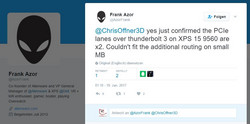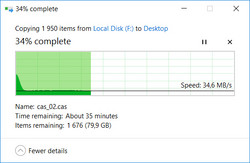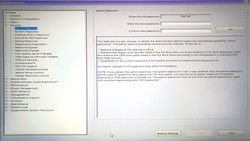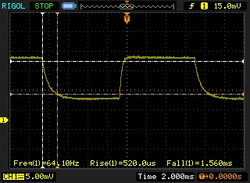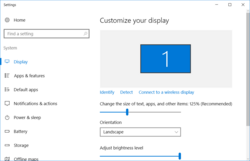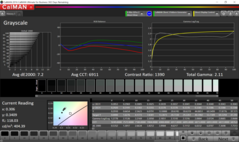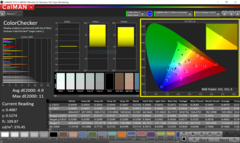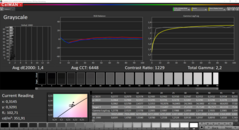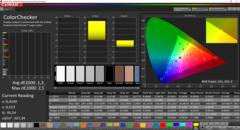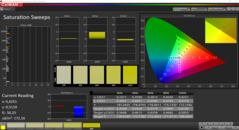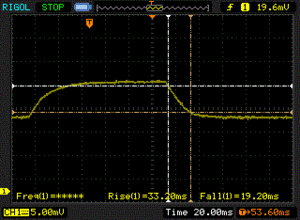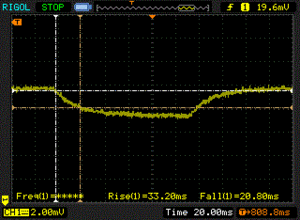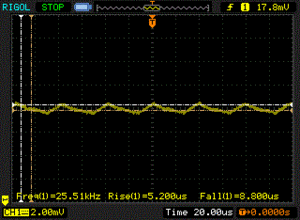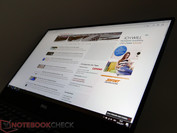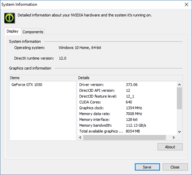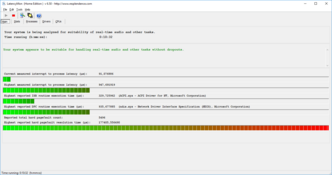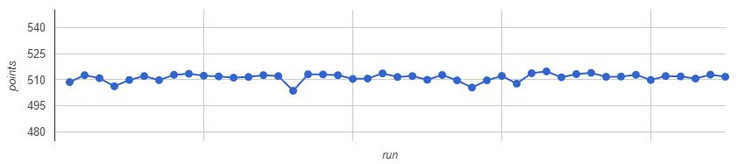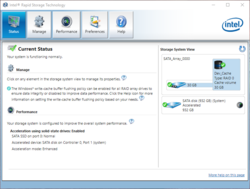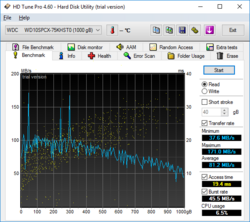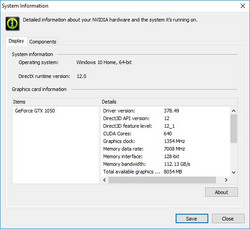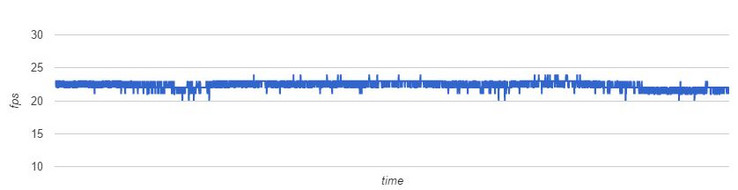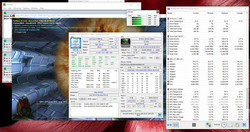Dell XPS 15 2017 9560 (7300HQ, Full-HD) Notebook Review

For the original German review, see here.
The current version of the Dell XPS 15, which is primarily defined by its InfinityEdge display, is now in its second year. Nothing really changed at first look, apart from some subtle changes at the chassis (ports). The big changes are happening under the hood, where Dell now uses the latest technology. We are reviewing the latest 2017 model (9560) with Kaby Lake CPU and GTX 1050 GPU, which replaces the previous model with Skylake processors and GTX 960M GPU.
We reviewed the predecessor with both the Full HD display and the UHD option. We will also check different configurations of the new XPS 15 9560 and start with the entry-level model for 1499 Euros (~$1592). It is equipped with the Intel i5-7300HQ quad-core CPU, GeForce GTX 1050 GPU, matte Full HD display, and a conventional 1 TB hard drive. Our test model was purchased from Dell's German online shop.
We will update the following review over the next couple of days.
Change log:
02/04 22:00 CET – Basic display measurements, system noise, Pink Noise, energy, initial benchmarks
02/07 11:15 CET – SD-card reader, maintenance, input devices, pictures, keyboard PWM
02/07 23:00 CET – Display
02/09 15:30 CET – Performance
02/09 23:00 CET – Emissions and speakers
02/10 15:00 CET – Power consumption and battery runtime
02/10 20:00 CET – Connectivity and Wi-Fi performance
02/14 22:30 CET – Thunderbolt connection, battery performance, Witcher 3 long-time, webcam & microphone, addition battery, verdict, rating
Case
There are no visible or perceptible changes on the chassis of the XPS 15. Dell still uses a combination of high-quality materials, like aluminum plates for the lid and the bottom panel, magnesium for the inner frame and carbon for the top of the base unit. The soft-touch surface around the palm rests feel good and grippy, but they are not easy to clean (wet cloth is recommended). The matte glass touchpad is also a magnet for fingerprints.
Overall, the chassis still leaves a positive impression after a couple of years. Except for the fingerprint problem around the palm rests and the touchpad, the case is still sophisticated and durable. You can open the lid by up to 130 degrees, which should be sufficient for most usage scenarios when you consider the wide viewing angles.
Dell advertises a height between 11 and 17 millimeters (~0.43 and 0.67 in) for its current XPS 15 9560. This is very optimistic and only applies for the outermost areas at the front and back. Once you put it on a table, you will have a machine 22 millimeters high (~0.87 in). The biggest advantage over many other 15.6-inch laptops is still the compact footprint thanks to the thin bezels of the InfinityEdge display.
A comparison between the Dell and the current MacBook Pro 15 clearly shows the differences: Apple advertises a height of almost 15 millimeters (~0.59 in), but the XPS 15 next to it appears almost twice as thick...
Comparison: Dell XPS 15 9560 (2017) vs. Apple MacBook Pro 15 (Late 2016)
Connectivity
Dell did not change the port selection. Similar to the previous model, all the ports are located at the sides towards the rear, and you get one fast USB 3.0 Type-A on each side. Dell still locates the USB Type-C port at the left side, and it also supports Thunderbolt 3. Dell also advertises the power supply via this port as well as the supply of a bi-directional transfer rate of up to 40 GBit/s. We could not test this due to the lack of compatible equipment.
According to a message from a high-ranking Dell manager, however, the Thunderbolt port is only attached via two (x2) PCIe lanes. The transfer rates of the Thunderbolt port would therefore be reduced by half (2 GB/s) compared to the usual 4-lane setup. This might be an issue when you want to use external graphics solution, which require the bandwidth. We are currently preparing a review of the Asus XG Station 2, and we will also try to test the XPS 15 with it.
SD Card Reader
We check the maximum transfer rates of the card reader with our reference card Toshiba Exceria Pro SDXC 64 GB UHS-II. The smaller siblings from the Dell XPS 13-series managed good results in the past, but our current XPS 15 9560 falls behind our expectations. The sequential read test of AS SSD still shows a fast 202 MB/s, but the transfer rate will break when we copy many small picture files (.jpeg, total of 1 GB). The simple reason is the write performance of the hard drive, which is a bottleneck. The SSD cache seems to help for a short time, but the influence is reduced the larger the data package gets.
| SD Card Reader | |
| average JPG Copy Test (av. of 3 runs) | |
| Dell XPS 13 9360 QHD+ i7 | |
| Dell XPS 15-9550 i7 | |
| Dell XPS 13 9360 FHD i5 | |
| Dell XPS 15 2017 9560 (7300HQ, Full-HD) | |
| maximum AS SSD Seq Read Test (1GB) | |
| Dell XPS 13 9360 FHD i5 | |
| Dell XPS 13 9360 QHD+ i7 | |
| Dell XPS 15-9550 i7 | |
| Dell XPS 15 2017 9560 (7300HQ, Full-HD) | |
Communication
The Dell XPS 15 9560 is equipped with a Wi-Fi module from killer Networks (Wireless-n/a/ac 1535, 2x2). It manages maximum transfer rates of 674 Mbps (receive) and 641 Mbps (send) in our standardized WLAN test (Linksys EA8500, 1 meter/3 ft distance). These are comparatively good results, only the new models from Apple are significantly faster.
| Networking | |
| iperf3 transmit AX12 | |
| Apple MacBook Pro 15 2016 (2.6 GHz, 450) (Klaus I211) | |
| Apple MacBook Pro 13 2016 (2.9 GHz) | |
| Dell XPS 15 2017 9560 (7300HQ, Full-HD) | |
| Dell XPS 13 9360 FHD i5 | |
| Dell Inspiron 15 7000 7567 (jseb) | |
| iperf3 receive AX12 | |
| Apple MacBook Pro 13 2016 (2.9 GHz) | |
| Apple MacBook Pro 15 2016 (2.6 GHz, 450) (Klaus I211) | |
| Dell XPS 15 2017 9560 (7300HQ, Full-HD) | |
| Dell XPS 13 9360 FHD i5 | |
| Dell Inspiron 15 7000 7567 (jseb) | |
Security
You might not expect it, but the Dell XPS 15 is equipped with a number of security features. The BIOS gives a good overview about the supported functions, starting with classic passwords on multiple levels, TPM 2.0 all the way up to Computrace. By the way, the XPS 15 can also be ordered with an integrated fingerprint scanner. The touch-style reader (no swipe) is located at the right side of the palm rests directly underneath the directional keys ($25 extra).
Accessories
You can find numerous accessories when you configure the Dell XPS 15. The range includes bags, external input devices all the way up to adapters and docks. The latter might actually be quite interesting since the device itself lacks RJ45 Ethernet as well as VGA. The solution could be the corresponding Dell USB-C adapter, which provides ports like HDMI, VGA, Ethernet, and USB 3.0. The price: a hefty 91 Euros (~$97). The Thunderbolt Dock is also interesting, because it provides a number of ports and can also charge the XPS 15 at the same time, so you only have to attach one cable. However, it is quite a costly option at $300. A look at some third-party accessories might not be a bad idea.
Maintenance
It is comparatively easy to open the Dell XPS 15 as long as you have a Philips and a Torx T5 screwdriver. Dell waives plastic hooks to secure the aluminum bottom panel. When you remove the screws, you should consider the two additional screws hidden underneath the hatch with the type information. Once the aluminum panel is removed, you gain full access to the most important components like the HDD, SSD, RAM, battery, Wi-Fi module and obviously the two fans and cooling units. It is comparatively simple to replace the memory or the SSD, respectively.
One thing that stands out – similar to the predecessor XPS 15 9550 – is the 2.5-inch drive next to the battery. Models without a conventional hard drive can therefore use the free space for a larger battery. Corresponding configurations are equipped with 97-Wh battery.
Warranty
All XPS 15 models in Dell's online shop are shipped with a one-year limited hardware warranty including a mail-in service. The optional Premium warranty ($69) includes an on-site service by default. According to Dell, the company will send a service technician to your home within 1-2 days after a remote diagnostic if you have a hardware problem. The Pro Support for business customers includes a next-day service. Such a service pack is necessary when you have to rely on the system for your work.
It is possible to expand the service period: An extension to three years (base warranty) costs $189; a three-year Premium support $219.
Please see our Guarantees, Return Policies and Warranties FAQ for country-specific information.
Input Devices
Keyboard
The keyboard obviously did not change compared to the previous model. We still like the typing experience, just like the typing noise and the key travel. The individual keys are pretty firm and can be triggered precisely, even when you only hit it at the edges. Still, individual preferences can obviously change the impression of the keyboard.
The keyboard has a two-stage illumination. You can notice that the light shines through the keys when you look at the keyboard from an angle in dark environments. Dell uses PWM (pulse-width modulation) with a measured frequency of 60 Hz for the regulation of the backlight. This will not be visible for most users, but it could be an issue for sensitive users. The behavior is easy to see in a slow-motion shot (Huawei Mate 8, 120 Hz) below.
The typing experience is very similar to the XPS 13 and the layout is basically identical as well. Only the size differs a bit since the keyboard of the XPS 13 is around 5 mm narrower.
Touchpad
Dell probably did not change the touchpad, either. Cursor movements are no problem at all during the review period, the gliding capabilities of the glass surface are very good and the clickable areas of the ClickPad work perfectly well. The required force for a click is appropriate and registered clicks result in a dull noise with a well-defined tactile feedback. Dell did not equip the touchpad with any gadgets like an integrated fingerprint scanner. We think this is an advantage, because the whole surface of the 8.5 x 10.5 cm (~3.3 x 4.1 in) touchpad can be used for inputs.
Display
Our first test model of the new Dell XPS 15 9560 is equipped with the Full HD display. The designation "Sharp SHP1453 LQ156M1" already suggests that this panel is comparable to the predecessor 9550. Our measurement results are actually within a couple of percentage points from the previous model. This is not a bad thing though, because the results are still very good with a high maximum luminance of 416 cd/m² and a low black value of just 0.26 cd/m² (maximum contrast ratio 1538:1). The Full HD display does not have to hide behind the current Apple MacBook Pro 15. The latter only has a noticeable advantage in terms of color gamut and color accuracy (sRGB) ex-works. The optional 4K screen – if it is also comparable to the previous generation – is roughly on par, but manages an unrivaled high AdobeRGB coverage of 98%. We will obviously review the 4K model as well.
The resolution of 1920x1080 pixels on the 15.6-inch screen is suitable for the majority of applications. The sharpness is satisfying, and you can easily ignore a scaled view for symbols and fonts, so scaling issues are no problem, either. It is interesting that Dell selects a scaling factor of 125% by default. We recommend 100% and therefore the native setting. The optional 4K screen could be a nice option for professional graphics designer in particular who need a good representation of the AdobeRGB98 gamut – when the measurements of the previous version also apply for the new model. Programmers and professional users in the office sector (large data series in Excel, ...) could also benefit from the high resolution since texts stay sharp even at very small font sizes.
We can notice backlight bleeding in the peripheral areas on dark contents and dark environments. However, this was no problem during everyday tasks.
| |||||||||||||||||||||||||
Brightness Distribution: 89 %
Center on Battery: 400 cd/m²
Contrast: 1538:1 (Black: 0.26 cd/m²)
ΔE ColorChecker Calman: 4.9 | ∀{0.5-29.43 Ø4.78}
ΔE Greyscale Calman: 7.2 | ∀{0.09-98 Ø5}
98.9% sRGB (Argyll 1.6.3 3D)
64.2% AdobeRGB 1998 (Argyll 1.6.3 3D)
70.9% AdobeRGB 1998 (Argyll 3D)
98.9% sRGB (Argyll 3D)
68.9% Display P3 (Argyll 3D)
Gamma: 2.11
CCT: 6911 K
| Dell XPS 15 2017 9560 (7300HQ, Full-HD) Sharp SHP1453 LQ156M1, , 1920x1080, 15.6" | Dell XPS 15 9550 i7 FHD 1920x1080, 15.6" | Dell XPS 15-9550 i7 SHARP LQ156D1JX01 Dell PN: 7PHPT, , 3840x2160, 15.6" | Apple MacBook Pro 15 2016 (2.9 GHz, 460) Apple APPA030, , 2880x1800, 15.4" | Asus Zenbook UX510UW-CN044T LG Philips LP156WF6-SPB6, , 1920x1080, 15.6" | Dell XPS 13 9360 FHD i5 Sharp SHP1449 LQ133M1, , 1920x1080, 13.3" | Asus ZenBook Pro UX501VW-DS71T 3840x2160, 15.6" | |
|---|---|---|---|---|---|---|---|
| Display | -1% | 23% | 23% | -16% | -28% | -8% | |
| Display P3 Coverage (%) | 68.9 | 68.5 -1% | 87.8 27% | 99 44% | 61.5 -11% | 48.94 -29% | 64.3 -7% |
| sRGB Coverage (%) | 98.9 | 97.2 -2% | 100 1% | 100 1% | 80.4 -19% | 73.3 -26% | 89.9 -9% |
| AdobeRGB 1998 Coverage (%) | 70.9 | 70.4 -1% | 99.4 40% | 87.3 23% | 58.8 -17% | 50.5 -29% | 65.4 -8% |
| Response Times | -7% | 13% | 4% | 38% | 38% | 34% | |
| Response Time Grey 50% / Grey 80% * (ms) | 54 ? | 64 ? -19% | 58 ? -7% | 46 ? 15% | 40 ? 26% | 32.8 ? 39% | 43.2 ? 20% |
| Response Time Black / White * (ms) | 52.4 ? | 50 ? 5% | 35 ? 33% | 56 ? -7% | 26 ? 50% | 33.2 ? 37% | 27.2 ? 48% |
| PWM Frequency (Hz) | 119000 ? | ||||||
| Screen | -3% | -5% | 16% | -14% | -6% | -23% | |
| Brightness middle (cd/m²) | 400 | 371.5 -7% | 361 -10% | 420 5% | 326 -18% | 351.2 -12% | 252.9 -37% |
| Brightness (cd/m²) | 392 | 356 -9% | 344 -12% | 401 2% | 316 -19% | 325 -17% | 250 -36% |
| Brightness Distribution (%) | 89 | 92 3% | 90 1% | 90 1% | 80 -10% | 89 0% | 89 0% |
| Black Level * (cd/m²) | 0.26 | 0.252 3% | 0.38 -46% | 0.3 -15% | 0.35 -35% | 0.195 25% | 0.5 -92% |
| Contrast (:1) | 1538 | 1474 -4% | 950 -38% | 1400 -9% | 931 -39% | 1801 17% | 506 -67% |
| Colorchecker dE 2000 * | 4.9 | 5.55 -13% | 5.34 -9% | 3.33 32% | 5.49 -12% | 7.4 -51% | 5.22 -7% |
| Colorchecker dE 2000 max. * | 11 | 10.95 -0% | 5.11 54% | 11.36 -3% | 9.08 17% | 8.33 24% | |
| Greyscale dE 2000 * | 7.2 | 7.1 1% | 4.84 33% | 2.73 62% | 4.84 33% | 6.71 7% | 6.74 6% |
| Gamma | 2.11 104% | 2.1 105% | 2.21 100% | 2.48 89% | 2.23 99% | 2.74 80% | 2.45 90% |
| CCT | 6911 94% | 7395 88% | 6457 101% | 5971 109% | 7222 90% | 6026 108% | |
| Color Space (Percent of AdobeRGB 1998) (%) | 64.2 | 63.4 -1% | 89 39% | 78.09 22% | 53 -17% | 50.48 -21% | 58.4 -9% |
| Color Space (Percent of sRGB) (%) | 98.9 | 97.9 -1% | 100 1% | 99.97 1% | 80 -19% | 73.31 -26% | 89.7 -9% |
| Total Average (Program / Settings) | -4% /
-3% | 10% /
4% | 14% /
15% | 3% /
-7% | 1% /
-5% | 1% /
-12% |
* ... smaller is better
We already mentioned that the color accuracy is not really a highlight of the Dell XPS 15 9560 with the Full HD display. We can, for example, measure a CalMAN ColorChecker deviation of up to 11 (DeltaE, sRGB) and an average deviation of 4.9. Note: It is impossible to see differences with the naked eye when the value drops below 3. We can notice a slight shift towards green in the grayscale as well as a conspicuously high deviation for orange and yellow, respectively. We already noticed this during the measurements of our previous test model.
The good news: You can calibrate the Full HD display very well (sRGB). The average ColorChecker DeltaE deviation drops to 1.3 (up to 2.5) and the grayscale improves significantly to an average DeltaE of 1.4 (up to 1.9) as well. The maximum luminance drops to around 250 cd/m² by the calibration. We linked the corresponding icc file in the box above and you can use it for free.
Display Response Times
| ↔ Response Time Black to White | ||
|---|---|---|
| 52.4 ms ... rise ↗ and fall ↘ combined | ↗ 33.2 ms rise | |
| ↘ 19.2 ms fall | ||
| The screen shows slow response rates in our tests and will be unsatisfactory for gamers. In comparison, all tested devices range from 0.1 (minimum) to 240 (maximum) ms. » 99 % of all devices are better. This means that the measured response time is worse than the average of all tested devices (20.2 ms). | ||
| ↔ Response Time 50% Grey to 80% Grey | ||
| 54 ms ... rise ↗ and fall ↘ combined | ↗ 33.2 ms rise | |
| ↘ 20 ms fall | ||
| The screen shows slow response rates in our tests and will be unsatisfactory for gamers. In comparison, all tested devices range from 0.165 (minimum) to 636 (maximum) ms. » 90 % of all devices are better. This means that the measured response time is worse than the average of all tested devices (31.6 ms). | ||
We measure response times of more than 50 milliseconds black-to-white as well as gray-to-gray (50/80%), so the display is not the fastest of its kind, but the results are still comparable to the optional 4K screen of the predecessor or the current MacBook Pro 15. Gamers should have a closer look at 120 Hz panel that are very popular right now; no other user groups should be affected by this.
Now we get to a tricky, although heavily discussed topic: PWM (pulse-width modulation) to adjust the background illumination. As per usual, we use our measurement devices to check whether the manufacturer uses PWM. We cannot detect the PWM curve on any of the 11 brightness settings, but notice slight luminance fluctuations at 25,000 Hz at the lowest brightness setting. We are at the limit of what our measurement device can detect here. Since the frequency is very high and we can only detect it at the lowest brightness setting, there should not be any limitations. We recorded the brightness changes in slow motion in the following video and we cannot see any flickering here, either (compare to PWM on the keyboard). However, we can only detect lower frequencies (<120 Hz) at a frame rate of 120 fps.
Screen Flickering / PWM (Pulse-Width Modulation)
| Screen flickering / PWM not detected | |||
In comparison: 53 % of all tested devices do not use PWM to dim the display. If PWM was detected, an average of 8108 (minimum: 5 - maximum: 343500) Hz was measured. | |||
The matte Full HD display of the XPS 15 9560 provides very wide viewing angles, which is typical for an IPS display. Both pictures and texts are display correctly when we move away from the ideal viewing position. We only noticed a slight yellow-red hue on dark contents when the viewing angle exceeds 45 degrees. However, this should not cause any limitations in practice.
The XPS 15 is well suited for the use outdoors. The high luminance in combination with the high contrast and the matte display surface (no reflections) are advantages here.
Performance
Intel Kaby Lake and Nvidia Pascal are now responsible for the performance of the new Dell XPS 15 9560 models. Dell offers three different processor options in its online shop. The entry-level model is equipped with an Intel i3-7100H CPU and Intel HD Graphics 630, so it does not have a dedicated GPU. This model retails for $999. The other two CPUs are the more powerful Intel Core i5-7300HQ as well as the Intel Core i7-7700HQ. The graphics card is the Nvidia GeForce GTX 1050 and there are currently no alternatives. Other differences obviously include the memory (up to 32 GB DDR4) and obviously the storage capacity. Considering the two different displays (FHD and 4K), there are not that many models (currently 7 SKUs).
Our test model is the configuration with the Intel i5-7300HQ CPU, GTX 1050, 8 GB RAM, and 1 TB hybrid storage, which is the mainstream model in the U.S. Price: $1249.
Processor
Our test model is equipped with the Intel Core i5-7300HQ, which is a native quad-core chip from Intel's latest Kaby Lake generation. It runs with clocks between 2.5-3.5 GHz (Turbo) at a TDP of 45 watts. More information about the processor is also available in our dedicated page for the i5-7300HQ. It is the successor to the i5-6300HQ in the previous XPS models, and the additional performance is somewhere in the range between 10-25% (Multi and Single-Core load).
The optional i7-7700HQ is about 10-40% faster, and is faster when you stress multiple cores in particular. The i3-7100H on the other hand is about 10-35% slower than the i5-7300HQ, and we can see the biggest deficit in the Cinebench Multi-Core test. This is not surprising since the i3 is a dual-core chip. Interesting: Compared to the current Intel i5-7200U ULV CPU, which is used in the compact Dell XPS 13 (review), for example, the i3-7100H is not much faster according to initial benchmarks.
Sustained multi-core load (Cinebench R15 Multi loop) for more than 60 minutes does not show any problems. The CPU should be able to provide its maximum performance for long periods and the CPU can usually maintain its maximum clock of 3.1 GHz for four cores.
We once again use Cinebench R15, but this time on battery power. We get 142 in the Single test with the "Balanced" Windows power plan, and the CPU runs with 3.1-3.3 GHz. The Multi test determines 491 points, so both tests are roughly on par with the results on mains (minus 3% is within the fluctuation of the benchmark). The results are also steady within this small window with the "High Performance" power plan.
System Performance
A look at the PCMark 8 benchmark scores supports the expectations for our configuration: The XPS 15 9560 performs well compared to other powerful multimedia notebooks, but there is still room for improvements. You can, for instance, significantly enhance the hard drive performance by choosing an M.2-PCIe-SSD, and we already mentioned the more powerful optional processor above.
All in all, this mainstream model performs well, only the hybrid storage solution is not a perfect choice. There can be somewhat long delays when you copy large amounts of data or launch applications, which can be accelerated by an SSD. We would definitely recommend a configuration with a solid-state disk.
| PCMark 8 Home Score Accelerated v2 | 3659 points | |
| PCMark 8 Work Score Accelerated v2 | 4884 points | |
Help | ||
Storage Devices
Dell uses a combination consisting of a conventional hard drive and a fast SSD cache for our test model. Contrary to SSHD solutions, however, the flash storage is not a part of the hard drive, but an individual component of the system, in the case of the XPS 15 in the M.2 slot. The system is controlled by Intel's Rapid Storage Technology, which will automatically file frequently used files on the SSD storage, so they can be accessed quicker compared to the HDD. However, the capacity of 32 GB is very limited and does not help that much when the system reads large amounts of data in applications, for example.
Some users might be interested in two potential storage slots. Our test model of the XPS 15 9560 also offers a full M.2-slot (PCIe x4, NVMe) according to Dell and space for a 2.5-inch SATA drive. The caching module could be removed (deactivate Intel SRT, deactivate RAID in BIOS) and replaced by an M.2 SSD. It can be used as a system drive, while the 2.5-inch HDD stores files. However, models that are equipped with PCIe-SSDs by default also get a bigger 97-Wh battery instead of the 56-Wh module, which will then occupy the space of the HDD. It would be possible to change the configuration thanks to the connectors on the motherboard, but you will need the smaller battery in this case as well and also get corresponding connector cables and mounting brackets. The question here is if it is better to invest time and money in a larger M.2 PCIe-SSD instead, and you would not lose the bigger battery.
| Dell XPS 15 2017 9560 (7300HQ, Full-HD) WDC WD10SPCX-75KHST0 + SanDisk Z400s M.2 2242 32 GB Cache | Dell XPS 13 9360 FHD i5 Toshiba NVMe THNSN5256GPUK | Apple MacBook Pro 15 2016 (2.9 GHz, 460) Apple SSD SM1024L | Asus Zenbook UX510UW-CN044T SanDisk SD8SNAT256G1002 | Dell XPS 15 9550 i7 FHD Samsung PM951 NVMe 512 GB | Dell XPS 15-9550 i7 Samsung PM951 NVMe 512 GB | |
|---|---|---|---|---|---|---|
| CrystalDiskMark 3.0 | 4538% | 7627% | 3855% | 6213% | 4766% | |
| Read Seq (MB/s) | 123 | 1233 902% | 1458 1085% | 459.3 273% | 1291 950% | 1274 936% |
| Write Seq (MB/s) | 74.2 | 733 888% | 1440 1841% | 325.5 339% | 590 695% | 594 701% |
| Read 512 (MB/s) | 101.7 | 1036 919% | 914 799% | 279.2 175% | 632 521% | 674 563% |
| Write 512 (MB/s) | 42.51 | 439.9 935% | 1058 2389% | 280.1 559% | 588 1283% | 596 1302% |
| Read 4k (MB/s) | 10.84 | 29.31 170% | 9.786 -10% | 22.43 107% | 41.4 282% | 37.02 242% |
| Write 4k (MB/s) | 1.021 | 116.9 11350% | 10.9 968% | 74.9 7236% | 132.4 12868% | 129.7 12603% |
| Read 4k QD32 (MB/s) | 69.8 | 479.2 587% | 679 873% | 149 113% | 542 677% | 457.9 556% |
| Write 4k QD32 (MB/s) | 1.057 | 218.3 20553% | 562 53069% | 234 22038% | 343.8 32426% | 225.4 21225% |
GPU Performance
The GeForce GTX 1050 in the Dell XPS 15 9560 is the direct successor to the GTX 960M from the XPS 15 9550. It promises a big performance advantage of around 50%, which is particularly good news for gamers. This also means the 2017 XPS 15 surpasses the current MacBook Pro 15, even in the high-end spec with the AMD Radeon Pro 460 GPU (starting from about $2600). The next fastest GPU, the GeForce GTX 1050 Ti (e.g. Inspiron 7000 Gaming laptop), should be about 20% faster than the XPS 15 with the standard GTX 1050. You should have a look at the GTX 1060 when you plan to play a lot of video games, because it is around 65% faster than the GTX 1050 and can even handle smooth frame rates for modern games in the 4K resolution.
| 3DMark 11 Performance | 7504 points | |
| 3DMark Cloud Gate Standard Score | 14758 points | |
| 3DMark Fire Strike Score | 5458 points | |
| 3DMark Fire Strike Extreme Score | 2715 points | |
Help | ||
Gaming Performance
The performance advantage is not limited to the synthetic benchmarks; the GeForce GTX 1050 is also significantly faster when you actually play games. While the GTX 960M often had problems with modern titles and the combination High details/FHD, the GTX 1050 can usually handle the maximum settings at the native FHD resolution.
We use The Witcher 3 (fixed position of the character, Ultra settings) to check the stability and log the frame rates over a one-hour period. The GPU clock was 1670 MHz at the end of the test at a core temperature of ~77 °C (170.6 °F). The CPU runs at 2.3-2.6 GHz at almost 80 °C (176 °F). The graph shows that the FPS number is almost steady without any outliers. We therefore do not expect noticeable performance drops even during long gaming sessions.
The predecessor had potential issues with an overheating of the VRM (voltage regulator modules), which are components on the motherboard that handle the CPU and GPU clocks. When the VRMs get too hot, they can throttle the CPU and GPU, so we extend the Witcher 3 test to about 3 hours. The frame rates stay in the range we also saw in the one-hour test (there can be small fluctuations due to the day/night cycle in the game), just like the CPU and GPU clocks. The i5-7300HQ sometimes drops below its base frequency (2.5 GHz) at 2.3-2.6 GHz, so there is already throttling. However, we cannot notice significant performance drops.
We can see an advantage of 20-80% over the GeForce GTX 960M in the previous model, depending on the game and setting and demanding settings in high resolutions benefit the most. The slightly faster GTX 1050 Ti is ahead by around 10-40%, the entry-level high-end chip GTX 1060 around 10-90%. The high variations can be explained by different GPU drivers we used for our tests in the last couple of weeks and months. Nvidia updates the drivers frequently, and individual games can benefit significantly from them.
Gaming on battery power will heavily affect the performance. The GPU score in the Fire Strike test was reduced by ~22%, and the Physics score by even more than 50%. The average frame rate in our realistic test with The Witcher 3 (benchmark test, Ultra preset) dropped from ~25 FPS to 18 FPS, a reduction of 28%.
| The Witcher 3 | |
| 1920x1080 High Graphics & Postprocessing (Nvidia HairWorks Off) | |
| Razer Blade (2016) | |
| MSI GE72 7RE-046 | |
| Dell XPS 15 2017 9560 (7300HQ, Full-HD) | |
| Apple MacBook Pro 15 2016 (2.9 GHz, 460) | |
| Schenker XMG A505 | |
| Asus GL552VW-DK725T | |
| 1920x1080 Ultra Graphics & Postprocessing (HBAO+) | |
| Razer Blade (2016) | |
| MSI GE72 7RE-046 | |
| Dell XPS 15 2017 9560 (7300HQ, Full-HD) | |
| Apple MacBook Pro 15 2016 (2.9 GHz, 460) | |
| Asus GL552VW-DK725T | |
| Schenker XMG A505 | |
| Battlefield 1 | |
| 1920x1080 High Preset AA:T | |
| Razer Blade (2016) | |
| Dell Inspiron 15 7000 7567 | |
| MSI GE72 7RE-046 | |
| Dell XPS 15 2017 9560 (7300HQ, Full-HD) | |
| Apple MacBook Pro 15 2016 (2.9 GHz, 460) | |
| Schenker XMG A505 | |
| 1920x1080 Ultra Preset AA:T | |
| Razer Blade (2016) | |
| Dell Inspiron 15 7000 7567 | |
| MSI GE72 7RE-046 | |
| Dell XPS 15 2017 9560 (7300HQ, Full-HD) | |
| Apple MacBook Pro 15 2016 (2.9 GHz, 460) | |
| Schenker XMG A505 | |
| Titanfall 2 | |
| 1920x1080 High / Enabled AA:TS AF:8x | |
| Dell Inspiron 15 7000 7567 | |
| MSI GE72 7RE-046 | |
| Dell XPS 15 2017 9560 (7300HQ, Full-HD) | |
| Schenker XMG A505 | |
| Apple MacBook Pro 15 2016 (2.9 GHz, 460) | |
| 1920x1080 Very High (Insane Texture Quality) / Enabled AA:TS AF:16x | |
| Dell Inspiron 15 7000 7567 | |
| MSI GE72 7RE-046 | |
| Dell XPS 15 2017 9560 (7300HQ, Full-HD) | |
| Apple MacBook Pro 15 2016 (2.9 GHz, 460) | |
| Schenker XMG A505 | |
| FIFA 17 | |
| 1920x1080 High Preset | |
| Apple MacBook Pro 15 2016 (2.9 GHz, 460) | |
| Dell XPS 15 2017 9560 (7300HQ, Full-HD) | |
| MSI GE72 7RE-046 | |
| Schenker XMG A505 | |
| 1920x1080 Ultra Preset AA:4xMS | |
| Apple MacBook Pro 15 2016 (2.9 GHz, 460) | |
| Dell XPS 15 2017 9560 (7300HQ, Full-HD) | |
| MSI GE72 7RE-046 | |
| Schenker XMG A505 | |
| low | med. | high | ultra | |
|---|---|---|---|---|
| The Witcher 3 (2015) | 125.5 | 77.3 | 34.6 | 24.9 |
| FIFA 17 (2016) | 184.3 | 183.7 | 146.2 | 146 |
| Battlefield 1 (2016) | 121.4 | 103.2 | 50.1 | 47 |
| Titanfall 2 (2016) | 141.3 | 110.5 | 52.8 | 48.4 |
Emissions
System Noise
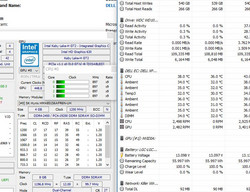
We review a system with a conventional HDD, so this is never a completely silent laptop. The hard disk is running all the time, and you can clearly hear a murmur in quiet environments. Our measurement device shows 31.6 dB(A) for this scenario. The two system fans are usually deactivated while idling; an SSD-only configuration would actually be silent in this case. However, we can notice that the fans can sometimes turn on and spin at up to 33.4 dB(A) without workloads. The two fans are spinning at 2500 rpm (according to HWiNFO) and reduce the chip temperature to around 35 °C (95 °F) before they turn off again.
A more realistic office workload like web browsing (Wi-Fi script) does not activate the fans when the Power-Saver profile is active and the CPU temperature will level off at slightly more than 40 °C (104 °F). However, if you switch to the Balanced power profile, we can see a bigger increase of the core temperature when new websites are loaded. The fan– when the time between these short peak loads is too short – can start to spin. The CPU temperature is between 50-60 °C (122-140 °F). Whether you have a completely silent laptop during office workloads – obviously requires an SSD-only system – or a notebook with a slowly spinning fan, which is audible in quiet environments, heavily depends from your individual usage scenario. You can clearly limit the CPU temperature when you do not need all the CPU performance, so the fans will stay deactivated.
A gaming session (Witcher 3 Ultra) quickly increases the fan speed to around 4900 rpm and we measure a system noise of 47.8 dB(A). Subjectively, the laptop is almost too loud here, although the characteristics of the fan noise itself is not bothersome.
Electronic background noises – like the notorious coil whining – are only audible from time to time when we put our ear on the system, but the HDD murmur is louder. We tested several scenarios with different CPU frequencies, mains, and battery power. We would not say this is a big problem here due to the very low volume, even without a mechanical hard drive.
Our test model was shipped with BIOS version 1.0.3. Updates can change the behavior of the system, especially in terms of emissions.
Noise level
| Idle |
| 31.6 / 31.6 / 33.4 dB(A) |
| HDD |
| 31.6 dB(A) |
| Load |
| 47.8 / 47.8 dB(A) |
 | ||
30 dB silent 40 dB(A) audible 50 dB(A) loud |
||
min: | ||
Stress Test
We can see an increase of the fan speed to 4900 rpm in our usual stress test with the tool FurMark. The GPU starts at 1518 MHz and drops to 582 MHz as soon as the core warms up to around 75 °C (167 °F) for the first time. The GPU clock is increased to 1088 MHz and the temperature levels off at almost 70 °C (158 °F). Prime95, which stresses the CPU, starts with 3.1 GHz for all four cores. The temperature climbs steadily, so the laptop will increase the fan speed. The chip reaches around 80 °C (176 °F) at a fan speed of around 3700 rpm and levels off here. The extreme scenario with combined load by both tools results in a CPU clock of 2.3 GHz at ~75 °C, while the GPU drops to 556 MHZ at ~67 °C (152.6 °F).
We want to mention at this point that neither our realistic CPU stress test (60 minutes Cinebench Multi loop), nor the realistic gaming check (60 minutes The Witcher 3 Ultra) did cause any performance throttling, so practical scenarios should not be a problem. Our test model of the Dell XPS 15 9560 should be able to maintain the full performance for long periods.
Temperature
Both the chassis surfaces and the components did not really warm up while idling and with light office workloads. However, the Dell XPS 15 9560 turns out to be quite the hothead under sustained load. Our realistic gaming test with The Witcher 3 and very high graphics settings results in very high temperatures. We can measure more than 50 °C (122 °F) in the central area above the keyboard. The center of the keyboard warms up to ~45 °C (113 °F), while the palm rests stay comparatively cool at ~30 °C (86 °F). The bottom does not get quite as warm, but you should not put the system on soft surfaces under load to avoid blocking the fan openings that need a good air supply. The hot air is dissipated towards the rear in the area of the central display hinge.
(-) The maximum temperature on the upper side is 47.6 °C / 118 F, compared to the average of 36.9 °C / 98 F, ranging from 21.1 to 71 °C for the class Multimedia.
(±) The bottom heats up to a maximum of 42.1 °C / 108 F, compared to the average of 39.2 °C / 103 F
(+) In idle usage, the average temperature for the upper side is 28.4 °C / 83 F, compared to the device average of 31.3 °C / 88 F.
(-) Playing The Witcher 3, the average temperature for the upper side is 38.1 °C / 101 F, compared to the device average of 31.3 °C / 88 F.
(+) The palmrests and touchpad are reaching skin temperature as a maximum (32.2 °C / 90 F) and are therefore not hot.
(-) The average temperature of the palmrest area of similar devices was 28.7 °C / 83.7 F (-3.5 °C / -6.3 F).
Speakers
The 2017 edition of the Dell XPS 15 (9560) has two speakers located at the lower part of the front, which direct the sound towards the user. The resulting sound is agreeably tuned, clear, and sufficiently loud (although not suited for parties). The speakers are actually suited for pleasing music playback, but they can obviously not compete with external solutions in terms of sonority.
Our comparison with the frequency response diagram supports this observation. Apple's MacBook Pro 15 –currently a reference in terms of notebook sound– covers the low spectrum better, which results in a "richer" sound experience. Otherwise, the two notebooks are not very different.
Dell XPS 15 2017 9560 (7300HQ, Full-HD) audio analysis
(+) | speakers can play relatively loud (87 dB)
Bass 100 - 315 Hz
(-) | nearly no bass - on average 15.8% lower than median
(±) | linearity of bass is average (13.9% delta to prev. frequency)
Mids 400 - 2000 Hz
(+) | balanced mids - only 4.3% away from median
(±) | linearity of mids is average (7.1% delta to prev. frequency)
Highs 2 - 16 kHz
(+) | balanced highs - only 3.1% away from median
(±) | linearity of highs is average (7.9% delta to prev. frequency)
Overall 100 - 16.000 Hz
(+) | overall sound is linear (13.5% difference to median)
Compared to same class
» 26% of all tested devices in this class were better, 5% similar, 69% worse
» The best had a delta of 5%, average was 17%, worst was 45%
Compared to all devices tested
» 14% of all tested devices were better, 4% similar, 83% worse
» The best had a delta of 4%, average was 24%, worst was 134%
Apple MacBook Pro 15 2016 (2.6 GHz, 450) audio analysis
(+) | speakers can play relatively loud (86 dB)
Bass 100 - 315 Hz
(±) | reduced bass - on average 6.9% lower than median
(±) | linearity of bass is average (12.7% delta to prev. frequency)
Mids 400 - 2000 Hz
(±) | higher mids - on average 5% higher than median
(±) | linearity of mids is average (9.5% delta to prev. frequency)
Highs 2 - 16 kHz
(+) | balanced highs - only 2% away from median
(+) | highs are linear (4.3% delta to prev. frequency)
Overall 100 - 16.000 Hz
(+) | overall sound is linear (9.7% difference to median)
Compared to same class
» 11% of all tested devices in this class were better, 1% similar, 88% worse
» The best had a delta of 5%, average was 17%, worst was 45%
Compared to all devices tested
» 4% of all tested devices were better, 1% similar, 95% worse
» The best had a delta of 4%, average was 24%, worst was 134%
Frequency Comparison (Checkboxes select/deselectable!)
Webcam and Microphone
The XPS 15 has a dual-array microphone at the center of the front edge. We could not notice any problems with the sound during a test call via Skype. However, the simultaneous use of the touchpad (mechanical clicks) can be heard in the audio stream due to the small distance to the microphone.
The picture quality from the webcam was also okay, although the result was not always perfect with the automatic white balance. The position of the webcam still takes some time getting used to. Contrary to the usual position above the screen, it is located in the lower left corner, so the face is always shown from the left and from below. The video windows of the corresponding app should be located in the lower left corner as well to make sure you look into the eyes of your call partner. We recommend the use of an external USB camera for the current Dell XPS models when video calls are important in your usage scenario.
Energy Management
Power Consumption
Let us have a look at the power consumption of our mainstream Dell XPS 15 9560 with the Intel Core i5-7300HQ CPU, hybrid storage and Full HD display. Our idle measurements show that the system is more efficient than the similarly equipped previous generation and much more efficient than the model with the Intel i7 CPU and the 4K screen. We expect the new model of the XPS 15 with Kaby Lake, GTX 1050 graphics, and the 4K display will consume more power than the Full HD version.
Extreme load will result in a consumption of up to 130 watts (stress test), which is also the limit of the provided power adapter. Our test with The Witcher 3 (Ultra settings), which is representative for high gaming loads, shows ~90 watts, so the power adapter should be sufficient.
| Off / Standby | |
| Idle | |
| Load |
|
Key:
min: | |
| Dell XPS 15 2017 9560 (7300HQ, Full-HD) | Dell XPS 15 2016 9550 | Dell XPS 15-9550 i7 | Apple MacBook Pro 15 2016 (2.9 GHz, 460) | Dell XPS 13 9360 FHD i5 | Asus Zenbook UX510UW-CN044T | Razer Blade (2016) FHD | |
|---|---|---|---|---|---|---|---|
| Power Consumption | -25% | -67% | 13% | 58% | 14% | -62% | |
| Idle Minimum * (Watt) | 6.6 | 9.9 -50% | 12.5 -89% | 3 55% | 4.1 38% | 5 24% | 14 -112% |
| Idle Average * (Watt) | 9 | 12.6 -40% | 19.6 -118% | 9.9 -10% | 4.2 53% | 8.9 1% | 18 -100% |
| Idle Maximum * (Watt) | 10.7 | 16.8 -57% | 22.8 -113% | 12.5 -17% | 5.1 52% | 11.8 -10% | 21 -96% |
| Load Average * (Watt) | 77.5 | 70 10% | 102 -32% | 70.6 9% | 22.1 71% | 55 29% | 70 10% |
| Load Maximum * (Watt) | 130 | 114 12% | 107 18% | 90.8 30% | 29.4 77% | 93 28% | 146 -12% |
* ... smaller is better
Battery Runtime
We already mentioned that configurations of the XPS 15 with conventional hard drives are equipped with a smaller battery, because the space is required for the drive (also see Maintenance). The 56-Wh capacity is on par with the previous XPS. The battery runtimes are not much better than before, and the result is even worse under load, which is a result of the more powerful components. A practical runtime of little more than 5 hours is sufficient for some road trips, but it is usually not enough to cover a full business day, or you will have to limit your usage scenario (Power-Saver, heavily reduced luminance, light workloads). It is interesting that the predecessor with the 4K screen and the larger battery did not manage much longer runtimes, either. We are already eager to see how the updated 4K version will perform; a corresponding test model is already on its way.
The current Apple MacBook Pro 15 in particular stands out in the runtime tests. The high-end model with the Radeon Pro 460 lasts almost twice as long as our Dell XPS 15 in the WLAN test. The new Dell XPS 13 also lasts more than twice as long.
The Wi-Fi runtime in particular could not meet our expectations, so we once again tested the runtime with our Wi-Fi script (new website every 30 seconds), but this time with the activated "Power-Saver" power plan. The luminance was once again adjusted to 150 nits (37% on our test model). The new result is 450 minutes, so more than 7 hours.
| Dell XPS 15 2017 9560 (7300HQ, Full-HD) i5-7300HQ, GeForce GTX 1050 Mobile, 56 Wh | Dell XPS 15 2016 9550 6300HQ, GeForce GTX 960M, 56 Wh | Dell XPS 15-9550 i7 6700HQ, GeForce GTX 960M, 84 Wh | Apple MacBook Pro 15 2016 (2.9 GHz, 460) 6920HQ, Radeon Pro 460, 76 Wh | Asus ZenBook Pro UX501VW-DS71T 6700HQ, GeForce GTX 960M, 96 Wh | Asus Zenbook UX510UW-CN044T 6500U, GeForce GTX 960M, 48 Wh | Dell Inspiron 15 7000 7567 i7-7700HQ, GeForce GTX 1050 Ti Mobile, 74 Wh | Razer Blade (2016) FHD 6700HQ, GeForce GTX 1060 Mobile, 70 Wh | Dell XPS 13 9360 FHD i5 i5-7200U, HD Graphics 620, 60 Wh | |
|---|---|---|---|---|---|---|---|---|---|
| Battery runtime | 20% | 12% | 24% | 26% | 29% | 65% | 11% | 106% | |
| Reader / Idle (h) | 9.4 | 9.1 -3% | 8.8 -6% | 11.5 22% | 13.6 45% | 19.6 109% | 12.7 35% | 21.6 130% | |
| WiFi v1.3 (h) | 5.6 | 5.5 -2% | 5.2 -7% | 10.3 84% | 6.3 13% | 7.2 29% | 10.4 86% | 7.1 27% | 11.3 102% |
| Load (h) | 1.4 | 2.3 64% | 2.1 50% | 0.9 -36% | 2 43% | 1.6 14% | 1.4 0% | 1 -29% | 2.6 86% |
| H.264 (h) | 6 | 5.3 | 9.1 | 7.1 | 7.6 | 5.2 |
Verdict
The performance of our Dell XPS 9560 in the mainstream configuration with the Intel i5-7300HQ and hybrid storage solution is very similar to the previous XPS 15 9550 in the areas of case, input devices, and connectivity. We still like the chassis with its combination of sophisticated materials that also provide good stability. The only drawback is still the sensitivity to dirt and grease around the palm rests and the touchpad, which are not easy to clean due to the soft-touch surfaces. The XPS is still one of the most compact 15-inch multimedia laptops thanks to the InfinityEdge display. The biggest problem of this solution is still the unfavorable position of the webcam at the lower display frame.
The accessibility of the internal components is exemplary. Even inexperienced users can easily replace the storage solution, RAM, or the battery with the right screwdriver. However, it is unfortunate that the Thunderbolt 3 port is only attached via two PCIe lanes. We will try to check the impact on external graphics cards in an upcoming review.
The matte Full HD display is a good overall package and suits the other components of the Dell XPS 15 9560. You can enjoy the high luminance and the good contrast by default, but correct colors require the use of the calibrated profile (linked above). The optional 4K display provides sharper pictures and the previous model also manage a wider color gamut, which might be interesting for some users.
The upgrade to the GeForce GTX 1050 is the highlight when we have a look at the performance. Depending on the application, we can see performance advantages of more than 50% over the previous model. The i5-7300HQ of our test model can close the gap to the i7-6700HQ of the predecessor when you only use one core, but is still much slower in multi-core scenarios. However, the i5 is sufficient for everyday applications as well as gaming. You should not skip a full-fledged PCIe-SSD in combination with a larger battery though. The hybrid solution on our test model (SSD cache + HDD) cannot compete with an SSD-only solution in terms of subjective performance impression. The HDD also creates a constant murmur.
Full HD or 4K display, Intel i5 or i7 – all models have their advantages. However, you should always get a model with a faster PCIe-SSD and the larger 97-Wh battery.
Speaking of audible: We can sometimes hear electronic noises, but our ears had to be very close to the device. This should not be an inconvenience though. The maximum fan noise during gaming, for example, is a bigger issue and can be annoying for noise-sensitive users. The speakers on the other hand deliver a good sound.
Battery runtimes of around 5.5 hours (Wi-Fi test) can compensate some periods without a socket, but we expect a bit more. The configuration with the Full HD display in combination with the large 97-Wh battery (SSD-only) should provide the best results. We are currently waiting for the test model of the high-end spec with the 4K display, 512 GB SSD, and Intel i7-7700HQ, and we will also try to get an SKU with FHD, SSD, and i7-7700HQ for another review. We will also further investigate the predecessor issues with overheating VRMs (voltage regulator modules) with the 7700HQ. Our current test model with the i5-7300HQ did not suffer from any significant performance drops in long-term tests with Cinebench or The Witcher 3.
Dell XPS 15 2017 9560 (7300HQ, Full-HD)
- 02/14/2017 v6 (old)
J. Simon Leitner