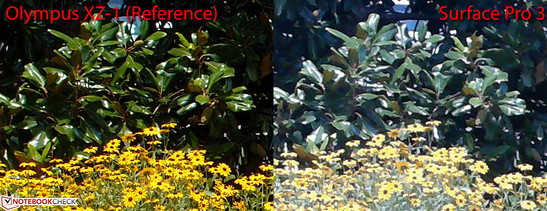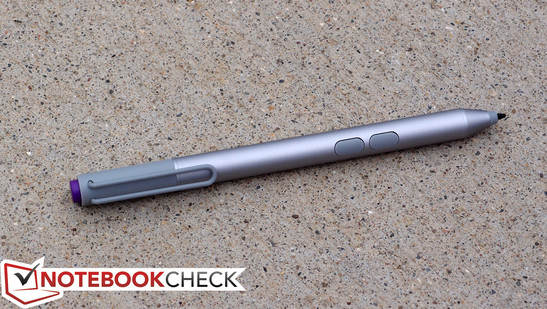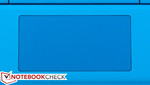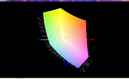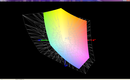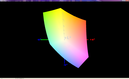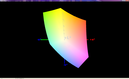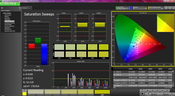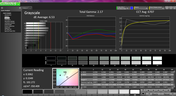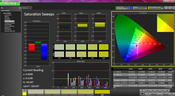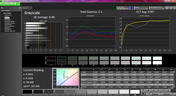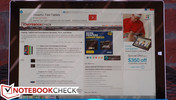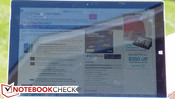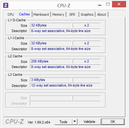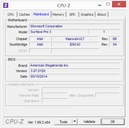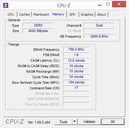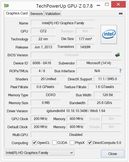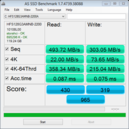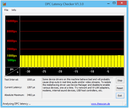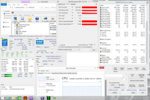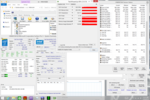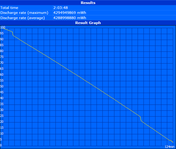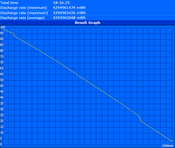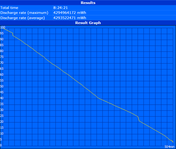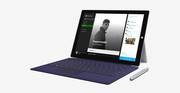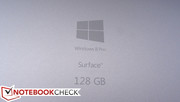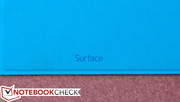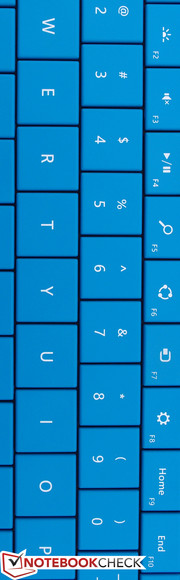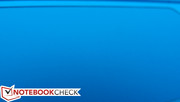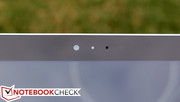Microsoft Surface Pro 3 Tablet Review

It was just eight months ago that we reviewed the Surface Pro 2, which we lauded for its many strengths: versatility, performance, display and build quality, and its included digitizer pen, to name a few. However, we found a few sticking points; chief among them, the somewhat heavy weight, the uncomfortable heat under load, and the price (especially when accessories are considered). We never fell in love with the keyboard Type Cover, either, with its limited feedback and key travel. Finally, no Surface to date has ever been a great device for use on the lap—which is arguably a pretty important trait for anything gearing to replace the laptop.
In light of this, we ask ourselves: What makes a perfect Surface? While better performance is invariably a valuable proposition, Microsoft’s cleverly-designed tablets have always been able to go toe-to-toe with their Ultrabook counterparts in that department. Perhaps a more useful evolution, then, would be one which addresses the greatest deficits of previous models: namely, portability and usability (pricing notwithstanding). And thus, the Surface Pro 3 answers the call, with a weight that’s over 10% lighter, a screen that’s 1.4 inches diagonally larger (with 33% higher resolution, in a 3:2 aspect ratio to boot), and completely redesigned ergonomics. All this, and it still promises a better battery life, even with an identical chipset and configuration. Sound too good to be true?
To determine whether that’s the case, we’ve obtained a review unit sporting a Core i5-4300U ULV CPU with 4 GB of dual-channel RAM and a 128 GB SSD—a configuration which retails for $999 MSRP currently. We’ll also be testing the Type Cover ($130), since (although it isn’t included in the package), we consider it a must-have accessory for (again) a device which purports to be a laptop replacement. Let’s test that claim!
Case
Sexy. Imposing. Professional. No matter how you describe it, the Surface Pro 3 undoubtedly makes a statement. Although Microsoft has dropped the VaporMg branding, it still boasts the same sturdy magnesium casing as its predecessors, and not a hint of flex exists anywhere on the unit as a result. At 810 grams (versus the SP2’s 915 grams), it’s weighty enough to feel high-end from the very first moment of holding it in the hand, and the workmanship is absolutely flawless. From the subtle slotted exhaust trench lining the perimeter of the device to the precision-chiseled ports and buttons, it’s one of the most striking devices in its class.
Although it’s certainly more portable than the Surface Pro 2, the dimensions might surprise you at first. Whereas the SP2 featured a 10.6-inch 16:9 display, the SP3 actually packs a larger 12-inch 3:2 display. This implies a larger case, too—but only in terms of surface area (no pun intended). The SP3 bumps the H x W dimensions to 292.1 x 201.5 mm (SP2: 275 x 173 mm), but the thickness has been reduced substantially (by 35%) to just 9.1 mm (SP2: 14 mm). All in all, that boils down to 19.5% less volume even in spite of the larger screen. Microsoft trumpets this accomplishment by calling the tablet the “thinnest Core product ever created.” Impressive.
The case has been completely redesigned to accommodate these dimensional revisions, and the first major difference is the exchange of the black metal color for a silvery grey that more closely resembles that of the iPad. We’re also treated to a new kickstand design which is far more versatile than previously. Whereas the Surface Pro and SP2 kickstands only supported a couple of different positions, the Surface Pro 3’s can operate at any angle from around 35 degrees to roughly 145 degrees. It accomplishes this via an extremely rigid set of hinges which—upon first assessment—almost seem too rigid, as though the device isn’t meant to be opened so far. But rest assured, it’s by design, and the kickstand feels every bit as durable as the rest of the unit. A small strip of reinforced metal extending across and down to both ends of the kickstand’s base provides additional stability and protection for the metal edge, while well-positioned magnets hold it securely in place when closed. Everything is a constant reminder of the careful engineering which produced this impressive morsel of modern technology.
If there’s one area which suffers under the oppression of the ultraportable movement, it’s maintenance. The Surface Pro 3 hasn’t made (or even attempted to make) any progress here; it’s just as implausible to ever consider repairing or upgrading as was its predecessor. In fact, iFixit.com rated it a petrifying 1/10 in this regard (the same as the SP2), and their technician even managed to break the device while opening it.
And there’s one other caveat of the design which still haunts the overall concept: lap-based operation. The aforementioned metal strip works well when positioning the tablet on a flat surface, but on the lap, it only manages to dig into your legs. Opening the kickstand further does rectify this, but the angle then quickly becomes impractical for typical use. You can’t have it all, we suppose.
Connectivity
Not much has changed in the realm of connectivity from the Surface Pro 2. Apart from a missing Kensington Lock slot, we’ve just seen ports relocated, with the USB 3.0 port migrating to the opposite side of the case adjacent to (but sufficiently distanced from) the mini-DisplayPort and the micro-SDXC slot hiding beneath the kickstand (probably a better place for it regardless as it provides better protection for cards that remain installed). Although the Surface Pro 3 is designed to work best with the new round of accessories (clearly, since its dimensions have changed), the docking port hasn’t changed—so your old Type Cover still works!
On a side note, we tested external USB 3.0 storage devices with the Surface Pro 3 and found that it provides enough power to operate portable hard drives and that its USB 3.0 speeds are up to par.
Communication
The Surface Pro 3 features a Marvell AVASTAR Wireless-AC 2x2 Network Controller featuring integrated Bluetooth 4.0 + HS. There have been many reports of problems with this adapter, but we are happy to report that we experienced none of them with our review unit. We tested connectivity speeds (reported by the OS) and actual performance, as well as reliability, in multiple different areas of our lab at varying distances from an ASUS RT-AC68U router, as well as a TP-Link model running OpenWRT. Our baseline against which to compare was a Dell Latitude E7440 with an Intel Dual Band Wireless-AC 7260 installed. We were pleased to find that both devices experienced similar connection speeds in all areas (both reported and actual), and that reliability was never a problem even after resuming from sleep, which is when many users were having trouble.
Our positive experience may be a result of our Surface shipping with a later version of the system firmware and drivers package than was previously available, but we can’t say for sure. What we can do is provide you with the driver version our functional unit has installed: 15.68.3044.85.
Though it consumes the only available USB port, Microsoft sells a new version of the Surface Ethernet Adapter ($40) that reaches up to 1 Gbps connection speeds… though a bit of searching reveals other highly-rated options for a lower cost.
The Surface Pro 3 features two cameras, each with a 5 megapixel resolution, one front-facing and one rear-facing. As compared to the previous model’s 720p resolution cams, these are superior, but they’re still far from the quality of the iPad Air’s camera or that of many mobile phones. We compared photos from the SP3 and a higher-end point-and-shoot (Olympus XZ-1) and found that, apart from the obvious differences in resolution (10 MP vs. 5 MP in this case), the SP3’s also produced washed-out color reproduction and a pretty severe case of chromatic aberration in the rightmost 25% or so of the image. We’ve provided comparison shots below to help you visualize these findings.
Accessories and Warranty
In addition to a 12-month limited hardware warranty with 90 days of technical support, the Surface Pro 3 ships with two other accompaniments: a 36W AC adapter and the Surface Pen.
The 36W AC Adapter is compact in comparison to most other convertibles and Ultrabooks. It weighs just 204 grams—though taken in context with the unit itself, that’s 25% of the tablet alone (and 20% of the total carry weight, not including the Type Cover). It thoughtfully includes a full-sized USB charging port for other devices as well!
Surface Pen ($50, included)
The Surface Pen which comes in the box is a newly-revised iteration (a collaboration with N-trig) which is actively-powered thanks to the removal of Wacom digitizer compatibility (as a result of the slimming down of the screen to meet the new thickness goal). That means that it requires batteries (one AAAA to be exact, which is included as well). There’s also two 319 button cell batteries in the top part of the pen which power the buttons separately; in other words, the pen works without them, but the buttons don’t.
As shown in the illustration above, there are three buttons in total. Right-click and eraser buttons are found near the tip of the pen (where they can be easily accessed via index finger), and a “top button” is situated, well, on top. This third button is particularly useful, however: with a single press, it wakes the device and launches OneNote directly, and with a double press, it sends a screenshot to OneNote. It’s a great addition that makes note-taking on the Surface Pro 3 easier than ever.
The new N-trig technology worked well enough in our testing in spite of any concerns provoked by its on-paper specifications. For instance, the previous Wacom-based passive digitizers supported 1,024 degrees of pressure sensitivity, while the new N-trig Surface Pen only supports 256. In practice, however, it seems impossible to notice the difference—and overall, drawing on the screen feels more natural, thanks partially to the omission of the Wacom layer (which brings the LCD panel ever closer to the tip of the Surface Pen), and equally so to the far superior form factor and ergonomics of the revised pen design. The pen also still supports hovering, though there’s a slight delay in cursor location as compared to physically touching the screen to draw. The latter occurs without any significant delay and feels even better than it previously did on the Surface Pro 2.
Surface Pro 3 Type Cover ($130, sold separately)
Apart from the powerful ability to run full-blown, 64-bit Windows 8.1, the biggest advantage of the Surface Pro 3 in contrast with most other comparable tablets is its seamless pairing with the indispensable Type Cover. The problem is that Microsoft seems to have ignored the fact that this accessory is a critical component of the Surface Pro 3’s sales pitch.
Although our review unit already carries a portly $999 price tag, the Type Cover is nonetheless not included in the box. Without it, the Surface Pro 3 is essentially a 12-inch tablet running Windows 8.1, with few obvious advantages in comparison to its similarly-equipped brethren. Acquiring one will immediately set you back an additional $130, which sounds steep enough as it is, not to mention the fact that it brings the total out-of-pocket to a difficult-to-digest $1130 MSRP. Considering its implied criticality, this pegs even the cheapest Surface Pro 3 configuration at roughly $930.
On a side note, the Type Cover weighs in at 298 g—43 g heavier than the SP2’s version. That brings the total weight of the SP3 with the Type Cover attached to 1.108 kg (vs. 1.170 kg on the SP2—just 62 g less). Combined with the weights of the AC adapters, that adds up to a total carry weight of 1.312 kg for the SP3 vs. 1.42 kg for the SP2—or, in other words, a difference of 108 g.
Input Devices
Keyboard
Let’s return to the notebook replacement claim once more: while we’d love to offer such an extensive endorsement, we found that the Type Cover—for all its merits and design improvements—simply further underscores the challenges such tablet-leaning convertibles have in replacing the venerable notebook. It’s true that it directly addresses a few of the biggest shortfalls other tablet keyboards possess: it’s lightweight and portable, it doubles as a case, it features physical keys, it’s backlit, and it’s extremely easy to attach and detach. This latest iteration of the Type Cover can even be magnetically propped up (optionally), thus providing a more comfortable, inclined typing experience which is closer to that of a full-blown keyboard. It’s undoubtedly the best iteration of the Surface Pro Type Cover to date, and it’s truly hard to see how it could improve much further given the constraints of the case integration.
But in spite of all of these positives, it still can’t match the real thing. The keyboard is 90% of full width (the only sacrifices fortunately come in the form of trimmed perimeter keys on the far left and right sides), which is a variance that rarely affects typing accuracy or comfort. However, the lack of contour does make a difference (the keys are completely flat apart from a couple of raised marks on the home keys), and the design leaves very little space between keys, which results (at least initially) in a much higher incidence of typos. Key travel is also (predictably) quite short, though feedback and actuation force are both comfortable. The arrow keys are suboptimally implemented; they lack any physical cues to help differentiate them by feel, and the half-height up/down keys are challenging to operate.
The final complaint might seem minor, but it’s actually pretty significant. The keyboard is loud, especially when it’s propped up magnetically. Each keystroke produces a hollow clack, even when light strokes are applied. The problem is somewhat less noticeable when the cover is flat on a surface, but it’s still close to twice the typing noise of a conventional notebook keyboard. This could be a real problem during meetings or classes where the atmosphere is relatively quiet.
Touchpad
The Surface Pro 3 clickpad may be small, but it’s the first genuinely usable rendition yet. Thanks to the tablet’s increased vertical size over its predecessors, there’s a lot more room to squeeze in a respectable pad. It’s true that the high resolution display panel does make traversing the real estate of the screen more difficult, but we rarely encountered situations where the size of the pad felt like a major bottleneck. Meanwhile, its surface finish is smooth and easy to glide across, and the integrated buttons work far better than those of many other clickpads. Gestures weren’t a problem either. Overall, it’s really well done.
Touchscreen
We’ve already mostly covered performance of the ten-point multitouch screen in the Surface Pen section, but to summarize the overall assessment, it’s on par with modern touchscreen expectations. The glossy surface is comfortable for input and gestures are interpreted as designed. Ten-finger input also works without a hitch.
Display
(August 14, 2014 update - Recorded black level added for a final contrast of 1077:1 at the maximum brightness level setting.)
The Surface Pro 3 features a 12-inch glossy 2160x1440 IPS display, which factors out to 216.33 PPI (in comparison, that’s actually lower than the Surface Pro and Surface Pro 2’s PPI of 207.82). This provides more than enough pixel density to accommodate sharp, seamless images. There’s always the concern of Windows Desktop DPI scaling (and it’s still an occasional issue—the setting defaults to 150% on the SP3), but for the most part the screen is quite usable. Apart from incremental improvements to Windows 8’s handling of this issue, not all applications—especially older ones—have been written to properly interpret such extreme resolutions. The fact that the SP3 doesn’t jack up the PPI further (with arguably marginal benefits at best) is probably a smart choice.
| |||||||||||||||||||||||||
Brightness Distribution: 91 %
Center on Battery: 355.3 cd/m²
Contrast: 1077:1 (Black: 0.33 cd/m²)
ΔE ColorChecker Calman: 4.72 | ∀{0.5-29.43 Ø4.78}
ΔE Greyscale Calman: 6.53 | ∀{0.09-98 Ø5}
59.37% AdobeRGB 1998 (Argyll 1.6.3 3D)
65.6% AdobeRGB 1998 (Argyll 3D)
88.8% sRGB (Argyll 3D)
63.6% Display P3 (Argyll 3D)
Gamma: 2.17
CCT: 6707 K
It also adopts a 3:2 aspect ratio in exchange for the usual 16:9 (which is what the SP and SP2 boasted), which—apart from offering far more vertical real estate (1440 versus 1080 pixels is a 25% increase)—is much more rotationally friendly. We found the screen generally pleasing, with smooth pixel geometry (no pentile blasphemy here) and reasonably good color reproduction. Our formal measurements were mostly positive, too, with an average brightness of 338 cd/m² and an excellent brightness distribution of 91%. We will update this review with screen contrast and black level details shortly.
The panel’s color gamut—79% of sRGB—is fairly good, especially when taken in context with the Surface Pro 2’s 59%. Still, considering Microsoft’s hope for the tablet in the art and photography industry, it would have been nice to see something closer to 100% gamut.
CalMAN 5 reveals a Total Gamma of 2.17 (ideal: 2.2) and a pleasing CCT Avg of 6707 (ideal: 6500). Meanwhile, the Grayscale and ColorChecker DeltaE values of 6.53 and 4.72 respectively (ideal: 0) are a bit further off the mark than we’d like to see, but it’s mostly orange, orange yellow, and peach which are to blame.
Thanks to a relatively strong brightness, the Surface Pro manages acceptable visibility even outdoors, though direct sunlight produces expected challenges in conjunction with the glossy panel and any residual fingerprints. Viewing angles are IPS-grade and leave us no reason to criticize.
Performance
Though it is considerably larger than many modern tablets (weighing 75% more than the iPad Air for instance), any comparisons of the Surface Pro 3’s performance to that of its iOS and Android tablet counterparts quickly justify the dimensional discrepancy. At the heart of the matter are Intel Core CPUs from the Haswell lineup—head and shoulders above the ARM solutions of lower-voltage competitors, and one primary reason why Microsoft is so confidently marketing the device as a notebook replacement. Even the lowest-end Surface ($799 MSRP) still packs a 1.5 GHz Core i3-4020Y CPU, which (along with an 11.5W TDP) is far more capable than Apple’s A7 SoC or, say, a Qualcomm Snapdragon 800. At the other extreme is the Core i7-4650U, which can Turbo Boost up to 3.3 GHz and which sports a considerably higher TDP of 15 W. The i3 configuration is only offered with 4 GB RAM, whereas the i5 and i7 models feature either 4 GB or 8 GB RAM.
Our review unit sits someplace in the middle, sporting a Core i5-4300U ULV CPU (1.9 – 2.9 GHz) with a 15 W TDP, alongside a healthy 4 GB of LPDDR3 RAM. This CPU is nearly twice as fast as the i3-4020Y, but at the expense of higher power consumption (3.5 W TDP difference). While we haven’t yet gotten our hands on an i3 model to quantify the reduction in battery life and increase in operating temperatures that this jump entails, it’s safe to assume that it should be substantial.
The Surface Pro 3 provides the same level of performance unplugged as it does on AC power (5624 on battery vs. 5640 on AC in 3DMark 06). Our tests with DPC Latency Checker also reveal no problems streaming real-time audio or video.
Processor
The Core i5-4300U can Turbo Boost from its base clock rate of 1.9 all the way up to 2.9 GHz (for one active core) or 2.6 GHz (for two active cores) provided thermal headroom exists. Performance close to an Ivy Bridge Core i7-3517U can be expected. ARM-based solutions in competing devices offer but a fraction of the i5’s performance, though in exchange they can also occupy passively-cooled devices (while the Surface Pro 3 requires the use of a cooling fan).
During our barrage of tests on the Surface Pro 3, we noted obstructive thermal limitations (more on this later) which contributed to reduced performance under longer-term load impositions. We were careful under the circumstances to note any possible interference that heat may have had in our benchmarking, though it is impossible (as well as unhelpful) to remove its influence entirely from our testing of the device. Still, we allowed the Surface Pro 3 to rest for a few minutes in between benchmarks to help ensure that the order of the tests did not adversely affect the consistency of our scores.
CPU performance was indeed affected by the heat, but less than was the GPU, and more so in longer-duration benchmarks (as we should expect from mounting heat). For reference, we’ll compare to our SP2 results even though the CPU in that unit was slightly below that of the SP3 (i5-4200U vs. the SP3’s i5-4300U; 1.6 GHz / 2.6 GHz Turbo vs. 1.9 GHz / 2.9 GHz Turbo). In wPrime 2.0 1024m for instance, the SP3’s 747 seconds is 86 seconds longer than the SP2 (661 s), but if we look at wPrime 2.0 32m (a considerably shorter benchmark), we find the opposite: 19.9 s for the SP3 versus 20.9 s for the SP2.
The same trend holds for other very long benchmarks; for instance, 3DMark 11 Physics (SP3: 2635, SP2: 3143). But perhaps the best example of all is x264 thanks to its multiple back-to-back passes. Although we don’t have comparison data with the SP2 for this particular benchmark, the first run produced a result of 86.82 fps in Pass 1, whereas by the final run, the rate dropped to just 65.08 fps—25% lower (the actual average results we recorded for all four runs were 75.52 fps and 13.47 fps for Pass 1 and 2 respectively—12% and 21% below the 84.73 fps and 16.32 fps scored by the Latitude E7240, which shares the same CPU).
On the bright side, other benchmarks seem less affected. A few final examples to help brighten matters: 3DMark 06 CPU (SP3: 3138, SP2: 3098), Cinebench R11.5 xCPU (SP3: 2.77, SP2: 2.51), and superPi 32m (SP3: 674 s, SP2: 722 s).
System Performance
The Surface Pro 3’s overall application performance is fortunately unaffected by any heat-related processing concerns. We measured scores of 5066 and 14221 in PCMark 7 and Vantage, respectively (versus 4808 in PCMark 7 on the SP2), which are excellent scores. Our experiences with the device during general operation were equally positive; rarely did we experience any stutters or slowdown, and boot times were as quick as those of the best Ultrabooks.
| PCMark Vantage Result | 14221 points | |
| PCMark 7 Score | 5066 points | |
Help | ||
Storage Devices
The SP3 owes its excellent system performance to the internal SSD: specifically, a Hynix HFS128G3 128 GB SSD, which is the same model used in the SP2. We recorded sequential read/write speeds of 493.72 MB/s and 303.05 MB/s in AS SSD, as well as 4K-64 R/W speeds of 358.34 MB/s and 215.04 MB/s.
Other storage options include a 256 GB and a 512 GB SSD—and, on the lower-end i3 model, a tiny 64 GB drive. As with everything else internal to the SP3, the SSD is not replaceable; but if the user requires additional storage, an SDXC card can always be used in a pinch.
GPU Performance
The GPU in the Surface Pro 3 varies depending on which configuration is selected. For instance, the Core i3 model features Intel HD Graphics 4200, but the i7 models jump all the way up to HD Graphics 5000—which has twice the Execution Units and a 250 MHz higher Turbo clock speed. Our review unit features Intel HD Graphics 4400 with 20 EUs and a clock rate of 200 – 1100 MHz (full Turbo).
The thermal limitations we encountered on the SP3 affected the GPU performance more than any other category in our benchmarks. As with CPU performance (since they are in many ways one and the same), the longer and more intense the benchmark, the more pronounced the detriment. In 3DMark 06, the score of 5640 is 10% below the SP2’s 6253, and the total score of 877 we recorded in 3DMark 11 is 11.5% below the SP2’s 991. The most intense benchmark of all, 3DMark Fire Strike, resulted in a score of just 493—which is a full 24% below the SP2.
In our gaming tests, results were unfortunately still heavily afflicted. In the two shorter benchmarks we ran (StarCraft II and BioShock Infinite), the scores would seem to suggest acceptable performance for the GPU. But throw in Diablo III, which continuously demands GPU resources before and after each benchmark run (as would actual gaming), and a familiar picture emerges. We recorded 41 fps in Diablo III on low settings—nearly 40% below that of the Surface Pro 2 (!!). The bottom line is that if you’re planning on squeezing in any sort of gaming at all, you’d be far better off with a SP2 than a SP3.
| 3DMark 03 Standard | 11474 points | |
| 3DMark 05 Standard | 8651 points | |
| 3DMark 06 Standard Score | 5640 points | |
| 3DMark Vantage P Result | 2566 points | |
| 3DMark 11 Performance | 877 points | |
| 3DMark Ice Storm Standard Score | 29229 points | |
| 3DMark Cloud Gate Standard Score | 4146 points | |
| 3DMark Fire Strike Score | 483 points | |
Help | ||
| low | med. | high | ultra | |
|---|---|---|---|---|
| StarCraft 2 (2010) | 138 | 27 | 18 | 12 |
| Diablo III (2012) | 41 | 24 | 20 | 14 |
| BioShock Infinite (2013) | 38.73 | 19.46 | 16.07 | 4.34 |
Emissions
System Noise
It’s hard to believe, but the Surface Pro 3 is in fact an actively-cooled device. The fan exhausts out of the stylish slotted trench lining the perimeter of the device’s edges, mostly to the upper-right corner while it’s connected to the Type Cover. You’ll know it, too, if you stress it: unlike the silence of its idle states, system stress produced maximum noise readings of up to 44.4 dB(A)—though to illustrate how uncommon this was, the median value under load was still just 31.9 dB(A).
Noise level
| Idle |
| 30.1 / 30.2 / 30.4 dB(A) |
| Load |
| 31.9 / 44.4 dB(A) |
 | ||
30 dB silent 40 dB(A) audible 50 dB(A) loud |
||
min: | ||
Temperature
The Surface Pro 3 is comfortable to operate under light use, with average surface temperatures of around 34°C on top and bottom. But under load, it quickly becomes uncomfortably warm (hot, even), with averages jumping to 40.2°C and 41.4°C on top and bottom. The hottest regions are near the exhaust in the upper-right quadrant of the device while facing it and attached to the Type Cover, where we encountered peak measurements of 45.2°C and 46.4°C on top and bottom.
(-) The maximum temperature on the upper side is 45.2 °C / 113 F, compared to the average of 35.4 °C / 96 F, ranging from 19.6 to 60 °C for the class Convertible.
(-) The bottom heats up to a maximum of 46.4 °C / 116 F, compared to the average of 36.8 °C / 98 F
(±) In idle usage, the average temperature for the upper side is 33.8 °C / 93 F, compared to the device average of 30.3 °C / 87 F.
(-) The palmrests and touchpad can get very hot to the touch with a maximum of 42.4 °C / 108.3 F.
(-) The average temperature of the palmrest area of similar devices was 27.9 °C / 82.2 F (-14.5 °C / -26.1 F).
Stress Test
We subject each system to a stress test at Notebookcheck, utilizing Prime95 for CPU stress and FurMark for GPU stress, followed by both simultaneously. In the case of the Surface Pro 3, the stress testing provided useful insight into the thermal constraints we had been encountering throughout many of our benchmarks.
During our CPU stress test, we actually witnessed no significant throttling, but rather simply an inability to take advantage of any Turbo Boost increases thanks to the onset and persistence of heat. Clock rates quickly settled permanently at the 1.9 GHz mark, which is the base frequency for the i5-4300U.
GPU stress repeated these symptoms but with a vengeance. Clock rates opened at 850 MHz (below the max turbo rate of 1100 MHz) and soon dropped to the 450 – 600 MHz range after just a few minutes.
Needless to say, combined stress produced the most severe circumstances of all, with the GPU bottoming out at a rate of 500 MHz and the CPU throttling to just 800 MHz.
The results all point to the same conclusion: if you’re planning on undertaking any sort of heavy-duty processing on a regular basis, the Surface Pro 3 might not be the best option.
Battery Life
Another area in which Microsoft promised improvement with the Surface Pro 3 is that of battery life, and improved it is. Under full load (Battery Eater Pro Classic Test), runtimes have increased to 2:04 (from 1:42 on the SP2), and with all wireless radios off and brightness at a minimum (Battery Eater Reader’s Test), our SP3 managed a staggering 18:16 (SP2: 12:04).
Surfing the web at medium brightness (75%, roughly 150 cd/m²) resulted in 8:24, meanwhile—which is nearly two hours longer than the SP2’s 6:27. Even if it can’t match most tablets or some high-end Ultrabooks, that’s still a very practical result that should make for all-day computing.
Verdict
Upon their third attempt, Microsoft has finally struck a balance between portability, usability, and power that adds up to their most versatile tablet to date, and in fact, one of the only products of its type that even exists. The Microsoft Surface Pro 3 does so many things right that it’s hard to criticize it based on the fundamentals. It’s one of the best built and most attractive devices we’ve ever reviewed, it’s incredibly portable for a machine which runs full Windows 8.1 64-bit, and it features good battery life—a 30% increase over the Surface Pro 2 while surfing the internet by our measurements.
On top of all this, it still manages to integrate a larger screen with a 3:2 aspect ratio, an even better digitizer pen, a vastly improved kickstand that functions at almost any reasonable angle, and a 35% reduction in thickness. It would be selling it short to call it anything other than a marvel of modern engineering.
But its mission to unseat the conventional notebook is a monumental one. Despite its successes, it’s still burdened by the inevitable challenges of an ultra-thin form factor with a higher-than-normal TDP for its size (and thus a need for active cooling)—and that led to performance constraints under longer-term load impositions in our benchmarks. And its lack of an integrated keyboard means that Microsoft’s engineers had to wave their magic wands a little harder to (somehow) come up with a way to improve the Type Cover and simultaneously make it easier to use while sitting on the lap—you know, like the established laptop that it purports to replace.
As a tablet-leaning convertible, it’s a huge success. But as a laptop or a tablet alone, it’s still encumbered with compromises. Its CPU and GPU performance can’t quite match that of slightly larger Ultrabooks (such as the Asus Zenbook UX32LN-R4029H or the HP EliteBook Folio 1040 G1), and its keyboard is still patently inferior. It’s also lacking the port selection of those devices, and it’s literally impossible to repair, maintain, or upgrade.
As compared to modern tablets, meanwhile, it’s heavier, larger, and can’t stay unplugged for as long. It also manages to get pretty hot under moderate load, even in spite of the fact that it’s far from silent. In short, compromises are inherent to its design—so prospective adopters will need to accept that to fully appreciate what it has to offer.
The last major hurdle is price. The Surface Pro 3 is positioned such that the least expensive configuration is still $930 after the essential Type Cover is included. Ours was $1,130—far above high-end tablets like the iPad Air (MSRP $799), and comparable to some truly great convertibles, like the Dell XPS 12-9Q33 (MSRP $1,199).
The tablet that can replace your laptop? Yes, perhaps, but it’s probably more accurate to refer to the Surface Pro 3 as the tablet that can replace your tablet. Under the right circumstances, this thing could be a tablet slayer. It occupies a strange middle ground between tablet and notebook—one which is sought by artists, sales professionals, educators, and anyone who cares to compromise a bit of each column in exchange for a highly portable and wholly unique hybrid that is as attractive as it is amazing. But for everyone else, we don’t think the laptop is finished quite yet.