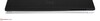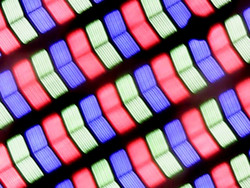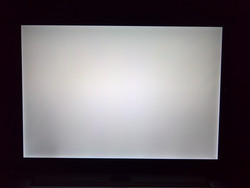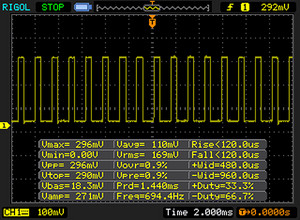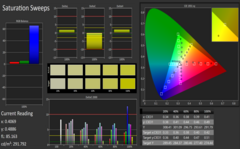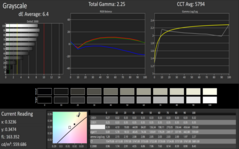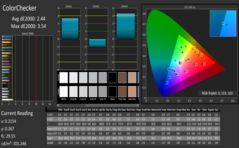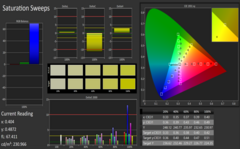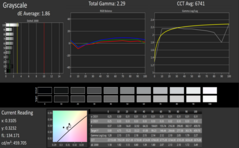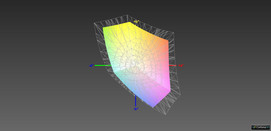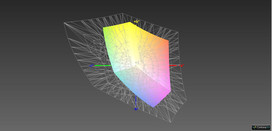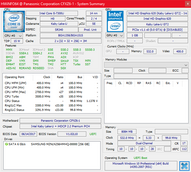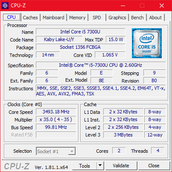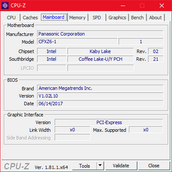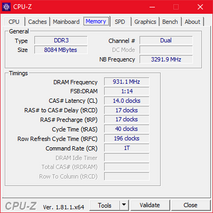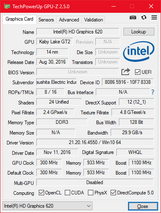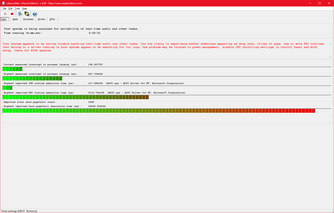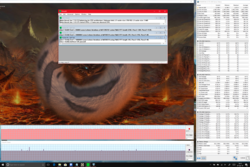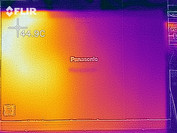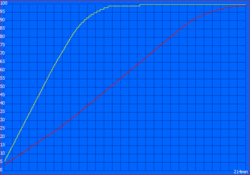Panasonic Toughbook CF-XZ6 Convertible Review

You can categorize notebooks in many different ways. One example would be to separate them into categories based on the usage of the mobile PC: office, multimedia, gaming etc. It is also usual to classify notebooks according to their size or build (clam shell, convertible, detachable etc.). The most relevant categorization for our test unit today revolves around this question: Is the device made for the mass market or for a niche?
Panasonic is one of the best examples of PC manufacturers that focus almost entirely on their niches. The Toughbooks, which are still produced in Panasonic's own factory in Japan, are known as rugged notebooks that are made for outdoor use in the military or in other difficult surroundings such as building sites. The robust, almost unbreakable notebooks of the "fully ruggedized" series are made specifically for these areas of use and are therefore hardly interesting for the mass market. But Panasonic has set its eyes on the business sector, which is currently dominated by manufacturers such as Dell, Lenovo and HP. This is where the "business rugged" products come into play. They are slightly less indestructible, but a lot slimmer and lighter.
Today's test unit, the Panasonic Toughbook CF-XZ6 is such a "business rugged" device - but is it really a laptop for the mass market? Its build speaks against this, as the Toughbook is a detachable - a product category that has never really had a break-through. Or to be more precise: Not in this form. The Toughbook CF-XZ6's build is similar to PCs such as the Microsoft Surface Book 2 and the Dell Latitude 7285. It has a solid base unit, which basically makes it like a fully-fledged laptop. Other competitors, such as the Microsoft Surface Pro, Lenovo ThinkPad X1 Tablet or the HP Elite x2 1012 G2, are more like a tablet than a laptop, which makes them significantly more successful.
The Panasonic Toughbook CF-XZ6 is available with or without 4G in the United Kingdom. Our test unit with 4G is available for £1850. For this price, we expect a premium-class notebook.
This device is not available in the US at the time of writing.
Case
The tablet, or rather its back, is made of black metal on the outside, which seems very strong. It is made of magnesium. Inside, the device is additionally reinforced by a magnesium frame, so that all components are surrounded by a kind of "magnesium sandwich". You would need to apply a lot of pressure to warp the tablet, but less force is needed to press into the glass protecting the display. The tablet feels solid and stable in our hands and seems to be of good quality. Still, the workmanship is not quite perfect: A gap between the case parts on the top edge is a little wider than the other gaps and can be pressed together a little.
The look and feel of the keyboard base are very different to the tablet. This, too, is made of magnesium, although in this case, the metal is painted silver. The varnish is smoother and less rough than on the tablet. The metal case can hardly be warped, but it does produce some cracking noises when you try. This must be due to the exchangeable battery that is positioned in the front area of the base unit. The wrist rest is completely pressure resistant, as is the center of the keyboard. The workmanship of the keyboard base is good, but, as with the tablet, it is not 100% perfect: The gap dimensions between the case parts on the left side are visibly larger than those on the right.
Balancing the case can be difficult on detachables. They tend to be top-heavy, meaning that the tablet or display part is heavier than the keyboard unit. This is also the case with the Toughbook, which is why you can only open the display to 130 ° - otherwise the laptop would fall backwards. Even the limited opening angle cannot ensure that the device will not tip, particularly if you use it on your lap.
The tablet unit is connected to the base via a plug-in connection on the hinge. The hinge itself - a wide single hinge - is very stable, but the plug-in connection means that there is a certain flexibility to the display and it tends to wobble. This is probably intentional, so that there is not too much pressure on the plug-in connection.
Although the Toughbook is not really slim, it is a lot lighter at 1.2 kg (~ 2.6 lbs) than the other two detachable notebooks (Microsoft Surface Book 2 & Dell Latitude 7285). At a height of about 22 mm (~0.9 in), the Toughbook is a millimeter (~0.04 in) thinner than the Surface Book 2. The Latitude 7285, on the other hand, is another three millimeters (~0.12 in) thinner, while the 2-in-1 tables with the thin, magnetically-connecting keyboards are even slimmer.
The Surface Book 2 is definitely the largest comparison device at 13.5 inches. The other detachable, the Latitude 7285, is the most compact competitor. Some of the tablet hybrids are the same size as the Toughbook, some are more compact.
Connectivity
An advantage of the solid keyboard base: Additional space for ports. Panasonic makes use of this space and gives the Toughbook a good port selection - significantly better than that of many competitors. It even has full-sized VGA, HDMI and Ethernet connectors, as well as three USB Type-A ports. The tablet itself has a power supply (the base unit has also one), a 3.5-mm audio combo and one USB 3.1 Gen 1 Type-C port. This supports DisplayPort, which means that you can connect an external monitor directly to the tablet.
While the port selection is very good, its positioning is not as great. The ports are placed too far to the front on the two sides of the base unit: The two USB ports on the left and USB and HDMI on the right. Users who like using a mouse will have difficulties, no matter if they are right or left handed.
SD Card Reader
More and more manufacturers are leaving out the fully-fledged SD card reader. But not Panasonic: The SD card reader on the left side of the base unit performed very well in our benchmarks - similar to the results of the Surface Book 2. The Dell Latitude 7285 shows that this is not always the case. Its microSD card reader is very slow.
The benchmarks were always performed with the Toshiba Exceria Pro SDXC UHS-II reference card.
| SD Card Reader | |
| average JPG Copy Test (av. of 3 runs) | |
| Microsoft Surface Book 2 (Toshiba Exceria Pro SDXC 64 GB UHS-II) | |
| Panasonic Toughbook CF-XZ6 (Toshiba Exceria Pro SDXC 64 GB UHS-II) | |
| HP Elite x2 1012 G2-1LV76EA (Toshiba Exceria Pro M501) | |
| Lenovo ThinkPad X1 Tablet Gen 2 (Toshiba Exceria Pro SDXC 64 GB UHS-II) | |
| Microsoft Surface Pro (2017) i7 (Toshiba Exceria Pro M401 64 GB) | |
| Dell Latitude 7285 (Toshiba Exceria Pro M501) | |
| maximum AS SSD Seq Read Test (1GB) | |
| Panasonic Toughbook CF-XZ6 (Toshiba Exceria Pro SDXC 64 GB UHS-II) | |
| Microsoft Surface Book 2 (Toshiba Exceria Pro SDXC 64 GB UHS-II) | |
| Lenovo ThinkPad X1 Tablet Gen 2 (Toshiba Exceria Pro SDXC 64 GB UHS-II) | |
| HP Elite x2 1012 G2-1LV76EA (Toshiba Exceria Pro M501) | |
| Microsoft Surface Pro (2017) i7 (Toshiba Exceria Pro M401 64 GB) | |
| Dell Latitude 7285 (Toshiba Exceria Pro M501) | |
Communication
The Intel Wireless 8265 is the standard Wi-Fi module in many expensive notebooks with Intel processors of the Kaby Lake generation. Apart from the Surface Book 2, all other competitors are equipped with the 2x2 AC Wi-Fi card that, as usual, performed very well in our test. Apart from the Wi-Fi module and the Ethernet connector on the base unit, the Toughbook is also equipped with the LTE module EM7305 from Sierra, which will enable you to always be connected to the internet.
The microphone and 720p webcam are of typically bad notebook quality: Good enough for video conferences, but no more. As it also functions as a tablet, the Toughbook is equipped with a camera on the back of the screen. This is a little better than the front camera and has a higher resolution, but it still is not suitable for good photos -the image is simply too grainy.
Security
Apart from the TPM (mandatory for a business device), the Panasonic Toughbook CF-XZ6 also has an infrared camera for logging in via Windows Hello. The infrared camera enables a secure and fast login, although you do have to wait a few seconds before your face is recognized. A fingerprint-reader might have been a little faster.
Accessories
Apart from the keyboard base, which can actually be considered an essential part of the Toughbook, there are no further accessories in the box. The most important optional accessory is probably the Panasonic Active Stylus.
Maintenance
Tablets and detachables are always more difficult to repair than normal notebooks. We did not try to open the device, but it should be possible to do so by removing some screws on the bottom edge of the tablet. Once the case is opened, you can clean the cooling fan, exchange the internal battery and upgrade the SSD. The RAM, however, is soldered on and cannot be removed - as is typical for tablets. Apart from this, there is also a battery in the keyboard base that can be easily removed with the help of two mechanical switches.
The following image from the presentation of the Panasonic Toughbook CF-XZ6 shows the components that are inside the tablet.
Warranty
Notebooks for private consumers often offer two years of warranty while business notebooks are often sold with three years of warranty - or at least in Germany. The Toughbook also has three years of warranty, but only for bring-in service. This is not particularly exciting and other business notebooks of this price range include on-site service.
Please see our Guarantees, Return Policies and Warranties FAQ for country-specific information.
Input Devices
Keyboard
Panasonic has used a white keyboard with six rows in the base unit of the Toughbook CF-XZ6. This is not a chiclet-style keyboard, but it is not a classical keyboard as you get it in the ThinkPad 25, either. Panasonic has chosen something in-between the two builds. The keyboard does not have backlighting, which is rare in this price range.
The layout of the keys is peculiar in some areas: The space bar is very small to make room for additional keys to the right - paste and remove, for example, keys you would not expect in this position. The right shift key is also a third smaller than usual as the Pos1 key (which also functions as end key via FN) is positioned to its right. At least the arrow keys are nicely sized, but the overall layout of the Toughbook's keyboard needs a lot of getting used to and is not really comfortable - particularly due to the small space bar.
The keys have comparatively long travel (2 mm/~0.08 in), but their pressure point is not very defined. Typing is definitely not enjoyable on this keyboard, particularly if you take into account the strange layout. We would expect more from a business notebook.
Touchpad & Touchscreen
A particular characteristic of the Toughbook is the round touchpad. Touchpads are usually rectangular. We are not quite sure why Panasonic has chosen this round shape. The touchpad is very limiting and difficult to use as the surface is tiny for today's standards. The wide plastic ring (with no particular function) around the touch area also makes it more difficult to use the touchpad.
There are two dedicated keys below the touchpad. They have short travel and a clear pressure point, but are still very quiet. But the good touchpad keys cannot make up for the too-small touch area.
Unfortunately, the Toughbook does not have a pointing stick as an alternative to the touchpad. But at least you can use the 10-point touchscreen, which works very well.
Display
The 3:2 format has almost become a standard for detachables and 2-in-1 tablets since Microsoft launched the Surface Pro 3. Like all competitors, the Panasonic Toughbook CF-XZ6 also has a square format with a resolution of 2160x1440 pixels (2K). The IPS screen actually has a glossy surface, but Panasonic has added an anti-glare screen protector onto it, so the surface is effectively "semi-matte/semi-reflective". The 2K LCD is the only panel option for the Toughbook.
None of the competing devices can keep up with the brightness of the test unit's panel, whose manufacturer we could unfortunately not identify. The average brightness of 538 cd/m² is an excellent value. But unfortunately, the brightness is not evenly distributed: The left side of the panel, particularly the left bottom corner, is significantly darker. The difference to the rest of the display is so strong (almost 100 cd/m²) that the loss of brightness is visible to the naked eye. Particularly when looking at a white screen, this can be very bothersome - evidently a quality control issue.
We registered both backlight bleeding and PWM. The former is particularly noticeable when looking at dark content. The PWM frequency is just high enough for most users not to have any difficulties with it, but it might lead to headaches for very sensitive users.
Screen Flickering / PWM (Pulse-Width Modulation)
| Screen flickering / PWM detected | 694 Hz | ≤ 90 % brightness setting | |
The display backlight flickers at 694 Hz (worst case, e.g., utilizing PWM) Flickering detected at a brightness setting of 90 % and below. There should be no flickering or PWM above this brightness setting. The frequency of 694 Hz is quite high, so most users sensitive to PWM should not notice any flickering. In comparison: 53 % of all tested devices do not use PWM to dim the display. If PWM was detected, an average of 8098 (minimum: 5 - maximum: 343500) Hz was measured. | |||
| |||||||||||||||||||||||||
Brightness Distribution: 82 %
Center on Battery: 565 cd/m²
Contrast: 1413:1 (Black: 0.4 cd/m²)
ΔE ColorChecker Calman: 5.06 | ∀{0.5-29.43 Ø4.78}
ΔE Greyscale Calman: 6.4 | ∀{0.09-98 Ø5}
70% sRGB (Argyll 1.6.3 3D)
44% AdobeRGB 1998 (Argyll 1.6.3 3D)
48.01% AdobeRGB 1998 (Argyll 3D)
70% sRGB (Argyll 3D)
46.47% Display P3 (Argyll 3D)
Gamma: 2.25
CCT: 5794 K
| Panasonic Toughbook CF-XZ6 Semi-Matte Beschichtung, , 2160x1440, 12" | Microsoft Surface Book 2 Panasonic MEI96A2 , , 3000x2000, 13.5" | Dell Latitude 7285 SHP1482 (LQ123Z1), , 2880x1920, 12.3" | Microsoft Surface Pro (2017) i7 LG Display LP123WQ112604, , 2736x1824, 12.3" | Lenovo ThinkPad X1 Tablet Gen 2 LSN120QL01L01, , 2160x1440, 12" | HP Elite x2 1012 G2-1LV76EA Samsung SDC4A49, , 2716x1824, 12.3" | |
|---|---|---|---|---|---|---|
| Display | 43% | 52% | 41% | 42% | ||
| Display P3 Coverage (%) | 46.47 | 67.9 46% | 73.3 58% | 66.6 43% | 66.7 44% | |
| sRGB Coverage (%) | 70 | 95.7 37% | 99.8 43% | 96.5 38% | 98 40% | |
| AdobeRGB 1998 Coverage (%) | 48.01 | 69.4 45% | 74.1 54% | 67.8 41% | 68.7 43% | |
| Response Times | -18% | -7% | 11% | 26% | 6% | |
| Response Time Grey 50% / Grey 80% * (ms) | 39 ? | 52.8 ? -35% | 44 ? -13% | 37 ? 5% | 28.4 ? 27% | 45.6 ? -17% |
| Response Time Black / White * (ms) | 30 ? | 30 ? -0% | 30.4 ? -1% | 25 ? 17% | 22.8 ? 24% | 21.6 ? 28% |
| PWM Frequency (Hz) | 694 ? | 922 ? | 22130 ? | 221.2 ? | 2119 ? | |
| Screen | 29% | 18% | 9% | -3% | 18% | |
| Brightness middle (cd/m²) | 565 | 385 -32% | 531 -6% | 482 -15% | 388.1 -31% | 443 -22% |
| Brightness (cd/m²) | 538 | 372 -31% | 490 -9% | 466 -13% | 344 -36% | 446 -17% |
| Brightness Distribution (%) | 82 | 89 9% | 86 5% | 92 12% | 78 -5% | 88 7% |
| Black Level * (cd/m²) | 0.4 | 0.21 47% | 0.37 7% | 0.395 1% | 0.39 2% | 0.41 -3% |
| Contrast (:1) | 1413 | 1833 30% | 1435 2% | 1220 -14% | 995 -30% | 1080 -24% |
| Colorchecker dE 2000 * | 5.06 | 1.6 68% | 3.5 31% | 4 21% | 4.6 9% | 2.6 49% |
| Colorchecker dE 2000 max. * | 8.1 | 4.5 44% | 6.2 23% | 7.2 11% | 9.1 -12% | 4 51% |
| Greyscale dE 2000 * | 6.4 | 1.5 77% | 4.7 27% | 5.7 11% | 6.1 5% | 3 53% |
| Gamma | 2.25 98% | 2.22 99% | 2.04 108% | 2.28 96% | 2.07 106% | 2.38 92% |
| CCT | 5794 112% | 6502 100% | 6581 99% | 7950 82% | 7104 91% | 6780 96% |
| Color Space (Percent of AdobeRGB 1998) (%) | 44 | 64 45% | 67.6 54% | 62 41% | 59 34% | 62.6 42% |
| Color Space (Percent of sRGB) (%) | 70 | 95.9 37% | 99.8 43% | 96 37% | 91 30% | 98 40% |
| Total Average (Program / Settings) | 18% /
26% | 21% /
21% | 20% /
16% | 12% /
1% | 22% /
21% |
* ... smaller is better
With a black value of 0.4 cd/m² and a contrast of 1400:1, our Toughbook has similar results as its competitors. Our subjective impression of image sharpness and black value was good. We were able to remove the slight yellow cast by calibrating the screen. As usual, you can download our ICC profile above.
A major disadvantage of the display is the color-space coverage. 70% of the sRGB color space is weak compared to any computer, let along devices of this price range. The panel is useless for any kind of image processing, which is a shame as the Toughbook would lend itself well to artists when combined with the optional Digitizer Pen. But this would require a better color-space coverage.
We usually consider 200 cd/m² as the bottom limit for outdoor use. The LCD of the Toughbook offers more than double this brightness, but its surface is not 100% matte. Nonetheless, it can be used very well outdoors, both in the shade and in the sun (at least in indirect sunlight). This means that the Toughbook is perfectly suited to working outside.
Display Response Times
| ↔ Response Time Black to White | ||
|---|---|---|
| 30 ms ... rise ↗ and fall ↘ combined | ↗ 18 ms rise | |
| ↘ 12 ms fall | ||
| The screen shows slow response rates in our tests and will be unsatisfactory for gamers. In comparison, all tested devices range from 0.1 (minimum) to 240 (maximum) ms. » 79 % of all devices are better. This means that the measured response time is worse than the average of all tested devices (20.2 ms). | ||
| ↔ Response Time 50% Grey to 80% Grey | ||
| 39 ms ... rise ↗ and fall ↘ combined | ↗ 21 ms rise | |
| ↘ 18 ms fall | ||
| The screen shows slow response rates in our tests and will be unsatisfactory for gamers. In comparison, all tested devices range from 0.165 (minimum) to 636 (maximum) ms. » 58 % of all devices are better. This means that the measured response time is worse than the average of all tested devices (31.6 ms). | ||
IPS screens usually have good viewing-angle stability. The colors are displayed correctly from almost all angles on the screen of our test unit, but the brightness drops quickly when looking at the display from the side. Other IPS LCD screens can do this a lot better.
Performance
As mentioned in the introduction section, there is only one configuration available of the Panasonic Toughbook CF-XZ6, so we do not need to talk about different options.
Processor
The Intel Core i5-7300U is an ultra-low-voltage processor from last year's Kaby Lake generation. The ULV CPU has a TDP of 15 watts and its two cores work at a base clock rate of 2.6 GHz and a turbo rate of 3.5 GHz. We recommend taking a look at the CPU's results compared to other processors in our CPU benchmark list.
Cooling is usually rather limited in tablets. Therefore, it was interesting to take a look at the Cinebench loop results of the Toughbook. This test takes a look at the device's performance under constant load. The cooling system of the Toughbook appears to be strong enough to keep the CPU running at 15 watts throughout the test, even though the processor's temperatures reach almost 90 °C (~194 °F). In the first round of the test, the CPU consumed 17 watts for a short period, which is why performance is slightly better.
The Core i5-7300U in the Toughbook is only slightly faster than the Core i5-7200U in the HP Elite x2 1012 G2, for example. Compared to the Y CPUs in the ThinkPad X1 Tablet Gen 2 and the Latitude 7285, our CPU has significant advantages in its speed, while the Core i7-8650U in the larger Surface Book 2 surpasses all other CPUs in the multi-core test.
There is no drop in CPU performance when running on battery.
System Performance
There is nothing to complain about every-day performance or the results of the PCMark tests. The Toughbook does well in all areas.
| PCMark 8 Home Score Accelerated v2 | 3386 points | |
| PCMark 8 Work Score Accelerated v2 | 4503 points | |
| PCMark 10 Score | 3226 points | |
Help | ||
Storage Device
Our test unit is equipped with a flash drive from Samsung. Its model number is PM871a and it is a SATA III SSD that has 256 GB of capacity. You can compare its performance with that of other SSDs and HDDs in our SSD/HDD list.
The PM871a is clearly the slowest of all comparison devices, since they are all equipped with PCIe NVMe SSDs. Of course, this is not essential, but we would expect to see a modern PCIe NVMe SSD in devices of this price range. The capacity of 256 GB is not particularly generous either, as changing the SSD is a bit of an effort. It would have been nice to have at least 512 GB available from the start.
| Panasonic Toughbook CF-XZ6 Samsung SSD PM871a MZNLN256HMHQ | Microsoft Surface Book 2 Samsung PM961 MZVLW256HEHP | Dell Latitude 7285 Toshiba KBG20ZMS256G | Microsoft Surface Pro (2017) i7 Samsung PM971 KUS040202M | Lenovo ThinkPad X1 Tablet Gen 2 Samsung PM961 MZVLW256HEHP | HP Elite x2 1012 G2-1LV76EA Samsung PM961 MZVLW256HEHP | |
|---|---|---|---|---|---|---|
| CrystalDiskMark 3.0 | 46% | 38% | 73% | 90% | 129% | |
| Read Seq (MB/s) | 499.9 | 1370 174% | 1017 103% | 1308 162% | 1739 248% | 1875 275% |
| Write Seq (MB/s) | 404.2 | 341.2 -16% | 587 45% | 961 138% | 1259 211% | 1261 212% |
| Read 512 (MB/s) | 423.5 | 654 54% | 756 79% | 227.5 -46% | 698 65% | 1235 192% |
| Write 512 (MB/s) | 355.6 | 337.9 -5% | 487.9 37% | 792 123% | 869 144% | 844 137% |
| Read 4k (MB/s) | 35.75 | 43.64 22% | 45.26 27% | 53.6 50% | 52.3 46% | 56.9 59% |
| Write 4k (MB/s) | 93 | 148.5 60% | 99.1 7% | 136.3 47% | 120 29% | 145.4 56% |
| Read 4k QD32 (MB/s) | 307 | 465.5 52% | 357.7 17% | 485.6 58% | 247.9 -19% | 398.3 30% |
| Write 4k QD32 (MB/s) | 273.9 | 337.1 23% | 253 -8% | 421.5 54% | 259 -5% | 472.5 73% |
Graphics Performance
The Intel HD Graphics 620 is a GPU integrated into processors of the Kaby Lake generation. It has 24 Execution Units and has to make do with the main memory as an iGPU. Comparisons between dedicated GPUs and other integrated graphics chips are available in the GPU benchmark list.
With the exception of the Microsoft Surface Book 2, which is equipped with a dedicated gaming-class GPU (Nvidia GeForce GTX 1050), all comparison devices work with integrated GPUs. Of these devices, only the Surface Pro with Iris Plus performs significantly better than the rest, while the X1 Tablet Gen 2 with the Intel HD Graphics 615 clearly offers the worst performance.
GPU performance is not limited while the computer runs on battery.
| 3DMark 11 - 1280x720 Performance GPU | |
| Microsoft Surface Book 2 | |
| Microsoft Surface Pro (2017) i7 | |
| HP Elite x2 1012 G2-1LV76EA | |
| Panasonic Toughbook CF-XZ6 | |
| Dell Latitude 7285 | |
| Lenovo ThinkPad X1 Tablet Gen 2 | |
| 3DMark 11 Performance | 1552 points | |
| 3DMark Cloud Gate Standard Score | 5469 points | |
| 3DMark Fire Strike Score | 734 points | |
Help | ||
Gaming Performance
The Toughbook has not been developed for gaming, and it performed accordingly in the games that we tested. Only older games can possibly be played in low details. If you would like to have a detachable that you can game on, you should take a look at the Microsoft Surface Book 2.
| low | med. | high | ultra | |
|---|---|---|---|---|
| BioShock Infinite (2013) | 43.31 | 24.5 | ||
| Rise of the Tomb Raider (2016) | 16.08 | |||
| Civilization 6 (2016) | 17.28 |
Emissions
System Noise
The cooling system is turned off completely while idling, but the Toughbook is still not silent - particularly when the SSD is writing larger amounts of data, and you can hear some coil whine.
The cooling system is clearly audible under load. While it is not so loud that it is bothersome, the frequency is uncomfortably high.
Noise level
| Idle |
| 30.5 / 30.5 / 30.5 dB(A) |
| Load |
| 31.9 / 32.6 dB(A) |
 | ||
30 dB silent 40 dB(A) audible 50 dB(A) loud |
||
min: | ||
Temperature
It is easy to see where the processor is positioned from the measured temperatures under load: In the spot where the tablet heats up most during the stress test. However, the temperature is not worrying at 44 °C (~111.2 °F) and still far off the 50 °C mark (~122 °F). Apart from this one area, the device remains pretty cool.
And now for the stress test and inner temperatures: These do not rise over 70 °C (~158 °F) when under constant load, which is due to the fact that the CPU is not allowed to consume over 8 watts right from the start of the stress test with Prime95 and FurMark. This means that the CPU is throttling to 1.7 GHz while the GPU clocks around 550 MHz. But there probably is no other way, as the CPU would otherwise reach temperatures close to the emergency-off limit.
We re-ran the 3DMark 11 right after the stress test and received normal results. The throttling during the stress test should therefore not really affect day-to-day use.
(+) The maximum temperature on the upper side is 37.6 °C / 100 F, compared to the average of 35.4 °C / 96 F, ranging from 19.6 to 60 °C for the class Convertible.
(+) The bottom heats up to a maximum of 38.2 °C / 101 F, compared to the average of 36.8 °C / 98 F
(+) In idle usage, the average temperature for the upper side is 30.3 °C / 87 F, compared to the device average of 30.3 °C / 87 F.
(+) The palmrests and touchpad are reaching skin temperature as a maximum (34.7 °C / 94.5 F) and are therefore not hot.
(-) The average temperature of the palmrest area of similar devices was 27.9 °C / 82.2 F (-6.8 °C / -12.3 F).
Speakers
The specifications of the Panasonic Toughbook CF-XZ6 claim that it has stereo speakers, but we could not locate a second speaker anywhere. We assume that the Toughbook has only a mono speaker - in the display frame. And that is what it sounds like: A bad mobile phone speaker. Even Windows sounds are distorted if the volume is set to 100%.
Any application that has to do with sound (even Windows signal sounds) should be used with external speakers or headphones. Luckily, the 3.5-mm audio jack on the tablet works very well.
Panasonic Toughbook CF-XZ6 audio analysis
(-) | not very loud speakers (63.1 dB)
Bass 100 - 315 Hz
(-) | nearly no bass - on average 24.6% lower than median
(+) | bass is linear (3.3% delta to prev. frequency)
Mids 400 - 2000 Hz
(±) | reduced mids - on average 10.4% lower than median
(-) | mids are not linear (16.2% delta to prev. frequency)
Highs 2 - 16 kHz
(±) | higher highs - on average 7.4% higher than median
(±) | linearity of highs is average (9.1% delta to prev. frequency)
Overall 100 - 16.000 Hz
(-) | overall sound is not linear (43.6% difference to median)
Compared to same class
» 98% of all tested devices in this class were better, 1% similar, 1% worse
» The best had a delta of 6%, average was 20%, worst was 57%
Compared to all devices tested
» 95% of all tested devices were better, 0% similar, 4% worse
» The best had a delta of 4%, average was 24%, worst was 134%
Microsoft Surface Book 2 audio analysis
(±) | speaker loudness is average but good (74.2 dB)
Bass 100 - 315 Hz
(±) | reduced bass - on average 12.4% lower than median
(±) | linearity of bass is average (12.3% delta to prev. frequency)
Mids 400 - 2000 Hz
(+) | balanced mids - only 1.9% away from median
(+) | mids are linear (3.6% delta to prev. frequency)
Highs 2 - 16 kHz
(+) | balanced highs - only 4.8% away from median
(±) | linearity of highs is average (9.3% delta to prev. frequency)
Overall 100 - 16.000 Hz
(±) | linearity of overall sound is average (18.2% difference to median)
Compared to same class
» 39% of all tested devices in this class were better, 7% similar, 54% worse
» The best had a delta of 6%, average was 20%, worst was 57%
Compared to all devices tested
» 38% of all tested devices were better, 8% similar, 54% worse
» The best had a delta of 4%, average was 24%, worst was 134%
Frequency diagram in comparison (check boxes can be turned on/off!)
Energy Management
Power Consumption
Panasonic seems to have configured the Toughbook well, as the measured power consumption is significantly lower than that of its competitors. Even the two comparison devices with Y-series CPUS (X1 Tablet Gen 2 & Latitude 7285) consume a lot more power while idling.
The 45-watt power supply is large enough to supply the Toughbook with sufficient power even under load.
| Off / Standby | |
| Idle | |
| Load |
|
Key:
min: | |
| Panasonic Toughbook CF-XZ6 i5-7300U, HD Graphics 620, Samsung SSD PM871a MZNLN256HMHQ, IPS LED, 2160x1440, 12" | Microsoft Surface Book 2 i7-8650U, GeForce GTX 1050 Mobile, Samsung PM961 MZVLW256HEHP, IPS, 3000x2000, 13.5" | Dell Latitude 7285 i5-7Y57, HD Graphics 615, Toshiba KBG20ZMS256G, IPS LED, 2880x1920, 12.3" | Microsoft Surface Pro (2017) i7 i7-7660U, Iris Plus Graphics 640, Samsung PM971 KUS040202M, IPS, 2736x1824, 12.3" | Lenovo ThinkPad X1 Tablet Gen 2 i5-7Y54, HD Graphics 615, Samsung PM961 MZVLW256HEHP, IPS, 2160x1440, 12" | HP Elite x2 1012 G2-1LV76EA i5-7200U, HD Graphics 620, Samsung PM961 MZVLW256HEHP, IPS, 2716x1824, 12.3" | |
|---|---|---|---|---|---|---|
| Power Consumption | -169% | -61% | -70% | -13% | -67% | |
| Idle Minimum * (Watt) | 3.15 | 4.7 -49% | 6.6 -110% | 4.2 -33% | 5 -59% | 4.1 -30% |
| Idle Average * (Watt) | 6 | 10.6 -77% | 9.3 -55% | 10.1 -68% | 6.3 -5% | 9.2 -53% |
| Idle Maximum * (Watt) | 6.3 | 12.3 -95% | 10.2 -62% | 14 -122% | 7.8 -24% | 11.1 -76% |
| Load Average * (Watt) | 21 | 81 -286% | 25.1 -20% | 37.4 -78% | 19.5 7% | 33.8 -61% |
| Load Maximum * (Watt) | 23 | 100.3 -336% | 36.1 -57% | 34 -48% | 19.6 15% | 49.2 -114% |
| Witcher 3 ultra * (Watt) | 97 | 38.1 |
* ... smaller is better
Battery Runtime
The test unit is equipped with two batteries with four cells that have a total capacity of 76 watt hours. This means that the Toughbook has a similar battery capacity to the significantly larger Surface Book 2. In addition to this, the battery in the keyboard base can be exchanged while the computer is running, which potentially increases the battery runtime even more.
Considering the good consumption rates, we are hardly surprised by the brilliant results of the battery runtime tests: 14 hours in our practical Wi-Fi test is something even the Surface Book 2 cannot keep up with. Even under load, the Toughbook lasts over three hours.
A disadvantage of the battery system with two separate batteries: Long charging times. It takes a total of 3.5 hours for both batteries to recharge fully.
| Panasonic Toughbook CF-XZ6 i5-7300U, HD Graphics 620, 76 Wh | Microsoft Surface Book 2 i7-8650U, GeForce GTX 1050 Mobile, 75 Wh | Dell Latitude 7285 i5-7Y57, HD Graphics 615, 54 Wh | Microsoft Surface Pro (2017) i7 i7-7660U, Iris Plus Graphics 640, 45 Wh | Lenovo ThinkPad X1 Tablet Gen 2 i5-7Y54, HD Graphics 615, 37 Wh | HP Elite x2 1012 G2-1LV76EA i5-7200U, HD Graphics 620, 47 Wh | |
|---|---|---|---|---|---|---|
| Battery runtime | 6% | -34% | -31% | -42% | -41% | |
| Reader / Idle (h) | 22.1 | 24.5 11% | 17.2 -22% | 11 -50% | 13.9 -37% | |
| H.264 (h) | 11.8 | 15.6 32% | 6.2 -47% | 10.2 -14% | 6.3 -47% | |
| WiFi v1.3 (h) | 14 | 11.1 -21% | 6.5 -54% | 8.2 -41% | 7.4 -47% | 6.3 -55% |
| Load (h) | 3.1 | 3.2 3% | 2.7 -13% | 1.9 -39% | 2.2 -29% | 2.3 -26% |
| Witcher 3 ultra (h) | 3.8 | 1.9 |
Verdict
Pros
Cons
The Panasonic Toughbook CF-XZ6 is an interesting detachable that has some great features - but also some strong weaknesses and faults.
If you take a look at the battery runtime or display brightness of the semi-matte screen, for example, you will get the impression of looking at a first-class notebook. No competitor can keep up with the Toughbook in these respects. Another advantage is its flexibility: The Toughbook is clearly the best in the segment of detachables or 2-in-1 tablets. A VGA and Ethernet port is still essential for a business laptop and the exchangeable battery gives you the option of even better battery runtimes. And nonetheless, the Toughbook has a comparatively small and light-weight metal case that feels very robust. The included WWAN module keeps you connected on the go.
As good as all this sounds: The weaknesses are not easily ignored. It starts with the display, whose brightness decreases so strongly towards the left edge that you can see it with the naked eye. The display also has PWM flickering and the color-space coverage is simply bad for a laptop of this price range. But it is not only the primary output device that has some problems. The two primary input devices are rather disappointing as well: The keyboard has a very peculiar layout, which caused several typos and the touchpad seems to have landed in the wrong decade with its tiny touch area. These two points alone make it almost impossible to imagine this device as a work tool. Considering all these, we can almost forgive the bad quality of the mono speaker, although we would normally expect more from a device that costs £1850. This is not the only area in which Panasonic has tried to save some money. The rather small 256-GB SSD, for example, is only a SATA-III flash drive. Last but not least we have to mention some quality issues. The workmanship of the case, for example, is not good in some areas and we occasionally heard coil whine.
Not for the masses: The quality of the Panasonic Toughbook CF-XZ6 is too inconsistent to really compete with the detachables of other large manufacturers. It will probably remain in its niche.
We asked a question in the introduction: Niche or mass market? The answer is clear for the Toughbook - definitely niche. The average user will not be happy with the Toughbook, so we cannot give it a general recommendation.
But if you are a user who needs the special features of the Toughbook such as an exchangeable battery, high display brightness or the legacy ports in a detachable, you will probably not find anything better than the Toughbook CF-XZ6, despite its weaknesses. We can only recommend the device for this very specific group - and still only with a word of caution. In any case you should definitely make sure that the display's brightness distribution is more even than in our test unit - this fault in a purchased device is definitely a reason for complaint.
Panasonic Toughbook CF-XZ6
- 01/11/2018 v6 (old)
Benjamin Herzig