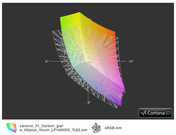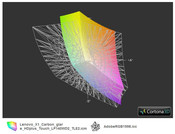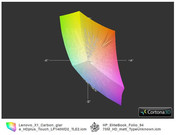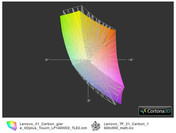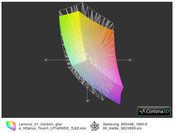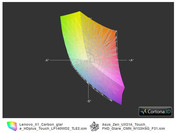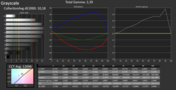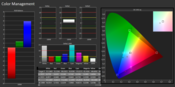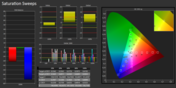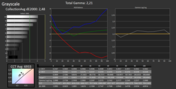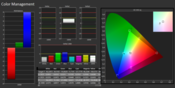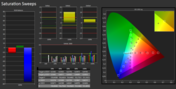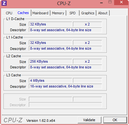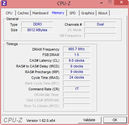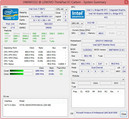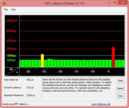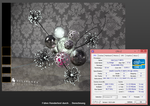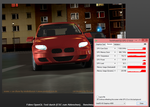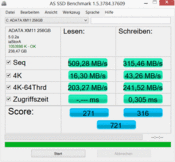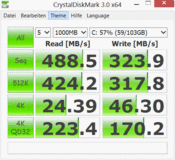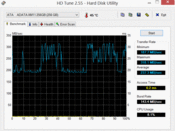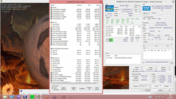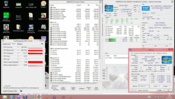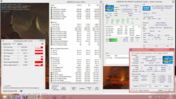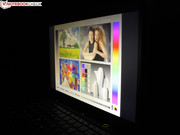Review Lenovo ThinkPad X1 Carbon Touch Ultrabook

For the original German review, see here.
A few months ago we tested Lenovo's long awaited luxury model for the CEO from the executive board. The X1 was and is a very light, slim ultrabook with perfect dual-pointing input devices, long battery runtimes and a decent HD+ screen. Now the manufacturer has enhanced the input devices by a third dimension, so to speak, and installs a multi-touchscreen.
That's reason enough for us to take a second look at the showpiece. Has Lenovo swapped the TN screen for a stronger viewing angle IPS model in the course of the touch upgrade? This has now almost become standard for premium devices over 1200 Euros (~$1554). Asus' 13.3-inch UX31A (FHD) uses this just like Acer's 13.3-inch Aspire S7 (FHD) in the touch version. Samsung's 15-inch Series 9 900X4B relies on a PLS screen similar to IPS and HD+ resolution.
Talking about the contenders: We have not yet had touch ultrabooks for business in review. Only heavy convertibles like Fujitsu's Stylistic Q702, Lifebook T902, and ThinkPad Twist S230u. The X1 Touch is the first. Therefore, we will also include non-touch devices. HP's Folio 9470m (non-touch) belongs to this as a categorical business ultrabook, but is offside in the screen comparison right away due to an inferior TN screen with HD resolution (small color space, low contrast). The cheaper ThinkPad T430u (approx. 900 Euros, ~$1166) also features a simple TN screen. This is no different in Dell's Latitude 6430u. However, we will soon test the HD+ version. Are the chances good for the X1 to triumph again?
The expectations are still high. After all, the dealers demand at least 2000 Euros (~$2591) for the noble slim device at the cash register (version N3NAQGE: Core i7-3667U & 240 GB SSD). We will not go in-depth about the workmanship, connectivity or keyboard and dual-pointing inputs (touchpad & pointer) and begin directly with the screen. We refer to the review of Lenovo's X1 Carbon for details about these points. We will deal with the performance (Intel instead of SanDisk SSD, Core i7 instead of i5), ergonomics and runtimes as usual.
Display
Lenovo still exclusively equips its X1 with an HD+ screen. Its 1600x900 pixels make an outdated impression compared with the 1920x1080 pixels of a few consumer ultrabooks from a lower price range. However, the X1 looks good against HP's Folio 9470m, Dell's Latitude 6430u (HD+ TFT option!) and ThinkPad T430u mentioned in the intro because they all only feature a HD+ resolution. Only Dell offers a HD+ version for its business ultrabook in the meantime.
The screen is fortunately AR coated. This is not a matter of course in multi-touch laptops. Corresponding competitors are all reflective. Fujitsu's T902 (classic tilt and turn convertible) and Q702 (slate PC with keyboard dock) recently proved that touch also works on anti-glare models.
Our test device has a light AR coating, i.e. strong reflections like from a lamp behind the user remain visible. The touch surface not only makes a TFT frame superfluous, it would also impair wiping. Therefore, the X1 features an edge-to-edge screen that covers the entire surface. It is encompassed by a continuous, 3 millimeter wide hard rubber lip that lies on the base when closed.
Lenovo did not exchange the LP140WD2 TN screen. The contrast of 885:1 and black value of 0.33 cd/m² are however much better. The non-touch predecessor featured a similar brightness, but contrast and black value were not as good (LEN40A2, LG LP140WD2_TLE2: 645 and 0.468).
| |||||||||||||||||||||||||
Brightness Distribution: 84 %
Center on Battery: 225 cd/m²
Contrast: 885:1 (Black: 0.33 cd/m²)
61.5% AdobeRGB 1998 (Argyll 3D)
84.2% sRGB (Argyll 3D)
66% Display P3 (Argyll 3D)
The color space does not cover sRGB, which will likely deter professional VDU workers (see ICC screen 1+2). This also applies to the larger AdobeRGB space but to a higher extent. In contrast to the non-touch version, the color space has only shifted marginally. The general, strong yellow characteristic is still seen (screenshot 4). The contenders are not cutting edge in this regard either. HP's 9470m only covers half of the sRGB and Asus' Zenbook UX31A Touch is on a par with the X1. Only Samsung's 900X4B fills a larger space although it does not cover sRGB.
We measured the screen with a spectrophotometer before and after calibration. The tool CalMAN uses the spectrophotometer xrite i1 Pro for analyzing the color accuracy and gray scales in relation to sRGB (target color space). The results are clearly better in contrast to the X1 Carbon non-touch when we do not compare the factory settings but rather both calibrated screens. The X1 Touch reproduces the gray scales perfectly. Only brighter hues have a DeltaE2000 of three to four. The dark hues no longer show a difference to sRGB gray shades. The white point of CCT 7052 is very close to the ideal of 6500K.
The color accuracy continues this good trend but cannot surpass the X1 non-touch. The predecessor has a measurable but not practical visual advantage. Regardless of that, our test device has a very nice RGB balance that only breaks out slightly in blue and green (DeltaE2000 of five to seven).
This again proves that calibrating the colors of a high-end screen is quite worthwhile. Cyan was wide of the mark and the gray scales had an average DeltaE2000 of ten. We have to note that HP's Folio 9470m, Dell's Latitude 6430u (HD+ TFT option!) and the ThinkPad T430u cannot compete with this color strength. IPS contenders, such as the UX31A Touch (FHD) can match the color saturation but fail in the gray scales (DeltaE2000 of eight).
On-the-go use was agreeably uncomplicated as we noticed during our trip to the CeBit on the train, at the train station, at the press center and even outdoors. In contrast to all consumer touch-laptops, the screen is not only nice and bright but also AR coated. Reflections only occur to a weaker extent (e.g. neon light above the user). The user should not sit in full light in bright daylight because the good brightness fails in this case.
Users who like it really bright will be happy with Samsung's Series 9 900X4B-A01DE: 361 cd/m². HP's Folio 9470m and Dell's Latitude 6430u only manage a poor brightness of 200 cd/m² with their matte screens. The non-disturbing "screen door" effect described by forum users in the precursor's review has been eliminated.
Lenovo dubs the screen 14-inch HD+ "wide viewing" but, like in the non-touch X1, opts for TN technology. Ultrabook contenders with IPS or PLS screens have much better viewing angles especially on the vertical plane (see screenshot). However, only Samsung's Series 9 900X3C or Asus' UX31A Touch (both 13.3-inch anti-glare) can score in the business field.
The viewing angles are largely identical with those of the non-touch X1. It is possible to deviate up to about 70 degrees horizontally. However, the picture does not invert beyond this point. Instead it exhibits a yellowish cast which makes writing and images illegible. The contenders from HP and Dell cannot match that and the picture can no longer be called good at 45 degrees. The already pale colors of the contenders clearly invert beyond this point and almost nothing is identifiable at 70 degrees.
The possibilities of our X1 are limited vertically. The image starts to invert at 15 degrees and writing is no longer well-legible from 40 degrees. However, the wide vertical angle also ensures that a viewer standing at the side can still see the image well.
Performance
Buyers are not spoiled for choice. The high-end version of the X1 Carbon featuring a 240 GB Intel SSD comes with Intel's Core i7-3667U 2-3.2 GHz (Turbo). That is currently the fastest low voltage processor with a TDP (thermal design power) of 17 watts. It surpasses the 3517U in the Aspire S7. The only CPU alternative is an i5-3427U 1.8 - 2.8 GHz, e.g. in Fujitsu's LifeBook U772, ThinkPad X1 Carbon Non-Touch.
The processor sports a DDR3 RAM memory controller alongside an HD 4000. 2 x 4096 MB of RAM is soldered in the test system and makes future upgrade intentions impossible. The X1 does not have maintenance flaps. The SSD inserted as an mSATA module could be replaced after removing the upper plate. Many pictures of the opened X1 can be found in the review of the X1 Carbon.
Processor
We previously saw the i7 processor in the EliteBook 2170p. If it could be cooled sufficiently in an 11.6-inch device without throttling, then it should also work in a 14-incher. We checked whether and to what extent Turbo Boost works using Cinebench CPU benchmarks. As before, when the cooling system can cope with the waste heat, the CPU supplies a stable computing performance with at least the default clock of 2.0 GHz (i7-3667U).
The clock rate during the CPU multi-test was stable at 3.0 GHz (Turbo: theoretically up to 3.2 GHz), which is a pleasing result. The same is true for single-core load. Besides the EliteBook 2170p using the same CPU, it is the best result achieved by this processor until now. The user does not have to waive on performance on battery power. The R11.5 tests, including OpenGL via GPU, finished with exactly the same score.
The GPU's Turbo also ran stably at 1100 MHz. The OpenGL score corresponds to HD 4000 devices using a dual-channel working memory. Samsung's 900X4B and HP's EliteBook Folio 9470m do not feature this and their scores lag behind by 22 to 36%. The identical EliteBook 2170p in terms of CPU and GPU is exactly equal in this test.
System Performance
PCMark 7 goes beyond the theoretical computing power and rates the total application performance of Intel's SSD, RAM, GPU and CPU via numerous practical tests. The scores in the laptop-vs.-laptop comparison are very dependent on the installed hard drive's speed. In our case, the new Intel SSD 521 Series is impressive. The storage sub score finished with 5223 points (PCM7/PCMV). This is exactly the same score that the Micro RealSSD achieved in the EliteBook 2170p.
Such a high rate always equals a slight boost for the final score. PCMark 7 recorded 5185 points. The following graph shows that we are really dealing with one of the fastest subnotebooks on the market in the form of the X1. Even Acer's Aspire S7 391 with RAID 0 SSDs and an i7 cannot keep up with that. Consequently, the X1 achieves almost the same score of the Latitude E6430s equipped with a standard voltage CPU (+14%, i5-3360M). The X1 Carbon Non-Touch featuring an i5 CPU and SanDisk SSD is on a par in the total score (-1%) but lags slightly behind in system storage (-5%).
| PCMark 7 Score | 5185 points | |
Help | ||
Storage Devices
Intel's SSD (521 Series SSDSCMMW240A3L) is swift, but does it really belong to the very best? A look at the first part of the CrystalDiskMark graph surprisingly shows a similar read rate despite different SSD models (Samsung, Toshiba, Micron, SanDisk). Are all SSDs equally good?
Not at all. The results in reading small, random files (4K tests) completely reshuffles the chart. The X1 Carbon (SanDisk SD5SG2256G1052E) and UX31A Touch (ADATA XM11) are at the top. Our 521 Series is apparently not a performance champion although its results are extremely good.
More information about SSDs can be found in our HDD/SSD comparison.
Graphics Card
The performance of the HD 4000 graphics is not breathtaking compared with a dedicated entry-level solution. The GT 620M currently often used in ultrabooks exhibits an approximately 75% higher performance in 3DMark 06. There are performance fluctuations seen in the HD 4000 which results from different Turbo clock specifications (i3, i5, i7) and thermal restrictions (form factor). The X1 Carbon Touch can keep up quite well with the low voltage contenders. The 3D benchmarks are in the midfield owing to the dual-channel RAM.
| 3DMark 06 Standard Score | 5054 points | |
| 3DMark 11 Performance | 651 points | |
Help | ||
Gaming Performance
Gaming is certainly not the traditional field of use for a ThinkPad. Nevertheless, the HD 4000 can render older or less demanding games in minimum settings owing to the dual-channel RAM and high clock. However, games hardly ever ran smoothly in the native 1600x900 pixels. More information about the HD 4000's gaming-suitability can be found in our GPU data sheet.
| low | med. | high | ultra | |
|---|---|---|---|---|
| StarCraft 2 (2010) | 126 | 26 | 17 | |
| Anno 2070 (2011) | 39 | 22 | 14 | |
| Diablo III (2012) | 48 | 29 | 24 |
Emissions
System Noise
Lenovo solved the X1 Carbon's fan management (dual fan) well. The active cooling is never disabled in idle mode, but it is almost inaudible with 31 dB(A) even in quiet surroundings. We do not hear the spinning noise from an HDD due to the SSD.
The cooling system increases up to 35 dB(A) in the power user scenario using a lot of CPU/GPU load (stress test comprised of Furmark and Prime95). The 14-incher reached its average maximum level of 32 dB(A) during medium load (3DMark 2006). The noise climbs to only 32.4 dB(A) when playing a game. Unfortunately, the level varied between 32.6 and 35.2 dB(A) during constant load.
Noise level
| Idle |
| 31.1 / 31.1 / 31.6 dB(A) |
| Load |
| 32.4 / 35.2 dB(A) |
 | ||
30 dB silent 40 dB(A) audible 50 dB(A) loud |
||
min: | ||
Temperature
A Core i7 in a slim ultrabook lets us fear scorched fingers and melting keys. But the X1 Carbon is not a smelter although the temperatures in the stress test scenario (simultaneous Prime95 & Furmark) selectively come close to 55 °C. In this case, the waste heat also reaches the keyboard. We measured 46 °C in the left center.
The stress temperatures are very different to the (average) idle temperatures. The top's average temperature did not surpass 28 °C. The mentioned stress test (measurement "max load") is not as significant for practical use as the idle assessment. It is to simulate the worst case situation.
(-) The maximum temperature on the upper side is 55.6 °C / 132 F, compared to the average of 35.9 °C / 97 F, ranging from 21.4 to 59 °C for the class Subnotebook.
(-) The bottom heats up to a maximum of 55.2 °C / 131 F, compared to the average of 39.3 °C / 103 F
(+) In idle usage, the average temperature for the upper side is 27.9 °C / 82 F, compared to the device average of 30.8 °C / 87 F.
(±) The palmrests and touchpad can get very hot to the touch with a maximum of 36.3 °C / 97.3 F.
(-) The average temperature of the palmrest area of similar devices was 28.2 °C / 82.8 F (-8.1 °C / -14.5 F).
This worst case scenario also repeatedly caused a clear CPU throttling to 1.1 GHz. The default clock, without active Turbo, is 2.0 GHz. The CPU's temperature is then 90 °C. Prime95 only provokes 1.9 GHz, which is also minor throttling. The GPU Turbo is not affected. The Furmark test (100% GPU load) calculates stably at 1150 MHz in the HD 4000.
This will not affect the user in practical use, as the Cinebench tests above all proved. The clock always worked in a high Turbo range during the normal CPU tests. Even a 3DMark 2006 (@ 1150 MHz GPU) performed directly after the stress test provided the same scores as after a cold start (total: 4976 / CPU score: 3612).
Energy Management
Power Consumption
The slim ultrabook has a low power consumption but is not more energy-efficient than its contenders when idling. The lowest idle power consumption was 6 watts and the maximum idle consumption was 12.6 watts. The contenders are on the same level: Series 9 900X4B: 7-13 watts; ThinkPad T430u: 7-11 watts; EliteBook Folio 9470m: 7.3-10.6 watts. The wireless modules are disabled, the brightness is set to minimum and the battery is fully charged for measuring the minimum power consumption.
The Core i7 and its GPU calculate with its maximum clock during load. However, the aforementioned throttling turns up on the CPU side. It reduces the stress power consumption to 35.5 watts (simultaneous Prime95 & Furmark). The higher, average power consumption of 37.1 watts we measured during the first sequence of 3DMark 2006 confirmed throttling. A lower power consumption while running this benchmark or an increased consumption in the stress test would be normal. For example, 14-inchers without throttling consume 38.7 or 42.4 watts with a 17 watt low voltage processor and integrated graphics (max load X1 Non-Touch or Series 9 900X4B).
The 90 watt power supply seems extremely oversized based on this. But this way it has enough reserves to recharge the battery in just 1:28 hours even under stress. That is very fast in relation to the runtime of a realistic seven hours.
| Off / Standby | |
| Idle | |
| Load |
|
Key:
min: | |
Battery Runtime
The 14-incher sports a 45 Wh lithium polymer battery. It lasted for almost seven hours in our standardized Wi-Fi test performed with a brightness of 150 cd/m², which is a realistic scenario. The non-touch model was drained a bit sooner: 6:07 h. The 13 and 14-inch business contenders usually supply higher capacities, but do not manage any significantly longer runtimes: Series 9 900X4B: 7:13 h, 62 Wh; ThinkPad T430u: 3:25 h, 47 Wh; EliteBook Folio 9470m: 7:39 h, 52 Wh; Latitude 6430u: 4:34 h, 60 Wh.
Thrifty users can increase the runtime to 8:53 hours by using maximum energy-saving mechanisms (best contenders: Series 9 900X4B: 11:57 h or EliteBook Folio 9470m: 11:34 h). We can exclude a measuring error because this unusually short idle runtime was recorded in the non-touch version (idle: 8:56 h).
Verdict
Lenovo doesn't clear the field without a fight and, in our opinion, again faces the customer with a premium and virtually complete business ultrabook. The competition has failed to release an equal, mobile slim device to date. Neither HP nor Dell offer a touch ultrabook for this demanding target group and other manufacturers are currently only upgrading their midrange or high-end contenders with input devices of the third dimension.
Considering only the screen quality, i.e. resolution, contrast, color space, viewing angles, the HD+ screen upgrade in our X1 Carbon cannot compete against Asus' UX31A, Acer's Aspire S7 391, Lenovo's IdeaPad Yoga 13, Samsung's 900X4C / 900X3C or Dell's XPS 13 consumer devices. An IPS or PLS screen would have looked much better regarding the 14-incher's price. However, the X1 still sports a non-glare screen and no competitor ultrabook featuring touch can afford that. The TN screen's viewing angles easily defeat the (few) real business ultrabooks in this regard (Latitude 6430u & HP's Folio 9470m).
HP's EliteBook 9470m disappoints with a color-weak HD screen, Dell's Latitude 6430u optionally available with HD+, that we have not yet tested. The casing is thicker and the runtime is shorter.
The new SSD that now comes from Intel is state-of-the-art, but it is slightly slower than the SanDisk SSD in the non-touch X1 Carbon in the 4K tests. The Core i7 ensures the best possible computing performance in such a slim ultrabook. We believe most users would be just as satisfied with the cheaper Core i5 version because the performance differences are marginal.
From the above named contenders, only the 13-inch UX31A (also touchscreen) and Samsung's 14-inch 900X4C / 900X3C can be deemed comparable. They both feature equally good input devices, a very thin and high-end exterior and good runtimes. The customer will not find a DisplayPort or a SIM card slot here either.