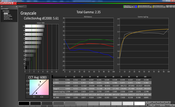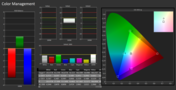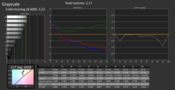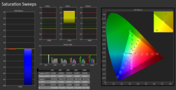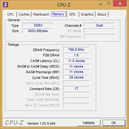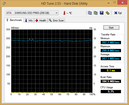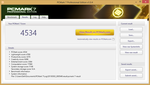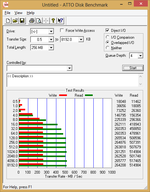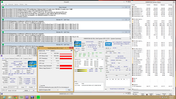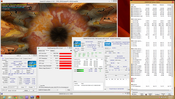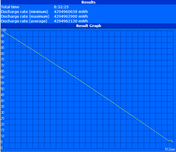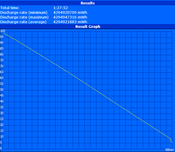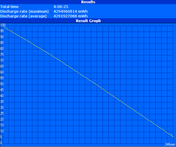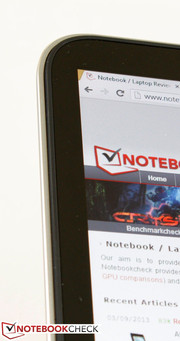Review Update Dell XPS 13 L322X Ultrabook

Ever since our first review of the XPS 13 in early 2012, the Dell Ultrabook has changed little in terms of looks and size. Even the late 2012 model, which upgraded the notebook to include Ivy Bridge and higher RAM options, were merely internal updates.
Dell has made yet another incremental update for the 2013 model, though this may be the most noteworthy change yet. The XPS 13 now has an option to come pre-configured with a 1080p IPS display as opposed to the 720p TN panels of its older models. FHD units begin at $1399, or $400 above the base 720p unit, and includes double the RAM (4 GB vs 8 GB) and double the SSD storage (128 GB vs. 256 GB). The low 1366 x 768 resolution of the 2012 models was one of our prime criticisms when compared to similarly sized competitors such as the Asus Zenbook UX31 and Sony Vaio VPC-Z23, but the XPS 13 is finally on equal footing against other high-end Ultrabooks in this regard.
As there have been no changes to the chassis and appearance, more information on the construction quality, input devices, and connectivity features of the XPS 13 can be seen in our previous reviews of the notebook. Instead, this quick review will focus on both the display and performance of the FHD panel and the Core i5-3337U, respectively. Is this ultrathin Dell worth another look?
Case
Similar to how the ThinkPad X1 Carbon is advertised as a 14-inch notebook in a 13.3-inch shell, the XPS 13 is advertised as a 13.3-inch Ultrabook in an 11.6-inch case. At about 1.40 kg, the Dell is a hair lighter compared to the 13.3-inch Zenbook UX32VD. The slightly smaller 13.1-inch Vaio VPC-Z23 and even thinner 13.3-inch Samsung Series 9 900X3C are still lighter, though both will cost users hundreds of dollars more. Arguably, the well-crafted XPS 13 has a more resilient feel and impression than the examples above due to its combination of carbon fiber and aluminum reinforcement. The Gorilla Glass adds yet another layer of protection for the display with the usual side effects of attracting grease and finger prints from the inherent glossiness. Thankfully, the slightly heavier weight of the Dell is more or less justified by the overall strong construction and smooth, rounded design.
Warranty
Dell warranty services in the U.S. have always been extensive, both for at-home users and businesses alike. The XPS 13 includes the basic one-year warranty with in-home service as standard. The basic coverage can be extended for up to two additional years for $199. Supplementary services, such as theft and data recovery and accidental damage protection, are available for $219 and $349, respectively.
Display
The crown jewel of the 2013 XPS 13 is its 13.3-inch IPS 1080p display. The glossy screen offers a dense pixel count of about 166 PPI and is protected via a layer of Gorilla Glass to make it flat with the display bezel. Subjectively, screen quality is bright and stunning and reminds us of the acclaimed “Radiance” panels that grace certain high-end HP Envy models like the Envy 15 3040nr. Glare, though still visible, is much less pronounced on the Dell compared to the aforementioned HP model. Users who are looking for a completely glare-free experience may consider the Zenbook UX32VD, which uses a similar 1080p IPS panel but with a matte surface at the cost of lower apparent contrast.
Screen brightness was measured with a Gossen Mavo-Monitor across 9 quadrants with an overall average brightness of about 344 nits. This is a significant improvement over our previous XPS 13 models and comes close to the Zenbook UX32VD. The high brightness reduces glare and can aid in the readability of the particularly small onscreen fonts and texts. Subsequently, black levels have improved alongside the brightness increase, leading to a huge leap in contrast compared to previous XPS 13 models. Combined with the dense pixel count, native 1080p content is astonishingly clear and crisp.
| |||||||||||||||||||||||||
Brightness Distribution: 88 %
Center on Battery: 370 cd/m²
Contrast: 925:1 (Black: 0.4 cd/m²)
61.5% AdobeRGB 1998 (Argyll 3D)
84% sRGB (Argyll 3D)
63.3% Display P3 (Argyll 3D)
Color reproduction extends beyond the sRGB spectrum in the yellow zone at the cost of a narrower blue-green zone. This leads to colors that can be slightly inaccurate and biased towards certain pigments than others. This is in contrast to the UX32VD, which has a color space that almost matches the sRGB standard one-to-one. However, the color reproduction of the XPS 13 IPS is still a massive improvement over the standard 720p XPS 13 and even the PLS panel of the Samsung Series 9. Regardless, most users will not notice any color imbalances unless if professional digital graphics work is a priority.
The display is analyzed further with an i1 Basic Pro 2 spectral profiler. At slightly over 6000K, color temperature is on the cool side while blue hues are represented most inaccurately of the three primary colors. The gray scale in particular could use improvement above the 70% white mark as DeltaE inches further away from the ideal 0 value. Still, the deviation in color precision is more or less even between colors and is very small in the tested saturation levels. This is in contrast to Dell's own Latitude 10 tablet whose IPS display is moderately inaccurate with colors in low saturation levels.
Outdoor usability is very good despite the glossy display. Those who are not distracted by glare can run at lower brightness settings to save on battery life, while higher brightness settings can reduce glare significantly to make reading easier on the eyes. The latter is especially important as the default small texts can easily cause eyestrain if brightness is too low, especially when under direct sunlight. Unlike our last review on the XPS 13, we recorded no automatic screen dimming or drop in maximum brightness when running on batteries. Increasing the font size for word processing or browsing is recommended for more comfortable outdoor viewing.
Viewing angle stability is excellent as expected from an IPS panel. Like most tablets, colors do not degrade significantly if viewing from extreme angles, which allow a wider viewing window for multiple viewers. Brightness does take an apparent dip if viewing from at least 45 degrees off the center normal, though this is not a significant issue.
Performance
The model in review is equipped with a dual-core Core i5-3337U, while other configurations will offer an i5-3317U, i7-3517U, or the higher-end i7-3537U. These Intel cores are quite common choices amongst ultrathin notebooks including the Asus Zenbook UX32VD and Samsung Series 9 models due to their relatively low power consumption. Regardless, each option is a 22 nm dual-core Ivy Bridge ULV CPU with the same TDP of 17 W, or about half the power envelope of their standard-voltage counterparts. Besides the slight bump in base clock rates, the main performance advantages of these ULV i7 cores over the ULV i5 are a higher L3 cache (4096 KB vs. 3072 KB) and a faster Turbo Boost potential (up to 3000-3100 MHz vs. 2500-2700 MHz). As such, everyday workloads like browsing and video will benefit only marginally at best from the higher overhead of the i7 models. The i5-3337U in our particular model is an overall upgrade form the i7-2637M of yesteryear’s model and operates at a base clock rate of 1800 MHz and idles at 800 MHz when in Power Saver mode. For more information and benchmarks on the i5-3337U, see our dedicated CPU page here.
For RAM, this XPS 13 model uses a single dual-channel 8 GB 1600 MHz module soldered onto the motherboard. In fact, the underside cover is clamped down via a set of small Torx screws to thwart end-user tinkering, meaning future upgrades of the SSD and PCIe cards are possible, but unlikely. Of course, Ultrabook users are already very familiar with this lack of accessibility as it is one of the common trade offs for having a lighter, sleeker, and more integrated design.
DPC Latency Checker shows no major recurring latency spikes. The developers of the app have stated that its compatibility with Windows 8 is still unreliable, so the data should be taken with a grain of salt.
Processor
The synthetic CPU-oriented benchmarks for the XPS 13 show that its CPU is comparable to the average standard voltage Sandy Bridge i3-2330M in single-threaded applications such as Super Pi 32M (932 vs. 936) and is only a bit slower in the multi-thread application wPrime 2.01 (716 vs. 781 points). In CineBench 11.5R, however, its multi-thread performance is a leg up against the average i3-2330M in our database (2.44 vs. 2.1 points). In other words, the i5-3337U offers roughly similar performance to the previous generation standard-voltage i3 CPU at potentially half the power demand. When compared to the only other two notebooks with the same CPU in our database, the Sony Vaio T15 Touch and Acer Aspire TimelineU M3, the XPS 13 even edges them out in a number of the sbove benchmarks. For general day-to-day home use, we found the equipped CPU to be more than enough.
System Performance
PCMark Vantage continues to be incompatible with Windows 8, so we instead provide data from PCMark 7 and the Windows 8 Experience Index below. The final PCMark 7 score of 4534 points is very high for an ultrathin and rivals that of the Samsung Series 9 900X3C and even the 17.3-inch Asus G75VW gamer with an i7-3630QM and GTX 670MX GPU. These overall performance benchmarks, however, are notorious for favoring SSD-based systems and so it is not unusual for models equipped with the latest SATA III SSDs to return similar scores as high-end DTRs. As an example, the Sony Vaio T15 Touch with the same i5-3337U CPU only managed 3492 points in PCMark 7, likely due to its hybrid use of a slow 5400 RPM HDD with a 24 GB SATA III SanDisk U100 for dedicated caching. We found the XPS 13 to be snappy while multi-tasking and launching programs in practice, which we believe are essential for an enjoyable Windows 8 experience.
| PCMark 7 Score | 4534 points | |
Help | ||
Storage Devices
The XPS 13 utilizes the same high-performance Samsung PM830 mSATA SSD as did our previously tested models. In this regard, storage options have not changed since users are still able to pre-configure with a 128 GB or 256 GB SATA III SSD. Drive performance, as detailed in our previous reviews, is very fast for its class and compares favorably to competing SandForce-controlled SSDs such as the one in the Zenbook UX31E.
Out of the 238.35 GB of space available from the 256 GB drive, 7.98 GB is reserved for system recovery leaving 221.85 GB of immediately available space in the C: drive. See here for our growing benchmarks list of HDDs and SSDs.
Gaming Performance
Like most Ultrabooks, the XPS 13 relies on the integrated solution from Intel. The HD 4000 in Ivy Bridge chipsets has proven to be a noticeable step up from its HD 3000 predecessor in a number of titles and is more than capable of running today’s top games in lower settings or older games in low-medium settings. Unfortunately, these subpar resolution settings will look very washed out on an otherwise dense and beautiful 1080p display. In-game text especially can be an eyesore since the user would have grown accustomed to the crisp letters and fonts of the Windows 8 UI in the native 1080p resolution. While casual gamers will find the HD 4000 adequate for the majority of currently available titles, users demanding a bit more gaming or raw graphical power from their Ultrabooks should consider the 13.3-inch Zenbook UX32VD or 15.6-inch Aspire Timeline Ultra M3 with discrete GT 620M and GT 640M GPUs, respectively.
| 3DMark 03 Standard | 12923 points | |
| 3DMark 06 Standard Score | 5226 points | |
| 3DMark Vantage P Result | 3303 points | |
| 3DMark 11 Performance | 659 points | |
| 3DMark Ice Storm Standard Score | 35135 points | |
| 3DMark Cloud Gate Standard Score | 3767 points | |
| 3DMark Fire Strike Score | 548 points | |
| 3DMark Fire Strike Extreme Score | 258 points | |
Help | ||
| low | med. | high | ultra | |
|---|---|---|---|---|
| StarCraft 2 (2010) | 117 | 28 | 17 | 9 |
| Guild Wars 2 (2012) | 35 | 12 | 5 |
Emissions
System Noise
There’s no mistake that the XPS 13 is dense with compact components that can make efficient cooling that much more difficult. As a result, the notebook turns to higher fan speeds that are more than audible when under medium of maximum load. In fact, sustained maximum load, such as during our stress tests, will produce fan noise of almost 44 dB or close to what some DTRs can deliver. Medium loads, such as moderate to heavy multi-tasking, will easily bump the fan to an audible 34 dB range and gaming sessions can induce even louder speeds. Nonetheless, this is not at all unusual for notebooks in this category as Ultrabooks do tend to become louder than expected when under stress, sometimes reaching the 40 dB mark or above.
When idle or during times of low-use, the notebook runs silently. We do want to mention, however, that the system has no side vents and instead exhausts heat from underneath. Leaving enough breathing room for the waste heat to exit will aid in preventing excessive temperature buildup during use.
Noise level
| Idle |
| 29.1 / 29.2 / 31.2 dB(A) |
| Load |
| 34.2 / 43.6 dB(A) |
 | ||
30 dB silent 40 dB(A) audible 50 dB(A) loud |
||
min: | ||
Temperature
We mentioned above that the XPS 13 is quiet during low loads, but this comes at the cost of higher surface temperatures. For example, idling temperatures can reach as high as 38 degrees C in one particular spot according to our measurements. We found similar idling temperature results in our reviews of the previous XPS 13 models as well. This hot spot stands out significantly compared to other regions of the notebook and can make prolong use on the user’s lap more difficult. Fortunately, the palm rests and keyboard areas will still be cool enough for comfortable typing.
Maximum load produces a more extreme temperature gradient on the upper nine quadrants while leaving the bottom nine quadrants relatively the same. The three upper quadrants closest to the display become much warmer, especially towards the center of the keyboard, compared to its idling state. The palm rests do remain quite cool in comparison, but be prepared for warmer hands while typing. Nonetheless, the notebook appears to cope with the high temperatures well without any hitches.
(-) The maximum temperature on the upper side is 47 °C / 117 F, compared to the average of 35.9 °C / 97 F, ranging from 21.4 to 59 °C for the class Subnotebook.
(±) The bottom heats up to a maximum of 40.6 °C / 105 F, compared to the average of 39.3 °C / 103 F
(+) In idle usage, the average temperature for the upper side is 27.2 °C / 81 F, compared to the device average of 30.8 °C / 87 F.
(+) The palmrests and touchpad are cooler than skin temperature with a maximum of 24.4 °C / 75.9 F and are therefore cool to the touch.
(+) The average temperature of the palmrest area of similar devices was 28.2 °C / 82.8 F (+3.8 °C / 6.9 F).
Stress Test
Prime95 and FurMark were utilized to stress the CPU and GPU, respectively, with CPU-Z, GPU-Z, and HWiNFO as monitoring tools for potential throttling issues.
Full CPU-only stress with Prime95 triggered both CPU cores to run at their maximum 2500 MHz speed each. Core temperature jumped rather quickly to 80 degrees C, but the i5-3337U was nonetheless able to maintain its maximum Turbo Boost potential throughout the CPU stress duration.
Full GPU-only stress with FurMark triggered the integrated GPU to run at its maximum 1100 MHz speed. Unlike the CPU, however, this quickly dropped and stabilized at 1000 MHz instead, showing that the GPU cannot maintain its maximum Turbo Boost for more than 1 to 2 minutes at most. System fan speed picked up quickly and core temperature reached 84 degrees C.
Full system stress with Prime95 and FurMark running simultaneously dragged down CPU speed to its base 1800 MHz in favor of maintaining the GPU at 1000 MHz. All cores maintained these speeds even after a full hour of system stress with CPU temperature reaching a recorded 86 degrees C. Since the CPU and GPU were never observed to drop below their base 1800 MHz and 350 MHz speeds, respectively, users should expect no throttling issues with the XPS 13 despite the relatively high surface temperatures. A quick 3DMark 06 benchmark immediately following the stress test returned almost identical numbers to our pre-stress run, further confirming no throttling issues. The benchmark was again repeated on battery power only, and resulted in similar scores with no drop in performance.
Battery Life
It is well known that an IPS display will generally draw more power than a TN panel of similar size and resolution. In this battery test, the XPS 13 FHD is a perfect example of just how much less running time users can expect from the 1080p XPS 13 versus the previously tested 720p XPS 13 models as all models use the same non-removable 47 Whr Li-Polymer battery.
Minimum battery life was recorded on the High Performance profile at maximum brightness with the Battery Eater Classic Test running until automatic shutdown. Total runtime was about 1 hour and 30 minutes, which is similar to both the XPS 13 models with TN 720p panels.
Maximum battery life was recorded on the Power Saver profile at minimum brightness with the Battery Eater Reader’s Test running until automatic shutdown. At about 8 hours and 30 minutes, the total runtime clocks in at about 1 hour less than both previous XPS 13 models. Dell advertises a runtime of “up to 8 hours, 53 minutes”, but it is clear that the notebook can only reach such numbers by literally sitting idle at minimum brightness.
The WLAN battery life was recorded on the Balanced profile at 150 cd/m2 brightness (setting 5/10) while running our standardized looping script until automatic shutdown. At a little over 4 hours, the 1080p XPS 13 again lasts about 1 to 1.5 hour less than our previously tested models in the same benchmark.
Depending on user preferences and the load activity of the notebook, a 4 to 5 hour window of constant usage is a more realistic expectation. This is notably less than the 13.3-inch Samsung Series 9 900X3C and 14-inch Lenovo X1 Carbon by about 2 hours, though these examples do not sport FHD IPS panels either. The 13.3-inch Zenbook UX32VD, which does have a FHD panel similar to the XPS 13, may be a fairer comparison and has an average recorded battery life closer to that of the Dell. We find the 4 to 5 hour range to be decent for its size, especially when considering its dense 1080p display.
Verdict
When we first reviewed the XPS 13 back in March of last year, we found the Ultrabook to be a no-frills, highly mobile solution with great workmanship and application performance for its time. Fast forward exactly one year later and we find ourselves with the same looks and build quality that has stood the test of time even against the latest generation of touchscreen-enabled Ultrabooks and other ultrathins. Not much has changed, but we can’t argue against the seemingly natural assemblage of strong aluminum alloy, lightweight carbon fiber, and scratch-resistant Gorilla Glass protection that together compose the familiar chassis.
Some of the faults we pointed out on past XPS 13 models were their weak contrast ratios, limited viewing angles, and glare-heavy displays. These cons are now essentially nonexistent with the integration of an IPS panel. Aside from the natural benefit of wider viewing angles, the IPS display produces visibly deeper colors and deeper blacks for one of the best movie experiences on a 13.3-inch notebook. To combat the denser pixel count, Dell has also upgraded the backlight for easier readability and reducing glare with no artificial brightness reductions when running on battery.
Since the framework of the notebook remains unscatched, most of our previous hardware issues with the Dell still remain. For example, surface temperatures can become quite warm for comfort even when standing idle and the fan noise under medium or higher loads can kick in quite loudly and abruptly. The backlit keyboard and connectivity inputs may still be a bit mushy and too limited (no card reader!), respectively, for some users. Meanwhile, other users may lament the limited end-user serviceability options. Battery life has also been cut more than marginally due to the more demanding display.
The overall trade-off of sacrificing a potential hour of battery life for an immensely improved FHD display is, in our eyes, worth the investment. The bottom line is that the new panel and higher resolution allow for easier multi-tasking and better multimedia capabilities for a hands down superior experience than what the TN-based XPS 13 models can ever offer.