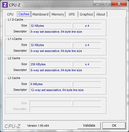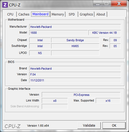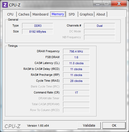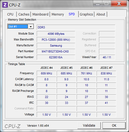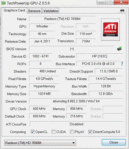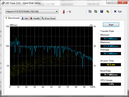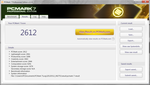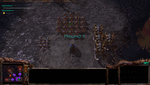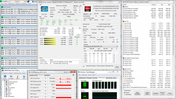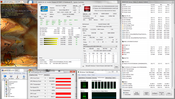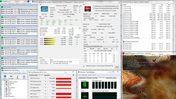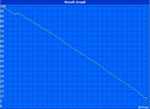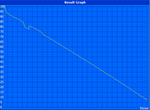HP Envy 15-3040nr Laptop Review

The Envy series is HP’s most revered lineup of notebooks, and for good reason. Every model thus far has left us good impressions here on Notebookcheck due to the Envy’s combination of high-end looks, build quality, features and of course, the occasional high resolution IPS screen that HP has appropriately dubbed “Radiance”.
While the Envy family now comes in a range of sizes starting from 14-inches all the way up to 17-inches, the last Envy 15 we reviewed was over two years ago when the premium lineup was still in its infancy. The new 2012 Envy 15 under review starts at $1099 USD and has been given the much-needed spec update with Sandy Bridge CPU configuration options (base 2.5GHz i5-2450M up to a 2.5GHz i7-2860QM), a Radeon 7690M GPU and a much sleeker design. The Beats Audio integration first found in the 2010 Envy 14 makes its return and will likely append itself to most if not all upcoming Envy notebooks down the pipeline.
As impressive as the Envy models have become, we’ve always found certain issues and drawbacks that have thorned an otherwise solid series. Our reviews on previous models have noted the occasional high noise, ultra-glossy display and even the sudden exclusion of the IPS panel on particular models. Has HP patched up these leaks with the 2012 Envy 15? Or have they opened the door to even more unfortunate design choices? In this full review, we investigate the ins and outs of the early $1299 2012 Envy 15-3040nr.
Case
The 2012 Envy introduces to the series a brand new chassis design similar to the one used for the recently reviewed 2012 Envy 17 3D. We hate to be drawing comparisons to the MacBook Pro so early, but the redesigned Envy 15 practically parallels the Apple in many areas from the flat surfaces, leveled thickness from front-to-back (28.2mm) and even the gray coloring scheme used for the shiny but matte aluminum alloy base. Fortunately, HP has thrown enough curve balls on the overall design to prevent it from being a 1:1 replica of a MacBook. For example, the unique orange lining around the perimeter of the keyboard and the volume control knob are both new to the Envy series and can definitely stand out if seen from afar.
When compared to the 2009 Envy 15 or even the 2010 Envy 14, the 2012 refresh sports less stubby edges and corners with a more minimalistic design. Gone is the long monitor hinge from the original Envy in favor of two smaller hinges nearer each end, but they thankfully still perform solidly in holding the monitor portion in place. The oddly textured case and surfaces of previous models have also been tossed in favor of a more uniform and smoother design.
In terms of stability, the Envy 15 is first class. The palm and keyboard areas are very resistant to finger depressions and both the dense base and light monitor mean users can safely open the notebook with just one hand. Even the outer center of the lid, which is a usual weak point in most notebooks, is quite resistant to depressions. The base is difficult to flex from side to side as well, but the monitor portion is predictably less resistant to this sort of twisting. Edge-to-edge glass covering would have likely increased monitor stiffness and construction quality (the 17.3-inch Acer Aspire Ethos AS8951G and HP Spectre come to mind), but probably at the cost of increased weight.
Speaking of the display, the plastic protecting the flush screen is so glossy and vibrant that any sort of dust, fingerprints, blemishes or scratches (gasp!) would easily and clearly show up. In fact, the monitor portion in its entirety is quite the fingerprint magnet in contrast to the rest of the notebook. Get ready to clean the lid and display often if you plan on keeping the Envy 15 looking good as new.
When taken as a whole, the chassis redesign is a surefire improvement over previous models both superficially and internally. It’s most definitely a design that we can see HP utilizing for future Envy notebooks to come, at least throughout 2012.
Connectivity
For a 15.6-inch multimedia notebook starting well north of $1000, many users are going to expect everything and the kitchen sink with regards to connectivity options. While the Envy 15 does include a wide range of connectivity features, its available ports can feel a bit limited.
To begin, no ports are available on the front edge and rear, thus limiting the possible selection of ports to only the left and right edges. For example, only three USB ports are immediately available (versus up to four in certain budget and smaller notebooks) and two of those three can feel a little cramped for space. Also, since the left portion is reserved for the slot-loading optical drive (no Blu-Ray configuration available), the right hand side is where most of the action takes place. This is where the DisplayPort, HDMI and USB 2.0 ports can feel a bit tight as well, and that’s not even including the rather unusually close positioning of the Kensington lock. Overall port placement makes each port easy-to-reach, but it does appear to be slightly favoring right-handed users due to the potentially intrusive audio jacks on the left side.
What users won’t be getting with the Envy 15 is ExpressCard, Smartcard, WWAN and GPS functionality, which is understandable as the notebook isn’t exactly made for business users. Nonetheless, general consumers will still be missing out on native VGA-out and eSATA for legacy monitor and external HDD support, respectively.
In terms of wireless connectivity, WLAN is provided by a dual-stream (2x2), dual-band (2.4GHz and 5.0GHz) Centrino Advanced-N 6230 and both WiDi and vPro support. The expected Bluetooth 3.0 is here as well in addition to virtual WiFi drivers for connecting to multiple access points simultaneously or for creating mesh networks. Wireless RF surround sound audio streaming from KleerNet rounds up the multimedia package if compatible speakers are within range.
Accessories
The retail box is quite bare bones when it comes to extras, but the same protective sleeve included with the Envy 14 is included with the Envy 15 as well. The velvet sleeve will certainly not be able to protect the notebook against anything more than light bumps, but it is surprisingly good for scratch protection and even as a cloth for wiping down smudges on the display.
Otherwise, specialized optional accessories are slim to none. The lack of a docking port is to blame, but generic HP-branded accessories like travel adapters, modems and external inputs should have no problems with compatibility.
Warranty
The standard HP warranty and customer care apply to new orders of the Envy 15 if purchased directly from the HP store for up to one year from the purchase date. Extended coverage, called the HP Care Pack, is also available for up to two, three, or four years with House Call Services and accidental damage protection. Any type of extended coverage will cost users at least an additional $159 on top of the purchase price.
Input Devices
Keyboard
The backlit, Chiclet-style keyboard is adequately sized (30cm x 10.5cm) with evenly separated keys. In fact, the keyboard here is almost the same as the keyboard found on the Envy 17 3D sans the numeric keypad. As a result, we found the tactile feedback of the Envy 15 to be similar to that of its larger brother with fairly short key drops, crisp pressure points and a relatively quiet clatter that typists can easily grow accustom to. The backlight is good but not perfect – the corner and edge keys, most notably the Esc and Delete, are marginally less bright than the rest of the keyboard.
Compared to previous Envy notebooks, the 2012 Envy 15 has strangely shrunken the Up/Down arrow keys (they are now half the size of the Left/Right arrow keys) in favor of an unnecessarily longer Shift key. Since the U.S. model also includes a longer Enter key and lacks any diacritic letters found on European Envy notebooks, the overall look of the keyboard here mimics that of the MacBook Pro much more so than other Envy notebooks. Not everyone is going to agree with this change, but the keyboard is still painless to use from an ergonomic standpoint.
It’s also worth noting that the "F" keys (F1, F2, etc.) are associated with the Function Key (fn) in a similar manner to other Envy notebooks. This means that the top row of keys is primarily for multimedia control instead of the usual F1 through F12 functions, although this can be switched around in the BIOS by the user. Other features of the keyboard include a proximity sensor (indicated by two red lights on the left monitor edge) for the keyboard backlight – walk close enough and the backlight will automatically turn on. Of course, users can choose to disable or enable this function as desired.
Touchpad
HP was quite generous with size of the touchpad. The available area of 11cm x 6.8cm is pretty much the same as that of the touchpad on the 17.3-inch Envy 17. Despite the gray and slightly raised horizontal bar near the bottom, the entire surface can be used for mouse control. To quickly disable or enable the touchpad, users can double-tap the icon directly on the top left of the touchpad.
More and more manufacturers have been integrating mouse keys into the touchpads themselves in order to increase touchpad size, a design that can be either hit or miss. Unfortunately, this is a bit of a mixed bag on the HP. Don’t get us wrong – we have no complaints on the scrolling and even the responsiveness of the multi-tough gestures, both of which work very well. Instead, it is the unusually soft and shallow right- and left clicks that have left us poor impressions. Even after continuous hours of usage, we found clicking to be the most irksome part of an otherwise great keyboard and touchpad. Fortunately, single-tap clicking makes the touchpad a lot friendlier to use.
Display
Arguably, the HP Envy Series has been popular with users due in large part to its use of the “Radiance” IPS (in-plane switching) panel. Not many other manufacturers can say they offer the same type of display technology on their notebooks, not even Apple with its current lineup of MacBooks. After HP dropped the Radiance display on the 2010 Envy 14, the manufacturer very wisely revived the superior panel type as an option for some of its more recent Envy notebooks.
Indeed, the display here on the Envy 15 is the “wow factor” that will catch the most attention. Subjectively, this display can produce one of the cleanest, crispest and most vivid pictures found on a notebook this size without oversaturating on tones. Colors and movie scenes really pop, too, owing in part to the actual screen lying plane with the edges of the display. Coupled with the full HD 1080p resolution and a high 831:1 contrast ratio, the Envy 15 simply trounces other notebooks in terms of apparent display quality, sharpness, and viewing angles.
| |||||||||||||||||||||||||
Brightness Distribution: 89 %
Center on Battery: 266 cd/m²
Contrast: 831:1 (Black: 0.32 cd/m²)
50.3% AdobeRGB 1998 (Argyll 3D)
66.9% sRGB (Argyll 3D)
52.4% Display P3 (Argyll 3D)
With the Gossen Mavo-Monitor, the HP exhibited a high brightness of 266 nits on the center quadrant of the display. While definitely brighter than the majority of notebooks, the screen here falls a bit short compared to some earlier entries in the Envy series. The Envy 14-1010eg and Envy 17-1190eg, for example, have potential brightness averages of about 263 nits and 376 nits, respectively. Certain high-end competitors (most notably the 15.6-inch 2011 MacBook Pro) can also reach higher brightness levels than the Envy 15, although to be fair most if not all of these notebooks utilize the more common and less impressive TN panel type. At the very least, the 2012 Envy 15 is still much brighter than both the Envy 14-1190eg and the original Envy 15.
The reproducible color spectrum is very good at 80 percent of the total gamut volume of the sRGB standard. Most sub $1000 15.6-inch notebooks with standard displays can only exhibit about 60 percent of sRGB, let alone provide amply bright screens and low black levels. Nonetheless, many workstations can cover a wider gamut of colors than the Envy 15, such as the Fujitsu Celsius H710 and even HP’s own Elitebook 8540w. Of course, these latter options can retail for twice as much as the $1300 Envy 15 and are geared more towards professional graphic artists. For everyone else, the color range of the Radiance display should be more than enough to impress.
Outdoor usability is extremely difficult due to the ultra-glossy display, even more difficult than other glossy notebooks. The HP most certainly has the potential to be used outdoors because of the high brightness, but glare will be so prevalent and troublesome that the user will likely be finding him or herself fighting against the environment for the best viewing position. Even then, be prepared to stare at your own reflection as you work and type with the Envy 15. There is no doubt that the glossiness contributes significantly to the looks of the notebook, but in practice, a matte display option would have gone a long way in improving outdoor usability.
On the other hand, a notebook such as this should be considered more of a desktop replacement for indoor use rather than as a primary traveling companion. But if the notebook must be used outdoors for whatever reasons, then we suggest increasing the brightness as that will ever so slightly diminish reflections and glare.
As mentioned earlier, viewing angle stability is superior to most other notebooks due to the innate technology behind the IPS panel. The display is viewable from practically all angles – a capability that can prove to be invaluable when viewing photos, movies or content with nearby friends or family. Color shifting is virtually non-existent and apparent brightness will not dramatically change until the user is viewing from critical angles. It makes us wish we could snap off the monitor and use it as a 1080p 15.6-inch tablet! If you have had your hands on the ThinkPad X220 before in the past, then you have a good idea of the viewing angles of the Envy 15.
Color Controversy?
By now, we’re sure that some of our readers have heard of the supposed color problems of the IPS display on the Envy 15. Reports around the web have been claiming that the notebook incorrectly reproduces certain colors, with red being the most dramatic. HP has since acknowledged the complaints from users, but concluded that the Radiance display is both “functioning properly” and that colors “may appear differently” when compared to other monitors.
So, what’s the verdict on this seemingly contradicting response? After spending some time with the Envy 15, we’re going to side with the consumers on the issue. We can confirm that reds appear intensely orange and that any calibration attempts with the X-Rite i1 do not solve the color concerns. Our image below shows pure red (color:# FF0000) on a variety of displays alongside the Envy 15. We’re not saying that these monitors can produce perfect colors either, of course, but the differences here are clear to see and hard to overlook.
HP has promised, though, to release an optional software utility that will allow users to adjust the color settings as desired in hopes of alleviating the color problems. As of this writing, the official update has yet to release.
Even with the dubious color accuracy, the IPS panel on the Envy 15 is still all-around superb and can output colors correctly through the HDMI port. Note that users can opt for the standard HP “BrightView” TN panel which doesn’t suffer from the unfortunate color reproduction problems currently plaguing the Radiance panel. However, the IPS display is what makes the Envy series so attractive in the first place, so we’re hopeful that the upcoming software patch can put the color issues to rest.
Performance
The model under review has been pre-configured with the high-end and relatively new Core i7-2670QM rated at a base clock rate of 2.2GHz. This quad-core Sandy Bridge CPU is normally found in gaming or high-performance notebooks (e.g., MSI GT780DX or Acer Aspire 5755G) and is quite similar to the i7-2630QM that it supplants, down to the substantial 45 Watt TDP, 32nm lithology and 6MB cache size. The take home difference between the two is that the newer i7-2670QM can support Turbo Boost up to 200MHz faster than the i7-2630QM for a theoretical maximum of 3.1GHz. The powerful processor is guaranteed to run everyday applications and even modern high-end games flawlessly. In this case, any sort of slowdown would more likely be the fault of a bottleneck elsewhere in the system.
For RAM, the system is equipped with two Samsung 800MHz DDR3 modules for a combined 8GB. Two RAM slots total are available (and easily accessible) to the user for a maximum of 16GB. According to the DPC Latency Checker, the notebook suffers from no recurring high latency peaks even with WLAN and Bluetooth active.
Processor
In the synthetic CPU-oriented benchmarks, the Envy 15 places itself alongside some of the top notebook performers. Results weren’t as high compared to the higher-end i7-2760QM, of course, but the CPU scores from the HP are directly in line with other i7-2670QM notebooks we have tested. For example, CPU scores from 3DMark 06, SiSoft and Cinebench R10/R11 between the Envy 15, HP Pavilion dv7 and Acer Aspire 5755G are literally percentage points away from one another, suggesting very consistent performance of the Intel CPU between a variety of notebooks.
Raw single-core and multi-core performances of the CPU were also tested with Super Pi and wPrime (set to 8 threads), respectively. In theory, the slightly higher-clocked Turbo Boost of the i7-2670QM means either scores here should be marginally stronger or at least the same as the i7-2630QM when running those same tests. Indeed, this is exactly what we see with the Envy 15. The HP scored 11m15s and 5m28s in Super Pi 32M and wPrime 1024M during our tests, respectively, which are about the same or better than the average i7-2630QM according to our database.
System Performance
We turned to PCMark Vantage and PCMark 7 for gauging general system performance where the Envy 15 was able to score 10164 and 2612 points, respectively. For a notebook without a built-in SSD, these results are very impressive. The Acer Aspire 5755G and Pavilion dv7-6c07eg with the same Core i7 CPU, for example, scored thousands of points lower in PCMark Vantage with 7569 and 8488 points, respectively. Even though both benchmarks have been known to heavily favor SSD-based systems, the Envy 15 still generally outscores less powerful systems with SSDs, such as the Asus UX31 and Toshiba Z830 Ultrabooks. An Envy 15 equipped with an SSD would potentially boost its PCMark Vantage score by thousands of points, putting it in the same ball field as the MSI GT780DX.
| PCMark Vantage Result | 10164 points | |
| PCMark 7 Score | 2612 points | |
Help | ||
Mass storage
For internal storage, the Envy 15 can be pre-configured with up to a 1TB 5400RPM HDD or up to a 300GB SSD, but expect to pay a pretty penny ($580) for a solid-state drive that size. The review unit under our belt runs on a Hitachi 750GB 7200RPM HDD and delivers an average data transfer rate of 92.7MB/s on HD Tune, which is pretty much on par with the 7200RPM Seagate found in the Envy 17 3D. For a single 7200RPM HDD not in RAID formation or assisted by any SSD cache, this is practically as good as it gets without cashing out for a dedicated SSD. Other 7200RPM drives usually produce average transfer rates of around 80MB/s on HD Tune or even less when considering 5400RPM drives.
Out of the 750GB of space, 20.39GB is reserved for system recovery and 677.95GB is immediately available for the OS and end-user.
For more comprehensive information on various notebook mass storage drives, please refer to our HDD/SSD comparison table.
| 3DMark 03 Standard | 26169 points | |
| 3DMark 05 Standard | 17784 points | |
| 3DMark 06 Standard Score | 9660 points | |
| 3DMark Vantage P Result | 6209 points | |
| 3DMark 11 Performance | 1338 points | |
Help | ||
Gaming Performance
In terms of graphical prowess, the Envy 15 is powered by a moderately fast Radeon 7690M GPU (no other discrete cards are available for preconfiguring). Lying somewhere between the more common GeForce GT 555M and Radeon HD 6850M in terms of general performance, the discrete AMD GPU in the Envy shouldn’t be taken too lightly. It’s certainly no speed demon, but the 7690M was able to play everything we threw at it on at least medium settings. This is especially important considering the 1080p display that the graphics card must render on. When the GPU is idle, GPU-Z reports a core clock speed of just 100MHz. See our dedicated page on the Radeon 7690M here for more technical information on the AMD graphics processor.
Unfortunately, it is worth noting that the 7690M in the Envy 15 is not the more powerful 7690M XT. As a result, only 1GB of GDDR5 VRAM is provided with core/memory clock speeds of just 600MHz/800MHz. This is compared to the Pavilion dv7-6c07eg, which includes the fully-featured 7690M XT with 2GB of GDDR5 VRAM and core/memory speeds of 725MHz/900MHz. In other words, the GPU in the Envy 15 has the same 480 unified shaders and 128-bit memory bus width as its faster brothers, but with slower fillrates, slower memory bandwidth and reduced core and memory clock rates. Users who were expecting to get the definitive 7690M may be disappointed at this fact.
Subsequently in the synthetic GPU-benchmarks, the 7690M of the Envy 15 performs a bit below our 7690M database average in every single graphics benchmark. Results from 3DMark 05 all the way up to 3DMark 11 and OpenGL CineBench renders were at least several hundred points lower than the 7690M in the 2012 Envy 17 3D and HP dv7-6c07eg.
The synthetic results are bound to disappoint at least some gamers, but at least the GPU can handle most modern games on medium to high settings at respectable frame rates hovering above 30FPS. However, we do recommend turning down certain taxing features like FSAA and ambient occlusion if playing more demanding games at the full 1080p display resolution.
| low | med. | high | ultra | |
|---|---|---|---|---|
| Metro 2033 (2010) | 107 | 49 | 25 | 8.4 |
| StarCraft 2 (2010) | 270 | 52 | 38 | 24.4 |
| F1 2011 (2011) | 90 | 55 | 37 | 15 |
| CoD: Modern Warfare 3 (2011) | 154 | 68 | 42 | 29 |
| The Elder Scrolls V: Skyrim (2011) | 45 | 38 | 28 | 15 |
| Alan Wake (2012) | 43 | 30 | 14 |
Emissions
System Noise
Past Envy notebooks had loud fans and the dual fans in the Envy 15 continue this trend. The fans are always active and at least slightly audible even with the discrete GPU disabled, but thankfully not loud enough to be a nuisance during video playback or web browsing. Moderate load and DVD noise can be a bit loud at around 37dB; we suggest allowing movies to buffer completely or otherwise play from the hard disk if possible.
The Envy 15 reaches even higher levels when under heavy CPU and GPU load. At over 48dB, the noise becomes impossible to ignore without resorting to headphones or louder speaker volumes. It’s a large improvement over the original Envy 15 to be sure, but users should avoid any heavy and extended CPU tasks if this notebook is in noise-sensitive environments such as classrooms or libraries.
Noise level
| Idle |
| 34.9 / 35 / 35.2 dB(A) |
| DVD |
| 37.6 / 47.1 dB(A) |
| Load |
| 48.3 / 48.6 dB(A) |
 | ||
30 dB silent 40 dB(A) audible 50 dB(A) loud |
||
min: | ||
Temperature
So, how did HP manage to cool both a quad-core CPU and a Radeon GPU inside a relatively thin notebook base? By having a total of seven vents, of course. The rather copious number of exhaust outlets ensures that air circulation is at its optimum for maintaining internal temperatures.
If left idle for hours and with no running tasks, all four cores eventually settle at 800MHz according to HWiNFO. This allows the notebook to stay close to room temperature throughout the chassis, at least when under ambient temperatures of 18 degrees C.
To test maximum potential temperatures, we stressed both the CPU and GPU with Prime95 and FurMark simultaneously for over an hour. Surface temperatures on all 18 quadrants predictably skyrocketed with the more intense changes nearest the processors. Perhaps surprisingly, the left palm rest area can remain relatively cool, although users will definitely feel a temperature difference between their left and right hands while typing. The temperature gradient is more extreme on the underside, especially from the rear where it can feel uncomfortable to use unless if the notebooks is on a solid surface. Still, this torture test is more of a hardware analysis than a representation of real-world conditions – most users won’t reach these temperatures under everyday browsing, word processing or video playback.
(-) The maximum temperature on the upper side is 46.2 °C / 115 F, compared to the average of 36.9 °C / 98 F, ranging from 21.1 to 71 °C for the class Multimedia.
(-) The bottom heats up to a maximum of 47.4 °C / 117 F, compared to the average of 39.2 °C / 103 F
(+) In idle usage, the average temperature for the upper side is 21 °C / 70 F, compared to the device average of 31.3 °C / 88 F.
(+) The palmrests and touchpad are cooler than skin temperature with a maximum of 30.6 °C / 87.1 F and are therefore cool to the touch.
(±) The average temperature of the palmrest area of similar devices was 28.7 °C / 83.7 F (-1.9 °C / -3.4 F).
To investigate any hints of throttling, we again turn to Prime95 and FurMark. We first ran FurMark only to stress the GPU and confirmed with both GPU-Z and HWiNFO that the Radeon core tops off and maintains 600MHz instead of the typical 725MHz for a 7690M. We even checked our settings and some games to see if any changes could be made to reach the target 725MHz, but alas, 600MHz was all the GPU would offer.
With only Prime95 active, all four CPU cores were able to maintain clock rates between 2.4GHz and 2.5GHz, well above the base 2.2GHz. The promised 3.1GHz Turbo Boost can only be reached with a single core and for brief periods of time. Such a maximum is simply unattainable when all cores are under heavy load.
When both Prime95 and FurMark were active simultaneously, the CPU and GPU cores continued to hold up very well. During our tests, the GPU maintained its 600MHz ceiling while the CPU cores shifted by 100MHz to a stable 2.3GHz to 2.4GHz. CPU temperatures, however, reached unnervingly high ranges above 95 degrees C while the GPU core leveled at around 76 degrees C.
3DMark 06 was initiated again immediately after stress testing was completed. Final CPU and GPU scores (5312 and 9627 points, respectively) were similar to pre-stress scores, confirming no throttling issues.


Speakers
HP proudly displays the Beats Audio logo not just once or even twice, but thrice on the Envy 15 on three different locations. With such a strong focus on the Dr. Dre-approved brand, it wouldn’t be so irrational for users to have high expectations from the notebook speakers.
All in all, the built-in 6 speakers and 2 subwoofers (or as HP calls it, the “Triple Bass Reflex Subwoofer”) can produce balanced sounds during both music and movie playback. Bass and treble reproductions are acceptable enough that cheap external speakers wouldn’t be necessary, at least in the short run. Overall sound quality is actually quite good given the diminutive size of the audio system. Distortions do not become noticeable until very high volumes, but even then the effects are much less discernible compared to speakers found in smaller notebooks.
The analog volume knob on the right edge proves to be a much better and accurate controller compared to discrete +/- buttons because of the sensitivity gains. Pressing on the knob will also launch the pre-installed Beats Audio control panel, which will give users access to various sound settings such as noise cancellation, beam forming and the all-important equalizer.
The three audio jacks on the left edge allow for a microphone and two separate 3.5mm headphones or external speakers to connect to the Envy simultaneously. From the looks and sounds of the Envy 15, it’s obvious that HP has put in a lot of effort in emphasizing and optimizing the notebook’s audio quality and related features.
Battery Life
To power the thirsty quad-core CPU, discrete graphics and bright display, the Envy 15 includes an 8-cell li-ion battery capable of providing up to 72WHr. Although the battery is user-replaceable, no other sizes exist. Nonetheless, 72 watt-hours of power is substantially more than what many other 15.6-inch notebooks with discrete GPUs provide, such as the Packard Bell EasyNote TS13HR.
For maximum battery life, the Envy was tested with the Battery Eater Reader’s Test under the Power Saver profile at the minimum brightness setting and with disabled WiFi/GPU/CoolSense. The notebook clocked in at 6 hours 46 minutes.
For minimum battery life, the Performance profile and the7690M GPU were enabled with full brightness and WiFi active. The Envy 15 clocked in at just 55 minutes under the Battery Eater Classic Test.
For a more reality-based test, we browsed the web at 150cd/cm3 screen brightness (about 60 percent brightness level) with only the integrated GPU. The backlight and proximity sensor were both switched off as well. Results will vary broadly between users, but we were able squeeze out 4 hours before the 5 percent battery warning popped up.
In general, the battery life of the HP isn’t all that remarkable, but we weren’t expecting it to be in the first place. The specs of the Envy 15 are essentially at the level of gaming notebooks – otherwise known as some of the most energy-demanding portables around. Compared to other notebooks with the same i7 CPU like the 15.6-inch Acer Aspire 5755G, 17.3-inch Pavilion dv7-6c07eg or even the Envy 17 3D, the Envy 15 is indeed quite similar in overall runtimes. We can only assume that the full HD IPS display here is at least partly to blame for drawing more power than what is normally required for standard and sub 1080p TN displays.
Verdict
The Envy 15 hits the mark in numerous areas and falters in only a few. Unfortunately, those few areas may be important enough to dissuade customers from the new 2012 refresh.
When considering the desktop replacement or multimedia notebook categories, the performance to weight ratio of the Envy 15 is one of the best. It is powerful without being too bulky, flashy without looking eccentric and stuffed with features without losing its multimedia focus. If you’ve ever wanted a jack of all trades notebook made to function as a primary indoor computer and for infrequent trips, then the Envy 15 should be more than fitting.
But as HP’s premier consumer-oriented notebook, it is still far from perfect. The overly glossy screen is impossible to ignore, easy to smudge and is essentially the sole reason why the notebook can be so difficult to use outdoors. Clicking with the touchpad can be a pain if the user dislikes single-tap clicking and connected cables can easily accumulate and become a nuisance due to tight port placement. The stunted 7690M GPU could be a big concern as well, especially for hardcore gamers looking to get the most out of their systems.
Perhaps our most significant criticism, however, would be the IPS display. As beautiful as it is, its highly inaccurate colors are downright unacceptable when the user has to put down well over one grand for the notebook. How HP managed to blunder on one of the key aspects of the Envy is really a mystery, especially when they’ve done almost everything else right in terms of hardware quality.
If it were not for the IPS display flaws, we would have easily recommended the 2012 Envy 15 as a multimedia home notebook. Of course, if you don’t mind the imprecise colors or are satisfied with HP’s TN panel option, then the Envy 15 would make for a slick-looking and exceptional performing notebook for all kinds of tasks and games.
(03/27/2012 Correction - The Radeon 7690M GPU utilizes GDDR5 - not DDR3 - in the 2012 Envy 15. Currently, no 2012 Envy 15 models offer Radeon 7690M XT discrete graphics).