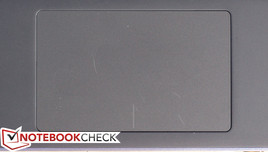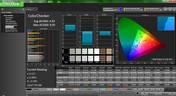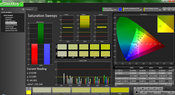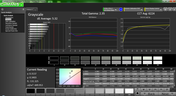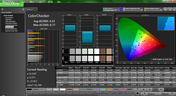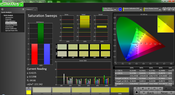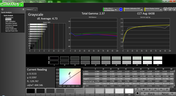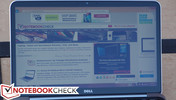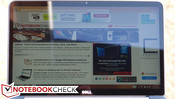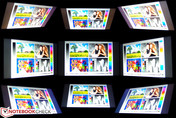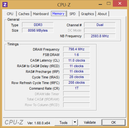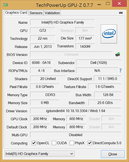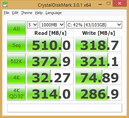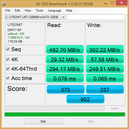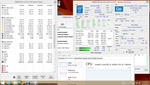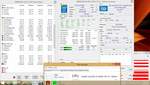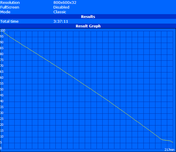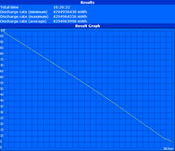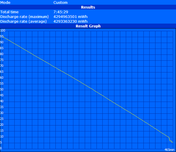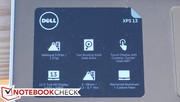Review Update Dell XPS 13-9333 Touchscreen Ultrabook

Last year’s XPS 13 introduced a valuable new option: a 1080p IPS display panel, along with the previous update to an Ivy Bridge chipset and a few other minor alterations. It was a welcomed jump, to be sure, but it didn’t come without its compromises: we experienced battery life of around 1 to 1.5 hours less than the 2012 Ivy Bridge model (with a dimmer, 720p TN panel)—a suitable trade-off for such a higher-quality display, but still a little bit of a downer.
With the arrival of the XPS 13-9333, though, the formula is about to change again. Our $1,299 MSRP review unit ($100 less than last year’s 1080p model) includes an Intel Core i5-4200U 2.6 GHz Haswell CPU, 8 GB of DDR3L RAM, a similarly beautiful 1080p IPS panel—now also equipped with a 10-point multitouch interface—and a larger 55 Wh battery (versus last generation’s 47 Wh offering). The net result should theoretically be improved battery life and performance over last year’s model. But even if that’s so, with a practically identical design to its original, can the XPS 13 still stand amongst the best ultraportables?
Accessories and Warranty
The XPS 13 comes with a small 45W AC adapter—just 252 grams—whose cord is a little on the short side. In terms of warranty, you get one year of in-home service (after remote diagnosis) along with premium phone support.
Input Devices
Keyboard and Touchpad
We’ll only cover what’s changed in this section, because again, most everything is the same as last year’s model. One exception is the keyboard; the semi-gloss plastic keys have been replaced with a higher-quality material. They not only look nicer with a soft matte finish, but the surface is more comfortable to the touch, and the stop is now considerably sharper with less of a soft spongy feel. The actuation force has also been reduced for a less tiring typing experience. Key travel, meanwhile, remains unchanged. Overall, the keyboard is excellent for its class.
The touchpad remains the same size and virtually identical in every way to its predecessor.
Touchscreen
New to the 2014 XPS 13 is the option of a 10-point multi-touch screen, which comes with no strings attached seeing as both models (touch and non-touch) are hamstrung by an edge-to-edge glossy screen finish. We’ll cover that more extensively in our next section, but as for the performance of the touchscreen itself, as usual with most premium Ultrabooks, we experienced no trouble with either accuracy or gesture interpretation.
One interesting drawback that is more related to case design than the touchscreen itself is the fact that the machine tilts slightly when the screen is tapped with any force near the top of the panel. This is due to the wedge design (where the heaviest/thickest point is in the rear of the base unit), and there’s nothing that can be done to prevent it unfortunately. You do get used to it after a while and subconsciously your taps become lighter as a result, but it’s still a bit of a nuisance.
Display
The XPS 13’s 1080p (1920x1080 pixels) 13.3-inch glossy IPS panel is, for the most part, absolutely beautiful. As with most high-quality touchscreens, the surface (Corning Gorilla Glass NBT) covering the panel is very close, providing an image that really pops out at the user. Subjectively, the display is very bright, with good contrast and rich color. We noted just one abnormality (well, technically, two): near the top-left of our particular screen, two blemishes (a stuck pixel and a very small cluster of distorted pixels) were present. Of course, this is more luck of the draw than anything else, and it’s unlikely that other users will find the same problem.
| |||||||||||||||||||||||||
Brightness Distribution: 92 %
Center on Battery: 361.1 cd/m²
Contrast: 687:1 (Black: 0.655 cd/m²)
ΔE ColorChecker Calman: 4.53 | ∀{0.5-29.43 Ø4.78}
ΔE Greyscale Calman: 5.32 | ∀{0.09-98 Ø5}
55.66% AdobeRGB 1998 (Argyll 1.6.3 3D)
61.5% AdobeRGB 1998 (Argyll 3D)
84.7% sRGB (Argyll 3D)
65.1% Display P3 (Argyll 3D)
Gamma: 2.35
CCT: 6224 K
Bright indeed—our formal measurements of the panel’s luminosity yielded an overall average brightness of 441 cd/m², which is certainly radiant enough for nearly any endeavor. Likewise, an excellent brightness distribution of 92% means that no visible variations in intensity are detectable.
Thanks to a merely adequate black value of 0.655 cd/m², the resulting contrast ratio of 687:1 is still good, though not astronomically so.
Our measurements of the panel’s color reproduction reveal 76% coverage of the sRGB spectrum, which is suitable for just about any user not involved in graphical design or serious photo editing.
Meanwhile, a more intensive analysis of color accuracy using CalMAN 5 shows an impressive balance of color right out of the box. With an average deltaE2000 of 4.83 (ideal: 0) and a maximum deviation of 8.85 (orange), only the browns/oranges are notably aberrant. Meanwhile, a total gamma of 2.35 (ideal: 2.2) and a slightly warm CCT Average of 6224 are all acceptable values. Post-calibration, some of these items improved slightly, but performance was mostly in line to begin with.
Outdoors, the XPS 13’s bright panel provide valuable support, yielding an easy-to-read display in shaded areas and a difficult—yet usable—picture in the sun. Reflections are most certainly still a major disturbance (it’s unavoidable on any glossy panel), but luminosity on this level goes a long way toward making up for that inadequacy. Finally, viewing angles are as good as we ought to see for an IPS panel.
Performance
The Dell XPS 13 includes options for processors ranging from the Intel Core i3-4010U (1.7 GHz) up to an Intel i7-4500U (up to 3.0 GHz). Along with 8 GB of DDR3L-1600 MHz RAM, our review unit came outfitted with an Intel Core i5-4200U, which is a low-voltage, dual-core CPU (Haswell architecture) with a base frequency of 1.6 GHz and the ability to Turbo Boost up to 2.6 GHz. With greater efficiency than its Ivy Bridge counterparts, we ought to find better battery life and simultaneously slightly improved performance over last year’s models.
The XPS 13 L322X (last year’s Ivy Bridge model), with its Core i5-3337U, was not the top performer amongst candidates with that CPU. But nevertheless, for comparison’s sake, we’ll take its 932 seconds in SuperPi 32M and 717 seconds in wPrime 1024M against this year’s XPS 13’s 725 seconds and 719 seconds in those same two benchmarks (respectively) as confirmation that the two CPUs are at least comparable in terms of overall performance (benchmarks across all models place them within a couple of percentage points in fact).
As for how well the XPS 13-9333 stands up to other notebooks with the same CPU, there are plenty of notebooks to choose from; for purposes of comparison here, we’ll look at some of the most popular competitors we’ve reviewed. In wPrime 1024M, the XPS 13-9333’s 719 seconds is near the middle of the pack, topping the Yoga 2 Pro’s 726 seconds, The Samsung ATIV Book 9 Plus’ 733, and the XPS 12-9Q33’s 760, but succumbing to such competition as the Dell Latitude E7240’s 672 seconds and the Microsoft Surface Pro 2’s 661. Meanwhile, turning back to SuperPi 32M, we find the XPS 13-9333 (725 seconds) near the head of the pack in our database, coming up just 3 seconds short of the Microsoft Surface Pro 2’s 722. Everyone else falls much further behind, ranging from the Vaio Fit 13A's 737 up to the the Yoga 2 Pro's 804 seconds (dead last). These results are mostly in agreement with the rest of our CPU benchmarks, where the XPS 13-9333 typically nestles itself in the center of the field of benchmarked candidates.
To discern whether performance diminishes notably while operating unplugged, we performed a second run of 3DMark 06 while on battery power. The result of 5584 is slightly lower than the first result we received (5825), but the difference of just 4.2% isn’t very striking. Finally, in DPC Latency Checker, we found absolutely no concerns with streaming real-time audio or video.
Processor
The Intel Core i5-4200U in our review unit is an ultra low-voltage CPU from the Haswell family with a base speed of 1.6 GHz and the ability to Turbo Boost up to 2.6 GHz (single core) and 2.3 GHz (multi-core) provided thermal headroom exists. Its TDP of 15 W is 2 W lower than that of the Ivy Bridge i5-3337U, which is the closest comparison in terms of performance.
To quantify those claims, let’s take a look at our benchmarks. In 3DMark 06, the i5-4200U lags by just 1% behind the i5-3337U (2987 vs. 3010), but in SuperPi and wPrime, the i5-4200U actually wins by 3% and 2% respectively—so in terms of conventional performance, it’s effectively a wash. Meanwhile, it’s a dead-heat in Cinebench R11.5. As for standard-voltage CPUs, multi-core performance is most comparable to the Sandy Bridge i5-2415M; in other words, perfectly respectable for a ULV option. Again, the real story here should be how the XPS 13-9333 leverages the improved power efficiency to produce better battery life, which we’ll examine a little later.
System Performance
Thanks in no small part to an extremely quick SSD, the XPS 13-9333 turns in an excellent 4862 in PCMark 7 and 11193 in PCMark Vantage. This places it a notch above most other competitors in the category, including last year’s XPS 13-L322X (4534), the Lenovo Yoga 2 Pro (PCMark 7: 4670, PCMark Vantage: 10818), the HP Spectre 13 (4139), and even the Microsoft Surface Pro 2 (4808). Meanwhile, the XPS 12-9Q33 (4900) and Samsung ATIV Book 9 Plus (4912) just barely edge it out. In general performance, the machine most certainly feels fast, with applications launching and switching quickly and very good startup/shutdown speeds.
| PCMark Vantage Result | 11193 points | |
| PCMark 7 Score | 4862 points | |
Help | ||
Storage Devices
The storage device partially responsible for this commendable level of performance is the Lite-On LMT-128M6M, which is the same drive we found in last year’s XPS 13-L322X. Appropriately, its performance is also nearly identical to the one we tested in that unit, with an overall AS SSD score of 902 (versus the previous unit’s 916) and CrystalDiskMark 3.0 sequential read/write scores of 510/319 MB/s (versus 519 and 318). This is much better than, say, the Yoga 2 Pro/Sony Vaio Fit 13A/Samsung ATIV Book 9 Plus’s Samsung PM841 128 GB drive, which is heavily bottlenecked by its sequential write speeds (129.67 MB/s in AS SSD), but unsurprisingly inferior to the Acer Aspire S7-392’s (riskier) RAID-0 SSD configuration, which manages a blazing sequential read speed of 827 MB/s.
Should you ever desire a larger-capacity drive, replacing the SSD in the XPS 13-9333 is easy enough; all you’ll need is a Torx screwdriver to get beyond the rear maintenance panel, after which the mSATA slot is directly accessible.
GPU Performance
The Dell XPS 13-9333’s GPU is the integrated Intel HD Graphics 4400, which we’ve covered extensively previous articles. The clock speed varies according to the CPU in which it’s embedded, but in the case of the i5-4200U, it ranges from 200 to 1000 MHz. While ULV gaming performance has never been a focal point of our reviews, it’s nevertheless interesting to see how ultraportables can handle the occasional game.
So, taking care not to expect miracles, we subjected the XPS 13-9333 to our usual array of GPU benchmarks, starting with synthetic testing. Across the various 3DMark testing suites, we found scores within 10% of the best among testing candidates sharing the same CPU and GPU, with the Microsoft Surface Pro 2 typically taking top honors, and the XPS 13-9333 anywhere from 7 to 10% behind it. Having said that, this is well beyond some other competitors, where throttling and other factors produce results as much as 30 to 40% lower. The same holds true for StarCraft 2, where we saw results near the top of all devices with the same hardware. Of course, with frame rates of just 34 fps on Medium settings at 768p resolution, you aren’t likely to enjoy much gaming on the XPS 13-9333 anyway.
| 3DMark 03 Standard | 14387 points | |
| 3DMark 05 Standard | 9805 points | |
| 3DMark 06 Standard Score | 5825 points | |
| 3DMark Vantage P Result | 3854 points | |
| 3DMark 11 Performance | 897 points | |
Help | ||
| low | med. | high | ultra | |
|---|---|---|---|---|
| StarCraft 2 (2010) | 127.1 | 33.6 | 20.4 | 11.1 |
Emissions
System Noise
Except while under heavy load—where we recorded maximum values of 44.6 dB(A)—the XPS 13 9333 remains a very quiet notebook. Even in most scenarios under load, it’s still not that noticeable, scoring 37.9 dB(A) on average. While idle, it’s practically silent, at just 29.1 dB(A). There is just one important caveat worth mentioning here: when the CPU is working, its whine is ever-so-slightly audible, and while it’s only noticeable in almost complete silence, it’s bound to drive somebody crazy. The problem appears to subside somewhat when the keyboard backlight is turned off, but nevertheless the issue remains.
Noise level
| Idle |
| 29.1 / 29.2 / 29.3 dB(A) |
| Load |
| 31.6 / 44.6 dB(A) |
 | ||
30 dB silent 40 dB(A) audible 50 dB(A) loud |
||
min: | ||
Temperature
Surface temperatures are tolerable as well, again, with one minor exception: while under load, we recorded a fairly hot maximum reading of 48.4 °C in the upper-center of the bottom of the notebook (just underneath the exhaust vent). That’s the only hot spot, however, as the average temperature of the bottom is just 32.3 °C—hardly anything to get concerned about. Meanwhile, the top of the base unit remains comfortable except for the top-center and top-right of the keyboard, which both yielded roughly 44 °C. While idle, there’s absolutely nothing to worry about, with an average of 28.5 °C across both top and bottom.
(±) The maximum temperature on the upper side is 44.2 °C / 112 F, compared to the average of 35.9 °C / 97 F, ranging from 21.4 to 59 °C for the class Subnotebook.
(-) The bottom heats up to a maximum of 48.4 °C / 119 F, compared to the average of 39.3 °C / 103 F
(+) In idle usage, the average temperature for the upper side is 28.4 °C / 83 F, compared to the device average of 30.8 °C / 87 F.
(+) The palmrests and touchpad are cooler than skin temperature with a maximum of 26.8 °C / 80.2 F and are therefore cool to the touch.
(±) The average temperature of the palmrest area of similar devices was 28.2 °C / 82.8 F (+1.4 °C / 2.6 F).
Stress Test
In our stress tests (using Prime95 and FurMark), we witnessed no problems under any degree of heavy CPU stress. Even when left for an hour of constant load, the CPU remained steady at 2.1-2.2 GHz, which is very close to its maximum supported Turbo Boost frequency for multiple cores (2.3 GHz). GPU stress was a different story, with an immediate reduction below the maximum supported GPU Turbo Boost speed (1100 MHz) down to 600 MHz.
It’s no surprise, then, that when both the CPU and GPU were stressed simultaneously, we witnessed suppressed performance on both fronts, with the CPU resting at 1.6 GHz (the base clock rate) and the GPU at 400 MHz. This technically does not qualify as throttling, as the clock rates are still at or above the base frequencies. A subsequent run of 3DMark 06 immediately following heavy stress provided a score of 5526, somewhat (but not alarmingly) below our original score of 3072.
Battery Life
The remaining big topic here, of course, is battery life, which should hopefully be improved given the jump into Haswell and the slightly larger battery. Let’s find out.
For maximum runtime, we executed the Battery Eater Pro Reader’s Test (Power Saver, brightness minimum, Airplane Mode) and recorded 16 hours and 27 minutes before the machine shut off. On the opposite end of the spectrum, we measured just 3 hours and 37 minutes of minimum runtime.
Most tellingly, while surfing with wi-fi (brightness close to 150 cd/m², Balanced profile), the notebook managed 7 hours and 45 minutes; that’s nearly twice as long as the XPS 13-L322X and is a very good result overall.
Verdict
We’ll be the first to proclaim it: it ain’t broke. Even two years later, the XPS 13’s solid construction and manageable weight still fare well against today’s competitors. Plus, with a fast CPU and SSD, a bright screen with great attributes, an even better keyboard, and heavily-improved battery life, this is most certainly Dell’s best 13-inch XPS yet.
Of course, not all is perfect. The machine’s assortment of ports is lackadaisical, the touchscreen is highly reflective and tends to tilt the unit backward when tapped near the top, and CPU/GPU performance is unremarkable amongst its peers. It also still runs a bit warm, and we noticed some odd aberrations in our model involving CPU whine and blemishes on the otherwise beautiful LCD panel.
But all told, it’s one of the best notebooks in its class, and it deserves a spot on your short list if you’re shopping for a touchscreen Ultrabook.