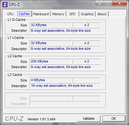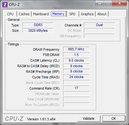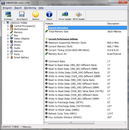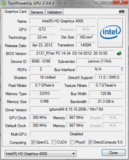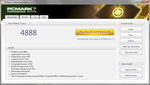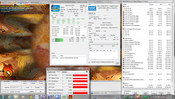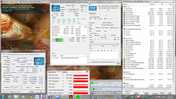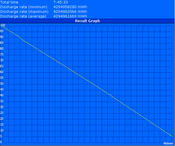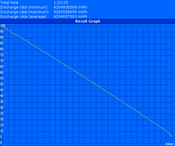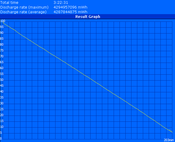Review Lenovo ThinkPad X1 Carbon Ultrabook

Combine the sleek form factor of an ultrabook with the rugged qualities of a traditional ThinkPad and you get one of Lenovo’s thinnest, yet structurally sound notebooks to date.
Introduced in mid-2011, the relatively new Lenovo X1 Series of ultrabooks attempts to fuse the best of both worlds. We applauded the original Sandy Bridge model for its high quality looks and feel, bright display, ample connectivity options, and strong system performance due to the dedicated solid-state drive. The fact that the notebook felt so well balanced both internally and externally was made more impressive by its ultra-slim profile. If a ThinkPad went on a diet, this is exactly how we would have imagined it.
The 2012 Ivy Bridge redux has freshened things up in ways that many weren’t expecting. Aside from the predictable internal updates, vital changes have been made to the chassis. Lenovo has ceased offering 13.3-inch models with Gorilla Glass in favor of matte 14-inch models, but the most visually significant is the new shell as Lenovo has essentially manufactured a new skeleton with carbon fiber material in place of the more typical magnesium alloys found in competing notebooks and previous X1 models. The resulting ThinkPad X1 Carbon promises to be just as strong as aluminum at only one-third of the weight.
In this review, we will take a closer look at the X1 Carbon 3444-22U equipped with a 2.0 GHz Core i7-3667U, 4 GB RAM, and a 256 GB SATA III SSD. The base model with an ULV Core i5-3317U starts for about $1250, which nominally matches the starting launch price of the original 2011 ThinkPad X1. A good chunk of the cost is attributed to the high-performance SATA III SSDs that come standard across all current models, but the carbon shell is what will have most users intrigued. Is this material makeover a real improvement over its predecessors?
Case
By affixing “Carbon” into the name, Lenovo is betting high on the polymer as a distinct selling point for the 2012 X1 lineup. From a durability standpoint, the new chassis is above average on all levels. The top is barely compressible with a finger, even down the center of the carbon fiber lid where resistance is usually weakest. The design, however, is not unibody, nor is the material makeup homogenous. For example, the bottom base of the ultrabook is the more familiar magnesium alloy and is firmer and smoother in contrast to the softer and textured outer lid. Despite the differences in build material, the quality from top to bottom feels indubitably high-end and strong. The internal carbon fiber-reinforced roll cage resists edge-to-edge twisting almost as well as its magnesium alloy counterpart while feeling less rigid, less brittle, and more resilient.
Upon opening the lid, we immediately noticed the plastic screen bezel. It’s not poorly constructed, but feels and looks out of place compared to the surrounding carbon fiber and magnesium construction. Even previous X1 iterations have Gorilla Glass reinforcement to hide any obvious plastics and, consequently, have a more solid display. The dual hinges, though not extremely stiff, do their job just fine at holding the display portion at its place.
The base surface and palm rests are layered with more textured carbon fiber. We prefer the unique feel here compared to the common smooth and cold aluminum alloy surfaces, at least in our opinion. Regardless, base quality feels uniform and we found no significant pressure points anywhere on the surface, including the center of the keyboard.
On the visual side, fans of matte surfaces can rejoice as everything about the X1 Carbon - minus the outer Lenovo logo - is matte. The lid is peppered with minutely reflective grains in order to avoid an otherwise stale dark gray color scheme. When compared to the previous X1 models, the X1 Carbon is all-around smaller (18.85 x 331 x 226 mm vs. 21.3 x 337 x 231 mm) and even noticeably lighter (1.335 kg vs. 1.750 kg), yet offers a larger 14.0-inch screen due to the expanded screen size. It’s a bit baffling to see Lenovo drop the protective layer of Gorilla Glass, but we suspect that the resulting weight benefits and matte display may have both played a vital part in the decision. For comparison’s sake, the 13.3-inch Samsung 900X3B, Asus Zenbook Prime UX31A, and 2012 Apple MacBook Air 13 weigh 1.162 kg, 1.410 kg, and 1.350 kg, respectively. We tip our hat to Lenovo for successfully incorporating a larger screen and still managing to reduce both weight and size with little to no structural compromises.
Connectivity
Ports and other physical connections have been reduced, reworked, or repositioned on the X1 Carbon. Likely due to the thinner profile, the HDMI, RJ-45, and eSATA/USB 2.0 ports have been omitted almost completely – only the RJ-45 port still exists as an included USB to RJ-45 dongle similar to the one with the Asus UX31. This means that users will have to invest in a mini DisplayPort cable if they wish to physically output to any external monitor. On the bright side, the previously difficult-to-reach back ports have been moved to the sides and away from the front edges where they are both more accessible and friendly to left- and right-handed users. The SIM card slot remains in the rear, which is acceptable due to its relatively infrequent usage.
Communication
Wireless options are perhaps more extensive than their cabled complements. Standard WLAN is powered by the Intel Centrino 62055 (2x2) with built-in WiDi functionality and support for Bluetooth 4.0 while WWAN and GPS are provided by the Ericsson H5321gw Mobile Broadband module. AT&T users can more or less simply insert their SIM cards for 3G connectivity on-the-go, though users of other carriers will prompt an unwelcoming “Please contact your network provider” message from the ThinkVantage software. Sprint users may also be further out of luck as there appears to be no built-in support for WiMAX broadband.
Accessories
Aside from the power adapter and USB to RJ-45 dongle, the X1 Carbon includes no other accessories out-of-the-box. It would have been nice to see a protective case or sleeve thrown in, especially at this price range when other manufacturers like HP and Asus have them standard in their respective Envy and Zenbook lineups. Otherwise, users have the usual vast pool of optional first-party accessories that include carrying cases and external drives.
Of particular note is the absence of a dedicated docking port, which could be a deal breaker for hardcore ThinkPad users. Fortunately, Lenovo does offer USB 3.0 docking stations to alleviate the loss and an optional USB 3.0 DVI/VGA adapter for easy digital/analog monitor connectivity. Even so, secondary battery options are nil for the X1 Carbon.
Warranty
The base one year warranty applies to all ThinkPad purchases from Lenovo’s online store. Users can add accidental damage protection and parts replacement for up to five consecutive years of coverage.
Input Devices
Keyboard
The backlit, Chiclet AccuType keyboard (28.5 x 11.25 cm) remains largely unchanged from previous X1 iterations, except for one vital difference: the keyboard base is now fused with the chassis layer. This means users will be popping off the entire face of the surface instead of just the keyboard if they want access to the internals.
Otherwise, the only notable improvement is the arrow keys which are now larger by allowing them breathing room to protrude downwards closer to the fingerprint reader. This is especially welcoming as sub 15-inch notebooks are somewhat notorious for having diminished arrow keys due to the tight surface area. The top row of function keys are spaced apart a bit differently as well, though not a major change overall. The power button and volume keys, which were previously located to the right of the keyboard, are now at their more standardized locations immediately above the keyboard.
Ergonomically, we experienced no major issues while typing. The feedback from the flat plastic keys is a bit on the soft side and the depth can feel somewhat shallow, but these are common qualities of ultrathins that users can quickly adapt to. As much as some users may want to stick to the traditional beveled layout, the AccuType keyboard is much more spacious with a cleaner look that larger hands can appreciate.
Touchpad
Lenovo has generously increased the surface area of the touchpad from 7.5 x 5.8 cm of the previous models to 10.0 x 6.25 cm, a sizable 40 percent increase. It is also now completely flat with no textured bumps that are present on a number of other ThinkPads including the recently released X230. Scrolling and multi-touch gestures are both smooth and responsive without any notable problems and feel much easier to use because of the extra length. On the flip side, the feedback from clicking feels firm but shallow, and so is quieter when pressed. Lenovo’s signature TrackPoint, of course, is as functional as it is recognizable for those who prefer it over the touchpad.
The dedicated left-click and right-click buttons are only average compared to the touchpad as performance appears to have taken a backseat. The width of the buttons has increased in proportion to the wider touchpad, but feedback is relatively deep, quiet and spongy. We found clicking to be more comfortable in general with the touchpad instead.
Display
The original X1 models are limited to a paltry 1366x768 pixel resolution which, considering the 13.3-inch screen size, isn’t too bad. With the new 14-inch update, Lenovo has wisely upped the resolution to a fixed 1600x900 pixels in order to take advantage of the larger screen real estate. This is comparable to other high-end 14-inch notebooks and even higher than the 1440x900 resolution display of the 13.3-inch MacBook Air. We would have liked an IPS option similar to the X230, but the standard TN panel is subjectively more than acceptable for general office use.
| |||||||||||||||||||||||||
Brightness Distribution: 83 %
Center on Battery: 293 cd/m²
Contrast: 681:1 (Black: 0.43 cd/m²)
61.8% AdobeRGB 1998 (Argyll 3D)
83.8% sRGB (Argyll 3D)
66.1% Display P3 (Argyll 3D)
Measured brightness peaks at 309 nits on the top left corner and is lowest at 257 nits on the bottom right corner. Lenovo promises 300 nits of brightness, which is true only if considering certain quadrants as the average brightness overall is a bit less at about 280 nits. The 14-inch upgrade may have had a negative impact on brightness as the previous X1 models are able to average higher at around 330 nits. Even though the screen of the X1 Carbon doesn’t quite match up with the advertised numbers, the display is still about as bright as both the 2011 MacBook Pro 13 and the Dell XPS 13 ultrabook while offering a larger screen size.
The most impressive improvement in terms of display quality lies in its contrast. Whereas the older X1 models have poor black levels as high as 2.8 cd/m2, the X1 Carbon has a measured 0.43 cd/m2 for a high contrast ratio of almost 700:1. Lenovo has opted for a different display panel this time around from the previous generations and it shows in flying colors. Dark scenes and images appear much more clearly with less grain and grays compared to budget notebooks. In this case, trading brightness for significantly enhanced black levels is a fair compromise.
Likewise, the gamut range has been improved considerably. Total volume is larger than that of sRGB and extends beyond portions of the adobeRGB standard. Still, certain spots are out of range for the display (i.e., wider coverage of the B channel than A channel). Both professional and amateur digital artists can certainly appreciate the better-than-average colors of the X1 Carbon.
Outdoor usability is above average. The absence of Gorilla Glass means glare is no longer an issue with the X1 Carbon, which balances out the fact that the screen is less bright than the original X1. The notebook is best used under shade, otherwise we recommend turning up the brightness to its maximum if under direct sunlight. Fortunately, maximum brightness is not automatically reduced when running on batteries.
Viewing angles are standard for a TN panel. Color shifting is more obvious from vertical line-of-sights than horizontal and pales in comparison to an IPS panel. This shouldn’t be a significant issue as the ultra-wide 180 degree hinge can allow for straight viewing angles no matter the eye level.
Performance
Ivy Bridge CPUs are the only option for the X1 Carbon, and there are (at least initially) three different cores to choose from. Users can pre-configure with a 1.7 GHz Core i5-3317U, 1.8 GHz i5-3427U or 2.0 GHz i7-3667U, all of which are 22 nm ULV processors rated at a 17 Watt TDP. This particular model in review is equipped with the i7-3667U, one of the latest and fastest Ivy Bridge-based dual-core processors designed for ultrathins in terms of raw performance. In the X1 Carbon, the CPU will idle at 800 MHz when in Power Saver or Balanced mode, but will effortlessly operate at 2000 MHz and greater with Hyper-Threading in High Performance mode. For more technical information on the i7-3667U, see our dedicated CPU page here.
4 GB DDR3 RAM is included in our test unit, though users can pre-configure up to 8 GB if needed. The RAM modules, however, are soldered directly onto the motherboard, so potential buyers may want to preload the X1 Carbon with 8 GB right from the get-go if 4 GB is too meek.
DPC Latency Checker confirms no stages of high latency, even with WLAN, GPS, and Bluetooth radios active. System latency due to 3G WWAN was not tested.
Processor
The synthetic CPU benchmarks show exactly what we were expecting. The i7-3667U essentially matches the Sandy Bridge dual-core king of early 2011, the i7-2620M, in benchmarks ranging from the single-core Super Pi calculations to the multi-core Cinebench renderings. The CPU fares less well against the i7-2640M, though not significant enough to warrant the extra power demands and clock rates of the Sandy Bridge CPU. The fact that the Ivy Bridge core can achieve these numbers at half the rated TDP and at lower overall clock rates than the standard-voltage second generation Core i7 processors is an accomplishment in itself. Suffice to say, everyday tasks and intensive workloads will run with little problems on the i7-equipped X1 Carbon.
System Performance
Ultraslim notebooks that pair fast CPUs with SATA III SSDs continue to impress both us and the benchmarks in overall system performance. The final score from PCMark 7, which is the more accurate Windows 7 benchmarking tool compared to PCMark Vantage, is about 1000 points greater than the X1 equipped with an i7-2640M and a SATA II Intel 320 SSD. The System storage subscore of 5129 points also ranks very highly in an ultrabook. Heavy multi-taskers and artists who constantly process large file sizes will benefit the most from the increased responsiveness of the SATA III standard.
| PCMark Vantage Result | 12143 points | |
| PCMark 7 Score | 4888 points | |
Help | ||
Storage Devices
The solid-state storage solution of the X1 Carbon is provided exclusively by SanDisk. More specifically, most (if not all) X1 Carbon models will be equipped with a customized 128 GB/256 GB SanDisk X100 SSD. According to the company's own press release, SanDisk has specially tailored the design of the 6 Gb/sec X100 for improved power efficiency and to better fit the thin chassis of the X1 Carbon. As a result, users won’t be able to directly swap out the SSD for a more traditional SATA or even mSATA drive.
To assure ourselves of this, we grabbed hold of our 50 mm Renice X5 mSATA SSD to see if an upgrade was possible. The mini PCI-E slot occupied by the half-size Ericsson WWAN card could potentially support our Renice drive, but there is simply not enough space to accommodate the physically larger SSD. The interface of the SanDisk SSD appears proprietary as far as we can tell, and seems similar to - though not necessarily compatible with - the SSDs of the MacBook Air series.
Despite the exclusive approach, performance has not suffered. Write performance in particular is better than expected. Sequential read and writes according to CrystalDiskMark average 430 MB/s and 415 MB/s, respectively, which trounces the original X1 (260 MB/s read, 170 MB/s write) and is better balanced than many SATA III SSDs such as those in the new Asus Zenbook Prime UX31A or Samsung 900X3B. Read speed of 512KB files is slower than typical SATA III SSDs, however, which is a bit of an oddity. Still, a cold boot from power to desktop will typically take no more than 20 seconds.
Of the theoretical 256 GB capacity, 13.67 GB is reserved for system recovery and 215.34 GB is immediately available in the (C:) drive. See here for our growing benchmarks list of HDDs and SSDs.
Gaming Performance
Performance from the integrated GPU is in line with other notebooks equipped with HD 4000 graphics. The GPU is enough of an improvement over its predecessor that users can feel a difference, but not enough to really allow hard-hitting titles like Battlefield 3 or Metro 2033 to be played at both respectable settings and frame rates. In the X1 Carbon, the HD 4000 idles at the same 350 MHz clock rate as the HD 3000 and can boost up to 1150 MHz when needed. Note that the HD 4000 in standard-voltage Ivy Bridge CPUs can potentially clock slightly higher at 1250 MHz, but the performance gain may be largely negligible. For more information of the HD 4000, see our full review here.
| 3DMark 03 Standard | 7675 points | |
| 3DMark 05 Standard | 5582 points | |
| 3DMark 06 Standard Score | 3415 points | |
| 3DMark Vantage P Result | 2437 points | |
| 3DMark 11 Performance | 516 points | |
Help | ||
| low | med. | high | ultra | |
|---|---|---|---|---|
| StarCraft 2 (2010) | 143 | 28.2 | 19.2 |
Emissions
The X1 Carbon is one of the quietest notebooks around. Noise levels when idling are essentially silent and even stay silent during word processing or browsing. Under load, we recorded a maximum of about 34 dB(A), a range that some notebooks have been known to simply idle at. This is also much quieter than the maximum noise levels producible by the super-thin Samsung 900X3B and original X1 notebooks by a few decibels. Considering the fast hardware tucked inside, we’re both appreciative and astounded by the general lack of fan noise no matter the workload.
Noise level
| Idle |
| 30.2 / 21.3 / 30.1 dB(A) |
| DVD |
| 32.5 / dB(A) |
| Load |
| 33.2 / 34.2 dB(A) |
 | ||
30 dB silent 40 dB(A) audible 50 dB(A) loud |
||
min: | ||
Temperature
It may not be law, but it’s a safe bet to say that low fan speed is inversely proportional to CPU temperature. When combined with a thin chassis and powerful innards, high surface temperatures can almost be expected.
The readings below show idling surface temperatures as high as 38 degrees C or above. Fortunately, this hotspot is relegated to a tight corner and is not representative of the notebook as a whole. The palm rest surfaces, for example, are comparatively much cooler, as is the front area in general. The notebook can be used comfortably on the lap for typical browsing and videos without issues; we do, however, suggest leaving the warm vent grilles as exposed as possible, especially on this particular model.
To get maximum surface temperatures, we stressed the X1 Carbon to 100 percent CPU and GPU utilization for a full hour in order to bring the ultrabook to its limits. The rather unrealistic scenario produced surface temperatures north of 54 degrees C. Though unsettling and too warm for comfortable use, the notebook continued to run fine without hardware hiccups or freezes. Of course, users should never have to worry about temperatures this high during day-to-day use, but the test does show that the X1 Carbon is capable of radiating very high temperatures should it be worked to its full potential.
(-) The maximum temperature on the upper side is 52 °C / 126 F, compared to the average of 35.9 °C / 97 F, ranging from 21.4 to 59 °C for the class Subnotebook.
(-) The bottom heats up to a maximum of 53.6 °C / 128 F, compared to the average of 39.3 °C / 103 F
(±) In idle usage, the average temperature for the upper side is 33.4 °C / 92 F, compared to the device average of 30.8 °C / 87 F.
(±) The palmrests and touchpad can get very hot to the touch with a maximum of 39.6 °C / 103.3 F.
(-) The average temperature of the palmrest area of similar devices was 28.2 °C / 82.8 F (-11.4 °C / -20.5 F).
To test for throttling, we utilize Prime95 and FurMark to stress the CPU and GPU, respectively. Prime95 causes the CPU cores to skyrocket to 3000 MHz, but this soon levels out to a consistent 2800 MHz per core and rarely drops below. According to HWiNFO, the core temperature is already 95 degrees C after just a few minutes. FurMark returns similar results as the HD 4000 begins at 1150 MHz and slowly levels out to 950 to 1050 MHz after the first half minute.
The full stress runs Prime95 and FurMark simultaneously. Under these conditions, the GPU core drops to about 850 to 900 MHz and the CPU cores maintain 2000 MHz. Neither will fall below these numbers, however, which indicates no major throttling issues despite the high 97 degrees C core temperature. GPU-Z recorded GPU load fluctuations jumping between 85 and 100 percent, but this should be unnoticeable in practical terms.
We ran 3DMark 06 immediately after the stress test and returned with identical final scores (3420 vs. 3415 points). In other words, throttling should largely be a non-issue.
Speakers
The two speaker grilles are located on opposite ends from each other – one on the left side and one on the right. They face outwards towards the bottom at an angle, effectively allowing sound waves to bounce from the table or surface before reaching the user.
Sound quality is average, if not underwhelming compared to other ultrabooks. Balance feels uneven and distortion is quite noticeable from the lack of bass. Maximum volume is relatively loud, though any music will feel more muffled than usual. It’s also worth noting that the notebook will vibrate rather extensively during music playback, even at 40 percent volume. We don’t suspect this to have any damaging repercussions on the hardware, but it can be somewhat of an annoyance while typing. For extended movie or music playback, we definitely recommend external 3.5 mm solutions if possible.
Battery Life
Although not awful, the non-removable integrated 45 Whr battery can be somewhat disappointing for a notebook meant to be used on-the-move. Our typical Reader’s Test with BatteryEater returned over 7 hours of runtime, or above the 6 hour claim from Lenovo. Though decent, the notebook will have to be sitting idle at the lowest brightness setting in order to break the 7 hour mark.
Our standard WLAN test, which loads a new page on the browser every 40 seconds with the occasional Flash, is much more representative of real-world battery life expectations. Under these conditions and a 150 cd/m2 brightness setting (11/15), the X1 Carbon clocked in at 3 hours and 22 minutes, or almost half of the advertised 6 hour runtime.
Compared to its predecessors, the new notebook shows only little improvement (if any) to its WLAN runtimes. The extra-thin chassis, to some extent, is a valid excuse for the low battery life, but we can’t give Lenovo the free pass as several other ultrathins (i.e., Samsung Series 9 900X3B, 2012, MacBook Air 13, Asus Zenbook Prime UX31A) have notably longer battery lives without necessarily having larger capacity batteries. We can only assume that the larger screen size could be the key factor to the generally lower runtimes of the X1 Carbon.
Verdict
The changes that the X1 Carbon brings are not just skin deep. Many of these changes have addressed some of the common complaints about the original X1, but at the same have introduced new criticisms. The new 14-inch matte display, for example, is an entirely different beast compared to the glossy 13.3-inch Gorilla Glass-protected display of the older models and offers better color reproduction, higher resolutions, higher contrast and lighter weight. On the flip side, maximum brightness and durability have been reduced, while battery life has stayed relatively unchanged.
The carbon fiber chassis looks more elegant and feels better on the hand compared to magnesium alloy, but this is subject to user preference. We definitely appreciate the unique change in material as it sacrifices little in terms of overall stability while weighing less. We can’t help but feel, however, that much of the weight loss was also attributed to the removal of Gorilla Glass, three physical ports (HDMI, RJ-45, eSATA/USB), and the merging of interior components that ultimately discourages simple end-user serviceability. To some users, these can be considered essentials to any notebook.
The bottom line is that the glare-free X1 Carbon works great outdoors and delivers fast performance. Business workers and students alike will fall in love with its speed, portability, and appearance, but hardcore and all-day users will yearn for longer battery life, easy upgradeability, and dedicated docking port options. We can certainly recommend it over other 13.3-inch ultrabooks if professional appeal, CPU performance, display size, and WWAN take precedence over battery life and expandability.