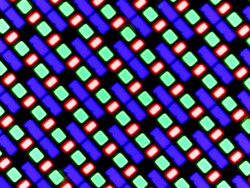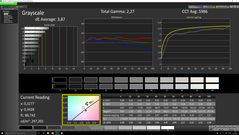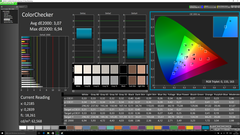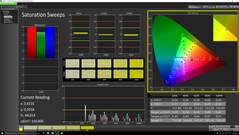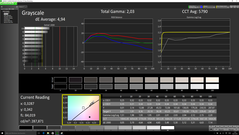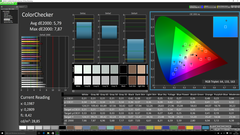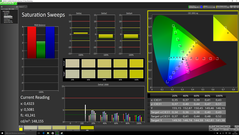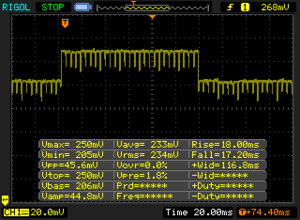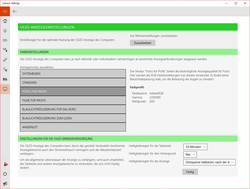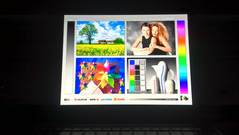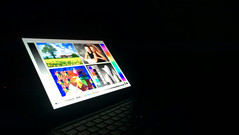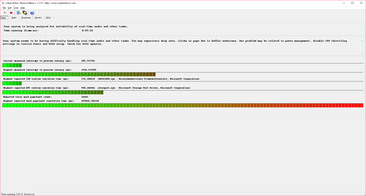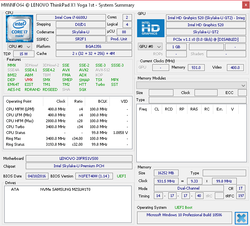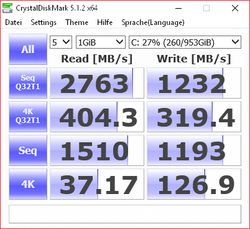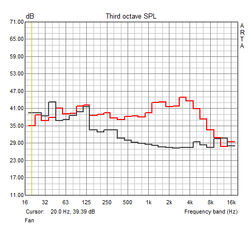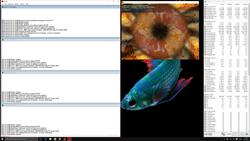Lenovo ThinkPad X1 Yoga (OLED) Convertible Review

For the original German review, see here.
The IdeaPad Yoga from 2012 was the first convertible with innovative 360-degree hinges. The first ThinkPad X1 was announced in 2011, and its first Ultrabook version X1 Carbon in 2012. Both series were developed independently from each other until 2015, but Lenovo now combined the two. The result is the ThinkPad X1 Yoga, a high-end ThinkPad with the popular 360-degree hinges.
Our initial review of the ThinkPad X1 Yoga was already pretty convincing. 85% is a good, yet not very good score, while the sibling X1 Carbon (2016) (no convertible) managed 90%. The criticism for the first test device, which was reviewed by our American colleagues, included the lack of USB Type-C, the mediocre battery runtime as well as the display. The 14-inch QHD-IPS display (2560x1440 pixels) of the X1 Yoga could not completely convince us, even though it is generally not a bad screen.
Our test model today is supposed to be better in this respect. It is actually one of the first notebooks with an OLED screen, but Lenovo also charges a steep price: You will have to pay at least 2,000 Euros (~$2200) for the X1 Yoga with OLED if you are a student, and it will be equipped with 8 GB RAM, Core i7-6500U, a 256 GB SSD, and LTE. Our campus version retails for 2,500 Euros (~$2750), but it is also a high-end configuration with a 1 TB PCIe-NVMe-SSD, 16 GB RAM, the Core i7-6600U as well as the OLED screen. If you cannot participate in Lenovo’s campus program, you will have to pay at least 2,400 Euros (~$2640) for the OLED model; our test model without the discount retails for 3,300 Euros (~$3630).
Since we have already reviewed the X1 Yoga, we will not cover the following sections in this article: Connectivity, Input Devices and Speakers. More details on that are available in our previous review.
Case
The X1 Yoga with the OLED panel uses virtually the same case as the IPS model. The wedge-shaped base unit is made from one material, which is called "Super Magnesium" by Lenovo. It is a special kind of magnesium alloy, so Lenovo can make the X1 Yoga lighter without compromising the stability. The display cover on the other hand is made of carbon. You cannot see the two materials from the outside since Lenovo wrapped the whole chassis with a matte-black coating – a typical ThinkPad. Lenovo switched to a dark gray color scheme in 2013 and 2014, but switched back to the darker color after feedback from customers. The coating of the lid is conveniently smooth and soft, while the palm rest feels a bit more rubberized. The lid is resistant to fingerprints, and simple to clean. You can see fingerprints more on the base unit and it is harder to clean.
The stability of the case is good, but you can notice the light construction compared to devices with unibody metal cases. Both the lid and the base unit can be twisted slightly, but you do not have to worry about it. It is still very sturdy for such a light and thin device. You cannot flex the palm rest, but you can the keyboard with some pressure – a result of the lift’n’lock construction, where the frame locks the keys in tablet mode. Contrary to the first test model of the Yoga X1, we did not notice any creaking sounds from our unit.
The two big silver metal hinges keep the display in position well, and it hardly bounces even when there are a lot of vibrations. The display is hardly pushed back when you make touch inputs in the regular notebook mode, but it is unfortunately not possible to open the lid with one hand.
At 1.32 kg (~2.9 lb) and a height of 16.8 millimeters (~0.66 in), the X1 Yoga is extremely light and comparatively thin for a 14-inch convertible. Lenovo’s own Yoga 900 is a bit thinner and lighter, but only sports a 13.3-inch screen in return. HP’s Spectre x360 13, also with a 13.3-inch screen, is superior in terms of dimensions, but weighs more due to the metal chassis. Microsoft’s detachable Surface Book (13.5-inch) is clearly beaten in both disciplines.
Display
A premiere: Until this point, every notebook was equipped with an LC (liquid crystal) display. Only plasma was an alternative for many years, but it was not a real alternative to LCDs for mobile applications due to its characteristics, mainly the high power consumption. We can now see a trend towards another technology, which might be able to replace the LCD technology. Organic light-emitting diodes (OLED) were initially used for very small displays, and a lot of modern smartphones use them. For about the last year, OLED TVs have been available, but they are still expensive. And now we have the first OLED notebook.
The 14-inch panel has the native resolution of 2560x1440 pixels (WQHD) with a 16:9 aspect ratio – the result is a pixel density of 210 PPI, so the presentation is vivid and sharp. There is an additional glass layer on top of the screen, so it is a glossy display. You can also get the ThinkPad X1 Yoga with a "regular" IPS-LCD, either with the same QHD or Full HD (1920x1080 pixels) resolution. These displays are, contrary to the OLED model, equipped with an anti-glare coating, so they are semi-glossy / semi-matte.
We continue with the measurement results of the OLED display: Lenovo advertises a luminance of 300 cd/m² for the OLED panel. The display does manage this value, but only if there is almost no white content at all, where we can measure up to 305 cd/m². The situation is complicated because the X1 Yoga has an automatic brightness control: The more white you see on the panel, the darker it gets, and the other way around. The dimming process is so fast that the user does not notice it, so worries about an effect similar to the Dell XPS 13 with its aggressive brightness control are unfounded. The brightness distribution of the panel is very good at 91%. The pixels of the OLED display are illuminated, so there is obviously no additional background illumination. This also means there is absolutely no backlight bleeding. There are no annoying bright spots even when you slightly twist the panel.
We compare the OLED panel with the IPS sibling as well as the best LCDs you can see as references for good notebook IPS displays – like the Surface Book or the MacBook Pro 13, or the EliteBook 1040 G3 with a 14-inch QHD-IPS display as a business rival. The luminance of the OLED falls behind very good LCDs, but we have to mention that the other two announced OLED notebooks are advertised with a maximum luminance of 300 cd/m² as well – so there is currently no brighter OLED panel for a notebook.
| |||||||||||||||||||||||||
Brightness Distribution: 91 %
Center on Battery: 279 cd/m²
Contrast: ∞:1 (Black: 0 cd/m²)
ΔE ColorChecker Calman: 5.15 | ∀{0.5-29.43 Ø4.78}
ΔE Greyscale Calman: 5.44 | ∀{0.09-98 Ø5}
100% sRGB (Argyll 1.6.3 3D)
98% AdobeRGB 1998 (Argyll 1.6.3 3D)
Gamma: 2.28
CCT: 5686 K
| Lenovo ThinkPad X1 Yoga-20FRS1VS00 HD Graphics 520, 6600U, Samsung SSD PM961 1TB M.2 PCIe 3.0 x4 NVMe (MZSLW1T0) | Lenovo Thinkpad X1 Yoga 20FQ-000QUS HD Graphics 520, 6500U, Samsung SSD PM871 MZNLN512HCJH | HP EliteBook Folio 1040 G3 HD Graphics 520, 6300U, Samsung SM951 MZVPV256HDGL m.2 PCI-e | Apple MacBook Pro Retina 13 inch 2015-03 Iris Graphics 6100, 5257U, Apple SSD SM0128G | Microsoft Surface Book Core i7 Maxwell GPU (940M, GDDR5), 6600U, Samsung MZFLV512 NVMe | |
|---|---|---|---|---|---|
| Display | |||||
| Display P3 Coverage (%) | 68.1 | 67.9 | 65.9 | 66.3 | |
| sRGB Coverage (%) | 97.2 | 96.8 | 97 | 96 | |
| AdobeRGB 1998 Coverage (%) | 70.2 | 70 | 67.4 | 68 | |
| Response Times | -3320% | -3540% | -3550% | ||
| Response Time Grey 50% / Grey 80% * (ms) | 1 ? | 38 ? -3700% | 46.4 ? -4540% | 39 ? -3800% | |
| Response Time Black / White * (ms) | 1 ? | 30.4 ? -2940% | 26.4 ? -2540% | 34 ? -3300% | |
| PWM Frequency (Hz) | 240 ? | 219 ? | |||
| Screen | -14% | 4% | 24% | 24% | |
| Brightness middle (cd/m²) | 279 | 284.7 2% | 327 17% | 361 29% | 438 57% |
| Brightness (cd/m²) | 277 | 272 -2% | 316 14% | 342 23% | 414 49% |
| Brightness Distribution (%) | 91 | 89 -2% | 87 -4% | 81 -11% | 88 -3% |
| Black Level * (cd/m²) | 0.383 | 0.35 | 0.361 | 0.25 | |
| Colorchecker dE 2000 * | 5.15 | 5.24 -2% | 4.39 15% | 1.82 65% | 2.06 60% |
| Colorchecker dE 2000 max. * | 8.28 | 11.22 -36% | 7.27 12% | 3.26 61% | |
| Greyscale dE 2000 * | 5.44 | 7.32 -35% | 4.69 14% | 1.8 67% | 2.87 47% |
| Gamma | 2.28 96% | 2.22 99% | 2.15 102% | 2.49 88% | 2.44 90% |
| CCT | 5686 114% | 6277 104% | 7101 92% | 6417 101% | 6820 95% |
| Color Space (Percent of AdobeRGB 1998) (%) | 98 | 70.17 -28% | 62.52 -36% | 61.9 -37% | 64 -35% |
| Color Space (Percent of sRGB) (%) | 100 | 94.68 -5% | 96.71 -3% | 96.9 -3% | 96 -4% |
| Contrast (:1) | 743 | 934 | 1000 | 1752 | |
| Total Average (Program / Settings) | -1667% /
-675% | -1768% /
-705% | 24% /
24% | -1763% /
-770% |
* ... smaller is better
The situation changes when we look at the black value and contrast: The OLED panel has a black value of almost 0 cd/m² and Lenovo specifies the contrast with 2,000,000:1. In other words, LCDs do not stand a chance. Black on the X1 Yoga is simply rich, pure black. The colors are almost overwhelmingly rich and vivid. Even the excellent PixelSense IPS display of the Surface Book clearly falls behind.
The biggest advantage of the OLED panel is the colors. The color gamut is gigantic for a notebook. 100% sRGB is not bad to start with, but 98% measured AdobeRGB is really rare. Only some expensive workstation displays like the DreamColor panels can compete with these results. The OLED panel is therefore well suited for professional video and picture editing.
Since we were not able to calibrate the OLED panel, there is unfortunately no corresponding ICC profile this time. Lenovo, however, offers several color modes via the Settings app ex-works, so you can adjust the panel pretty well to your own preferences.
The reaction times are very good, so the display is a perfect choice for moving images like games, videos and movies. These are also the scenarios where you benefit the most from the wonderful colors. The display uses PWM on every brightness level. This was no problem for us, and all OLED panels from Samsung use PWM, even the flagship smartphones from the Galaxy S7-series. If you are sensitive to PWM, however, this might still be a reason to avoid the device.
Display Response Times
| ↔ Response Time Black to White | ||
|---|---|---|
| 1 ms ... rise ↗ and fall ↘ combined | ↗ 0.5 ms rise | |
| ↘ 0.5 ms fall | ||
| The screen shows very fast response rates in our tests and should be very well suited for fast-paced gaming. In comparison, all tested devices range from 0.1 (minimum) to 240 (maximum) ms. » 3 % of all devices are better. This means that the measured response time is better than the average of all tested devices (20.2 ms). | ||
| ↔ Response Time 50% Grey to 80% Grey | ||
| 1 ms ... rise ↗ and fall ↘ combined | ↗ 0.5 ms rise | |
| ↘ 0.5 ms fall | ||
| The screen shows very fast response rates in our tests and should be very well suited for fast-paced gaming. In comparison, all tested devices range from 0.165 (minimum) to 636 (maximum) ms. » 3 % of all devices are better. This means that the measured response time is better than the average of all tested devices (31.6 ms). | ||
Screen Flickering / PWM (Pulse-Width Modulation)
| Screen flickering / PWM detected | 240 Hz | ≤ 100 % brightness setting | |
The display backlight flickers at 240 Hz (worst case, e.g., utilizing PWM) Flickering detected at a brightness setting of 100 % and below. There should be no flickering or PWM above this brightness setting. The frequency of 240 Hz is relatively low, so sensitive users will likely notice flickering and experience eyestrain at the stated brightness setting and below. In comparison: 53 % of all tested devices do not use PWM to dim the display. If PWM was detected, an average of 8125 (minimum: 5 - maximum: 343500) Hz was measured. | |||
The X1 Yoga OLED is not a very good outdoor device. The main problem is the glossy surface, which will create annoying reflections in many situations – the panel could also be used as a mirror. The luminance is normally sufficient, but you should look for a place in the shade. Thanks to the flexible hinges, you can at least adjust the display very well to avoid glare.
The viewing angle stability of the X1 Yoga with OLED is almost perfect, and even better compared to many rivals with IPS. There are neither color inversions nor significant changes of the brightness. The only noteworthy effect – which is typical for OLED – is a slight change of the color temperature at extreme angles, and the panel will show a minor green cast. This should not be a big problem in practice though.
As it is common for OLEDs, we can see some ghosting during the burn-in test. It shows a static chessboard pattern for ten minutes and then switches to a completely gray picture. You can still see a weak shadow of the pattern on the gray screen after ten minutes, but this effect is gone after a little while. Ghosting is still something you should keep an eye on. Lenovo does offer a corresponding option in the preloaded Settings app. You can adjust that certain parts of the screen, which are shown permanently (like the task bar), are darkened after a certain time. This is supposed to avoid ghosting and increase the lifetime of the panel. Only time will tell how the OLED screen performs in the long run. Ghosting is not a problem with everyday tasks.
We also released a separate article about the OLED panel of the X1 Yoga with a more detailed analysis as well as a direct comparison with the IPS X1 Yoga, which is available here.
Both the integrated HDMI port and the Mini-DisplayPort of the X1 Yoga produce a good picture without any flaws.
Performance
Our test model is the top configuration you can get. This starts with the processor, where the Core i7-6600U is the fastest CPU for the X1 Yoga. Other SKUs of the X1 Yoga are also available with Core i5 CPUs like the Core i5-6200U or i5-6300U if you want to save some money, while our first review unit was equipped with the Core i7-6500U.
All CPUs share the same integrated Intel HD Graphics 520 GPU. Contrary to the thicker and heavier sibling ThinkPad P40 Yoga or the Surface Book, you cannot get the X1 Yoga with a dedicated GPU or the slightly faster Iris iGPUs.
Lenovo does not make any compromises in terms of memory, because our review unit has 16 GB RAM. It is soldered though, and there is no SODIMM slot. Less expensive SKUs of the X1 Yoga often only come with 8 GB. Since the RAM is soldered onto the mainboard, it does at least run in a dual-channel configuration.
Processor
The i7-6600U is one of the fastest 15-watt CPUs you can currently get from Intel. It is a dual-core chip with Hyperthreading and can execute up to four threads simultaneously. The nominal clock is 2.6 GHz, but can be increased up to 3.4 GHz via Turbo Boost. At least in theory.
Our first review model was equipped with the almost similarly fast Core i7-6500U. The most important difference between the two CPUs is vPro, an important feature for business environments. Cinebench R15 shows a slightly surprising result: The X1 Yoga with the i7-6600U can just manage the lead in the Single-Core test, but it falls slightly behind the i7-6500U model in the Multi-Core test, even after we repeated the test a couple of times. This shows the i7-6600 is not really worth the additional charge, only if you need vPro or 16 GB RAM – only the model with the i7-6600U has this memory equipment. Both X1 Yoga models cannot fully utilize the potential of the CPUs. The test model could only maintain the maximum 3.2 GHz for a very short time, and the clock dropped to 3 GHz after a couple of seconds and then to 2.8-2.9 GHz. It does not drop below the base clock, so there is no throttling (more on that later). The CPU performance is not reduced on battery power.
The reference is Lenovo’s own ThinkPad T460s. It is also equipped with 15-watt CPUs, and we actually reviewed the SKU with the same processor. The difference is the TDP limit because it was increased to 25 watts for the T460s. This means the Turbo utilization can be maintained even for longer periods, while the X1 Yoga hits the limit.
System Performance
The system performance of the X1 Yoga is excellent. This is, however, not a big surprise since it is equipped with 16 GB RAM and a 1 TB SSD from Samsung we will have a look at in the next section. In combination with the i7-CPU, the system is very responsive and there are no noteworthy delays; data transfers are also very fast. The same applies for the boot time and the launching of applications.
PCMark 8 confirms the subjective performance impression and the X1 Yoga is clearly ahead of the comparison devices, including the first X1 Yoga we reviewed.
| PCMark 8 Home Score Accelerated v2 | 3489 points | |
| PCMark 8 Work Score Accelerated v2 | 4410 points | |
Help | ||
Storage Devices
Lenovo uses the PM961 with a capacity of 1 TB for the X1 Yoga. It is one of the latest SSDs from Samsung, we already reviewed the drive once in the T460s, and it manages very high transfer rates thanks to the PCIe-NVMe interface. There are, however, even faster SSDs. The SM951, for example, is slightly faster than the PM model, but you will hardly notice a difference in practice.
The capacity of 1 TB is currently the maximum for the M.2 form factor. More is not possible right now, but this can obviously change in the future. If this should be the case, you should have no problems to replace the drive (M.2 2280) of the X1 Yoga.
| Lenovo ThinkPad X1 Yoga-20FRS1VS00 Samsung SSD PM961 1TB M.2 PCIe 3.0 x4 NVMe (MZSLW1T0) | Microsoft Surface Book Core i7 Samsung MZFLV512 NVMe | Lenovo Thinkpad X1 Yoga 20FQ-000QUS Samsung SSD PM871 MZNLN512HCJH | Dell XPS 13 2016 i7 256GB QHD Samsung PM951 NVMe MZ-VLV256D | Apple MacBook Pro Retina 13 inch 2015-03 Apple SSD SM0128G | HP EliteBook Folio 1040 G3 Samsung SM951 MZVPV256HDGL m.2 PCI-e | |
|---|---|---|---|---|---|---|
| CrystalDiskMark 3.0 | 8% | -39% | -17% | -34% | 24% | |
| Read Seq (MB/s) | 1510 | 953 -37% | 512 -66% | 764 -49% | 1403 -7% | 1649 9% |
| Write Seq (MB/s) | 1193 | 592 -50% | 443.8 -63% | 311.4 -74% | 657 -45% | 1265 6% |
| Read 4k (MB/s) | 37 | 42.66 15% | 33.99 -8% | 42.16 14% | 20.95 -43% | 53.3 44% |
| Write 4k (MB/s) | 126 | 136.3 8% | 81.9 -35% | 121 -4% | 32.43 -74% | 159.9 27% |
| Read 4k QD32 (MB/s) | 404 | 615 52% | 327.4 -19% | 485.7 20% | 343.6 -15% | 559 38% |
| Write 4k QD32 (MB/s) | 319 | 517 62% | 189.2 -41% | 293.6 -8% | 254.4 -20% | 376.7 18% |
GPU Performance
The Intel HD Graphics 520 is the standard GPU for most CPUs from the 15-watt U-CPU lineup, so it is probably the most common notebook GPU right now. It is an integrated chip and does not have dedicated VRAM, but shares the memory with the rest of the system instead. We already mentioned the latter is running in a dual-channel configuration, so the GPU can utilize its full potential. How about the clocks? It is the GT2 version with 24 Execution Units (EUs), and they can reach up to 1050 MHz via Turbo according to Intel. Our X1 Yoga can reach this clock, which is also the case on battery power.
The synthetic benchmarks show typical results without any outliers for the X1 Yoga. Microsoft’s Surface Book can manage a big lead thanks to the dedicated Nvidia GPU.
| 3DMark 11 Performance | 1614 points | |
| 3DMark Cloud Gate Standard Score | 5939 points | |
| 3DMark Fire Strike Score | 869 points | |
Help | ||
Gaming Performance
Thanks to the fast response times and the overwhelming contrast of the OLED panel, the X1 Yoga is actually interesting for gaming. The problem is the orientation of the X1 Yoga because the ThinkPad is a business device and therefore – similar to most other business Ultrabooks – only uses the default graphics solution from Intel.
The benchmark results confirm this: Somewhat modern titles – if they play at all – can only be played with minimum details in 1024x768 pixels. Older titles should also run with medium details and the HD resolution (1366x768), but the X1 Yoga is definitely not a gaming notebook.
| low | med. | high | ultra | |
|---|---|---|---|---|
| Battlefield 4 (2013) | 28 | 19 | 13 | |
| Dirt Rally (2015) | 59 | 13 | ||
| FIFA 16 (2015) | 44 | 22 |
Emissions
System Noise
The X1 Yoga is a quiet device in general, and the fan is often deactivated during office tasks or web browsing. If you start to watch a YouTube video or launch a game, however, the fan will start spinning quite audibly. The X1 Yoga does not have as much cooling headroom as other and slightly thicker Ultrabooks, so the fan can start spinning sooner.
The device is obviously silent when the fan is turned off. There are no annoying HDD noises due to the lack of such a drive, and we could not notice whistling sounds, either.
Noise level
| Idle |
| 28.9 / 28.9 / 28.9 dB(A) |
| Load |
| 35.3 / 38.9 dB(A) |
 | ||
30 dB silent 40 dB(A) audible 50 dB(A) loud |
||
min: | ||
Temperature
The X1 Yoga stays very cool in practice and the temperatures are no problem at all when you use the device as a notebook. This slightly changes when you start to use the device as a tablet: Both the CPU and the fan are located in the rear area of the device between the hinges – the same applies for the fan exhaust. We recommend holding the device at the bezel between the hinges when you use the tablet in portrait mode. The bezel has a strip at this spot, which provides good grip, but you have to be careful not to touch the fan exhaust. You will not be burned, but it can be uncomfortable for the hand.
The stress test confirms the TDP limitation we already mentioned in the CPU section. Running Prime95 and FurMark simultaneously, both the CPU and GPU clock will drop immediately to 1.4 GHz (CPU) and 800 MHz (GPU). These clocks do not change over the course of the test (one hour). This throttling is not caused by the temperature because the chip never gets warmer than 78 °C (172.4 °F). This is not a big problem in practice though because we were able to utilize the full performance immediately after the stress test.
(-) The maximum temperature on the upper side is 45.5 °C / 114 F, compared to the average of 35.4 °C / 96 F, ranging from 19.6 to 60 °C for the class Convertible.
(-) The bottom heats up to a maximum of 47.1 °C / 117 F, compared to the average of 36.8 °C / 98 F
(+) In idle usage, the average temperature for the upper side is 29.4 °C / 85 F, compared to the device average of 30.3 °C / 87 F.
(+) The palmrests and touchpad are cooler than skin temperature with a maximum of 29.5 °C / 85.1 F and are therefore cool to the touch.
(±) The average temperature of the palmrest area of similar devices was 27.9 °C / 82.2 F (-1.6 °C / -2.9 F).
Energy Management
Power Consumption
Our power consumption measurements for the X1 Yoga are ordinary, both while idling and under load. It is even ahead of some rivals, but you have to keep one thing in mind: The power consumption with the OLED screen heavily depends on the usage. The more white the display shows, the higher the consumption. If you have a darker or almost black picture, the device is more frugal than IPS rivals. However, it will consume much more when the picture is completely white. As a result, you should try to select darker colors for control panels – Microsoft, for example, implemented a "Dark Mode" in the latest Office and the upcoming Windows 10 Anniversary update, which will darken many panels. You should definitely use this feature to save as much power as possible.
The power adapter of the X1 Yoga has a nominal output of 65 watts and is sufficient since the maximum consumption does not exceed 50.5 watts.
| Off / Standby | |
| Idle | |
| Load |
|
Key:
min: | |
| Lenovo ThinkPad X1 Yoga-20FRS1VS00 HD Graphics 520, 6600U, Samsung SSD PM961 1TB M.2 PCIe 3.0 x4 NVMe (MZSLW1T0) | Microsoft Surface Book Core i7 Maxwell GPU (940M, GDDR5), 6600U, Samsung MZFLV512 NVMe | Lenovo ThinkPad T460s 20FA003FPB HD Graphics 520, 6600U, Samsung PM871 MZYLN256HCHP | Lenovo Thinkpad X1 Yoga 20FQ-000QUS HD Graphics 520, 6500U, Samsung SSD PM871 MZNLN512HCJH | HP EliteBook Folio 1040 G3 HD Graphics 520, 6300U, Samsung SM951 MZVPV256HDGL m.2 PCI-e | Apple MacBook Pro Retina 13 inch 2015-03 Iris Graphics 6100, 5257U, Apple SSD SM0128G | |
|---|---|---|---|---|---|---|
| Power Consumption | -15% | -4% | -10% | -7% | -3% | |
| Idle Minimum * (Watt) | 4.7 | 4.5 4% | 4.1 13% | 6.82 -45% | 6.3 -34% | 2.8 40% |
| Idle Average * (Watt) | 8.6 | 9.8 -14% | 9.7 -13% | 8.21 5% | 9.4 -9% | 7.8 9% |
| Idle Maximum * (Watt) | 12.2 | 12.2 -0% | 12.4 -2% | 17.55 -44% | 10.1 17% | 8.1 34% |
| Load Average * (Watt) | 29.7 | 46 -55% | 40.1 -35% | 28.81 3% | 33.3 -12% | 52.4 -76% |
| Load Maximum * (Watt) | 50.5 | 56 -11% | 41.5 18% | 34.07 33% | 49.5 2% | 62.8 -24% |
* ... smaller is better
Battery Runtime
Our first review unit of the X1 Yoga did not manage very good battery runtimes – the X1 Yoga OLED confirms the results and is even slightly worse. One thing you have to consider though is the increased dependency on the usage scenario compared to the IPS model as we mentioned before.
The X1 Yoga OLED only lasts 5 hours and 15 minutes in our WLAN tests, which is roughly 45 minutes shorter compared to the IPS version, even though Lenovo actually equipped the OLED model with a 7% bigger battery (56 Wh instead of 52 Wh). Considering the increased consumption with white picture contents though (the websites in the WLAN test are mainly white), this result is hardly surprising.
The results for the X1 Yoga OLED are better in the less practical tests. The result with the Big Buck Bunny test video (FHD, H.264) is better, and the test clearly shows the dependency of the content – the display needs much less power with the colorful animation movie compared to the white websites.
All in all, we can clearly say that the X1 Yoga does not win the runtime crown with OLED either, despite the slightly bigger battery.
| Lenovo ThinkPad X1 Yoga-20FRS1VS00 HD Graphics 520, 6600U, Samsung SSD PM961 1TB M.2 PCIe 3.0 x4 NVMe (MZSLW1T0) | Lenovo Thinkpad X1 Yoga 20FQ-000QUS HD Graphics 520, 6500U, Samsung SSD PM871 MZNLN512HCJH | Lenovo ThinkPad X1 Carbon 20FB-005XUS HD Graphics 520, 6300U, Samsung SM951 MZVPV256 m.2 | HP Spectre x360 13-4104ng HD Graphics 520, 6200U, Samsung SSD PM851 256 GB MZNTE256HMHP | Microsoft Surface Book Core i5 Maxwell GPU (940M, GDDR5), 6300U, Samsung MZFLV256 NVMe | |
|---|---|---|---|---|---|
| Battery runtime | 5% | 6% | 57% | 23% | |
| Reader / Idle (h) | 13.7 | 15.4 12% | 12.9 -6% | 17.8 30% | |
| H.264 (h) | 8.7 | 10.1 16% | |||
| WiFi v1.3 (h) | 5.3 | 5.9 11% | 6.9 30% | 8.3 57% | 6.7 26% |
| Load (h) | 2.2 | 2 -9% | 2.1 -5% | 2.6 18% |
Pros
Cons
Verdict
The X1 Yoga is a convincing overall package. It is the combination of Lenovo’s main innovation drivers, the ThinkPad X1 and Yoga. Does it earn a recommendation?
Well, that depends on what kind of device you want. If you prefer a 14-inch convertible with Yoga features that is as light as possible, the answer is definitely yes. Build quality, the integrated Wacom stylus, keyboard and mouse replacement are strengths of the X1 Yoga, just like the handy lift'n'lock mechanism, which locks the keyboard in tablet mode. The highlight of our review unit is obviously the OLED screen, a feature where Lenovo is currently without competition within the business segment. It also removes one of the biggest problems from the first review unit, because the optional IPS-WQHD display is not bad, but rather mediocre when you consider the high price of the device.
The OLED screen also has some drawbacks. The outdoor capabilities in particular are heavily affected by the glossy display surface, and the luminance is not sufficient to compensate annoying reflections. The OLED panel also adds to the battery problems of the X1 Yoga a bit, which was already criticized in our first review. The biggest issue, however, is the price: Starting at 2,500 Euros (~$2750 or 2,000 Euros/~$2200 for students), Lenovo charges a steep additional price for the OLED panel. This might be a decisive factor and prevent the OLED configuration from becoming a real success.
The X1 Yoga with the OLED panel might mark the dawn of a new golden era for display enthusiasts. The X1 Yoga is already an expensive device and does not get cheaper with the OLED screen, which might be the biggest drawback of the convertible.
We already mentioned there is currently no rival for the X1 Yoga OLED in the business segment. The only other announced OLED notebooks are primarily consumer devices, even though the HP Spectre x360 convertible with OLED is actually a competitor for the X1 Yoga. The Dell Alienware 13 with OLED on the other hand targets a completely different group of customers. If you do not need OLED and want a convertible with a good IPS display, the Microsoft Surface Book is a strong rival for the X1 Yoga. Thanks to its very bright screen, you can also use it outdoors, and the 3:2 aspect ratio is better for tablet operation. However, it is also much heavier than the X1 Yoga and the price is similarly high. If you just want a good and light notebook, the competition is much bigger. Suitable devices would be the Dell XPS 13 as well as the HP EliteBook 1040 G3 as business rivals, but also Lenovo's own ThinkPad X1 Carbon, which even managed a better overall score than its convertible sibling. The latter is unfortunately not available with an OLED screen.
Finally, we can have a look at the possibilities of OLED. Our review shows the technology is particularly interesting for multimedia and gaming devices. The Alienware 13 with OLED will be an interesting device in this respect. We can only hope that the X1 Yoga is only the first example of many upcoming OLED notebooks. OLED has the potential to replace LC-displays, at least in the high-end segment.
Lenovo ThinkPad X1 Yoga-20FRS1VS00
- 07/17/2016 v5.1 (old)
Benjamin Herzig