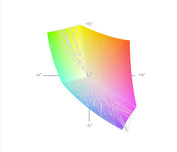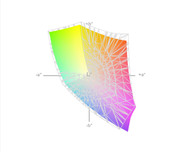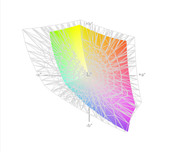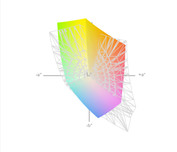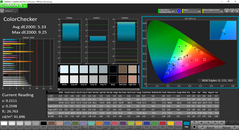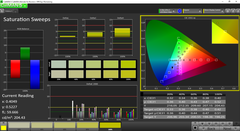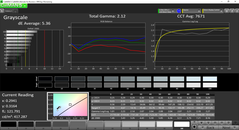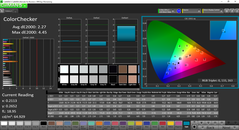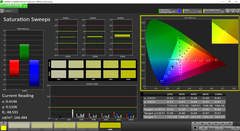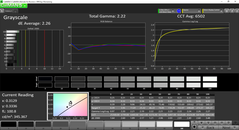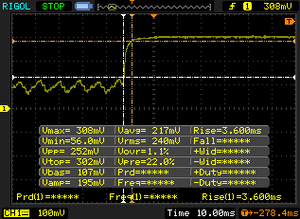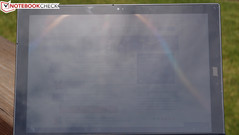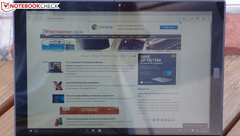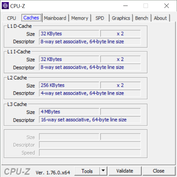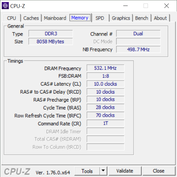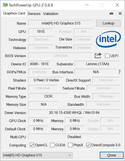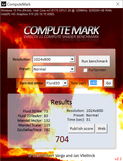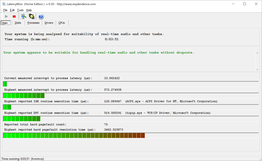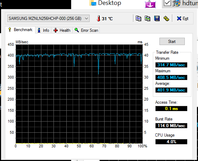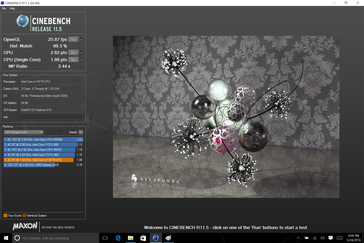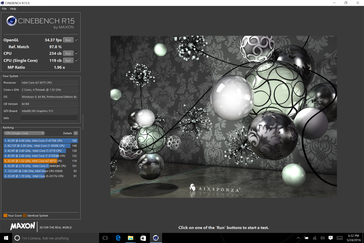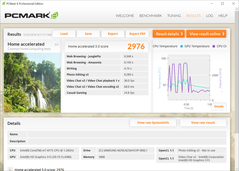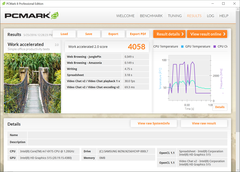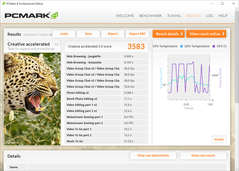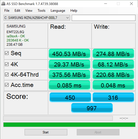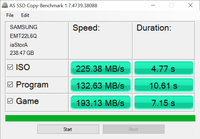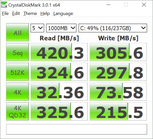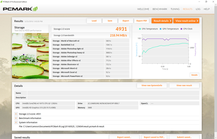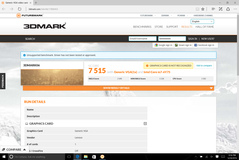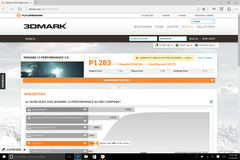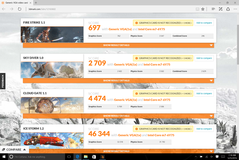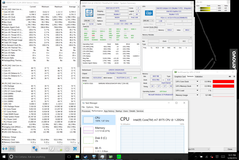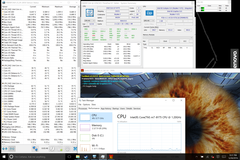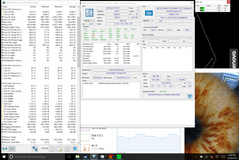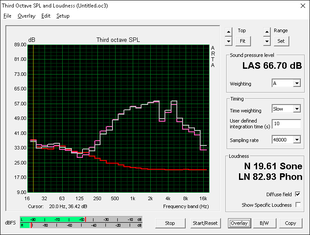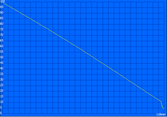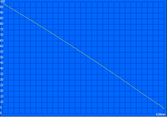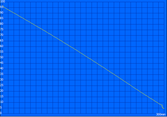Lenovo ThinkPad X1 Tablet Review

It seems like everyone’s joined the tabletized laptop craze these days, ever since Microsoft’s Surface Pro line of devices took the market by storm and urged a paradigm shift in terms of design priorities and elegance. But Lenovo—most of all participants, perhaps—is no stranger to the convertible market; as one of the progenitors of the original concept, they have plenty of experience working within the framework of the hybrid philosophy.
Though their dabbling in the convertible segment extends far back to 2005 with their ThinkPad X41 Tablet, it was 2013’s ThinkPad Helix which represented the beginning of their detachable tablet inventions. The ThinkPad X1 Tablet is the latest of these, and anyone familiar with the Microsoft Surface concept will immediately recognize it as the unabashed source of its inspiration. Complete with adjustable kickstand, the X1 Tablet is a passively-cooled, Intel Core m-powered device built from premium materials and designed to replace your laptop outright. But it doesn’t stop there; it also incorporates a new modular design which allows users to extend its functionality with various separately-sold modules, including a projector module, a productivity/port replicator module, and more.
Myriad configurations are available; ours arrived with a Core m7-6Y75 SoC, Intel HD Graphics 515, 8 GB LPDDR3 RAM, and a 256 GB SSD. It also arrived packed with the ThinkPad Thin Keyboard (and all units ship with the ThinkPad Stylus Pen). Our particular configuration currently commands a list price of $1,549—no small number… but is it worth paying for the first Surface Pro-style convertible built specifically with business in mind?
Case
The X1 Tablet’s case is constructed of both magnesium and PPS Hybrid Injection (the latter of which is a high-performance plastic hybrid favored by Lenovo). Its kinship is immediately identifiable, with muted black garb and sparse red highlights, accented by a single lighted dot over the “i” in ThinkPad on the rear. It’s all business in a sea of flashy metallic competitors, and it fits the profile.
Weighing in at just 750 g (tablet only), it’s slightly lighter than a similarly-equipped Surface Pro 4. Add the keyboard cover to it and the total carry weight climbs to 1.048 kg, which again is just ever-so-slightly less than the SP4. This is also much lighter than the rest of the field of recent competitors (such as the Dell XPS 12, the HP Spectre x2 12-a003ng, the ASUS Zenbook UX305CA-FB055T, and the Toshiba Portege Z20t-B), all of which weigh at least 1.2 kg.
But what about stability? While it does come off as mostly solid, the X1 Tablet doesn’t carry the same impenetrable feel as that of the Microsoft Surface Pro 4. The tablet can be warped slightly under moderate pressure in the hand, mostly if twisted. The keyboard cover, naturally, being considerably thinner, is even easier to distort. This is probably due in part to the incorporation of what Lenovo refers to as “enterprise level” repairability, facilitated by a rear access panel, which is secured by five total screws and a series of clips around the perimeter of the device (between the screen and the rear panel). It’s possible to open the device in around 5 to 10 minutes of careful work, but the user has to be conscientious of the clips around the perimeter so as not to damage the screen in the process. This design allows access to an assortment of user-replaceable FRUs, which include the battery, SSD, WLAN adapter, WWAN adapter, and CMOS battery, as well as some more specific items like speakers, daughterboards managing various ports, and the bottom docking assembly.
The bottom docking port is secured initially by a small magnetic strip of metal, and the module connections are behind yet another cover. If you’re concerned that this constitutes an extra step, don’t be; the first strip can be ditched once a keyboard cover is acquired, and the second one isn’t likely to come into play very often—unless the unit is frequently connected to different modules.
There’s also another notable difference between the ThinkPad X1 Tablet and the Surface Pro 4 (and subsequent devices based on the design): the kickstand. While the X1 Tablet still leverages a kickstand, it actually protrudes from the back of the device in the opposite direction—that is to say, it releases from the middle and pivots downward as opposed to upward. The difference here is that the sharp edge no longer points straight into the surface below, a change which renders lap-based use considerably more comfortable. Moreover, the kickstand retains the ability to prop up the device at just about any angle the user desires. One negative of this reversed approach is that picking up the unit single-handed is now even a bit harder than before: the user must grasp the side of the keyboard and wrap her fingers underneath the kickstand to support both sides of the device while doing so (picking up the tablet portion only will result in the keyboard inadvertently detaching).
Connectivity
Although no tablet can compete with a conventional laptop in the realm of native connectivity, the ThinkPad X1 Tablet at least offers the basics with a little more flexibility than some others. We get two USB 3.0—one of which is full-sized, and the other, a USB Type-C port, which doubles as the charging port. Some of the connections are hidden initially as well: the bottom edge cover obscures the module docking port, and the kickstand hides the microSD slot. Neither of these are inherently problematic as they aren’t likely to regularly accessed.
The optional Productivity Module, which we did not receive for review, adds a full-sized HDMI port, a Lenovo OneLink+ port, and a USB 3.0 Type-A port (as well as a secondary 2-cell battery).
Communication and Security
Powering the ThinkPad X1 Tablet’s wireless is the commonly-found Intel Dual Band Wireless-AC 8260, which is a 2x2 WLAN adapter featuring speeds up to 867 Mbps. This adapter also includes Bluetooth 4.2 connectivity. Naturally, there is no Ethernet adapter present on the ultra-thin body of the ThinkPad X1 Tablet, so keep this in mind if you normally depend on one at the office.
As for the two cameras, the front-facing (fixed focus) 2.0 MP webcam provides a middle-of-the-road picture quality for occasional videoconferencing, while the rear 8.0 MP auto-focus camera does a pretty respectable job of reproducing natural colors, but does lack some of the definition and detail of a dedicated camera—or, say, a superior smartphone camera (such as that on the Samsung Galaxy S7). Still, in a pinch, both cams do a decent enough job.
TPM is included, as well as a one-touch fingerprint reader at the bottom of the screen.
Accessories and Warranty
The power adapter which ships with the X1 Tablet is a very compact (184 g) 45 W USB Type-C adapter with a convenient design. The unit includes a 1-year depot warranty standard, though upgraded plans are available. In addition to the two items we cover in detail below, as previously mentioned, a few other modules also exist to expand the X1 tablet’s capabilities. These include a Presenter Module, a Productivity Module, and a 3D Imaging Module, all of which are sold separately.
ThinkPad Stylus Pen (included)
Not to be confused with the rechargeable Yoga pen, the X1’s ThinkPad Stylus Pen now leverages a single AAAA battery (no longer rechargeable), and features a thicker diameter than its Yoga counterpart. The tip is also a bit shorter, though this isn’t likely to bother most people (it’s still visible while drawing). The pen secures to the side of the keyboard cover via an attachable loop, or it can be held in a special caddy which—oddly enough—inserts into the tablet’s USB port. A third option also exists (perhaps by accident) if the keyboard cover isn’t in use: it can be magnetically attached to the bottom of the tablet, where it remains securely in place, similarly to the Surface Pro 4’s Surface Pen.
The pen worked well during our time with it, though it isn’t quite as fully-featured as the Surface Pen. For starters, the writing tips aren’t swappable, though most users aren’t likely to miss this. The Surface Pen’s eraser tip on the rear is also absent. The tip does glide across the screen more freely, too, thanks to the fact that the material is plastic as opposed to the rubbery composite used in the Surface Pen. Regardless, the performance is still quite good with 2048 levels of pressure sensitivity, and when paired with the preloaded WRITEit app, it makes text entry into just about any field with the pen pretty painless.
ThinkPad Thin Keyboard (MSRP $150)
The only separately-sold accessory we received for testing with our unit was the mainstay keyboard cover, which Lenovo calls the ThinkPad Thin Keyboard. Although the screen is covered with a layer of Corning Gorilla Glass, the keyboard cover also folds over to protect it completely while travelling. Attaching and detaching the Thin Keyboard is quick and easy thanks to the series of magnets responsible for managing the process. The keyboard base appears to be constructed of the same PPS Hybrid Injection plastic composite which comprises much of the ThinkPad line today; that gives it a relatively rigid feel in spite of its light weight. It can be twisted, which produces uncomfortable noises and accidental clicks by the integrated touchpad buttons—but when closed against the tablet this is not likely to occur.
Input Devices
Keyboard
Clearly, the X1 Tablet’s ultra-thin keyboard case cannot perfectly replicate the typing experience of a larger ThinkPad—but it does a fairly good job of approximating it regardless. We only required a brief adjustment period before zooming through the paragraphs of this review and in our typing tests. This is thanks to a sufficiently-sized layout (with fully-sized keys in most cases) and expertly-tuned feedback and actuation force, which helps to offset the otherwise somewhat short travel distance. The arrow keys and a few other items right of the spacebar are a little bit horizontally cramped, but for the most part users will likely find themselves quickly acclimated.
Like the Surface keyboard, there are two possible positions: flat on the surface and propped up magnetically at a slight incline. And again like the Surface, the keyboard is quite noisy while inclined, emitting a sort of hollow thunk with every tap unless the typist is incredibly light on his fingertips.
The keyboard is also backlit, with two levels of brightness in addition to off.
Touchpad
Meanwhile, the Synaptics touchpad is about as good as a clickpad gets. The surface is comfortable and adequately large, and the integrated buttons nearly always function as intended, with very few instances of accidental clicks likely. Gestures are easy and accurately interpreted; pointer delay is perhaps somewhat noticeable, but minimal.
Touchscreen
The tablet’s touchscreen is easy to operate and offers accurate 10-point multitouch input. The screen bezel isn’t large, but it is sufficient to accommodate gripping of the device by any side while in use without accidentally invoking the touchscreen.
Display
| |||||||||||||||||||||||||
Brightness Distribution: 85 %
Center on Battery: 342.4 cd/m²
Contrast: 460:1 (Black: 0.744 cd/m²)
ΔE ColorChecker Calman: 5.33 | ∀{0.5-29.43 Ø4.78}
ΔE Greyscale Calman: 5.36 | ∀{0.09-98 Ø5}
93% sRGB (Argyll 1.6.3 3D)
57% AdobeRGB 1998 (Argyll 1.6.3 3D)
63.9% AdobeRGB 1998 (Argyll 3D)
93% sRGB (Argyll 3D)
62.4% Display P3 (Argyll 3D)
Gamma: 2.12
CCT: 7671 K
| Lenovo ThinkPad X1 Tablet 12", 2160x1440 | Dell XPS 12 9250 4K 12.5", 3840x2160 | HP Spectre x2 12-a003ng K3D42EA 12", 1920x1080 | Asus Zenbook UX305CA-FB055T 13.3", 3200x1800 | Toshiba Portege Z20t-B-10C 12.5", 1920x1080 | Microsoft Surface Pro 4, Core m3 12.3", 2736x1824 | |
|---|---|---|---|---|---|---|
| Display | 32% | -19% | -6% | -32% | 7% | |
| Display P3 Coverage (%) | 62.4 | 83.9 34% | 52.9 -15% | 59.1 -5% | 42.63 -32% | 67.5 8% |
| sRGB Coverage (%) | 93 | 99.8 7% | 71.8 -23% | 85.5 -8% | 63.6 -32% | 96.6 4% |
| AdobeRGB 1998 Coverage (%) | 63.9 | 98.1 54% | 52.6 -18% | 61 -5% | 44.1 -31% | 69 8% |
| Response Times | -63% | -57% | -44% | -69% | ||
| Response Time Grey 50% / Grey 80% * (ms) | 28.4 ? | 36 ? -27% | 47 ? -65% | 38 ? -34% | 46 ? -62% | |
| Response Time Black / White * (ms) | 17.6 ? | 35 ? -99% | 26 ? -48% | 27 ? -53% | 31 ? -76% | |
| PWM Frequency (Hz) | 222.2 ? | 1000 ? | 1429 ? | 50 ? | ||
| Screen | 42% | 7% | 15% | -8% | 44% | |
| Brightness middle (cd/m²) | 342.4 | 437 28% | 353 3% | 390 14% | 342 0% | 389.2 14% |
| Brightness (cd/m²) | 315 | 399 27% | 347 10% | 352 12% | 301 -4% | 392 24% |
| Brightness Distribution (%) | 85 | 81 -5% | 91 7% | 81 -5% | 76 -11% | 92 8% |
| Black Level * (cd/m²) | 0.744 | 0.35 53% | 0.44 41% | 0.69 7% | 0.393 47% | 0.27 64% |
| Contrast (:1) | 460 | 1249 172% | 802 74% | 565 23% | 870 89% | 1441 213% |
| Colorchecker dE 2000 * | 5.33 | 3.56 33% | 6.09 -14% | 3.04 43% | 9.69 -82% | 3.61 32% |
| Colorchecker dE 2000 max. * | 9.25 | 9.3 -1% | 7.01 24% | |||
| Greyscale dE 2000 * | 5.36 | 2.67 50% | 6.24 -16% | 2.88 46% | 9.27 -73% | 3.8 29% |
| Gamma | 2.12 104% | 2.17 101% | 2.41 91% | 2.43 91% | 2.95 75% | 2.16 102% |
| CCT | 7671 85% | 6681 97% | 7238 90% | 6848 95% | 6010 108% | 5969 109% |
| Color Space (Percent of AdobeRGB 1998) (%) | 57 | 86 51% | 46 -19% | 55 -4% | 40.4 -29% | 63 11% |
| Color Space (Percent of sRGB) (%) | 93 | 100 8% | 71 -24% | 85 -9% | 97 4% | |
| Total Average (Program / Settings) | 4% /
26% | -23% /
-8% | -12% /
3% | -20% /
-14% | -6% /
20% |
* ... smaller is better
We measured an average brightness of 315 cd/m², which is quite good, though not as bright as most competitors (which range between 301 and 399 cd/m²). The brightness distribution of 85% means that the screen appears relatively uniform across all quadrants to the naked eye. Meanwhile, the contrast ratio of 460:1 is the weakest link here, with some competitors (such as the Surface Pro 4 and the Dell XPS 12) topping 1000:1. Still, the picture quality is overwhelmingly positive.
Our panel analysis further reveals an sRGB gamut coverage of 93%, which is plenty for most users, and which is the reason for the aforementioned vividness of the picture. AdobeRGB coverage is less impressive, of course, at just 57%. While most users will be satisfied with these values (which best those of the Asus Zenbook UX305CA, HP Spectre x2 12, and especially the Toshiba Portege Z20t-B-10C), both the Surface Pro 4 (63% AdobeRGB) and Dell XPS 12 9250 (86% AdobeRGB) manage better results overall.
CalMAN 5 measurements indicate a CCT average of 7671, which is a bit on the cooler side (ideal: 6500). Total Gamma was measured at 2.12, which is close to the ideal value of 2.2. Meanwhile, the average Colorchecker and Greyscale DeltaE values of 5.33 and 5.36 respectively are tolerable, but not competitive with those of the Surface Pro 4 or the Dell XPS 12, both of which yield values in the range of 2.5 to 4 (in this case, the ASUS Zenbook UX305CA actually does well also).
Display Response Times
| ↔ Response Time Black to White | ||
|---|---|---|
| 17.6 ms ... rise ↗ and fall ↘ combined | ↗ 3.6 ms rise | |
| ↘ 14 ms fall | ||
| The screen shows good response rates in our tests, but may be too slow for competitive gamers. In comparison, all tested devices range from 0.1 (minimum) to 240 (maximum) ms. » 38 % of all devices are better. This means that the measured response time is better than the average of all tested devices (20.2 ms). | ||
| ↔ Response Time 50% Grey to 80% Grey | ||
| 28.4 ms ... rise ↗ and fall ↘ combined | ↗ 11.2 ms rise | |
| ↘ 17.2 ms fall | ||
| The screen shows relatively slow response rates in our tests and may be too slow for gamers. In comparison, all tested devices range from 0.165 (minimum) to 636 (maximum) ms. » 37 % of all devices are better. This means that the measured response time is better than the average of all tested devices (31.6 ms). | ||
Screen Flickering / PWM (Pulse-Width Modulation)
| Screen flickering / PWM detected | 222.2 Hz | ≤ 49 % brightness setting | |
The display backlight flickers at 222.2 Hz (worst case, e.g., utilizing PWM) Flickering detected at a brightness setting of 49 % and below. There should be no flickering or PWM above this brightness setting. The frequency of 222.2 Hz is relatively low, so sensitive users will likely notice flickering and experience eyestrain at the stated brightness setting and below. In comparison: 53 % of all tested devices do not use PWM to dim the display. If PWM was detected, an average of 8111 (minimum: 5 - maximum: 343500) Hz was measured. | |||
Performance
Configuration options for the X1 Tablet include SoCs ranging from the low-end Intel Core m3-6Y30 (the same chip found in the Surface Pro 4 we reviewed) to the Core m7-6Y75 we received in our review unit. All of these chips carry a TDP of just 4.5 W, though it is possible and supported for a manufacturer to raise the TDP to 7 watts (“cTDP up”). The latter appears to be the case with the X1 Tablet, as during our stress tests (which we will cover in more detail in a bit), the CPU Package Power appears to hover around the 7 W mark on average during heavy CPU load.
Memory options range from 4 GB (on the Core M3 model) to 16 GB. The memory is not upgradeable post-purchase, so choose wisely preemptively.
The tablet’s performance does not seem to be constrained while running on battery power; we recorded a 3DMark 11 score of 1252 while unplugged, which is only marginally below the 1283 we received during our benchmark run. LatencyMon also suggests no issues streaming real-time audio or video.
Processor
Owing to the lack of a cooling fan and this ultra-power-efficient chipset, it’s reasonable to expect lower performance than, say, that of a Core i5-powered Surface Pro 4. Nevertheless, an m7 with a 7 W TDP at its disposal ought to be able to put up respectable numbers (as mentioned above, the Core m7-6Y75 is normally 4.5 W TDP, but it appears that via cTDP Up Lenovo has increased the TDP to 7 W).
Of course, the question is whether or not the device can sustain adequate performance under load (under the constraints of passive cooling) to justify the TDP boost and the m7 chip. As always seems to be the case with passively-cooled devices, sustained performance on the X1 Tablet is hampered by thermal constraints over moderate to longer length stress periods, especially in multicore applications. This is exemplified in our x264 results, wherein the first run we recorded 104 fps during Pass 1, but in each subsequent run, the performance slowed to just 84 fps. We observed the same behavior in our stress testing later on.
However, it is worth mentioning that despite these (predictable) limitations, the m7 still manages appreciably faster performance in many single-threaded applications, such as wPrime 2.0x (698 seconds vs. the Surface Pro 4’s 788 seconds), Super Pi (640 seconds vs. SP4’s 898), and Cinebench R15 (119 points versus SP4’s 88 points). With a couple of exceptions, the X1 sweeps the rest of the field also in most every benchmark, whether single- or multi-threaded—though the results in multi-threaded applications are generally less pronounced. Ultimately, general performance will be absolutely sufficient for even the most discerning everyday business user, provided regular CPU-heavy tasks (video editing, hi-res photo manipulation) are not part of the equation. Whether the added cost for the m7 specifically is justified, on the other hand, is another question entirely, and one which will need to be decided on a per-user basis.
| wPrime 2.10 - 1024m (sort by value) | |
| Lenovo ThinkPad X1 Tablet | |
| Microsoft Surface Pro 4, Core m3 | |
| Super Pi Mod 1.5 XS 32M - 32M (sort by value) | |
| Lenovo ThinkPad X1 Tablet | |
| HP Spectre x2 12-a003ng K3D42EA | |
| Toshiba Portege Z20t-B-10C | |
| Microsoft Surface Pro 4, Core m3 | |
* ... smaller is better
System Performance
As alluded to above, general system performance is snappy and without frustration. The X1 Tablet positively demolishes its passively-cooled competitors in every PCMark 8 test we threw at it, winning by margins ranging from 3% up to 24%. See our graphs below for much more detail on these results.
| PCMark 8 Home Score Accelerated v2 | 2976 points | |
| PCMark 8 Creative Score Accelerated v2 | 3583 points | |
| PCMark 8 Work Score Accelerated v2 | 4058 points | |
Help | ||
Storage Devices
Of course, a large part of the nimble overall system performance can be attributed to the Samsung PM871 SSD, which—while not NVMe—still yields respectable numbers with good 4K read performance. The AS SSD total score of 997 is nothing to sneeze at.
GPU Performance
Clearly, the X1 Tablet isn’t meant for any sort of gaming or heavy GPU operation; still, its performance is serviceable for basic operations and even perhaps some older games. With 3DMark Fire Strike and 3DMark 11 scores of 762 and 1154, respectively, these 4.5 W TDP chips are capable of more than many 15 W TDP solutions from a few years ago. Interestingly, the SP4, with its Core m3, manages higher scores across the board—further emphasizing the criticality of the balance between power and thermal management as it pertains to sustained performance on these passively-cooled devices.
| 3DMark | |
| 1280x720 Cloud Gate Standard Graphics (sort by value) | |
| Lenovo ThinkPad X1 Tablet | |
| Dell XPS 12 9250 4K | |
| HP Spectre x2 12-a003ng K3D42EA | |
| Asus Zenbook UX305CA-FB055T | |
| Toshiba Portege Z20t-B-10C | |
| Microsoft Surface Pro 4, Core m3 | |
| 1920x1080 Fire Strike Graphics (sort by value) | |
| Lenovo ThinkPad X1 Tablet | |
| Dell XPS 12 9250 4K | |
| HP Spectre x2 12-a003ng K3D42EA | |
| Asus Zenbook UX305CA-FB055T | |
| Toshiba Portege Z20t-B-10C | |
| Microsoft Surface Pro 4, Core m3 | |
| 1920x1080 Ice Storm Extreme Graphics (sort by value) | |
| Dell XPS 12 9250 4K | |
| 3DMark 06 Standard Score | 7515 points | |
| 3DMark 11 Performance | 1283 points | |
| 3DMark Ice Storm Standard Score | 46344 points | |
| 3DMark Cloud Gate Standard Score | 4474 points | |
| 3DMark Fire Strike Score | 697 points | |
Help | ||
| BioShock Infinite | |
| 1280x720 Very Low Preset (sort by value) | |
| Lenovo ThinkPad X1 Tablet | |
| Dell XPS 12 9250 4K | |
| Asus Zenbook UX305CA-FB055T | |
| Microsoft Surface Pro 4, Core m3 | |
| 1366x768 Medium Preset (sort by value) | |
| Lenovo ThinkPad X1 Tablet | |
| Dell XPS 12 9250 4K | |
| Asus Zenbook UX305CA-FB055T | |
| Microsoft Surface Pro 4, Core m3 | |
| 1366x768 High Preset (sort by value) | |
| Lenovo ThinkPad X1 Tablet | |
| Dell XPS 12 9250 4K | |
| Asus Zenbook UX305CA-FB055T | |
| Microsoft Surface Pro 4, Core m3 | |
| 1920x1080 Ultra Preset, DX11 (DDOF) (sort by value) | |
| Lenovo ThinkPad X1 Tablet | |
| Dell XPS 12 9250 4K | |
| low | med. | high | ultra | |
|---|---|---|---|---|
| BioShock Infinite (2013) | 44 | 25 | 20 | 6 |
Stress Test
Devices lacking a cooling fan always succumb in one way or another to extreme stress testing, again, due to their aversion to handling sustained loads. But what will be particularly interesting here is to see just how much the m7 upgrade actually buys you over competitors’ m5 and m3 chips, which are considerably less expensive.
During our CPU stress test, the CPU frequency (max: 2.9 GHz with 2 cores) initially begins above 2.0 GHz, but shortly thereafter bottoms out at a stable 1.9 GHz. Bear in mind that the Surface Pro 4 in our testing (with its Core m3 SoC) managed a stable 2.0 GHz—so this suggests that under very heavy loads, the m3 SP4 can actually outperform the m7 ThinkPad X1 Tablet in longer-term benchmarks. However, these scenarios are not realistic, and as corroborated by our previous benchmarks, the X1 still has a practical edge over the SP4 when equipped with the m7 chip.
The same situation applies to the GPU. When stressed, it initially manages clock rates in the 900 MHz range, but it isn’t long before it stabilizes instead between 548 MHz and 598 MHz. The SP4, again, manages stable rates of between 648 MHz and 698 MHz, which suggests better graphical performance. However, unlike with regard to CPU performance, the GPU thermal constraints actually do bear out in real-world performance; this is the reason the SP4 is able to post higher GPU benchmark scores than the X1 Tablet, even in spite of the X1 Tablet featuring a much more powerful SoC with ~18% higher potential top-end GPU clock rates.
Considering the data thus far, it’s no surprise that combined CPU and GPU stress produces an equivalently rough situation for the X1 Tablet as compared to its m3-powered competitor. The X1 CPU manages a measly 798 MHz while the GPU clocks in at 449 MHz—this compared to the SP4’s 1 GHz / 599 MHz in that same situation.
Emissions
System Noise
The X1 Tablet is fanless and thus is completely silent.
Temperature
It’s not hard to guess what happens when a passively-cooled device is stuffed with one of the more powerful processors available—especially when a suspected 7 W increased TDP is at the machine’s disposal. The result, of course, is notable heat, and the X1 Tablet packs no surprises here. Under load, we measured average surface temperatures of 42.2 °C and 42.9 °C on top and bottom (with hot spots in the 50 °C – 53 °C range), respectively, which is far above the Surface Pro 4’s 37.8 °C / 36.9 °C and well above both the Toshiba and Asus devices, which hover instead in the low- to mid-30s (room temperature variations of around a degree do apply). The second closest machine to these temperatures is the Dell XPS 12, which averaged 37.5 °C / 38.3 °C in those same regions. The tablet is uncomfortable to hold under these circumstances.
Even while idling, we measured temperatures in the upper 30s on average on both top and bottom.
(-) The maximum temperature on the upper side is 51.2 °C / 124 F, compared to the average of 35.4 °C / 96 F, ranging from 19.6 to 60 °C for the class Convertible.
(-) The bottom heats up to a maximum of 53.2 °C / 128 F, compared to the average of 36.8 °C / 98 F
(±) In idle usage, the average temperature for the upper side is 37.6 °C / 100 F, compared to the device average of 30.3 °C / 87 F.
(-) The palmrests and touchpad can get very hot to the touch with a maximum of 51.2 °C / 124.2 F.
(-) The average temperature of the palmrest area of similar devices was 27.9 °C / 82.2 F (-23.3 °C / -42 F).
Speakers
Energy Management
Power Consumption
Although the X1 Tablet is among the lightest of the devices in our field of comparison, it pays for this privilege—and for the aforementioned boost in TDP to 7 W (up from 4.5 W standard for this SoC)—with reduced battery runtimes. Still, it is worth putting this into perspective; the truth is, modern devices in the passively-cooled convertible category nearly consistently post ultra-long runtimes, and beyond a certain point, this is only practically useful for most users in rare scenarios where power isn’t available for an extended period of time.
| Lenovo ThinkPad X1 Tablet HD Graphics 515, 6Y75, Samsung PM871 MZYLN256HCHP | Dell XPS 12 9250 4K HD Graphics 515, 6Y75, Samsung PM951 NVMe 512 GB | HP Spectre x2 12-a003ng K3D42EA HD Graphics 515, 6Y75, Sandisk X300 SD7SN6S-256G-1006 | Asus Zenbook UX305CA-FB055T HD Graphics 515, 6Y75, Micron M600 MTFDDAV512MBF M.2 | Toshiba Portege Z20t-B-10C HD Graphics 5300, 5Y71, Toshiba HG6 THNSNJ256GVNU | |
|---|---|---|---|---|---|
| Power Consumption | -34% | -4% | -6% | 17% | |
| Idle Minimum * (Watt) | 5.87 | 5.4 8% | 4.5 23% | 4.2 28% | 2.4 59% |
| Idle Average * (Watt) | 6.05 | 10.2 -69% | 7.7 -27% | 8.4 -39% | 4.6 24% |
| Idle Maximum * (Watt) | 6.13 | 12.5 -104% | 8.3 -35% | 8.9 -45% | 5.6 9% |
| Load Average * (Watt) | 21.27 | 21.4 -1% | 19.8 7% | 15.9 25% | 15.6 27% |
| Load Maximum * (Watt) | 23.03 | 24.4 -6% | 20.6 11% | 22.5 2% | 30.7 -33% |
* ... smaller is better
| Off / Standby | |
| Idle | |
| Load |
|
Key:
min: | |
Battery Life
With that out of the way, the X1 Tablet did record fairly mediocre runtimes in our battery tests. At the extremes, we measured 10 hours and 28 minutes of battery life under minimal load (Reader’s Test) and 1 hour and 58 minutes under heavy load (Classic Test). More applicably, the Wi-Fi Surfing v1.3 test resulted in 5 hours of total runtime, which—while still ahead of the 4K Dell XPS 12’s poor result of 4:03—is well below the Surface Pro 4’s 8:08 in that same test. Differences are less pronounced when compared with the HP Spectre x2 12 (6:01) and ASUS Zenbook UX305CA (6:42)—and the Toshiba Portege Z20t (12:40) cannot be directly compared due to the inclusion of the secondary keyboard dock battery in the tests.
| Lenovo ThinkPad X1 Tablet HD Graphics 515, 6Y75, Samsung PM871 MZYLN256HCHP | Dell XPS 12 9250 4K HD Graphics 515, 6Y75, Samsung PM951 NVMe 512 GB | HP Spectre x2 12-a003ng K3D42EA HD Graphics 515, 6Y75, Sandisk X300 SD7SN6S-256G-1006 | Asus Zenbook UX305CA-FB055T HD Graphics 515, 6Y75, Micron M600 MTFDDAV512MBF M.2 | Toshiba Portege Z20t-B-10C HD Graphics 5300, 5Y71, Toshiba HG6 THNSNJ256GVNU | Microsoft Surface Pro 4, Core m3 HD Graphics 515, 6Y30, Samsung MZFLV128 NVMe | |
|---|---|---|---|---|---|---|
| Battery runtime | -26% | 37% | 48% | 167% | 34% | |
| Reader / Idle (h) | 10.5 | 6.2 -41% | 15.9 51% | 16.9 61% | 26.9 156% | 13.2 26% |
| WiFi v1.3 (h) | 5 | 4.1 -18% | 6 20% | 6.7 34% | 12.7 154% | 8.1 62% |
| Load (h) | 2 | 1.6 -20% | 2.8 40% | 3 50% | 5.8 190% | 2.3 15% |
Pros
Cons
Verdict
Lenovo was one of the pioneers of the convertible market long ago, but the X1 Tablet ($1,549 as reviewed) marks the company’s first foray into the Microsoft Surface-style designs with their flagship ThinkPad line of products. The goal of the device was to provide a business-friendly alternative to the Surface Pro—and in a number of ways, it succeeds. The X1 Tablet not only emphasizes usability with the comfortable, well-tuned input devices we’ve come to expect from a ThinkPad, but it also features strong performance for a passively-cooled device, maintenance and in-house service opportunities (sure to be celebrated by IT corporate departments), and a range of separately-sold modules to expand functionality and port selection. We also were impressed by the revised kickstand design, which renders lap-based use considerably more comfortable than it is with the Surface Pro.
Despite its shortcomings, the X1 Tablet is nevertheless a strong first attempt by Lenovo to provide a business-friendly alternative to the Surface Pro 4, and users (or organizations) intrigued by the concept may find it to be just what the doctor ordered.
Consumers should weigh a number of drawbacks and considerations before committing to this device, however. For starters, though it is a ThinkPad, the inclusion of a removable back and the use of PPS Injection Hybrid plastic for some of the construction materials renders the torsion resistance inferior to that of fully-magnesium, unibody devices (such as the Microsoft Surface Pro). The machine also runs hot (at least, the configuration we evaluated), which makes it uncomfortable to use for extended periods of time in the hand. While we evaluated the top-end Core m7 configuration, we question the value of this upgrade, as it is quite pricey (around $350 more than the m3), and numerous thermal performance constraints dampen its practicality when compared side-by-side with lower-powered m5 and m3 options. And finally, battery life is inferior to nearly all direct competitors, and is a bit on the short side for even larger Ultrabooks with active cooling.
Perhaps springing for a Core m3 or m5 model instead could alleviate some of these obtuse snags without any appreciable sacrifice in the realm of performance—and with the added bonus of a handy cost savings, to boot.
Lenovo ThinkPad X1 Tablet
- 06/02/2016 v5.1 (old)
Steve Schardein