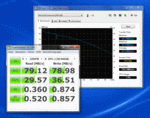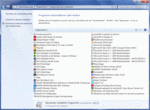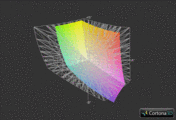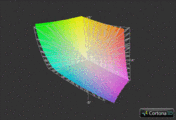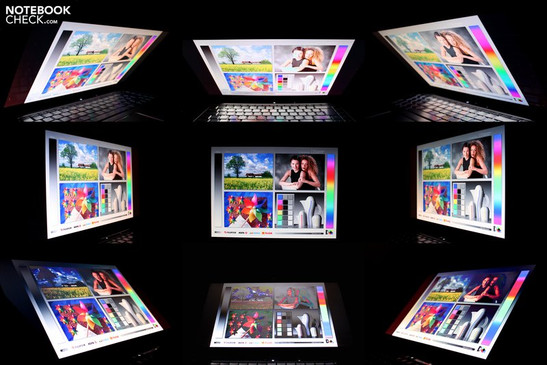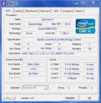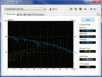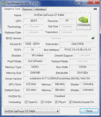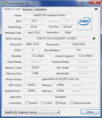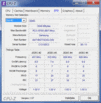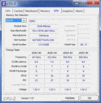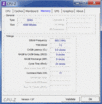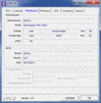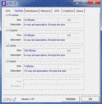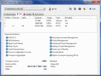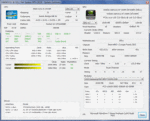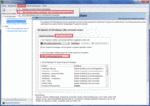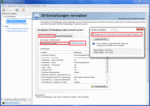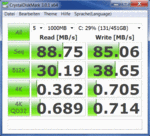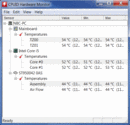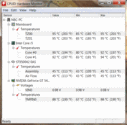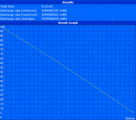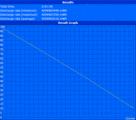Review Dell XPS 15 Notebook (i5-2410M & GT 540M)
The XPS 15 clearly sticks out from the flood of available 15 inch multimedia laptops. Dell not only relies on a case with unique looks and high quality materials, but also on strong innards. In place of a first generation Core-i Intel processor, the latest Sandy Bridge CPUs with two or four cores do the job in the new XPS 15. Either the GeForce GT 525M or the – more interesting for gamers – GeForce GT 540M is at your service as the graphics card. Both are DirectX capable midrange models from Nvidia.
There are more options available for the working memory. The array ranges from two up to a maximum of eight GBs of DDR3 RAM. However, a memory upgrade is disproportionately expensive, especially since four GB are fully sufficient at present. There aren't many hard disks at the moment. Merely a 500 or 640 GB HDD was available for the configuration at the time of the test. In return, the options for the optical drive are adequate. There is also a BluRay combo drive available in addition to a conventional DVD burner.
Dell gives their customers plenty of rope in other matters, as well. For example, if you often work in the dark you will be pleased about the optional keyboard light. Then again, if you are dependent on a high level of portability, you could select the strong 9 cell battery right away. Dell even offers a DVB-T TV tuner. The XPS 15 is standardly equipped with a WLED display (1366x768). The considerably more expensive B+RG LED display frequently overburdens the graphics card in modern games. On the other hand, it provides a lot more room for efficient and comfortable working at the same time thanks to a resolution of 1920x1080. Then again, you can save yourself an operating system upgrade since Windows 7 Premium 64 bit includes all important features for normal use.
Except for the partly very expensive upgrades, Dell has principally settled for a very fair price – the XPS 16 is available for less than 600 euros in its minimum configuration. But the price quickly climbs to over 1000 euros with the according equipment. The present XPS 15 L502X with a Core i5-2410M, GeForce GT 540M, a four GB RAM, a 500 GB HDD, a BluRay drive, TV card, Windows 7 Home Premium 64 bit, FullHD display, illuminated keyboard and a 9 cell battery had a remarkable price tag of 1214 euros at the time of the review.
Case
Apart from the refreshed innards, Dell sticks to its unique style in the XPS 15's design. The round design will certainly not be everyone's taste. The notebook reminded us of a rubber boat to a certain extent. On the other hand, we find the XPS 15's coloration well-chosen. Black edges frame the silver surfaces that cover the lid, the top and the bottom. Dell partly relies on aluminum for this and the material impression is of according high quality. The metal surfaces also provide a good stability. The case doesn't yield noticeably without applying unnaturally high force.
There's also hardly anything to complain about in terms of the XPS 15's manufacturing. Everything sits perfectly where it belongs, with the exception of a somewhat unclean transition between display bezel and laptop lid. The hinges do an equally good job. The base unit only lifts slightly when the laptop is opened. Moreover, surface vibrations don't cause the display to wobble much. The 15 incher is still pleasant to carry around with a weight of almost 3 kilograms. Note: The 9 cell battery doesn't really have a positive impact on the looks, but the ergonomics are improved since the case is elevated.
Connectivity and Communication
Connectivity
In our opinion, the given connectivity is good, but not overwhelming. Dell has placed the majority of connections at the rear. A network port (RJ45 Gigabit LAN), an antenna socket for the optional TV card, the power socket, a modern USB 3.0 port and a Kensington Lock for securing the notebook join a mini display port and a HDMI out (for connecting external monitors). Using the rear connections sometimes proves to be a bit finicky, but as a result there aren't any cables in your way.
Beyond that, Dell has placed the lateral connections so far in the back that using a mouse isn't a problem. However, left handed users could be annoyed by the fan while gaming. The hand on the mouse warms up noticeably under load. Regardless of that, a second USB 3.0 port can be found on the left. An eSATA/USB 2.0 combo port and three audio sockets finish off the right. Moreover, a 9in1 cardreader is hidden on the front. Unfortunately, the user will have to live without a Firewire port and analog VGA out.
Communication
Wireless communication isn't a problem for the XPS 15. The standardly installed wireless module (Intel Centrino Wireless N 1030) is capable of b/g/n and Bluetooth 3.0.
Software
Dell isn't exactly known for restraining itself when it comes to software installation. The XPS 15 is no exception in this regard (see screenshot). The notebook annoys you with various pop ups after setting up the operating system. The task bar's information field is flooded with numerous applications. Booting times and response aren't optimal immediately after system start either. We would thus recommend an extensive removal of unnecessary software. The XPS 15 first develops its true performance capabilities without the superfluous ballast.
Scope of Delivery
The XPS 15's scope of delivery is quite impressive. In addition to the slim 90, respectively 130 watts power adapter, and the 6, respectively 9 cell battery, Dell also puts a manual, a few info leaflets and a data carrier with drivers and tool into the box. Especially praiseworthy is the included operating system DVD that makes a wearisome burning of so-called recovery data carriers unnecessary.
Warranty
Dell offers a number of various warranty alternatives. The standard, one year pick up & return service can be extended from 12 up to 48 month onsite hardware support (within five days). The onsite repair even applies for the next business day in the Premium Service.
Input Devices
Keyboard
The keyboard is one of the multimedia notebook's biggest drawbacks. The illuminated model that was installed in our test device attracted negative attention due to a fairly spongy typing feel. The keyboard is rather suboptimal for prolific typists – despite the agreeable typing noise. We would have liked to see a clearer and crisper trigger response. With exception of the narrow F row, all keys are acceptably sized (15x15mm). The chiclet design (detached keys) reduces typos.
The layout is just as pleasing. We could cope perfectly within a very short time. The special functions, which can be enabled via FN keys, as usual, have a clear symbolic language. All important elements, such as volume and brightness control, as well as a practical multimedia control are present. In addition, there is a bar with status LEDs and three touch-sensitive surfaces above the keyboard. While the first opens the Windows Mobility Center and the third starts a program for audio configurations, the second surface can be mapped with an application defined by the user.
Touchpad
In opposition to the keyboard, the touchpad provides an excellent performance. The first thing that will likely strike the user is its sheer size. 100x56 millimeters is a lot more than average. The pleasantly smooth surface has good gliding traits. Working with the touchpad proves to be extremely easy. This fact is also due to the high accuracy and the supported gestures (rotate, zoom & scroll). Naturally, a multi-finger input shouldn't be omitted. Merely the touchpad keys didn't quite appeal to us as much. Wobbly would be a fitting adjective. The touchpad can be optionally disabled so that it's not triggered accidently during gaming.
Display
As we had already mentioned in the beginning, the 15.6 inch glare display can be configured with a WLED version (1366x768) or a B+RG LED version (1920x1080). We opted for the latter. The FullHD display unexpectedly comes in the established 16:9 format. The typical black bars only turn up in a minimized size. 1920x1080 pixels are quite a lot for a 15 inch device. However, it's easy to manage the detailed and focused image after a certain accommodation period. The screen used is called AUO17ED (B156HW01) and therefore corresponds to our previous test device.
| |||||||||||||||||||||||||
Brightness Distribution: 87 %
Center on Battery: 265 cd/m²
Contrast: 646:1 (Black: 0.41 cd/m²)
The FullHD display's rates have to be described as excellent. Thanks to an average brightness of 262.2 cd/m2, the screen radiates agreeably bright. The image is fairly even. 247 to 284 cd/m2 stand for a good illumination of 87%. The black value is just as convincing. Black areas look very saturated due to 0.41 cd/m2. This adds up to an overall perfect contrast of 646:1. Most laptops are located at about 200:1.
Beyond that, the colors deserve great respect. They appear extremely vivid. As our measurements show, the screen is even able to cover the AdobeRGB color spectrum. In comparison, many devices don't even manage to master the standard sRGB color spectrum. Thus, the XPS 15 is also suitable for professional image editing. This is a rating that we hardly ever give.
The XPS is only suitable to an extent for outdoor use due to the applied reflective coating. Although the display's brightness would be more than sufficient, intense reflections quickly spoil mobile fun in direct sunlight. You should even take care to look for a suitable location indoors. It can frequently come to annoying reflections across from or under windows. We hope that Dell adds a matt display option.
Performance
Processor: Intel Core i5-2410M
The XPS 15 can be equipped with a dual or quad core CPU from Intel's brand new Sandy Bridge generation (Core i3, i5 & i7). Considering the graphic performance, one of the smaller dual cores would suffice (see report). We relied on the Core i5-2410M, which has 624 million transistors and a three MB L3 cache, and clocks with good 2.3 GHz in its original state. An intelligent technology called Turbo Boost however allows the Core i5-2410M to automatically overclock up to 2.9 GHz when required.
Moreover, a few applications benefit from the Hyper Threading technology. Hyper Threading simulates a virtual core for every real existing core. This allows the processor to calculate with a maximum of four threads at the same time (eight threads in quad cores). A power consumption of up to 35 watts is acceptable in view of the installed graphics chip. The graphics unit called HD Graphics 3000 is too weak for current games, but is perfect to increase the battery life via a GPU switch. The Sandy Bridge CPUs are manufactured in state of the art 32nm process.
CPU Performance
Intel's newest processor generation, Sandy Bridge, is absolutely awe-inspiring with its excellent value for money ratio. The "old" CPUs of the Arrandale and Clarksfield range look like an old hat in immediate comparison. The Core i5-2410M can display its strength without hindrance especially in Cinebench R10 64bit. The previously very popular Core i5-460M (as in the Sony Vaio VPC-EB3Z1E for example) is surpassed by 18% (4517 to 3826 points) in single core rendering despite a similar clock rate. The difference slightly decreases in multi core rendering. The Core i5-2410M nevertheless has a lead of almost 16% with 9839 to 8448 points. The trend is continued in Cinebench R11.5 64bit. 2.58 to 2.27 points equals a plus of 14%.
| PCMark Vantage Result | 6443 points | |
Help | ||
Graphics Card: Nvidia GeForce GT 540M
To ensure that the gamer is supplied with a good amount of gaming power, Dell has treated the XPS 15 to a midrange graphics card. The GeForce GT 525M and the GeForce GT 540M are DirectX 11 capable graphic accelerators from Nvidia. They are not inevitably aimed at hardcore gamers, but particularly at casual gamers.
Our test device received the stronger of both models with the GeForce GT 540M. Alike the GT 525M, the GT 540M is equipped with 96 unified shaders. The graphic cards however differ in their clock rates to a part. Instead of 600/900/1200 MHz, the GeForce GT 540M clocks with 672/900/1344 MHz (core/memory/shader). Therefore, the performance difference isn't so massive. We would recommend the GeForce GT 540M to gaming inclined users. It also has twice as much memory with 2048 MB. However, the narrow memory bus limits it in practical use. The combination of DDR3-VRAM and 128bit interface quickly finds its limits in current games. Using quality enhancements (e.g. antialiasing) are more often than not a no-go.
The GeForce GT 540M can however regain a bit of lost ground with its vast store of technologies. In addition to GPU based physics and video acceleration (PhysX & PureVideo HD), rendering 3D materials (3DTV Play & 3D Vision) belong to the list of supported features. The maximum power consumption of 35 watts that the graphics card, manufactured in a 40nm process, has is on par with a dual core CPU.
Nvidia Optimus
Another important feature in the multimedia laptop is Nvidia's Optimus technology. It is a method for dynamic graphics switching. This means: Depending on the present application scenario, the system either switches to the incorporated HD Graphics 3000, or to the dedicated GeForce GT 540M graphics unit. Consequently, the maximum of performance is available during load (gaming, 3D applications, etc.) and energy is actively saved during undemanding tasks (office, internet, etc.).
Optimus started to work fairly reliably after the ForceWare 200 drivers were released (the ForceWare 265.94 was installed in our device). However, the user sometimes has to intervene manually. For example, when a game absolutely refuses to run on the dedicated graphics card, intervening in Nvidia's Control Panel usually helps (right click on desktop). Individual profiles for single applications can be created with "Manage 3D Settings", "Program Settings" (if it doesn't already exist) and the preferred graphics accelerator can be selected.
Additionally, "Manage Updates" should definitely be ticked in "Global settings". The global settings for the preferred graphics unit can also be modified easily in this menu. But it's even easier with the option "Add 'Run with Graphic Processor' to Context Menu", which can be found in the tab "Desktop". This allows you to assign a program to a certain graphics card right away.
GPU Performance
We checked the GeForce GT 540M's DirectX 11 performance with 3DMark 11 (1280x720, performance preset) and the Unigine Heaven 2.0 benchmark (1280x1024, high, normal tessellation). AMD's vying model, the Radeon HD 6650M, had to serve as the comparison basis (Packard Bell EasyNote LS11-HR-050GE), which moves in the same range in terms of performance. The Radeon HD 6650M still keeps the upper hand in 3DMark 11. The difference is still 14% with 1013 to 889 points (GPU score). On the other hand, the extremely demanding Unigine Heaven 2.1 benchmark favors the GeForce GT 540M. The Nvidia GPU computes faster by a whole 17% (13.0 to 11.9 fps). Basically, there isn't much of a difference between the two cards, so the buyer can follow his personal manufacturer preferences.
| 3DMark 03 Standard | 21057 points | |
| 3DMark 05 Standard | 15668 points | |
| 3DMark 06 Standard Score | 7870 points | |
| 3DMark 11 Performance | 989 points | |
Help | ||
HDD Performance
A 500 GB Seagate model does its job in the XPS 15 L502X as a hard disk (ST9500420AS). The HDD can not only provide a good performance due to its fast speed of 7200 rpm. A sequential read rate of 88.75 MB/s and a sequential write rate of 85.06 MB/s are above average. Nevertheless, the HDD draws the shorter straw in comparison to a cutting edge SSD. Dell currently doesn't offer an according upgrade option though. Note: Replacing the hard disk isn't possible without ado for inexperienced users since the removable cover on the bottom only allows access to the RAM (two slots), the wireless module and the optionally available TV card.
Verdict Performance
It's not very surprising that the XPS 15 doesn't set up any new reference rates in the benchmarks. The 15 incher doesn't have to anyway since the XPS 15 is well equipped for all application scenarios, starting with office over internet up to movies and (moderate) gaming. Or in other words: It will serve you well if you're looking for a versatile multimedia laptop for everyday use. Dell has set up a balanced system. The components are a perfect match.
Time to take a closer look at the XPS 15's gaming performance. Since we've had the GeForce GT 540M in review several times before, we'll limit ourselves to two current tracks with different graphical requirements for the performance verdict.
Fifa 11
Fifa 11 doesn't present the GeForce GT 540M any problems due to its low hardware requirements. The soccer simulation even runs smoothly in the native FullHD resolution with high details and quadruple antialiasing. With 70.4 fps, the XPS 15 computes just as fast as the Schenker XMG A501 (incl. Core i7-2630QM), which also relies on the GeForce GT 540M. However, the GeForce GT 445M in Dell's XPS 17 (incl. Core i7-840QM) proves to be even faster. It almost reached 100 fps (+40%).
| Fifa 11 | |||
| Resolution | Settings | Value | |
| 1920x1080 | high, 4xAA, 0xAF | 70.4 fps | |
| 1360x768 | high, 2xAA, 0xAF | 124 fps | |
Call of Duty: Black Ops
It looks a bit different with modern first person shooters. Call of Duty: Black Ops can't be enjoyed in all its graphical beauty in a resolution of 1920x1080. The frame rate settles to a moderate 29.1 fps in very high details, quadruple antialiasing (AA) and eightfold anisotropic filtering (AF). The Packard Bell EasyNote LS11-HR-050GE, with a Radeon HD 6650M and a Core i5-2410M, lags somewhat behind in these settings. 24.5 fps are by far not enough for gaming. We would recommend high details, twofold antialiasing, quadruple anisotropic filtering and 1600x900 pixels for Black Ops.
| Call of Duty: Black Ops | |||
| Resolution | Settings | Value | |
| 1920x1080 | extra, 4xAA, 8xAF | 29.1 fps | |
| 1360x768 | high, 2xAA, 4xAF | 45.7 fps | |
Gaming Verdict
The GeForce GT 540M's gaming performance places itself in the center field, as expected. Technically undemanding games, such as Fifa 11, can very well be played in the FullHD resolution with (very) high details. In return, as soon as it comes to graphic-heavy tracks, the limit is often reached in medium or, in extreme cases (e.g. Metro 2033), even in a low detail level. Thus, you should turn down the resolution a bit depending on the game. The display has a perfect interpolation capability. The GeForce GT 540M is definitely too slow for hardcore gamers. Casual gamers, who don't have the need to consume every new track in its maximum visual potential, could be happy with the XPS 15 though. If you're hungry for more graphic power: The 17 inch XPS 17 is configurable with the considerably stronger GeForce GT 555M.
| low | med. | high | ultra | |
|---|---|---|---|---|
| Fifa 11 (2010) | 124 | 70.4 | ||
| Call of Duty: Black Ops (2010) | 45.7 | 29.1 | ||
| Crysis 2 (2011) | 55.7 | 36.4 | 26.5 | 8.9 |
Emissions
System Noise
In our last review, the noise development proved to be one of the XPS 15's biggest drawbacks. The new version still doesn't belong to the quietest representatives, but we are a bit more satisfied with the noise emission this time. The case fan rotates along slowly – except for rare, short increases – during low load (e.g. internet & videos). Thus, you can work quite pleasantly with the device. The fan even almost shuts down completely when the laptop doesn't have anything to do. The user only hears a slight click noise from the hard disk. Even the drive remains astonishingly quiet. Movies aren't underlined by any whirring noise or the like.
The fan first turns up to a very audible level during load. If you aren't exactly playing a first person shooter, so a game with a consistently loud soundscape, you'll be accompanied by a noticeable noise. Since most laptops are hardly quieter during load, the majority of users will likely be able to deal with the existing noise development. You would have to load the XPS 15 to full capacity with special tools (Furmark & Prime) to get the laptop up to an annoyingly loud noise level.
Noise level
| Idle |
| 31.9 / 31.9 / 35 dB(A) |
| HDD |
| 32.4 dB(A) |
| DVD |
| 32.7 / dB(A) |
| Load |
| 39.2 / 47 dB(A) |
 | ||
30 dB silent 40 dB(A) audible 50 dB(A) loud |
||
min: | ||
Temperature
While the system noise hasn't changed extremely in comparison to the previous model, the temperatures have decreased significantly. The surfaces only heat up to a bit over 25°C (average) in idle mode. This rate is equivalent to a comfortable work surface and you'll thus not experience any "hot fingers" while you're typing. In return, the hands warm up to a certain extent during load. A maximum of 35.4°C in the wrist-rest area (top) and a maximum of 37.5°C in the case fan area (bottom) aren't exceedingly much, but could get somewhat unpleasant for sensitive users over a longer period.
We see even significantly higher temperatures inside the case. The processor is everything but cool in idle mode with about 52°C. Not every laptop can reach over 90°C during load, either. In return, the graphics card does better with 44°C (idle) and 88°C (full load). We couldn't determine a temperature induced CPU or GPU throttling in opposition to previous Dell devices.
(+) The maximum temperature on the upper side is 35.4 °C / 96 F, compared to the average of 36.9 °C / 98 F, ranging from 21.1 to 71 °C for the class Multimedia.
(+) The bottom heats up to a maximum of 37.5 °C / 100 F, compared to the average of 39.2 °C / 103 F
(+) In idle usage, the average temperature for the upper side is 25.3 °C / 78 F, compared to the device average of 31.3 °C / 88 F.
(+) The palmrests and touchpad are reaching skin temperature as a maximum (35.4 °C / 95.7 F) and are therefore not hot.
(-) The average temperature of the palmrest area of similar devices was 28.7 °C / 83.7 F (-6.7 °C / -12 F).
Speakers
Although the manufacturers like to promise the opposite, there's hardly a notebook that can serve with convincing sound at the moment. The Dell XPS 15 vehemently challenges this statement. The installed 2.1 system's sound quality is currently looking for its equal. Dell relies on the sound experts from JBL who supply both 4 watt speakers (above the keyboard) and one 12 watt subwoofer (on the case bottom).
No matter if music, movies or games – the sound is astonishingly clear, full and dynamic, the bass is unmistakably present. Every pitch range sounds natural and balanced. The sound can be modified in detail to suit personal preferences with the comfortable and intuitive to use software. The single options in the MaxxAudio menu partly have a tremendous effect. In short: You can confidently forget about external speakers in the case of the XPS 15.
Battery Life
Strong hardware usually doesn't go hand in hand with a good battery life. Dell knows how to cleverly thwart this problem. The combination of a 9 cell battery (90 Wh) and Nvidia's Optimus technology ensures a very high mobility. The laptop lasts for over nine hours remote from the mains when the system isn't put under much load with minimum brightness and maximum energy saving options – chapeau. Mobile movie entertainment isn't a foreign word for the XPS either. The test DVD first stopped after four hours and 40 minutes with utilization of maximum brightness and medium energy savings options.
Wireless surfing via WLAN results in a similar runtime. The 15 incher doesn't have to hide even in high load with maximum brightness and disabled energy savings options. We recorded about two hours in BatteryEater's Classic Test. No matter if stationary or on the go – the XPS 15 always looks impressive. The system noise, temperature and battery life can of course vary from our results with a different hardware configuration.
The power consumption can be called acceptable considering the performance. 12.7 – 24.6 watts in idle mode and 72.1 – 91.2 watts during load are on par with comparable multimedia laptops. The older XPS 15 with a quad core CPU treated itself to a bit more power (see review).
| Off / Standby | |
| Idle | |
| Load |
|
Key:
min: | |
Verdict
After finishing all tests, we can pat Dell on the shoulder without hesitation. The manufacturer has maintained the XPS 15's numerous strengths and taken care of old weaknesses at the same time. The temperature and noise development isn't yet perfect, but they are no longer a hindrance for purchasing, in our opinion. There aren't any other critique points except for the fairly spongy and unclear (illuminated) keyboard. The XPS 15 does an impressively good job in practically all other issues.
In particular, the B+RG LED display is in a class of its own. The one or other external monitor will have to watch out. Additionally, the large and accurate touchpad with its pleasant surface, the cleverly arranged ports and the, to the largest part, high quality manufacturing has to be mentioned. The competition will likely turn green with envy in view of the sound quality. The installed 2.1 sound system from JBL is simply awesome.
Finally, the XPS 15's good performance isn't paid for with limited mobility. You are independent from the mains for several hours due to Nvidia's Optimus technology and the strong 9 cell battery. If Dell would throttle the emissions in load a bit, create a better keyboard model and optionally offer a matt display in future, we would be absolutely blissful.
All in all, the new XPS 15 has turned into an overall successful multimedia notebook after its refresh, especially on the technical side. It is definitely worth a look for users with a variety of interests.