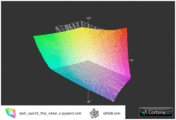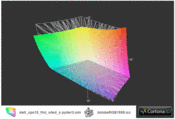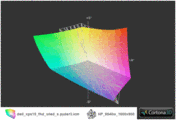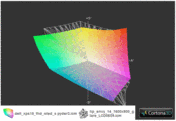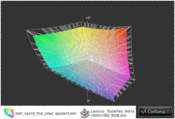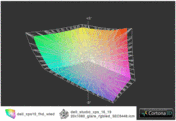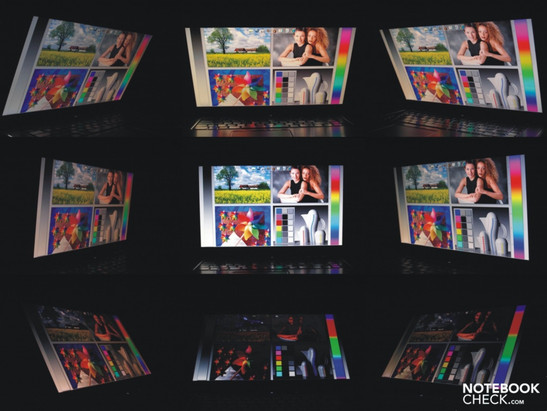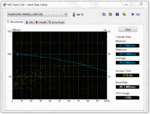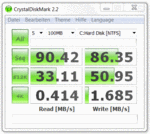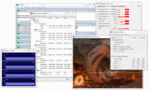Review Dell XPS 15 FHD Notebook

"Razor sharp picture, full sound and high speed" are supposedly the distinguishing qualities of the XPS notebook series according to Dell. At this time, a 15-inch and 17-inch version are offered in the European market.
The first to be reviewed is the smaller XPS 15, which can be configured to include extensive features. The first step is to choose a basic model that can be further configured to your preferences. In our review, we had a high-end model with a Core i7 840QM quad-core processor, Nvidia GeForce GT 435M graphics card, four GB of RAM, speedy 7200 RPM hard drive and a full-HD RGB LED screen. As usual, certain parts of the review that are highly dependent on the specific hardware of our particular test model do not necessarily apply to differently configured models. You'll find configuration options extensively discussed in their respective sections.
Case
Upon taking the Dell XPS 15 out of the box, the first thing you notice is the shiny metallic screen cover as well as the similarly designed base unit on an otherwise black case. Dell calls the design "Metalloid Aluminium" because of its anodic coating. The base unit, on the other hand, is coated in silver plastic. If shiny silver is too boring for you, you can choose from over 130 styles on Dell's website in the Design Studio. The prices of the various designs tend to vary. The inside of the case is a simple polished black aluminium and therefore quite scratch-resistant.
The base unit is impressively resistant to warping and withstands pressure well. The only weak point is one common in laptops, located around the disc drive. The case caves in under pressure from the top and even more when pressed in from underneath the base unit.
On the contrary, the display cover doesn't withstand twisting or direct pressure quite as well. Indeed, the panel doesn't bend too much when picking up the laptop by a corner of the screen, but some distortion is visible in the picture. Moreover, the space between the screen cover and the screen frame increases in both upper corners of the screen so that both tend to press a bit against each other.
Since the screen is nestled in a recess in the base unit and not located all the way at the back of it, the screen can only be opened up to a maximum of 135º. The hinges support the screen quite well with hardly any shaking back and forth noticeable after tilting the screen.
A carrying case is not included. On top of that, the hinges holding the screen are not strong enough to keep the laptop closed when held upside down by the base unit. When taking the 3.5 Kg (including power supply) 38.2 mm x 381 mm x 265.4 mm (height x width x depth) laptop with you, make sure there's nothing that could get between the base unit and the sensitive screen.
Connectivity
Compared to the Studio XPS 16, not much has changed in terms of ports. First off, the ports are well placed in the new design. Cables connected at the left and right sides of the notebook will not restrict workspace on your desktop. Many of the ports that were at the sides on the previously reviewed XPS 16 have been moved to the back. There you'll find both digital video outputs, a Mini DisplayPort and an HDMI output as well as an Ethernet port, a Kensington lock slot and one of the two USB 3.0 ports. This brings us to the second innovation compared to the XPS 16: The two USB 2.0 ports have been replaced by 2 USB 3.0 ports. The second of these is located on the left side near the back.
On the right side you'll find the disc drive near the front. Other than that, there are two standard 3.5 mm headphone jacks with support for S/PDIF, a microphone output and a combined USB 2.0/eSATA port.
Communication Features
You can get online by hooking up an Ethernet cable to the Realtek PCIe GBE Family Controller (10/100/1000MBit) port. Or, if you have WiFi, you can surf the web via the Intel WiFi Link 1000 BGN (bgn), which can connect at the speedy n-standard that's broadcast at a radio frequency of 2.4 GHz. An optional mobile broadband modem is, however, not available. But there is a PCIe MiniCard slot labeled WWAN/TV, albeit with no antenna included.
The built-in webcam can display video chats in HD-ready 720p. The Broadcom BCM2070 3.0 USB Bluetooth allows for communication between the laptop and mobile devices like cell phones. An internal DVB-T TV Tuner is not built into our test model but can be ordered for an extra 40 Euro.
Accessories
Dell was fairly generous with the accessories included in the standard package. In it you'll find a Driver & Utilities CD but no recovery disc for the operating system. On top of that, you get a user manual, information concerning safety and recycling, Dell's Software License Agreement and brief instructions for Nvidia 3D TV, for which you need a 3D-capable TV and additional equipment.
Warranty
Dell offers the usual 12-month warranty, covering send-in and repair service. At an additional cost there are lots of extensions for the warranty available. For premium protection, for example, Dell offers a three-year multi-coverage plan: next-day support + accidental damage support + theft protection by LoJack, costing a total of 439 Euro.
Input Devices
Keyboard
We've already seen this keyboard in the Studio XPS 16, at least as far as the design and key placement are concerned. The keys themselves are completely flat. Each key measures 15 x 15 mm and is therefore perfectly comfortable for typing for hours on end.
The feel of the keyboard when typing proved itself to be up to our oh-so-strict standards with the keys not pushing in very deep with a crisp click at the end, however, somewhat softly. The background key-clicking noise is actually quite soothing.
Different from the XPS Studio 16 keyboard, our XPS 15 test notebook does not come with a keyboard backlight. The area just above the keyboard looks different as well. Next to the power button you'll find status LEDs and a row of function keys. These sensitive touch keys—from left to right—activate the Windows Mobility Center, the Dell Launch Manager and the Dell Audio by Realtek, with which, you can probably gather from the name, you can can configure the speakers and microphone settings.
Touchpad
The Synaptics Touchpad V7.4 has a smooth surface and is confortable to the touch with generous dimensions of 100 mm (width) x 56 mm (depth). Other than smoothly controlling the cursor, the touchpad also supports various multitouch gestures, which can be configured to your personal preferences via the mouse driver. The touchpad buttons are not only quiet but also press in just the right amount.
There are two types of displays offered in Dell's Online Shop for the XPS 15. One is a 15.6" high definition (1366x768) 720p WLED screen with TrueLife and the other is a 15.6" full HD (1920x1080) 1080p B+RGLED screen with TrueLife, the latter costing an additional 200 Euro. Both screen types are glossy and therefore highly reflective. Both also have an aspect ratio of 16:9 convenient for watching films.
Our high-end model came with the full HD B+RG LED screen. After calibrating and testing the ICC profile we determined that the screen exhibits a very broad color space. sRGB and AdobeRGB are both covered to good extent. In terms of color space, our test notebook ranks in just behind the XPS 16 with an RGB LED display.
The display attributes are quite impressive. The screen shows a maximum brightness of 265 cd/m² and an average of 246 cd/m². On top of that, it exhibits quite a good brightness distribution of 86%. Due to the low black level of 0.45 cd/m², the screen has an excellent contrast ratio of 558:1.
| |||||||||||||||||||||||||
Brightness Distribution: 86 %
Contrast: 558:1 (Black: 0.45 cd/m²)
83.5% AdobeRGB 1998 (Argyll 3D)
90.5% sRGB (Argyll 3D)
74.2% Display P3 (Argyll 3D)
Not only are the numbers good, the appearance of colors makes a good impression on the naked eye as well. Black areas on the screen appear jet black—although it's hard to tell because of the reflections that pop up. We also didn't notice any shadows or streaks showing up on bright-colored areas of the screen. All in all, the colors appear vivid and crisp and the picture sharp.
Because of its glossy screen, the XPS 15 is not exactly the ideal laptop for outdoor use in the yard or on the go. Despite the good screen brightness, reflections can end up shining stronger than bright screen content even when sitting in a shady spot. Direct sunlight is a total no-go with this lappy.
The range of viewing angles from left to right is quite broad. Nevertheless, the greater the viewing angles, the more you end up seeing distracting reflections on the screen. As is typical of most notebooks, the range of viewing angles in terms of vertical tilt is a different story. When looking down at the screen from an elevated viewing angle, colors start looking distorted and the picture faded at small deviations from the ideal angle. When looking up at the screen from below, you'll notice a drop in brightness and a decrease of contrast. On top of that, reflections pop up on the screen at larger viewing angles.
Performance
The XPS 15 series has the HM57 chipset at its core and is offered with quite a variety of processor options. These currently range from the Core i3 to the Core i5 all the way to the Core i7 processors in Dell's Online Shop. Our test notebook is configured with the Intel Core i7 840QM quad-core processor. By means of the Turbo Boost function, this processor—manufactured using 45 nm lithography—can vary its clock rate from 1.86 - 3.2 GHz in each individual core depending on CPU load. Thanks to Hyperthreading, the processor can manage up to 8 threads simultaneously.
The processor is aided by 4 GB of DDR3 RAM. Since the operating system here is the 64-bit version of Windows 7 Home Premium, the memory is likewise used quite efficiently compared to the 32-bit version. The RAM chips are also accessible through a maintenance opening located at the bottom of the base unit, making an upgrade easy as pie. The built-in memory controller can handle up to 8 GB of memory. So, considering that the two available slots are occupied by 2 two-GB chips to start, each one of these would have to be replaced by a four-GB chip to reach capacity.
The Nvidia GeForce GT 435M, a mid-range graphics card, is also along for the ride. It's based on the GF108 core, an offshoot of the Fermi architecture. It, therefore, supports both DirectX11 and OpenGL 4.0.
The graphics card—manufactured using a 40nm method—has 96 shaders, all of which come activated. Additional features include Bitstream transfer of HD audio (Blu-Ray) via HDMI output and PureVideo HD. The shader cores can also be used for general computations via CUDA, DirectCompute 2.1 and OpenCL. PhysX aids in computations dealing with physics, as the name suggests. A special feature is the GPU's support for 3D vision for HDMI 1.4a, through which videos, photos and other visual media can be displayed in 3D on an external 3D-capable TV. According to Dell, the XPS 16 also supports this.
| PCMark Vantage Result | 6602 points | |
Help | ||
For a performance comparison, we chose four 15" notebooks with powerful hardware:
- MSI GX660R Gaming Notebook: HD 5870, 740QM
- Lenovo IdeaPad Y560-M29B3GE: HD 5730, 720QM
- Sony Vaio VPC-EB3Z1E/BQ: HD 5650, 460M
- Sony Vaio VPC-F13Z1E/B: GT 425M, 740QM
Let's first take a look at the CPU performance of our built-in Core i7 840QM: as expected, our test notebook manages a much more powerful performance than the other devices in multi-core rendering as well as single-core rendering. Although the Core i5 460M is able to keep up with the weaker of the quad-core CPUs in the Cinebench Single-Core rendering test, the quad-core processors put quite a bit of distance between themselves and the i5 460M in the multi-core rendering test. For example, the Core i7 840QM in our test notebook performs an impressive 36% faster than the i5 in this test, whereas in single-core rendering the i7 outdoes the i5 by a mere 9%.
We have tested these devices' application performance using the PCMarkVantage benchmarks, where interplay of hardware components is the key factor and graphics performance only plays a minor role. Our XPS 15 gets a score of 6602 points here, putting it ahead of the Lenovo Ideapad Y560, the Sony Vaio VPCF13Z1E/B and the MSI GX660R by 10%, while the Sony Vaio VPC-EB3Z1E/BQ comes out on top by 18%.
| 3DMark 2001SE Standard | 35402 points | |
| 3DMark 03 Standard | 19280 points | |
| 3DMark 06 Standard Score | 7486 points | |
| 3DMark Vantage P Result | 3914 points | |
Help | ||
The XPS 15 is equipped with a 500 GB Samsung HM 500JJ HDD. Of this 500 GB, 15 GB are reserved as a recovery partition, a combined 451 GB left for use by the operating system and available to the user. The hard disc spins at 7200 RPM and performs accordingly in the HDTune and CrystalDiskMark benchmarks. You have the choice of a larger 640 GB hard drive for the additional price of 100 Euro (7200 RPM).
Another option is the optical disc drive, that is, the HL-DT-ST DVDRWBD CT30N, which is available for 100 Euro on top of the premium model's standard price. This disc drive is an 8x DVD+/-RW & Blu-Ray disc combination drive. This means Blu-Ray discs can only be read, but CDs and DVDs can be burned as well as read. For the standard price, you get an 8x DVD+/- RW drive instead.
As previously mentioned, the GeForce GT 435M in use here is a mid-range graphics card. We'll see how this GPU measures up to the competition using benchmars from 3DMark as well as the Shading Test from Cinebench R10 64-bit. The same laptops as before will be used as a basis of comparison.
The XPS 15 only manages to outdo one device, the Sony Vaio VPCF13Z1E/B, in the Cinebench Shading Test. In this case, the GT 435M comes out by about 20% ahead of the GT 425. Then come the ATI graphics cards of the other contenders. The HD 5650 in the Sony VPC-EB3Z1E/BQ performs a mere 8% better. The gap widens significantly in comparison to the HD 5730 in the Lenovo IdeaPad Y560-M29B3GE, which manages to outshine the GT 435M by a respectable 40% and the HD 5870 in the MSI GX660R gaming notebook is even further ahead (+48%). The tables turn, though, in the 3DMark06 benchmark with the GT 435M coming out 20% ahead of the HD5650, while the two GPUs are evenly matched in the 3DMarkVantage benchmark.
Due to the results of these synthetic graphics benchmarks, we're particularly excited to see how the GT 435M measures up compared to the HD 5650 in games. It's clear, however, that our test notebook's GPU has no chance against ATI's high-end graphics cards like the HD 5870 and the HD 5730.
Before we delve into the individual gaming benchmarks, note: the GPU in our test notebook does not support a 1366x769 resolution (even with an external monitor), we therefore set the resolution to 1280x800 when testing high detail settings instead. Our comparisons are based either on the performance of a notebook comparable to the XPS 15 or on the recorded averages for the HD 5650 in our database—as mentioned for each game.
Battlefield - Bad Company 2
We'll start of with Bad Company 2, which has made a name for itself with its appealing multi-player mode. The Sony notebook's HD5650 and the GT 435M are just about evenly matched here. With high detail settings on, they run quite smoothly at a fully playable 29.2 fps.
| Battlefield: Bad Company 2 | |||
| Resolution | Settings | Value | |
| 1920x1080 | high, HBAO on, 4xAA, 8xAF | 14.5 fps | |
| 1366x768 | high, HBAO on, 1xAA, 4xAF | 29.2 fps | |
| 1366x768 | medium, HBAO off, 1xAA, 1xAF | 40.3 fps | |
Call of Duty – Modern Warfare 2
Modern Warfare 2 proves itself to be a bit more resource-demanding than BC2. Playing part of the single-player campaign with high detail settings on (1280x800, all on, high, 4xAA) yields a more-than-playable 35.2 fps. With maximum graphics settings on (1920x1080, all on, max, 4xAA), the refresh rate drops to 21.3 fps. With high-detail settings, the HD 5650 outdoes the GT 435M with a refresh rate of 37.9 fps.
| CoD Modern Warfare 2 | |||
| Resolution | Settings | Value | |
| 1920x1080 | all on/max vsync off, textures extra, 4xAA | 25.5 fps | |
| 1366x768 | all on/high vsync off, high textures, 4xAA | 40.2 fps | |
| 1024x768 | all on/med vsync off, normal textures, 2xAA | 46.2 fps | |
Mafia 2
The gangster epic, Mafia 2 can run on the GT 435M in high-detail settings with no problem at all. Raising the graphics settings to the max does, however, bring the refresh rate down to 25.5 fps, where occasional frame-skipping tarnishes the otherwise smooth gameplay. Depending on the particular hardware configuration of the notebook, the HD5650 can reach a marginally higher frame rate. On average, however, the HD5650 runs Mafia 2 a bit slower on high detail settings at 32 fps.
| Mafia 2 | |||
| Resolution | Settings | Value | |
| 1920x1080 | high, 0xAA, 16xAF | 21.3 fps | |
| 1360x768 | high, 0xAA, 16xAF | 35.2 fps | |
| 1024x768 | medium, 0xAA, 8xAF | 40.4 fps | |
Starcraft 2
This real-time strategy game requires powerful GPU support and a speedy multi-core processor in high and highest graphics settings (for controlling many individual AI units). The GPU in our test notebook does better here than the HD 5650 on average. With high-detail settings, the GT435M exceeds the playability requirements at 32 fps, whereas the HD5650 reaches 27 fps on average, a value that can make the game appear rather choppy at times. Neither of the graphics cards can manage the Ultra graphics settings.
| StarCraft 2 | |||
| Resolution | Settings | Value | |
| 1920x1080 | ultra | 17 fps | |
| 1360x768 | high | 32 fps | |
| 1360x768 | medium | 46 fps | |
| 1024x768 | low | 202 fps | |
Risen
This fantasy adventure game barely runs smoothly in high-detail settings at a resolution of 1280x800. In order to avoid frame-skipping, you'll have to do away one of the graphics-enhancing setting. We have 8 recordings for the different devices containing the HD5650 in our database, the average refresh rate coming to 22 fps at a 1366x768 pixel resolution with otherwise identical settings.
| Risen | |||
| Resolution | Settings | Value | |
| 1920x1080 | high/all on, 0xAA, 4xAF | 13.4 fps | |
| 1366x768 | all on/high, 4xAF | 30 fps | |
| 1024x768 | all on/med, 2xAF | 40.2 fps | |
| 800x600 | all off/low, 0xAF | 62.6 fps | |
Dirt 2
The racing game, Dirt 2 runs fairly smoothly at an average of 30 fps on our GT 435M in high-detail settings. Set to the native resolution, you'd have to skimp on the graphics to keep the game playable. The four recorded values for the HD 5650 in our database lag a bit behind between 22 and 29 fps, 25 fps on average.
| Colin McRae: DIRT 2 | |||
| Resolution | Settings | Value | |
| 1920x1080 | Ultra Preset, 4xAA | 21.2 fps | |
| 1360x768 | High Preset, 2xAA | 29.7 fps | |
| 1024x768 | Medium Preset, 0xAA | 65.5 fps | |
| 800x600 | Low Preset, 0xAA | 110.2 fps | |
Fifa 11
A interesting characteristic of the current Fifa game is its low hardware requirements. It's the only game we tested that still runs smoothly even in the native full-HD resolution and highest graphics settings. The average for the HD 5650 is 43 fps (2 entries).
| Fifa 11 | |||
| Resolution | Settings | Value | |
| 1920x1080 | high, 4xAA, 0xAF | 58.2 fps | |
| 1360x768 | high, 2xAA, 0xAF | 110 fps | |
| 1024x768 | medium, 0xAA, 0xAF | 153.7 fps | |
| 800x600 | low, 0xAA, 0xAF | 319.9 fps | |
Gaming Verdict
In the native full-HD resolution, the tested 3D games are only playable with reduced graphics settings—with the exception of the not-very-demanding Fifa 11. The GT can run games fairly smoothly in most cases with high graphics settings at a resolution of 1280x800. Compared to notebooks fitted with the HD 5650 (high graphics settings, 1366x768) both graphics cards are more or less evenly matched.
| low | med. | high | ultra | |
|---|---|---|---|---|
| Anno 1404 (2009) | 60 | 20.1 | ||
| Colin McRae: DIRT 2 (2009) | 110.2 | 65.5 | 29.7 | 21.2 |
| Resident Evil 5 (2009) | 69.1 | 45.7 | 24.3 | |
| Risen (2009) | 62.6 | 40.2 | 30 | 13.4 |
| CoD Modern Warfare 2 (2009) | 46.2 | 40.2 | 25.5 | |
| Battlefield: Bad Company 2 (2010) | 40.3 | 29.2 | 14.5 | |
| StarCraft 2 (2010) | 202 | 46 | 32 | 17 |
| Mafia 2 (2010) | 40.4 | 35.2 | 21.3 | |
| Fifa 11 (2010) | 319.9 | 153.7 | 110 | 58.2 |
System Noise and Heat Emission
System Noise
With such powerful hardware inside this notebook, we're not exactly expecting something whisper soft. The noise during somewhat heavy use teeters between 33.4 dB(A) and 37.3 dB(A). The fan starts spinning at the first sign of use. Under heavy use, the laptop becomes a good deal louder, getting up to a clearly audible 46.3 dB(A) during the several-hour-long stress test. The noise can be characterized as a relatively constant hum neither very low nor high in pitch, making it rather bearable.
Noise level
| Idle |
| 33.4 / 33.4 / 37.3 dB(A) |
| HDD |
| 34.1 dB(A) |
| DVD |
| 39.5 / dB(A) |
| Load |
| 43.5 / 46.3 dB(A) |
 | ||
30 dB silent 40 dB(A) audible 50 dB(A) loud |
||
min: | ||
Temperature
Under light use, the temperature stays perfectly reasonable. The palm rest and keyboard area remain comfortably cool, the bottom of the case not exceeding body temperature.
Under heavy use, the case warms up quite a bit, but, remains within reasonable bounds during the use of typical 3D applications. During the several-hour-long stress test, however, temperatures reach a maximum of 50.8ºC and 43.7ºC for the bottom and top of the base unit respectively. Here, only the left side remains comfortably cool. On the inside, the graphics card and CPU reach a maximum temperature of 95ºC. After completing the stress test, there is still no evidence of slowed performance. The result of the 3DMark06 benchmark performed directly after the stress test was only negligibly different from the result measured before the stress test. It's also worth noting that the scenario under the stress test—in which the CPU and GPU load is 100%—rarely comes up in real-world use.
(±) The maximum temperature on the upper side is 43.7 °C / 111 F, compared to the average of 36.9 °C / 98 F, ranging from 21.1 to 71 °C for the class Multimedia.
(-) The bottom heats up to a maximum of 50.8 °C / 123 F, compared to the average of 39.2 °C / 103 F
(+) In idle usage, the average temperature for the upper side is 30.7 °C / 87 F, compared to the device average of 31.3 °C / 88 F.
(±) The palmrests and touchpad can get very hot to the touch with a maximum of 38.6 °C / 101.5 F.
(-) The average temperature of the palmrest area of similar devices was 28.7 °C / 83.7 F (-9.9 °C / -17.8 F).
Speakers
The speakers from JBL are well-placed at either side of the keyboard with the subwoofer at the bottom of the base unit. The speakers present a clean and full sound with the effect of the subwoofer remaining quite noticeable throughout testing. Even at full blast, the sound quality remained nice and undistorted.
Battery Life
The 56 Wh lithium-ion battery provided does not yield a very long battery life on account of the XPS 15's powerful hardware.
The maximum battery life remains quite low at about 3 hours. This value was measured using the Reader's Test from Battery Eater in power-saver mode with minimum screen brightness and wireless functions off.
Using the internet via WiFi at a decent screen brightness in power-saver mode yields a battery life of about 2 hours. Watching a DVD with "balanced" energy-saving settings and maximum screen brightness allows the notebook to run unplugged for approximately 1.5 hours.
The Battery Eater Classic Test measures the minimum battery life for the XPS 15 to be even less than an hour. In this test all wireless functions are on, best performance settings activated and screen brightness set to max.
An on-average 61% longer battery life can be achieved with the optional 9-cell battery running for 90 Wh. This option comes at the additional cost of 70 Euro in Dell's online store.
On the inside, the CPU runs at a TDP of 45 watts and the word is that the GeForce GT 435 dedicated graphics card should supposedly consume the same amount of power. When idle, the graphics card automatically gets downsampled to 50/100/135 MHz (chip / shader / memory) in 2D mode and 200/400/320 MHz in 3D mode in order to save energy.
Of course, the GF108 Optimus would make it possible to automatically switch between the on-board and dedicated graphics cards, but the Core i7 840QM is not fitted with its own graphics card. Therefore, this energy-saving option is not available to the XPS 15. Retrofitting Optimus (with a different CPU) is sadly also out of the question since the video outputs are configured specifically for the GeForce GPU.
The recorded power consumption is as would be expected with this hardware configuration. Luckily, little power is used when the notebook is off or in standby mode. The maximum power consumption of 115 W nearly reaches the advertised 130 W limit of the power supply. In this case, there's hardly any power left over for charging the battery and the power supply heats up to a maximum of 67.5ºC.
| Off / Standby | |
| Idle | |
| Load |
|
Key:
min: | |
Verdict
The excitedly awaited XPS 15 does not disappoint. Its timeless, sleek design and sturdy build are quite appealing. As far as the screen attributes are concerned, some improvements could be made.
The comfortable keyboard is good for the longest of typing binges. The well-calibrated touchpad is no worse. The placement and variety of ports only sweeten the deal. External devices can be hooked up via the two USB 3.0 ports or the combination eSATA/USB 2.0 port. The HDMI and Mini DisplayPort give you two digital outputs to an external monitor. The XPS 15 supports a 3D picture via the HDMI port to a 3D-capable external screen, although the screen can't render 3D on its own. The Nvidia GeForce GT 435M dedicated graphics card likewise supports a 3D picture.
This brings us to the performance. The combination of the 840QM quad-core processor, mid-range Nvidia GeForce GT 435M graphics card, 4 GB RAM and speedy 7200 RPM hard drive makes its mark with excellent application performance and good graphics performance. The XPS 15's gaming performance is evenly matched with that of the ever-popular ATI HD 5650. Demanding 3D games can always run smoothly with moderate graphics settings in 1280x800 and in some cases with high graphics settings. In the native full-HD resolution, though, only relatively undemanding games like Fifa 11 can be run smoothly at high graphics settings.
The weak points would be the noise and heat under heavy use as well as the expectedly short battery life with the standard 56 Wh battery.
Bright, broad color space, excellent contrast ratio: what more could you ask for in a screen? A screen that doesn't reflect everything in sight would be nice. When playing games having a dark ambiance, for example, irritating reflections will appear on the screen even in a modestly lit room. This leaves you with the option of turning down the lights or at least not wearing bright clothing. On the other hand, you can get excited about the full, bassy and sometimes even scary sound of the subwoofer/speaker combination from JBL.
All in all, this high-end, well-rounded multimedia package with gaming ambitions turned out to be quite a success with few weak points. On top of that, there's always the GPU-supported option of hooking the notebook up to a 3D monitor.
The price of the Dell XPS 15 is highly dependent on the particular configuration you choose. Our particular test model runs for 1229 Euro (incl. tax) with the promotional code "Reviews-N00XL560" (Link: Evalue at Dell.com).