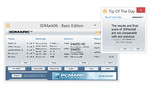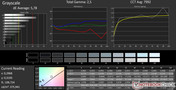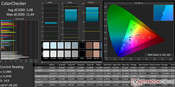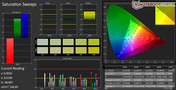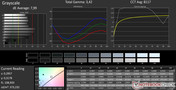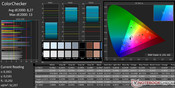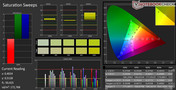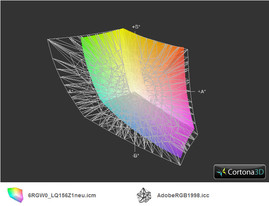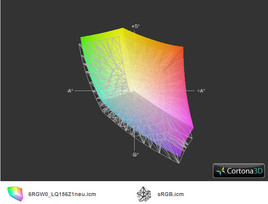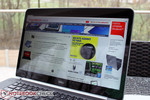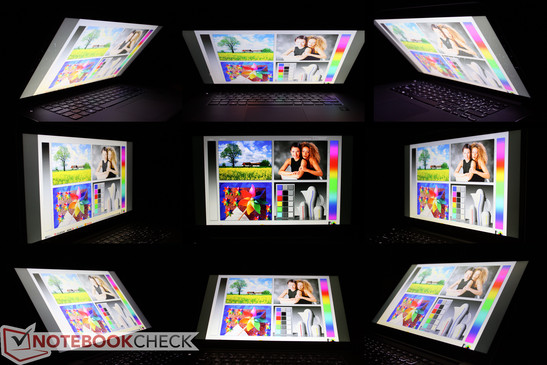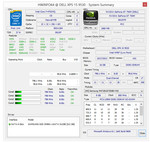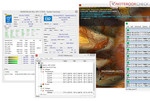Review Dell XPS 15 (9530, Late 2013) Notebook

For the original German review, see here.
The Dell XPS 15 is a high-end, premium-class and very potent multimedia notebook. Buyers looking for notebooks in this category expect a perfect design, superior build quality, and lots of power. Multimedia devices need to be able to handle everything: video playback, video editing, simple office-type tasks, as well as resource-intensive gaming sessions. Demanding customers are definitely willing to spend a little more for a notebook that meets their needs, which is a good thing for the manufacturer.
A quick look at Dell's homepage for the XPS 15 shows a price of 1719 Euro (~$2400 without, roughly $2750 with tax in Germany) - the notebook is certainly no bargain, but also no slouch as far as the hardware is concerned: Intel Core i7-4702HQ quad-core CPU, Nvidia GT 750M GPU with a generous and fast 2 Gigabyte GDDR5 video RAM, 16 GB RAM (Dual-Channel), high-capacity 512 GByte SSD, as well as a high-resolution QHD+ display with 3200x1800 pixels. The XPS 15 ships with Windows 8.1 and carries a one year on-site warranty. The fact that the 512 GByte SSD alone costs about Euro 500 (~$680) puts the - at first glance shockingly steep - asking price somewhat in perspective. Unfortunately, we weren't able to configure the laptop in the German Dell online shop as only one model is available; the US website at least offers four pre-configured versions. The German review model features the same equipment as the top-of-the-line US version ($2399). Other US options start at $1599, which gets you a i5-4200, HD4400, 8 GB RAM, 500 GB HDD, and a FHD display.
Let's take a look at what the competition has to offer. The first contender came to our minds immediately after checking out the notebook for the first time: Apple's newest revision of the MacBook Pro 15 Retina. The next candidate in our book is the Asus UX51VZ, which also available with a WQHD+ display, but uses Ivy Bridge CPUs and the older GT 650M graphics card. A more affordable alternative is Samsung's Ative Book 8Review Samsung ATIV Book 8 Touch 880Z5E X01 Notebook (we reviewed model 880Z5E recently). Asus enters the multi-media ring again with the N550JV; HP has the Envy 15, which comes in a similar CPU and GPU configuration, but with a different display. Acer's V7-582PG uses less powerful dual-core ULV processors.
Case
We praised the predecessor of the review model for its solid aluminum body. With the new version, Dell focuses mainly on the overall dimensions of the base unit and utilizes the same materials used for the smaller XPS 13. The base unit is now only 18 millimeter thick (without feet), which is a reduction of 5 millimeter or about 20 %. The weight has decreased pretty significantly, as the new XPS 15 weighs 2 kilogram compared to the 2.7 kilogram of the predecessor - a reduction of 25 %. To accomplish this feat, Dell uses a carbon fiber bottom plate and attaches is to a solid aluminum frame, which is visible all around the perimeter. Both the bottom as well as the top are covered in some kind of silicon-based soft-touch finish. The finish feels soft and comfortable to the touch and also masks warm surfaces well. We will talk more about this later.
We find nothing to complain about as far as rigidity and fit and finish are concerned. Our review model is truly top-notch here and we wouldn't shy away of comparing it to the MacBook Pro 15 in this regard.
The display tilts back a maximum of 135 degrees. Because of the solid center hinge, the large display securely maintains its position and doesn't bounce much, although both hands are needed to open the notebook as a result of the stiffness. The multi-touch display is an edge-to-edge design and covered with a sheet of scratch-resistant Gorilla Glass.
Connectivity
A thin chassis has advantages as far as mobility and looks are concerned, but port availability and distribution is usually less than ideal. The new XPS 15 lacks an optical drive as well as a RJ45 LAN port, but it does come with a Mini DisplayPort, 3x USB 3.0, USB 2.0, HDMI, and a SD card reader. We appreciate the fact that the USB ports on the left and right edge are located towards the rear of the unit; the other ports are pretty far from the front, so cables can be routed without getting in the way.
Communication
Since there is no LAN port, all data has to go through the Intel Wireless-AC 7260 module. As the name indicates, the most recent protocol 802.11ac is supported, which allows for a theoretical transfer speed of 6933 Mbit/s, as long as the infrastructure is up to par. The tool HWInfo shows that our review notebook is a 2x2 version, which means that the theoretical transfer speeds are out of the question. Since we didn't have a suitable router, we couldn't push the module to its limit regardless. Compared to other notebooks, the XPS 15 performed well in our test environment: Windows reported full signal strength even 15 meters from the wireless routers and through several non-structural walls.
We tested the webcam, which Dell calls an "HD wide-aspect ratio webcam", with Skype and Google Hangout. The quality is decent, but far from great under both optimal and low-light conditions. The array microphones separate the spoken word from music and background noises and made it easier for the opposite party to understand the conversation.
The Dell XPS 15 also supports Intel Wireless Display (WiDi) 3.0, Intel Smart Connect, and Near Field Communication (NFC).
Accessories
Aside from the quickstart guide and the power adapter, the shipping carton is empty. Dell offers many additional accessories on their webpage, although they are not specifically designed for the XPS 15.
Maintenance
Although there is not traditional maintenance cover, the components are still accessible, provided the user has a TX5 screwdriver. Instructions for this process can be found in the owner's manual. Since we didn't have the required tool, we are just referring to Dell's guide instead, which states that the battery, hard drive (mSATA and 2.5-inc), RAM modules (2x), and wireless modules can be replaced and/or upgraded. The fan and heatsink can also be removed for cleaning purposes.
Warranty
The one-year warranty also includes in-home service, which might give Dell a leg up on the competition. The prices for extensions are very steep, however: Dell charges 151 Euro and 271 Euro to extend the warranty to 2 and 3 years, respectively.
Input Devices
Keyboard
The visual appearance and the feedback of the keyboard remain largely unchanged from the predecessor. The chiclet-keys are matte black and feature a slightly concave surface area. The backlight also makes a comeback, which is quite helpful in low-light conditions. The lettering on the individual keys makes use of a fairly unusual font, which takes some time to get used to.
We liked typing on the keyboards of the predecessors and can't really find any faults with this iteration, either. Once we got used to the fairly shallow key travel, but very good feedback, typing was generally a very pleasant experience. They keys make no clacking sounds and the flex is minimal even during spirited sessions. If we apply really high standards, we have one pretty minor point of criticism: the keys tend to tilt a little when hit at the outermost edges, which can lead to the input not being recognized.
Touchpad and Touchscreen
The previous model had Windows 7 installed, while the new version of the XPS 15 ships with the (just released) Windows 8.1. Since touch input is supported as well, the user can interact with the notebook in new ways: the tile surface of Windows 8 allows browsing various pages, music titles and pictures with the touch of the finger. The multi-touch panel Dell uses works well here and without any issues.
The touchpad is amply sized and has a very comfortable glass surface. Although well designed from a hardware perspective, the functionality during use was not always convincing and left us frustrated. This is less due to shortcomings of the hardware itself, as fingers do glide easily and the clickpoint is well defined, but has to do with how the software interprets the inputs. Swipes and scrolling didn't always turn out the way we had intended. Apple has had no issues in this department for several years now and is about as close to perfect as it gets. At times, we felt the need to use the touchscreen instead of the touchpad and ended up with fingerprints on the brilliant screen - thanks Microsoft!
Display
Let's talk about one of the highlights of the new XPS 15: the display. The QHD+ panel has a resolution of 3200x1800 pixels, which is even higher than the resolution of the (at 15.6-inch slightly larger) display of the Apple MBP 15 Retina. What this means for the user is that even when multiple windows are placed next to each other, the contents are necessarily smaller, but still razor sharp. As long as the source material is high resolution, graphics, pictures, and videos are more enjoyable that way. Text benefits tremendously, as even very small fonts are extremely sharp. The disadvantage: older tools and programs might not support the high resolution, which can to lead to garbled input windows, graphics, and icons. Whether this behavior is an issue or not depends of course on the programs used and the individual user.
From a technical perspective, Dell uses a IGZO (Indium Gallium Zinc Oxide) display panel, which allows for very high resolutions and low response times. We measured a maximum of 349 cd/m² in the center, the average brightness is very good at 322 cd/m². The contrast is also excellent: a low black value of 0.21 cd/m² allows for a maximum contrast of 1662:1, which is not only better than what the previous version was capable of, but also outperforms the Retina display of last year's MBP 15. The Samsung Ativ 8 and the Asus N550 have very good displays as well, but don't score quite as well.
The calculated brightness distribution of 83 % is also very good given the very high maximum brightness. Even when the screen content was dark, we weren't able to detect any unevenness in brightness levels at all.
US model display ID: Sharp SHP13F8 Name: LQ156Z1 P/N: 6RGW0
| |||||||||||||||||||||||||
Brightness Distribution: 83 %
Center on Battery: 285 cd/m²
Contrast: 1662:1 (Black: 0.21 cd/m²)
ΔE ColorChecker Calman: 8.27 | ∀{0.5-29.43 Ø4.78}
ΔE Greyscale Calman: 7.99 | ∀{0.09-98 Ø5}
69.08% AdobeRGB 1998 (Argyll 1.6.3 3D)
72.9% AdobeRGB 1998 (Argyll 3D)
96.1% sRGB (Argyll 3D)
72.6% Display P3 (Argyll 3D)
Gamma: 3.42
CCT: 8117 K
| |||||||||||||||||||||||||
Brightness Distribution: 78 %
Center on Battery: 341 cd/m²
Contrast: 1460:1 (Black: 0.287 cd/m²)
72.9% AdobeRGB 1998 (Argyll 3D)
96.1% sRGB (Argyll 3D)
72.6% Display P3 (Argyll 3D)
As always, we check the color accuracy out of the box using the i1 Pro 2 photospectrometer. The results are OK, but not stellar: gray levels show an average DeltaE deviation of 7.99; ColorChecker reveals a deviation of 8.27 from the ideal sRGB values. A plus: after a calibration, the average color deviation is down to 5.08 (5.78 for the gray levels), which means that the differences to the ideals are less pronounced, although still visible for those who know what to look for. Apple is know for their factory pre-calibrated displays, which is especially appreciated by graphic artists. The current MBP 13 Retina, for example, trounces our review model with a DeltaE of 1.87 for the colors and 2.19 for the gray levels. We don't have any measurements for the new MBP 15, but we expect similar results.
The panel can cover the sRGB color space to a large extend; AdobeRGB is covered to about 69 %, which isn't really relevant for the average home user.
Under less than ideal lighting conditions - for example, while outside or when a light source is behind the user - the reflective display can be an issue. Even though the panel of the XPS 15 is very bright and offers good contrast, we frequently had to deal with reflections, especially when looking at dark screen contents.
According to Dell, the panel of the XPS 15 is manufactured using PPS technology, which is a similar to the more common IPS technology. The viewing angle stability is indeed good, but at very shallow angles from above not quite what we would've hoped for, as the colors start to wash out. We don't expect this to be a problem in normal usage scenarios - the increase of reflections at more acute viewing angles is more of an issue.
Performance
"Better too much than too little". That seems to be the approach Dell's marketing managers took when they chose the hardware for the only available model here in Germany. Tech aficionados will likely get excited about the specifications: Intel Core i7-4702HQ quad-core CPU, Nvidia GT 750M with 2 GB GDDR5 VRAM, 16 GB system RAM, and a 512 GByte SSD from Samsung. Overall, the notebook uses upper middle-class hardware, while the SSD is in the uppermost echelon for storage devices.
Processor
The CPU is a member of the current Haswell generation. The "2" in the product code denotes a slightly less power-hungry version (37 watts vs. 47 watts TPU for the standard processor) designed for thin notebooks. Compared to the i7-4700HQ, the CPU is about 5-10 % slower (Cinebench Single and Multi-CPU rendering). The CPU benchmarks reveal performance on the expected level. Turbo Boost can overclock a single core to 3.1 Ghz; during multi-threaded benchmarks, we observed 2.9 GHz for the entire duration of the test. The very common Ivy Bridge predecessors 3610QM and 3630QM offer about the same performance, while the dual-core (i7-4500U) with a TDP of 17 watts trails the quad-core CPU in the Cinebench R11.5 benchmark test by 5% (Single) and 55% (Multi), respectively. Overall, this is a very powerful CPU, which should easily handle most tasks thrown at it. The CPU also offers full performance with the notebook running on battery, as the Cinebench test scores are more or less identical.
Apple offers the MBP 15 Retina either with the i7-4750HQ (2.0-3.2 GHz) or the i7-4850HQ (2.3-3.5 Ghz). Both processors have a TDP of 47 watts and integrated GT3e graphics (L4 cache), which, depending on the notebooks cooling performance, is good for 5-15% more performance.
| Cinebench R11.5 - CPU Multi 64Bit (sort by value) | |
| Dell XPS 15 (Late 2013) | |
| Samsung ATIV Book 8 Touch 880Z5E X01 | |
| Asus N550JV-CN201H | |
| Asus UX51VZ | |
| Acer Aspire V7-582PG-74508G52tkk | |
System Performance
Potent CPU, upper-class GPU, fast SSD, and 16 GByte of RAM raise our expectations as far as the application performance is concerned. The system doesn't disappoint and scores 3128 points in the current PCMark 8 benchmark test. The XPS 15 ranks about the same here as the other, similarly powerful competitors. The PCMark 7 result is equally convincing, if not better. Since a SSD is very important for this benchmark, the XPS 15 is able to improve its ranking with 5937 points. Samsung's Ativ Book 8 only manages 3290 points here since it uses a conventional HDD. The Asus N550JV, which is also equipped with a HDD, doesn't fare any better. The predecessor XPS 15 (i7-3612QM, GT 640M, HDD+SSD cache) scored 4009 points.
Subjectively, the XPS 15 is very fast. Booting takes under 10 seconds, and even complex applications like games start without any delays.
| PCMark 7 Score | 5937 points | |
| PCMark 8 Home Score Accelerated | 3128 points | |
| PCMark 8 Creative Score Accelerated | 4480 points | |
| PCMark 8 Work Score Accelerated | 3583 points | |
Help | ||
Storage Devices
As we mentioned already, Dell uses a mSATA flash drive for the XPS 15. The SSD (SM841) comes from manufacturer Samsung and offers a capacity of 512 Gigabyte. Since the XPS 15 also has room for a 2.5-inch hard drive, less expensive versions offered in the US make use of a conventional drive instead. Our high-end review model, on the other hand, comes wit a 91 Wh battery, which takes up the hard drive slot. In this case, only the mSATA slot is available.
As far as the performance is concerned, the mSATA drive the XPS 15 comes equipped with is one of the faster ones available. CrystalDiskMark attests the flash drive sequential read and write speeds of 512 and 413 MB/s. SSD RAID solutions of course are much faster here. Smaller 4K blocks are handled at 24.6 and 66.1 MB/s, respectively. While this is quite good, there are several products on the market which outperform the Samsung mSATA. Conventional hard drives don't stand a chance and can't compete in the same league.
Apples PCI-e Solid State drives score well in this area. The 256 GB SSD installed in the MacBook Pro 13 reached 705 and 634 MB/s during the (sequential) CrystalDiskMark test. The mSATA drive in the XPS 15 was faster when processing 64K blocks, however.
| CrystalDiskMark 3.0 | |
| Read Seq (sort by value) | |
| Dell XPS 15 (Late 2013) | |
| Apple MacBook Pro Retina 13 inch 2013-10 | |
| Write Seq (sort by value) | |
| Dell XPS 15 (Late 2013) | |
| Apple MacBook Pro Retina 13 inch 2013-10 | |
| Read 4k (sort by value) | |
| Dell XPS 15 (Late 2013) | |
| Apple MacBook Pro Retina 13 inch 2013-10 | |
| Write 4k (sort by value) | |
| Dell XPS 15 (Late 2013) | |
| Apple MacBook Pro Retina 13 inch 2013-10 | |
GPU Performance
Nvidia's Geforce GT 750M is an upper-middle class graphics card. The chip is based on Nvidia's Kepler architecture and manufactured using a 28 nm process. Complemented by 2 GB of GDDR5 video RAM (5000 MHz), the graphic engine is well equipped and achieves speeds up to 1058 MHz with the Turbo engaged. Even during intense GPU loads, the frequency remained above 900 MHz during our tests.
The 3DMark benchmark tests confirm the results. The Dell XPS achieved the highest scores ever for a GTM 750 GM in the 3DMark 11 benchmark test. Compared to the GT 750M installed in the Acer Aspire V7-582PG (4 GB DDR3), this means a gain of about 20 %. Nvidia's GTX 760M is about 20-30 % faster, the GTX 765M extends that margin to 45 %. The GT 640M in the predecessor is about 35 % slower. Samsung's Ativ Book 8 with the AMD Radeon HD 8870M outperforms our review model by 10 %, the Asus N550JV trails by 10 %. The new 3DMark 2013 Firestrike test shows comparable results.
Nvidia's Optimus technology makes use of the integrated and more frugal Intel HD 4600 GPU for simple office and multimedia tasks. As soon as a game or another power-hungry application is started, the system switches the graphics over to the dedicated GPU automatically and without visible interruptions.
We repeated a 3DMark test with the notebook running on battery and recorded a slowdown of about 20 %. This means that the full power of the GPU is not available when away from outlets.
| 3DMark 11 Performance | 2974 points | |
| 3DMark Ice Storm Standard Score | 55377 points | |
| 3DMark Cloud Gate Standard Score | 9739 points | |
| 3DMark Fire Strike Score | 1953 points | |
| 3DMark Fire Strike Extreme Score | 970 points | |
Help | ||
Gaming Performance
For 2000 Euro, potential buyers can find more powerful and dedicated gaming systems. We want to subject the XPS 15 to our extensive gaming tests nonetheless, since many users will probably want to take advantage of the joys of the digital world as well.
For this purpose, we checked out a few of the current games and observed playable frame rates at 1366 x 768 pixels at high details. Crysis 3 and Company of Heroes 2 have some performance issues, however, and a reduction of the details is more or less necessary. Full-HD and ultra-high details are only going to be possible for a handful of the current games - an example is Fifa 14, which is known for its low demands on resources.
| BioShock Infinite - 1366x768 High Preset (sort by value) | |
| Dell XPS 15 (Late 2013) | |
| Acer Aspire V7-582PG-74508G52tkk | |
| Tomb Raider - 1366x768 High Preset AA:FX AF:8x (sort by value) | |
| Dell XPS 15 (Late 2013) | |
| Samsung ATIV Book 8 Touch 880Z5E X01 | |
| Asus N550JV-CN201H | |
| Acer Aspire V7-582PG-74508G52tkk | |
The maximum QHD+ resultion is out of the question as far as gaming is concerned. The bottleneck is the GT 750M, but although more powerful graphics cards are available, they run simply too hot to be used in thin-and-light notebooks. We took Battlefield 4 for a spin and had a lot of fun with it. Although some concessions have to be made as far as details and resolution are concerned, there's at least room for some visual enhancements. We should mention that Nvidia Optimus chose the integrated HD 4600 by default, which lead to a decrease in performance by 50 %. In this case, we had to manually change the setting. Regular automatic updates of the Nvida drivers should take care of this issue.
We also noticed that certain games just wouldn't run maximized with lower settings applied. HD resolution (1366x768), for example, takes up less than a quarter of the screen, which is less than ideal. Hopefully GPU driver updates will rectify the issue.
| low | med. | high | ultra | |
|---|---|---|---|---|
| Crysis 3 (2013) | 63.8 | 47.97 | 29.42 | 11.6 |
| Tomb Raider (2013) | 132.9 | 76.3 | 58.2 | 23.6 |
| BioShock Infinite (2013) | 117.5 | 76.1 | 61.1 | 21.85 |
| Company of Heroes 2 (2013) | 32.84 | 27.71 | 17.42 | 7.89 |
| Dota 2 (2013) | 107.5 | 82 | 40.03 | |
| Fifa 14 (2013) | 398.4 | 237.3 | 197.8 | 133.3 |
| Battlefield 4 (2013) | 65.1 | 45.74 | 34.8 | 14.95 |
Emissions
System Noise
During idle, when performing less demanding office-type tasks or while web browsing, the Dell XPS 15 is completely inaudible. Only when the CPU or the GPU are under load for a longer time, the fans spins up and the system noise increases. We measured a maximum of 42.1 dB(A) when we subjected the notebook to mixed loads (3DMark) and during the stress test. The two fans (one for the CPU, the other for the GPU) are now quite audible and borderline annoying in quiet environments. If there is audio at the same time - for example during gaming - this is less of an issue.
Noise level
| Idle |
| 28 / 28 / 29.8 dB(A) |
| Load |
| 42.1 / 42.1 dB(A) |
 | ||
30 dB silent 40 dB(A) audible 50 dB(A) loud |
||
min: | ||
Temperature
The predecessor wasn't a particularly cool-running system and the new notebook isn't very different in this regard. But let's take one thing at a time.
While not subjected to any major loads (idle, office tasks), the surface areas remain comfortable. The palm rests are significantly cooler than the rest of the notebook, which means that the heat-generating components are mostly integrated in the rear part of the chassis. The very pleasant soft-touch finish does its part to diminish how warm the surfaces feel.
During the stress test (100 % CPU and GPU load for at least one hour) the fan system is maxed out and the temperatures reflect the rather unusual scenario: we measured up to 64 degrees C on the bottom center towards the back. A plus: even now, the palm rests remain comfortable. After playing Battlefield 4 for one hour, the temperatures are back in acceptable teritory: we recorded a maximum of about 50-55 degrees C on the bottom and the top was also well within the acceptable range.
(-) The maximum temperature on the upper side is 48.4 °C / 119 F, compared to the average of 36.9 °C / 98 F, ranging from 21.1 to 71 °C for the class Multimedia.
(-) The bottom heats up to a maximum of 64.6 °C / 148 F, compared to the average of 39.2 °C / 103 F
(±) In idle usage, the average temperature for the upper side is 32.9 °C / 91 F, compared to the device average of 31.3 °C / 88 F.
(+) The palmrests and touchpad are reaching skin temperature as a maximum (35.7 °C / 96.3 F) and are therefore not hot.
(-) The average temperature of the palmrest area of similar devices was 28.7 °C / 83.7 F (-7 °C / -12.6 F).
During the stress test, the CPU reached between 95 to 97 degrees C at a frequency of 2300 to 2600 Mhz. The GPU frequency decreases to 405 MHz after a few minutes with a constant temperature of about 80 degrees C.
With just Furmark active (100 % GPU load), the GT 750M starts out at 1058 MHz, but drops to 966 MHz after a few seconds with a core temperature of 80 degrees C. A few minutes later, the clock speed decreases to 914 MHz and stays there for the remainder of the test. When we added CPU load (100 % using Prime95), the GPU dropped to 405 MHz. After 20-30 minutes of this torture test, the notebook repeatedly shut down on us. One possible reason for this behavior could be the high CPU temperatures. This also brings up the question what will happen over the years, when the cooling capacity of the system decreases due to dust on the heatsinks. At least the cooling fans and heatsinks are accessible and thus can be cleaned.
With just CPU-specific load (Prime95), the CPU initially starts out at 2.9 GHz with Turbo Boost active. The temperature increases to 80-85 degrees C and the frequency consequently drops to 2.6-2.7 GHz after a few seconds, while the temperature stabilizes at around 80 degrees C. When we introduced GPU load (Furmark), the clock speed decreased further to 2.3-2.6 GHz. After the stress test, we repeated the 3DMark 11 benchmark test. The differences in the results are negligible and our benchmarks also confirm that there is no throttling under normal usage scenarios.
Speakers
We played several music titles from different genres and found the sound to be both punchy and clear. The speakers are located on the front edge of the chassis; the MaxxAudioPro software improves the sound audibly and allows for fine tuning.
Energy Management
Power Consumption
The lowest power consumption of 10.2 watts occurs with the power saver profile enabled, the screen turned down to the minimum brightness of 20 cd/m², and the wireless module as well as the keyboard backlight turned off. Turning the display to the maximum brightness setting increases the power requirements by 7 watts. Under mixed load (3DMark 2006), the XPS 15 needs 90 watts, when both the CPU and GPU are fully utilized, the power consumption increases to 115 watts. The power adapter supplies 130 watts and is adequately sized. Compared to the predecessorReview Dell XPS 15 (L521X) Notebook, the new XPS 15 requires the same wattage during idle, but significantly more under load - although this increase goes hand in hand with an increase in power output as well.
Samsung's Ativ Book 8 has similar requirements during idle, but uses less during higher loads. The Asus N550JV is a little more frugal and needs a few watts less in idle mode. Overall, the power requirements of the XPS 15 seem appropriate considering the very potent hardware.
| Off / Standby | |
| Idle | |
| Load |
|
Key:
min: | |
Battery Life
The spec sheets mention both a 61 Wh and a 91 Wh batter, the latter of which is only used with the 512 GB SSD, since it takes up the space for the 2.5-inch HDD. Let's take a look at he competition: Apple uses a lithium polymer battery with 95 Wh for the MBP 15, Samsung uses a 91 Wh battery for the 880Z5E, while Asus only supplies a 59 Wh power source with the N550JV.
We use the BatteryEater Classic (load) and Reader's Test (low load, idle) to determine the maximum and minimum run times. For the best-case scenario, we established a battery life of 14 hours, for the worst case just about 2 hours. For the more relevant WLAN test, we set the brightness to 150 cd/m² (level 5 of 10) and use a script to visit a new website every 40 seconds. In this case, the notebook shut down after 8 hours 50 minutes, which is a very good result. Apple claims a battery life of 8 hours for the MacBook Pro 15, Samsung's 880Z5E trails with 6.5 hours, while the Asus only manages 4 hours because of its small battery. The predecessor with the 65 Wh also has no chance here. The version with the 61 Wh battery (smaller US configuration) should have a run time that's about 30 % shorter. During normal use, we would thus expect a battery life of about 5 to 6 hours.
Verdict
Apple MacBook Pro 15 vs. Dell XPS 15, Windows or MacOs? While the second part of the question merits its own discussion, we at least want to take a look at the first part. Let's proceed step by step. In our opinion, the chassis of the XPS 15 doesn't give up anything when compared to the MBP 15. With a rubberized aluminum casing, carbon bottom shell, and silver and black accents, the Dell notebook has its own style, although there are similarities. As far as build quality and rigidity are concerned, both notebooks are top notch.
In our opinion, Apple is a step ahead as far as the hardware is concerned. Not only does Apple integrate more potent processors, but also offers more configuration options for the CPU, RAM, and SSD (this is true for Germany - in the US, Dell has several different versions), so the MacBook can be tailored to the user's needs. The Dell system does have an advantage as far as pricing is concerned: a comparably equipped (2.0 Ghz, 512 GB SSD, 16 GB RAM) MacBook cost about 2400 Euro (~$3300). As far as the price-to-value ratio is concerned, the XPS 15 has the upper hand.
We don't have any display measurements for the new MBP 15 yet. Assuming that the new MacBook makes use of the same panel as last year's Retina model, the displays should be neck-on-neck. Dell has a few more pixels resolution as well as better brightness and contrast (and a touchscreen, if that should be important), but trails the Apple notebook in color accuracy. Of course, we have to wait for the upcoming review to make a final verdict. Apple also has an advantage as far as the integration of the high-resolution display is concerned, as issues similar to what we experienced with Windows 8.1 are very unlikely to happen.
From a performance standpoint, Apple might take a slight lead once again: the processors are faster, and the integrated Intel Iris Pro GPU is superior to the HD Graphics 4600 integrated in the CPU of the XPS 15. For raw graphics performance, both systems should be more or less even, since they both use the GT 750M with 2 GB GDDR5 video RAM (please note: the entry-level version of the MBP 15 only ships with the integrated Intel Iris Pro GPU).
Onwards to emissions and battery life. Dell's notebook is inaudible during idle, but gets very warm under load conditions. The important areas of the XPS 15 stay always within an acceptable range, however. From our own experience and some initial reviews on the Internet, we would expect the MacBook Pro 15 to behave very similar. The measured battery life is also very comparable to Apple's estimate for the MBP 15 on their website.
The bottom line is that we have to declare the battle between the two high-end systems a draw. For better or worse, it seems that the deciding factor might be the OS - Windows or MacOS - after all.