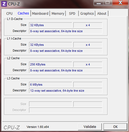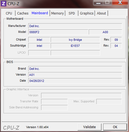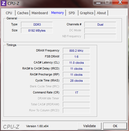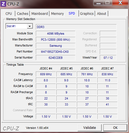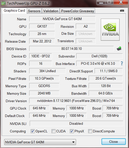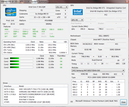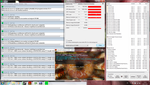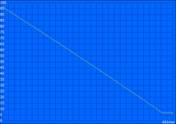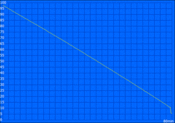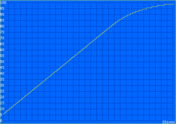Review Dell XPS 15 (L521X) Notebook

Those familiar with Dell know that the XPS moniker represents Dell’s premium notebook line. The primary features of pricy XPS notebooks are their high performance and stylish design. Recent members of the XPS family also boast a slim design.
The Dell XPS 15 is one of the most popular models of this series and we have reviewed numerous previous models from the series. With sufficient reason, Dell has given the XPS 15 a major overhaul and equipped it with brand new Ivy Bridge processors.
While the starting price of the new XPS 15 is considerably high at 1300 Euro (~$1625), the base configuration includes an Intel Core i5-3210M, Nvidia GeForce GT 630M, and Full HD display. Our test model is quite a bit more expensive at 1650 Euro (~$2060) but also adds a Blu-ray drive and a 1 TB physical hard drive with a 32 GB SSD cache to the 15.6-inch case. The Core i7-3612QM and GeForce GT 640M also provide additional performance.
While Dell would never make such a claim, the XPS 15’s clearest rival is the Apple MacBook Pro 15 which was also recently refreshed. While the latter is even more expensive, it has proven to be the standard for build quality. In this review, we will consider not only the Dell XPS 15 in its own right but also what promises to be a thrilling duel between the two luxury-class notebooks.
Case
Dell spent tremendous effort to improve the already-excellent case of the preceding XPS 15. The display lid and lateral enclosures of the base unit are now manufactured from a solid block of aluminum, a design aspect that has long been used by Apple in its MacBook Pro. This provides not only pleasant aesthetics but also grants additional stability.
When the notebook is opened, the interior’s black, soft-touch surfaces provide an appropriate contrast to the matte silver exterior. These surfaces, as well as the underside, use a silicone coating that results in a pleasantly soft touch that remains significantly cooler than bare aluminum. Despite extensive use of this lightweight metal, the notebook’s total weight is just under 2.7 kilograms (5.9 pounds). Hence the current model is slightly lighter than the 2011 model, which weighed 2.96 kilograms (6.51 pounds), but not amongst the lightest in class.
This extensive use of aluminum also shows in stability. While the notebook has a thickness of only 2.3 centimeters (0.9 inches), we observed a level of stability that can only be considered the new standard. Both specific pressure and attempts to flex and bend the case were unsuccessful as the case resisted deformation. In doing so, it also generated no unpleasant creaking noises. The display lid proved to be extremely durable and its precise hinges also impressed with their smooth operation, easy one-handed opening, and firm grip on the display which barely moved even under strong vibration. A scratch-resistant Corning Gorilla Glass surface protects the sensitive display surface.
In terms of workmanship, our comments for the smaller XPS 13 are also valid for the larger XPS 15 without exception. We found virtually nothing to criticize. All materials, transitions, and edges were virtually flawless and we considered the XPS 15 to be on par with the current generation of Apple MacBooks. In terms of the case, it is entirely a matter of personal taste when determining the superior case between these two 15-inch notebooks.
Connectivity
What types of connectivity would one expect from a 1300 Euro (~$1625) notebook? The XPS 15 provides three USB 3.0 ports with one featuring PowerShare to charge USB devices when the notebook is turned off. However, the inclusion of USB 3.0 receives few bonus points as most notebooks already include this as standard. Additionally, the XPS 15 includes a modern mini-DisplayPort connection that can offer high-resolution output to 27- and 30-inch monitors. Smaller displays and home theater TVs can be connected using HDMI. The older, analog VGA port was removed in this revision cycle.
Apart from the above, the XPS 15 only offers standard connections – Gigabit LAN, Kensington lock slot, headphone and microphone jacks, and a 3-in-1 card reader. All of these interfaces can be found in cheaper notebooks as well. For some time, Apple has been equipping its notebooks with the high-speed Thunderbolt interface which is currently future-proof with transfer rates of up to 10 GB/s. The corresponding peripherals are still prohibitively expensive.
The port layout has been designed for right-handed users as most of the connectors are located on the left side. This leaves the work area for right-handed users effectively clear of cables. In our opinion, positioning ports on the back would have been even better. However, we can praise the large spacing between individual USB ports. Even bulky USB memory sticks did not block adjacent ports and the only problem we might foresee requiring an extension cable is a large DVB-T receiver.
Communication
The claims of high-end for notebooks are never simply limited to fast CPUs and graphics card but also apply to the small details such as Wi-Fi adapter. The premium Dell XPS 15 uses the correspondingly premium Intel Centrino Advanced-N 6235 adapter in all models in the XPS series. This same module is found in the Sony Vaio SV-S13A1Z9E/S. Thanks to its 2x2 multi-stream technology and support for 802.11a/b/g/n wireless standards, transfer rates of 300 Mbit/s are possible in both the 2.4 and 5 GHz bands. One special feature of the mini PCIe card is support for Intel Wireless Display (WiDi) technology which allows the XPS 15 to connect to an external TV or display wirelessly if one purchases an external receiver. In addition to Wi-Fi, the XPS 15 features Bluetooth 4.0 support but no integrated WWAN – such as UMTS, HSPA, and LTE – is installed.
The built-in 1.3-megapixel webcam and array microphone make video chats possible and with good sound quality but rather average video quality. Naturally, the small camera sensor became very blurry in low light scenarios but does not perform worse than most competitors. We liked the clear and articular sound much more.
Accessories
The XPS 15 comes in a stylish cardboard box which unfortunately contains few accessories. Beside the notebook, built-in battery, and power supply, we only received a driver CD and a few brochures.
The pre-installed software package offered a little more. Among other things, Dell included CyberLink PowerDVD 9.6 which can be used to play movies using the Blu-Ray drive. There is also the typical trial version of McAfee Security Center and an extensive collection of Dell tools and utilities. The XPS 15 includes a 2-year license for 2 GB of storage from DataSafe Online, an online backup service
Maintenance
Tech-savvy users can conceivably replace every component of the XPS 15 without fear of voiding the warranty. The included Owner’s Manual includes detailed instructions describing all necessary steps for maintenance. However, amateurs are advised not to open the device. Doing so requires the proper tools, including a T5 screwdriver. Dell is worthy of praise for providing such detailed maintenance instructions.
Warranty
Dell typically provides a 1-year warranty with options for extensions at various premiums. The prices of 140 and 280 Euro (~$175 and ~$350) for extensions to 2- and 3-year on-site service and software phone support are identical across all models of the XPS 15 series.
Input Devices
Keyboard
Our sample XPS 15 uses a fairly compact chiclet keyboard without a dedicated numeric keypad. The notebook uses the American English keyboard layout and reminded us of the XPS 13. The 15 x 15 mm (0.59 x 0.59 inch) keys have a slightly concave surface and the smooth plastic surface has a nice grip. A three-way adjustable backlight (maximum, medium, and off) automatically activates when one types, allowing a user to write in the dark. This further enhances the already-elegant overall impression of the keyboard.
In terms of typing, we found the keys’ pressure point, stiffness, and accurate response to be excellent. We also detected no rattling or flexing even during vigorous tapping. As is typical for many notebooks, keystroke seemed a bit short but we became accustomed to this after a short period of time. Gamers may complain about the somewhat small arrow keys which use the same form factor as other competitors, including the MacBook Pro 15.
Touchpad
Compared to the XPS 13, Dell chose a slightly larger touchpad for the 15-inch version. This touchpad has dimensions of 10.0 x 7.2 centimeters (3.94 x 2.83 inches) and its smooth input surface feels velvety soft, matching the surrounding wrist rest. With dry hands, the surface is also exceptional with its low friction. Both the entire touchpad and individual functions and multi-touch gestures can be disabled using a pre-installed driver panel.
Not everyone will be happy with the built-in mouse buttons. This design requires an acclimation period for users who are not familiar with it. In terms of workmanship, virtually no negative comments can be said about the touchpad. Haptics and the crisp click sound both appeared to be of the highest quality.
When we tested the first Dell XPS 15 in 2010, we were impressed by its excellent display. Core technical data has not changed since then. This XPS 15 still uses the 15.6-inch 1920x1080 display, yielding a high pixel density of 141 dpi. This pixel density falls between the standard density display and the Apple MacBook Pro 15 with Retina display which has an enormous 221 dpi.
Dell advertises a brightness of 350 cd/m2 for the XPS 15, a claim we could not confirm in our measurements. We measured an average of “only” 320 cd/m2 for the LED-backlit display of our test model. We used quotation marks around the only as this brightness is still extremely bright and can only be achieved by a handful of notebooks. On battery power, the brightness was reduced by approximately 10 percent. We would subjectively describe the brightness distribution of the display as being very even, an impression we confirmed in testing with a good illumination level of 90 percent.
| |||||||||||||||||||||||||
Brightness Distribution: 90 %
Center on Battery: 309 cd/m²
Contrast: 523:1 (Black: 0.65 cd/m²)
55.6% AdobeRGB 1998 (Argyll 3D)
63.7% sRGB (Argyll 3D)
56.1% Display P3 (Argyll 3D)
The display’s strong backlight was supported by an impressive, rich black level of 0.65 cd/m2. This yields an excellent 523:1 contrast ratio which represents the current upper-class of notebook displays. Some very high quality IPS displays, such as the one found in the Asus UX32VD, are capable of 1000:1 contrast ratios. Nonetheless, the AUO B156HFT TN display of our XPS 15 performed respectably well.
Unfortunately, the Dell XPS 15 is only offered with a WLED backlight and not a B+RG-LED backlight. As a result, the extremely large color space of previous models is now significantly less. The display of the current model only matched entry models in this regard and neither the AdobeRGB or sRGB spaces were completely covered. This restricts the notebook from being used in professional image editing. However, this is a limitation that is largely irrelevant for most users and thus should not be overstated.
While the glossy Gorilla Glass surface provided a subjectively higher contrast and vibrant colors indoors, it became an unpleasant obstacle outdoors. We could not completely avoid annoying reflections and, despite the strong backlight, screen readability deteriorated significantly, especially in direct sunlight. On the other hand, the XPS can be easily used in the shade, even with the slightly reduced backlight on battery power.
Although viewing angle stability is not one of the strengths of TN technology, this particular display achieved good results in this category. When viewed from the side, the display contents remained mostly unchanged over a wide arc provided the user does not deviate too much in the vertical axis. For better performance, the manufacturer would have to use an IPS or VA panel which would further increase the total price.
Performance
The Dell XPS 15 can be configured using one of four different 22-nanometer Ivy Bridge processors. Business customers can choose the Core i5-3320M or i7-3520M. For personal computing needs, the XPS 15 can be configured to use either the Core i5-3210M or the only quad-core available, the Intel Core i7-3612QM. All four processors have a lower 35-Watt TDP, a strength considering the new, slimmer case.
Our test model included the fast Core i7-3612QM processor which utilizes four cores operating at a clock speed of 2.1 GHz. This CPU can boost its clock speed dynamically using Turbo Boost 2.0 technology. The maximum speeds for various core operations are 2.8 GHz, 3.0 GHz, and 3.1 GHz for four-core, two-core, and single-core operation respectively. The processor also supports Hyper-Threading technology which enables the parallel processing of up to eight threads in this quad-core processor. More details regarding the features of the Core i7-3612QM can be found here and extensive benchmark results can be found in our online database.
Like in its predecessor, dynamic graphics switching in the new XPS 15 is performed by Nvidia Optimus. When idle, the notebook uses the processor-integrated Intel HD Graphics 4000 for video playback and other less-demanding tasks. While the HD Graphics 4000 is not particularly fast or powerful, it is extremely energy efficient. For complex 3D gaming, the dedicated Nvidia GeForce GT 640M takes over and provides significantly greater performance.
In addition to the 1 TB physical disk, Dell installed a 32 GB SSD as a cache drive to achieve a compromise between speed and space. The 8 GB DDR3-1600 RAM is evenly split across two Samsung modules.
Processor
Although the Intel Core i7-3612QM has a clock speed that is a few hundred MHz lower than the 45-Watt Ivy Bridge quad-core processors, it nonetheless provides impressive performance on a high-end level. In both single- and multi-threaded benchmarks, we were able to observe the corresponding maximum Turbo Boost speeds which led to correspondingly good results. Our test candidate reached 5.59 points in the Cinebench R11.5 64-bit multi-core test, corresponding roughly to the Sandy Bridge-based Core i7-2720QM. Full performance was available even on battery power.
Anyone choosing the basic dual-core Core i5-3210 should expect a performance decrease of approximately 50 percent while single-core performance should be nearly identical. The additional performance of newer Ivy Bridge processors is only minimal compared to those of last year’s XPS 15. The primary advantage is the reduced power consumption of the Core i7-3612QM.
Storage Devices
Storage devices often present a difficult decision. Even after recent price reductions, fast SSDs are still at least ten times more expensive than conventional physical hard disks in the 2.5-inch format. One solution to this problem is to use a physical hard drive for storage and add a smaller SSD as a flash memory cache for frequently used programs.
For the XPS 15, Dell has chosen this option. Depending on the configuration, a 500, 750, or 1000 GB hard disk is combined with a small 32 GB SSD to serve as the storage solution. By comparison, the 2200 Euro (~$2750) top-of-the-line model relies solely on a 512 GB SSD. Our test model uses the 5400 RPM Western Digital Scorpio Blue hard drive with an 8 MB cache supported by a Samsung PM830 mSATA SSD. In Windows, the user only sees a shared disk with 1000 GB of storage space. The SSD cache drive is inaccessible to the user and is automatically managed independently of additional software.
Because of this hybridization, it is difficult to isolate the performance of the individual components of the storage solution. Benchmark tools such as HD Tune and CrystalDiskMark primarily show the physical disk’s performance, but tests using small 4K files show the potential of the SSD cache. In usage, we observed that the XPS 15 achieved noticeably faster program starts for programs such as Windows Media Player and Internet Explorer. On the other hand, boot times were not subjectively faster.
System Performance
As usual, we test overall system performance using the Futuremark PCMark series which largely assesses CPU and disk performance. In PCMark 7, the XPS 15 achieved a score of 4009 points which surpasses some notebooks that use a full-fledged SSD solution.
This reflects the SSD cache’s influence on system response times in everyday use. The fast Core i7-3612QM also demonstrated its power as even demanding applications like HD video transcoding using CUDA and QuickSync was completed without a long wait.
| PCMark Vantage Result | 9545 points | |
| PCMark 7 Score | 4009 points | |
Help | ||
Graphics Card
The XPS 15 features the Nvidia GeForce GT 640M which, like the slightly faster GeForce GT 650M and GTX 660M, is based on the GK107 chip from the latest Kepler architecture. The GPU, made by TSMC in a 28-nanometer fabrication process, contains 384 shader ALUs with a base clock speed of 645 MHz, exceeding Nvidia’s reference design of 625 MHz. Additionally, the GPU can reach speeds of up to 709 MHz using its dynamic overclocking mode.
While other notebooks such as the Acer Aspire M3 use slower GDDR3, the XPS 15 features 2 GB of the faster GDDR5 VRAM. Combined with a 128-bit memory interface, the graphics card has a memory bandwidth of 64 GB/s which most of all benefits performance during anti-aliasing.
Despite these optimal features, the XPS 15 scored unexpectedly poor results in our benchmark tests. Upon further review, we found that the GeForce GT 640M was not to blame. Rather, the simultaneous workload in our CPU and GPU caused the Core i7-3612QM to throttle down to a mere 1.2 GHz. The graphics-oriented 3DMark was not affected by this situation and the XPS delivered an excellent score of 1948 points. In the more processor-intensive 3DMark05 and 3DMark06, the score was considerably reduced. Please note the comments regarding BIOS version A04 below.
| 3DMark 03 Standard | 31151 points | |
| 3DMark 05 Standard | 15726 points | |
| 3DMark 06 Standard Score | 10272 points | |
| 3DMark Vantage P Result | 7425 points | |
| 3DMark 11 Performance | 1948 points | |
Help | ||
Gaming Performance
We observed a problematic and drastic CPU throttling that occurred even in the latest 3D games. Depending on the game being tested, the reduced processor clock often reduced frame rates and playability.
In Anno 2070 for example, there was virtually no discernible difference in performance when compared to other notebooks with the same graphics card. Even at only 1.2 GHz, the Core i7-3612QM was fast enough such that the GeForce GT 640M was the limiting factor. The game was smooth using high details at a resolution of 1366x768. In Alan Wake and Battlefield 3, the negative impact of throttling was minimal as well but performance was only sufficient for medium details.
In Diablo 3 and F1 2011, we found a different situation. Both games showed high CPU limits, especially at low resolutions. This placed the XPS 15 behind even the Acer Aspire Timeline Ultra M3 despite its nominally-slower Core i7-2637M ULV processor. When higher settings were used, the XPS 15 was able to gain ground on the Aspire Timeline Ultra M3 and was able to surpass the Acer at 1920x1080.
Nonetheless, this behavior represents a significant limitation and resulted in unplayable frame rates during more demanding scenes. Further details on the possible causes of this limitation are described below in the Temperature section.
| low | med. | high | ultra | |
|---|---|---|---|---|
| F1 2011 (2011) | 61 (Throttling) | 42 (Throttling) | 36 (Throttling) | 24 (Throttling) |
| Battlefield 3 (2011) | 50 (Throttling) | 37 (Throttling) | 29 (Throttling) | 14 (Throttling) |
| Anno 2070 (2011) | 124.2 | 50.7 | 31.8 | 15.1 |
| Alan Wake (2012) | 51.4 | 31.1 | 13.5 | |
| Diablo III (2012) | 71.1 | 63 () | 59 () | 51 () |
Emissions
System Noise
While the fan was typically inactive when the notebook was idle or carrying out simple tasks such as word processing, the XPS 15 was not completely silent. This was due to the hard disk whose faint noise of 32.0 dB(A) was detectable from a few centimeters away. During more demanding tasks, the fan occasionally activated and reached a still-quiet and non-disturbing noise level of 33.6 dB(A).
System noise became significantly more noticeable at full load. Regardless of whether we were playing a game or running our Prime95 and Furmark stress test, the noise level peaked at approximately 45 dB(A). Subjectively, the XPS 15 did not seem particularly loud due to its constant and very low-frequency noise. Even over an extended period of time, we found this volume to be acceptable. Last year’s MacBook Pro 15 was at a similar level.
Noise level
| Idle |
| 32.1 / 33.6 / 33.6 dB(A) |
| HDD |
| 32.4 dB(A) |
| DVD |
| 38 / dB(A) |
| Load |
| 44.2 / 45.1 dB(A) |
 | ||
30 dB silent 40 dB(A) audible 50 dB(A) loud |
||
min: | ||
Temperature
Now we come to the presumably most critical issue, the notebook’s temperatures. While the ambient temperatures of 24 to 27 degrees Celsius (75 to 81 degrees Fahrenheit) are perhaps less than ideal for a test, this is hardly a rare scenario for any mobile device.
While idle, the XPS 15’s case already reached a temperature of 36 degrees Celsius (97 degrees Fahrenheit). Under load, the case reached temperatures of over 40 and 45 degrees Celsius (104 and 113 degrees Fahrenheit) on the top and underside respectively. Even the soft-touch surfaces which were specially designed to help keep the surface cool did not noticeably help and certainly no one would want to touch the case near the heat exhaust vent in this scenario. Lap-top use would only be advisable during low-demand tasks. On the other hand, the wrist rest remained comparatively cool and the user need not worry about burning one’s fingers during longer gaming sessions.
(-) The maximum temperature on the upper side is 48.1 °C / 119 F, compared to the average of 36.9 °C / 98 F, ranging from 21.1 to 71 °C for the class Multimedia.
(-) The bottom heats up to a maximum of 56.5 °C / 134 F, compared to the average of 39.2 °C / 103 F
(±) In idle usage, the average temperature for the upper side is 35.5 °C / 96 F, compared to the device average of 31.3 °C / 88 F.
(±) The palmrests and touchpad can get very hot to the touch with a maximum of 38.5 °C / 101.3 F.
(-) The average temperature of the palmrest area of similar devices was 28.7 °C / 83.7 F (-9.8 °C / -17.6 F).
Throttling and BIOS Updates
We would like to take the opportunity to discuss the aforementioned throttling. In our testing, it seemed that the cooling system was simply unable to dissipate the generated heat quickly enough. After several hours of Battlefield 3, we observed processor temperatures between 95 and 97 degrees Celsius (203 and 207 degrees Fahrenheit) even though the CPU was constantly operating at a reduced speed of 1.2 GHz. Our stress test was able to reproducibly shut down the XPS 15 after five to fifteen minutes as the processor exceeded 100 degrees Celsius (212 degrees Fahrenheit). The graphics card also became very hot with a temperature of 91 degrees Celsius (196 degrees Fahrenheit) but managed to maintain its maximum clock speed.
At this point, it is difficult to say whether the cooling system was simply inadequately designed or if there might be other issues, such as a problem with the applied thermal paste and transfer pads. Both a pre-production model and a retail model demonstrated the same behavior so we are willing to rule out the possibility of a single defective unit. We are already in contact with Dell and will update the review when a solution emerges.
Update 07/24/2012: Just prior to completing our test, the manufacturer provided us with an updated BIOS (revision A05) which, unfortunately, only partially fixed the problem. While this revision eliminated both the stress test shutdown and CPU throttling, it also created new problems. During our tests in F1 2011, Battlefield 3, and Deus Ex, the graphics card sometimes reduced its speed to 270 MHz resulting in an even greater fps drop compared to the old BIOS. We would advise gamers to wait for further updates. We will continue to update this article regarding this issue as solutions emerge.
Speaker
As part of the case redesign, Dell chose to use different speakers for the XPS 15. The previously-used 20-Watt 2.1 JBL sound system was replaced by typical 4-Watt built-in stereo speakers with only one-fifth of the nominal power of the previous model.
What initially appears to be a massive downgrade still manages a quality that would surpass 95 percent of all other notebooks in practical use. We observed clear high-tones, strong mid-tones, and considerable depth. This allows the user to enjoy music and movies without the need for external speakers. The generous volume level was sufficient to fill medium-sized rooms without distortion or overdriving at maximum volume. Of course, Dell could further improve the output quality with the addition of an internal or external subwoofer.
It is also worth mentioning the different preset modes in the audio panel. We would like to recommend activating the “Waves MaxxAudio” and selecting the “Music” default.
Battery Life
Energy Consumption
We measured an idle power consumption of 9.6 to 15.5 Watts, in line with what one might expect based on the specifications of the XPS 15. Comparably equipped multimedia notebooks, such as the Asus N56VZ and Dell Inspiron 15R which uses an AMD graphics card, required roughly the same. It should be noted that the XPS 15 and the cited examples all make use of Optimus and Enduro technology.
Under full load, we measured power consumption levels of 48.5 Watts and 79.6 Watts in 3DMark06. Due to the aforementioned throttling, these results are only partially realistic for the built-in hardware, assuming that Dell solves the problematic slowdown in the future. The 90-Watt power supply is able to provide some overhead based on our measurements.
| Off / Standby | |
| Idle | |
| Load |
|
Key:
min: | |
Battery Runtime
While the previous model could allowed the user to choose between a standard 6-cell battery and a more-efficient 9-cell, 90 Wh battery, the new XPS 15 has its battery permanently installed. With a rated 65 Wh capacity, it is not overly large but should reach acceptable runtimes due to the notebook’s modern power-saving features.
In the Battery Eater Reader’s Test, using minimum brightness, the “Power Saver” profile, and disabled wireless modules, we observed a runtime of 7 hours 41 minutes.
However, this runtime dropped to 4 hours 39 minutes when we performed the Wi-Fi surfing test which uses the “Power Saver” profile, a display brightness of approximately 150 cd/m2, and wireless modules enabled. The result demonstrates that the current model is slightly more efficient at partial load and is capable of running for approximately as long as last year’s MacBook Pro 15.
When we attempted to determine the worst-case runtime using the Battery Eater Classic Test, with maximum brightness, the “High Performance” profile, and all wireless modules enabled, the XPS 15 ran out of charge after 1 hour 20 minutes. The subsequent recharge required approximately 3 hours. We observed one practical feature – pressing a button displayed the battery’s current charge level on a small LED even when the notebook was turned off.
Verdict
Rarely has the evaluation of a notebook been as difficult as with the Dell XPS 15. On the one hand, the notebook demonstrated great performance in almost all categories. On the other hand, the thermal issues seriously cloud the notebook’s long-term viability. To clarify the picture, allow us to recall our review results.
Dell has always demonstrated case independence but also offers the same perfect manufacturing quality as the established Apple MacBook Pro. The use of aluminum and Gorilla Glass guarantee stability and longevity and the velvety soft-touch surfaces presents very elegant haptics. A notebook cannot be of significantly higher quality than the XPS 15.
In terms of input devices, connectivity, and the display, there is little room for criticism. While the display has lost some of its color space compared to the predecessor, this restriction will affect very few users. Everyone else will enjoy the display’s great contrast ratio and increase in brightness. Despite the glossy surface, one can work well with the XPS 15 outdoors as well. In this case, the regular battery runtime of 4 hours helps for daily use.
While we can say only positive things about application performance due to the powerful quad-core processor and SSD cache, the aforementioned throttling significantly hinders gaming. Titles with high CPU requirements perform at massively reduced levels and yet generate worrying levels of heat emission. While we observed a shutdown only during our stress test, we cannot rule out whether particularly demanding games in high outdoor temperatures might evoke the same response, especially if a layer of dust covers the heat sink and fans after long-term use. Fortunately Dell seems to have solved this problem with BIOS A05, but this revision also merely shifts the throttling from CPU to GPU.
As promised, we will continue to update this review as soon as a possible solution emerges. In the meantime, people primarily interested in game should focus on competing notebooks such as the Asus N56VZ and Apple MacBook Pro 15, of which the 2012 version has recently been tested as well. That said, the XPS 15 is not primarily designed for hardcore gamers who should seek purpose-built notebooks such as the Schenker XMG P502 and MSI GT60.