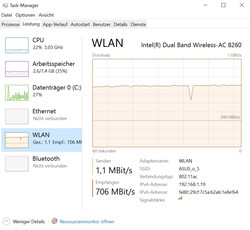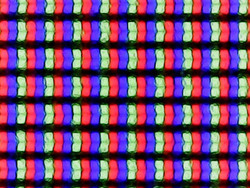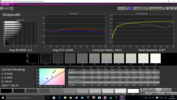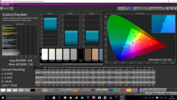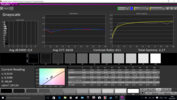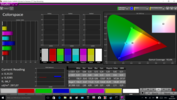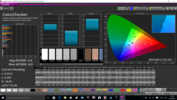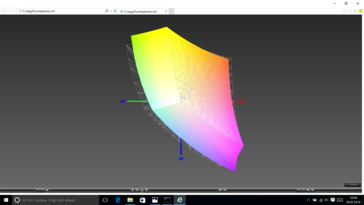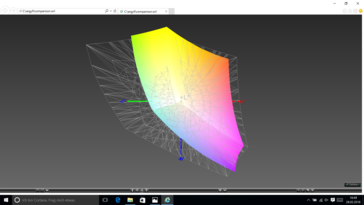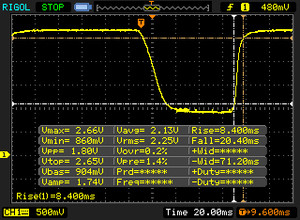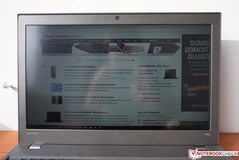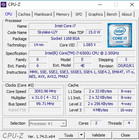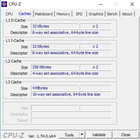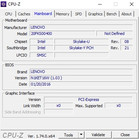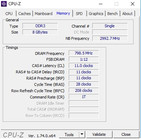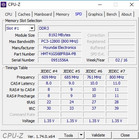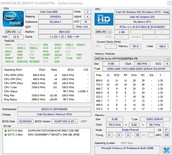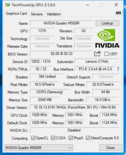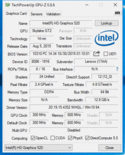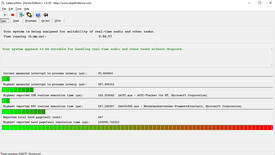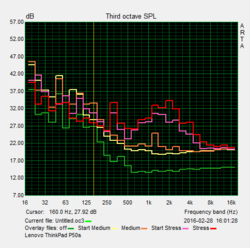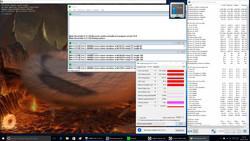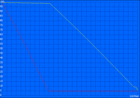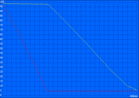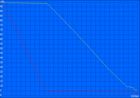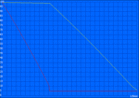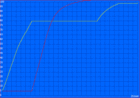Lenovo ThinkPad P50s-20FKS00400 Notebook Review

For the original German review, see here.
After we have already reviewed the two bigger devices from Lenovo’s current lineup of mobile workstations (ThinkPad P70 and ThinkPad P50), we can now have a look at the ThinkPad P50s. While the two bigger models are focused on the performance, the ThinkPad P50s puts more emphasis on the mobility. Contrary to the models ThinkPad P70 and P50, the P50s does not use a new chassis construction, but it is an update of the previous ThinkPad W550s. This point might be an issue, because the much more powerful P50 is even slightly narrower and the other dimensions are not that different, either. The only obvious mobility advantage of the P50s is the 600 grams lower weight, even though the difference can be smaller depending on the battery configuration. Therefore, we will also try to answer the question whether this mobile workstation is superfluous considering the new ThinkPad P50.
Our review model of the Lenovo ThinkPad P50s has the designation 20FKS00400. It is the least expensive education model for around 1,400 Euros (~$1563). This model is particularly interesting since we can hardly speak about an entry-level configuration despite the low price. You get an Intel Core i7 ULV processor, a dedicated Quadro GPU, a 3K IPS display as well as 256 GB SSD storage. The only thing you will have to waive is the operating system. There is currently no corresponding model without EDU discount, but you can configure a model with these specs in Lenovo’s online shop and it would currently retail for around 2,100 Euros (~$2345, with OS).
There are numerous competitors for the mobile workstation. Besides the previously mentioned ThinkPad P50, we will use the Dell Precision 5510, the HP ZBook 15u G3 as well as the MSI WS60 as comparison devices.
Case
We already mentioned that the ThinkPad P50s is based on the old ThinkPad W550s. The chassis is almost identical; the only difference is one updated port at the left side, but more on that later. This means we are dealing with a familiar case, which is also used for the ThinkPad T560. The design with the matte-gray plastic is functional but does not tell us anything about the very good stability. The base unit in particular can convince in this respect. It only warps slightly even under a lot of pressure and there is minor creaking. This is certainly criticism on a very high level, but the ThinkPad P50 left an even better impression in this regard. The build quality issue at the left side that we noticed during the review of the W550s is no problem here. There is still no maintenance hatch at the bottom, so you have to remove the whole bottom cover for access to the components.
The display cover is comparatively thick and pretty sturdy in general, only the torsion resistance could be better. Pressure on the back of the display on the other hand is no problem, and we cannot provoke picture distortions, either. The hinges also leave a pretty good impression and can effectively prevent bouncing of the lid.
One interesting aspect is the size of the case, since the chassis of a workstation with a focus on mobility should be as compact as possible. All three rivals except for the MSI WS60 use new chassis constructions. As you can see in our comparison chart, the Dell Precision is in a class of its own here and still offers much faster components. The HP ZBook 15u G3 and the MSI WS60 hardly differ from the P50s. The comparison with the ThinkPad P50 is also interesting: it is heaver and thicker, but in return narrower and not quite as long.
Connectivity
Similar to other modern ThinkPads, Lenovo replaced the old VGA output with a more modern digital HMDI port. It only supports the standard 1.4 in combination with Skylake, so the 4K resolution (3840x2160 pixels) is limited to 30 Hz. You can also use a Mini-DisplayPort 1.2, which can drive a 4K panel at 60 Hz. Otherwise, the ports are identical to the previous ThinkPad W550s, and this also includes the suboptimal port layout. The Ethernet jack in particular is very far to the front on the left side and therefore prevents the use of a mouse for left-handers. The ports on the right side are also very close to each other, which can be an issue with wider USB flash drives.
There are no changes except for the VGA port, so we do not get modern ports like USB 3.1, USB-C or Thunderbolt. Three USB 3.0 ports are not very generous for a 15-inch workstation, either, and we would have liked to see at least one more port. The performance of the ports, however, does not disappoint. We can measure transfer rates of up to 426 MB/s (read) and 365 MB/s (write) in combination with a Samsung SSDT1. The card reader on the other hand is just average, because 89 MB/s (read), 62 MB/s (write) and 70.5 MB/s when you copy pictures are clearly below the potential of our reference card from Toshiba (Exceria Pro SDXC 64 GB UHS-II, up to 260 MB/s).
An important port for business devices is obviously the docking port, which is located at the bottom. Because of the old chassis, the P50s is still compatible with the old docking stations (e. g. ThinkPad Ultra Dock), while the other two devices from the P-series (P50 and P70) require a new model.
All in all, the ThinkPad P50s offers all the important ports for a mobile workstation, but you have to waive modern ports compared to the rivals. This is currently not a big deal, but those devices usually run for a couple of years, so the situation could change in the future.
Communication
Besides a Gigabit Ethernet port, you obviously also get a Wi-Fi module for wireless Internet connections. The Wi-Fi module Intel Wireless-AC 8260 (2x2) does support all common standards including 802.11 ac in 2.4 and 5 GHz networks as well as Bluetooth 4.2. The theoretical maximum transfer rate is 867 Mbps, and we can measure 81 MB/s (802.11 n: ~13 MB/s) under perfect conditions (~1 meter from the router Asus RT-AC56U). No device managed such a high transfer rate in our individual test environment before.
The antennas for the optional WWAN module are already integrated, and the corresponding SIM slot is in the battery tray.
The webcam is still an important component for office environments. Once again, Lenovo uses an HD webcam (720p), and the best description for the results is functional. Sharpness and colors are not very convenient, but you can clearly recognize the other person. Our impression of the dual-array microphone is much better. Voice recordings are very clear, so an external headset is not usually necessary.
Security
Here we can see a difference compared to the ThinkPad P50. Our P50s is still based on the predecessor W550s, so we still get the old swipe-style fingerprint scanner. Some modern models from Lenovo already use the more comfortable touch scanner. Otherwise, the security features are on the expected high level, and we hardly miss anything: TPM module (TCG 1.2), vPro support (optional), SmartCard reader, Kensington lock and several passwords for BIOS access, for example. According to the spec sheet, there are no self-encrypting hard drives (OPAL standard) for the P50s.
Accessories
The box of the ThinkPad P50s only includes the power adaptor as well as some service brochures. There are some interesting optional accessories offered by Lenovo, like bigger external batteries and docking stations, so the notebook can easily be integrated into work environments. An overview is available here.
Operating System
Our review model was shipped without an operating system. The installation of Windows 10 Pro was no problem; all necessary drivers are available in the support area of the manufacturer.
Maintenance
There is no maintenance hatch, so you have to remove the whole bottom cover for access to the components. It is secured by 8 screws and numerous small plastic clips, which can easily break. You will have to be very careful not to damage any of them. Once the cover is removed, you get access to all important components, including both memory slots, hard drive, Wi-Fi and (optional) WWAN modules as well as the cooling solution with the fan. More information about the maintenance is also available in the Hardware Maintenance Manual and the User Guide. Both documents are available in Lenovo’s support section. The following pictures are from the similarly constructed predecessor ThinkPad W550s.
Warranty
The standard warranty period is three years and includes an on-site service, but the external 23-Wh battery is only covered for one year. There are optional upgrades to extend both the period (up to 5 years) as well as the scope of the service.
Input Devices
Keyboard
We do not really have to talk a lot about the keyboard because we have already reviewed it a couple of times (T550, T560, W550s). Compared to smaller ThinkPad models, there are differences in respect of the key stroke. The key travel of the P50s is among the longest in a modern ThinkPad notebook. The chiclet keyboard convinces with a firm pressure point, but the noise development is still on a convenient level. You get a full-size numeric keypad at the right side, and you can still work comfortably in dark environments thanks to the two-stage LED illumination. Frequent writers will not be disappointed.
Touchpad & TrackPoint
The touchpad is a ClickPad with integrated mouse buttons. It convinces with good gliding capabilities, and multi-touch gestures are executed reliably as well. The integrated buttons have a rather hard and firm pressure point. You can also use the familiar red TrackPoint for cursor movements. The corresponding dedicated mouse buttons under the space bar have a softer stroke and produce a rather quiet clicking sound. It works really well and cursor inputs are quick and accurate after a little training period.
Display
There are two different IPS displays for the ThinkPad P50s: one 15.6-inch model with the Full HD resolution (1920x1080 pixels, 250 cd/m²) and a 15.5-inch 3K screen (2880x1620 pixels, 350 cd/m²), which is also the panel of our review unit. Despite the specs, however, the panel is not completely matte, but has more of a semi-matte surface. There are certain reflections, so you should avoid direct light sources behind you in particular.
Our measurements do not confirm the advertised brightness values. We measure up to 319 cd/m², but the average value drops to just 290 cd/m² due to the bad brightness distribution of 82%. The predecessor ThinkPad W550s (also 3K display) was brighter (up to 360 cd/m²), but there are improvements as well. Thanks to the lower black value (0.31 cd/m²) the contrast ratio reaches more than 1000:1, which is the best result within the comparison group.
Subjectively, the picture quality is very good, but there are still problems due to the high resolution. Our review unit was shipped without operating system, so we installed Windows 10 Pro. Windows itself handles the high resolution and the scaling pretty well, but there are still some issues with applications that are not optimized for high resolutions. You could use it without scaling, but we would recommend at least 150% for a comfortable font size.
| |||||||||||||||||||||||||
Brightness Distribution: 82 %
Center on Battery: 320 cd/m²
Contrast: 1029:1 (Black: 0.31 cd/m²)
ΔE ColorChecker Calman: 4.8 | ∀{0.5-29.43 Ø4.78}
ΔE Greyscale Calman: 5.7 | ∀{0.09-98 Ø5}
87.4% sRGB (Argyll 1.6.3 3D)
56.9% AdobeRGB 1998 (Argyll 1.6.3 3D)
63.8% AdobeRGB 1998 (Argyll 3D)
87.6% sRGB (Argyll 3D)
63.7% Display P3 (Argyll 3D)
Gamma: 2.07
CCT: 6260 K
| Lenovo ThinkPad P50s-20FKS00400 WX16T028J00, LEN40B5, IPS | Dell Precision 5510 SHP143E, 7PHPT_LQ156D1, IGZO LED | HP ZBook 15u G3 CMN15C3, TN LED | MSI WS60-6QJE316H11 SDC424B, IPS | Lenovo ThinkPad P50 LP156WF6-SPK1, IPS | Lenovo ThinkPad W550s 20E2-000PGE VVX16T028J00, IPS LED | |
|---|---|---|---|---|---|---|
| Display | 36% | -13% | -10% | -36% | -2% | |
| Display P3 Coverage (%) | 63.7 | 88.4 39% | 53.2 -16% | 55.1 -14% | 39.13 -39% | 62.3 -2% |
| sRGB Coverage (%) | 87.6 | 100 14% | 80.1 -9% | 83 -5% | 58.5 -33% | 86.5 -1% |
| AdobeRGB 1998 Coverage (%) | 63.8 | 99.5 56% | 54.9 -14% | 56.9 -11% | 40.45 -37% | 62.6 -2% |
| Response Times | -33% | -20% | 14% | -6% | ||
| Response Time Grey 50% / Grey 80% * (ms) | 38 ? | 56.4 ? -48% | 45.6 ? -20% | 34 ? 11% | 46 ? -21% | |
| Response Time Black / White * (ms) | 28.8 ? | 34 ? -18% | 34.4 ? -19% | 24 ? 17% | 26 ? 10% | |
| PWM Frequency (Hz) | 219 ? | 198.4 ? | 1316 ? | |||
| Screen | 15% | -49% | -5% | -6% | -1% | |
| Brightness middle (cd/m²) | 319 | 391 23% | 297.8 -7% | 237 -26% | 263 -18% | 360 13% |
| Brightness (cd/m²) | 290 | 361 24% | 284 -2% | 208 -28% | 236 -19% | 323 11% |
| Brightness Distribution (%) | 82 | 87 6% | 89 9% | 77 -6% | 78 -5% | 81 -1% |
| Black Level * (cd/m²) | 0.31 | 0.4 -29% | 0.849 -174% | 0.26 16% | 0.34 -10% | 0.54 -74% |
| Contrast (:1) | 1029 | 978 -5% | 351 -66% | 912 -11% | 774 -25% | 667 -35% |
| Colorchecker dE 2000 * | 4.8 | 4.85 -1% | 8.68 -81% | 4.42 8% | 2.35 51% | 3.45 28% |
| Colorchecker dE 2000 max. * | 7.8 | 14.98 -92% | 8.54 -9% | |||
| Greyscale dE 2000 * | 5.7 | 4.01 30% | 9.3 -63% | 4.43 22% | 3.33 42% | 2.98 48% |
| Gamma | 2.07 106% | 2.18 101% | 2.27 97% | 2.23 99% | 2.38 92% | 2.06 107% |
| CCT | 6260 104% | 7340 89% | 10585 61% | 6133 106% | 6917 94% | 6338 103% |
| Color Space (Percent of AdobeRGB 1998) (%) | 56.9 | 96 69% | 50.99 -10% | 52.5 -8% | 37 -35% | 56 -2% |
| Color Space (Percent of sRGB) (%) | 87.4 | 100 14% | 80.42 -8% | 82.9 -5% | 58 -34% | 86.3 -1% |
| Total Average (Program / Settings) | 6% /
12% | -27% /
-38% | -0% /
-3% | -16% /
-12% | -2% /
-2% |
* ... smaller is better
We check the color accuracy with a spectrophotometer and the professional software CalMAN. The average DeltaE-2000 deviations compared to the sRGB reference color space are 4.8 (colors) and 5.7 (grayscale) ex-works. The target values are smaller than 3 in both cases, so the results are not really good. A calibration can improve the accuracy, particularly for the grayscale (DeltaE-2000: 0.9). The average color deviation also drops below 3 (2.8), but there are still some outliers at around 5. Color temperature (6,628 K) and gamma value (2.17) are also very close to their respective ideal values (6,500 K and 2.2, respectively). The display covers the sRGB color space by 87.4% and the wider sRGB reference by 56.9%, so it is not perfectly suited for professional picture editing.
Display Response Times
| ↔ Response Time Black to White | ||
|---|---|---|
| 28.8 ms ... rise ↗ and fall ↘ combined | ↗ 8.4 ms rise | |
| ↘ 20.4 ms fall | ||
| The screen shows relatively slow response rates in our tests and may be too slow for gamers. In comparison, all tested devices range from 0.1 (minimum) to 240 (maximum) ms. » 75 % of all devices are better. This means that the measured response time is worse than the average of all tested devices (20.2 ms). | ||
| ↔ Response Time 50% Grey to 80% Grey | ||
| 38 ms ... rise ↗ and fall ↘ combined | ↗ 15.2 ms rise | |
| ↘ 22.8 ms fall | ||
| The screen shows slow response rates in our tests and will be unsatisfactory for gamers. In comparison, all tested devices range from 0.165 (minimum) to 636 (maximum) ms. » 54 % of all devices are better. This means that the measured response time is worse than the average of all tested devices (31.7 ms). | ||
Screen Flickering / PWM (Pulse-Width Modulation)
| Screen flickering / PWM detected | 219 Hz | ≤ 90 % brightness setting | |
The display backlight flickers at 219 Hz (worst case, e.g., utilizing PWM) Flickering detected at a brightness setting of 90 % and below. There should be no flickering or PWM above this brightness setting. The frequency of 219 Hz is relatively low, so sensitive users will likely notice flickering and experience eyestrain at the stated brightness setting and below. In comparison: 53 % of all tested devices do not use PWM to dim the display. If PWM was detected, an average of 8142 (minimum: 5 - maximum: 343500) Hz was measured. | |||
The luminance is not reduced on battery power, but there can still be restrictions in bright environments due to the semi-matte display surface, so you should avoid direct light sources. There are, however, no problems in the shade. The viewing-angle stability of the IPS panel is good; the picture will only be noticeably brighter from an angle from above.
Performance
Lenovo’s ThinkPad P50s is only available with frugal dual-core processors (Core i5-6300U, Core i7-6500U, Core i7-6600U) as well as the discrete Quadro M500M graphics adapter from Nvidia. You will unfortunately have to waive modern DDR4-RAM. Similar to the predecessor W550s, you get DDR3L memory (up to 32 GB). Lenovo includes one 2.5-inch storage tray, which can be equipped with conventional hard drives all the way up to fast NVMe-SSDs.
Our review model from the education lineup retails for 1,400 Euros (~$1563) and can therefore be called a bargain. You get an Intel Core i7, 8 GB RAM (single-channel), a 256 GB SSD (SATA) and a discrete Quadro GPU. The performance should therefore be sufficient for many tasks, but the processor could be the bottleneck in very CPU-demanding applications.
Processor
We have already tested Intel's modern ULV dual-cores many times, so we just want to mention the most important specs at this point. The Core i7-6500U (Skylake, 2.5-3.1 GHz) can execute up to four threads simultaneously and is powerful enough for many tasks. The problem of these ULV models is usually the consumption limit (TDP), so the chips often cannot maintain their maximum performance for longer periods. We were positively surprised by the current ThinkPad T460s in this respect, where the TDP limit was permanently raised to 25 Watts. You might think this is also the case for a mobile workstation, but you would be wrong. For a short time, the processor of the ThinkPad P50s can consume up to 19 Watts, but the usual limit at 15 Watts will set in after around 30 seconds.
Thanks to the high Turbo Boost, the comparison devices are very close when we only stress one core. As expected, the ULV processor does not stand a chance against the faster quad-cores in multi-core scenarios, while the Core i7-6600U is around 7% ahead of the review unit. We deliberately exclude the results of the ThinkPad T460s; it is only supposed to show the theoretical capabilities of the ULV chips without consumption limits.
The performance of the Core i7 is not reduced on battery power. More information and benchmarks for the Core i7-6500U are available here.
System Performance
The system runs very smoothly thanks to the fast SSD, and we did not have problems with stutters or crashes during the review. The PCMark scores of the ThinkPad P50s are comparatively bad. PCMark 8 uses the OpenCL interface and automatically selects the suitable device (GPU). There might still be issues with the driver, because PCMark identifies the graphics card as Nvidia Quadro K620M.
| PCMark Vantage Result | 15876 points | |
| PCMark 7 Score | 4992 points | |
| PCMark 8 Home Score Accelerated v2 | 2790 points | |
| PCMark 8 Work Score Accelerated v2 | 3744 points | |
Help | ||
| PCMark 7 - Score | |
| HP ZBook 15u G3 | |
| MSI WS60-6QJE316H11 | |
| Dell Precision 5510 | |
| Lenovo ThinkPad T460s-20FA003GGE | |
| Lenovo ThinkPad P50s-20FKS00400 | |
| Lenovo ThinkPad P50 | |
| Lenovo ThinkPad W550s 20E2-000PGE | |
Storage Devices
Lenovo does not use M.2-SSDs for the ThinkPad P50s, but the 2.5-inch slot does support SATA-Express, which means you can also use fast NVMe-SSDs. Our review unit is equipped with a conventional SATA-SSD and a capacity of 256 GB. The Samsung PM871 manages very good transfer rates of up to 475 MB/s (seq. read) and around 300 MB/s (seq. write). More benchmarks and comparisons are available in our comprehensive SSD/HDD comparison.
GPU Performance
Nvidia's Quadro M500M is basically a renamed Quadro K620M. This is also supported by some benchmarks, which identify the graphics card as Quadro K620M. The technical specs are identical as well: GM 108 chip (Maxwell), core clock of up to 1124 MHz, 2 GB DDR3-VRAM @1000 MHz and a 64-bit memory interface. The system can automatically switch between the discrete GPU and the integrated Intel HD Graphics 520 (Optimus).
Compared to the consumer models from the GeForce series, Quadro chips use a modified BIOS and special drivers to ensure high stability. Certifications also ensure the compatibility between hardware and software. We use the benchmarks SPECviewperf 11 and 12 to evaluate the OpenGL performance. They include the areas CAD, CAM, geology and medical MRI. There can be differences depending on the test, but the Quadro M500M can usually beat the Quadro K620M as well as the AMD FirePro W4190. Only the faster Quadro M1000M is out of range. The performance of the integrated HD Graphics 520 is also impressive, which is sometimes even on par with our Quadro M500M.
GPGPU scenarios are becoming more popular as well, where the calculations are transferred from the processor to the graphics card. There are different standards that can differ depending on the manufacturer (QuickSync, APP, CUDA). The tools LuxMark and SiSoft Sandra show a similar picture: The Quadro M500M is usually behind the Quadro M1000M and ahead of the Quadro K620M, which should mainly be a result of driver optimizations.
| SiSoft Sandra 2016 | |
| Image Processing | |
| MSI WS60-6QJE316H11 | |
| Lenovo ThinkPad P50 | |
| Dell Precision 5510 | |
| Lenovo ThinkPad P50s-20FKS00400 | |
| GP Cryptography (Higher Security AES256+SHA2-512) | |
| Lenovo ThinkPad P50 | |
| MSI WS60-6QJE316H11 | |
| Dell Precision 5510 | |
| Lenovo ThinkPad P50s-20FKS00400 | |
| GP Financial Analysis (FP High/Double Precision) | |
| Lenovo ThinkPad P50 | |
| MSI WS60-6QJE316H11 | |
| Dell Precision 5510 | |
| Lenovo ThinkPad P50s-20FKS00400 | |
Finally, we have a look at the DirectX performance, which also includes games, where only the raw performance of the GPU and not some special drivers are important. The Fire Strike test (Graphics) of the current 3DMark shows that the performance is pretty much identical to a consumer GeForce 940M. The two GPUs Quadro M500M and Quadro K620M are also on par here since driver optimizations are not that important in this case. The GPU performance is not reduced on battery power. More benchmarks for the Quadro M500M and other GPUs are available here.
| Unigine Heaven 3.0 | |
| 1920x1080 OpenGL, Normal Tessellation, High Shaders AA:Off AF:Off | |
| Dell Precision 5510 | |
| MSI WS60-6QJE316H11 | |
| Lenovo ThinkPad P50 | |
| Lenovo ThinkPad P50s-20FKS00400 | |
| Lenovo ThinkPad W550s 20E2-000PGE | |
| 1920x1080 DX 11, Normal Tessellation, High Shaders AA:Off AF:Off | |
| MSI WS60-6QJE316H11 | |
| Lenovo ThinkPad P50 | |
| Dell Precision 5510 | |
| Lenovo ThinkPad W550s 20E2-000PGE | |
| Lenovo ThinkPad P50s-20FKS00400 | |
| Unigine Valley 1.0 | |
| 1920x1080 Extreme HD DirectX AA:x8 | |
| Lenovo ThinkPad P50 | |
| MSI WS60-6QJE316H11 | |
| Dell Precision 5510 | |
| Lenovo ThinkPad P50s-20FKS00400 | |
| 1920x1080 Extreme HD Preset OpenGL AA:x8 | |
| Dell Precision 5510 | |
| MSI WS60-6QJE316H11 | |
| Lenovo ThinkPad P50 | |
| Lenovo ThinkPad P50s-20FKS00400 | |
| 3DMark 06 Standard Score | 12842 points | |
| 3DMark Vantage P Result | 7959 points | |
| 3DMark 11 Performance | 2350 points | |
| 3DMark Ice Storm Standard Score | 26525 points | |
| 3DMark Cloud Gate Standard Score | 6287 points | |
| 3DMark Fire Strike Score | 1432 points | |
Help | ||
Gaming Performance
We had massive problems during our gaming benchmarks and it was even tricky to launch some games. We suspect an issue with the graphics driver, since the current version 361.91 does not officially support the Quadro M500M. The problems differed depending on the title: Sometimes we had to deactivate the scaling, sometimes the title would only run in a window, or we had to disable the function exclusive full-screen.
All in all, the performance is on par with the predecessor GPU Quadro K620M as well as the consumer GPU Nvidia GeForce 940M, which is used in many multimedia notebooks. Modern games can usually only be played with reduced settings; only some older titles like Tomb Raider or BioShock Infinite reach smooth frame rates with high details. We summarized the requirements of many more titles in our gaming list.
| Tomb Raider | |
| 1920x1080 Ultra Preset AA:FX AF:16x (sort by value) | |
| Lenovo ThinkPad P50s-20FKS00400 | |
| Dell Precision 5510 | |
| Lenovo ThinkPad P50 | |
| Acer Aspire V3-575G-5093 | |
| 1366x768 High Preset AA:FX AF:8x (sort by value) | |
| Lenovo ThinkPad P50s-20FKS00400 | |
| Dell Precision 5510 | |
| Lenovo ThinkPad P50 | |
| Lenovo ThinkPad W550s 20E2-000PGE | |
| Acer Aspire V3-575G-5093 | |
| 1366x768 Normal Preset AA:FX AF:4x (sort by value) | |
| Lenovo ThinkPad P50s-20FKS00400 | |
| Dell Precision 5510 | |
| Lenovo ThinkPad P50 | |
| Lenovo ThinkPad W550s 20E2-000PGE | |
| Acer Aspire V3-575G-5093 | |
| 1024x768 Low Preset (sort by value) | |
| Lenovo ThinkPad P50s-20FKS00400 | |
| Dell Precision 5510 | |
| Lenovo ThinkPad P50 | |
| Lenovo ThinkPad W550s 20E2-000PGE | |
| Acer Aspire V3-575G-5093 | |
| Rise of the Tomb Raider | |
| 3840x2160 High Preset AA:FX AF:4x (sort by value) | |
| MSI WS60-6QJE316H11 | |
| 1920x1080 Very High Preset AA:FX AF:16x (sort by value) | |
| MSI WS60-6QJE316H11 | |
| 1920x1080 High Preset AA:FX AF:4x (sort by value) | |
| Lenovo ThinkPad P50s-20FKS00400 | |
| HP ZBook 15u G3 | |
| MSI WS60-6QJE316H11 | |
| Acer Aspire V3-575G-5093 | |
| 1366x768 Medium Preset AF:2x (sort by value) | |
| Lenovo ThinkPad P50s-20FKS00400 | |
| HP ZBook 15u G3 | |
| MSI WS60-6QJE316H11 | |
| Acer Aspire V3-575G-5093 | |
| 1024x768 Lowest Preset (sort by value) | |
| Lenovo ThinkPad P50s-20FKS00400 | |
| Acer Aspire V3-575G-5093 | |
| low | med. | high | ultra | |
|---|---|---|---|---|
| Tomb Raider (2013) | 137.8 | 62.7 | 34.4 | 17.3 |
| BioShock Infinite (2013) | 94.9 | 54 | 43.8 | 14.7 |
| Metro: Last Light (2013) | 48.9 | 38.3 | 22.9 | 11.6 |
| Thief (2014) | 33.7 | 23.4 | 19.1 | 9.6 |
| Dirt Rally (2015) | 82.6 | 32.8 | 19.5 | 12.7 |
| The Witcher 3 (2015) | 30.5 | 18.9 | 10.2 | |
| Star Wars Battlefront (2015) | 56.5 | 33.3 | 15.2 | 13 |
| Rainbow Six Siege (2015) | 46.9 | 32.4 | 19.2 | 13.1 |
| Just Cause 3 (2015) | 35.6 | 29.6 | 16.2 | 14.5 |
| Rise of the Tomb Raider (2016) | 30.3 | 18.6 | 10.4 |
Emissions
System Noise
The fan of the ThinkPad P50s is usually deactivated while idling and under light workloads. Thanks to the SSD, it is a silent system in these cases. The notebook stays very inconspicuous at 33.5 dB(A) with slightly more demanding tasks (in this case the first scene of 3DMark06). Only maximum load will be clearly noticeable at up to 41.9 dB(A).
The predecessor ThinkPad W550s was a bit quieter under load, and even the much more powerful ThinkPad P50 is on a similar level. The other comparison devices are louder than our review unit. We could not hear other annoying noises.
Noise level
| Idle |
| 30 / 30 / 30 dB(A) |
| Load |
| 33.5 / 41.9 dB(A) |
 | ||
30 dB silent 40 dB(A) audible 50 dB(A) loud |
||
min: | ||
| Lenovo ThinkPad P50s-20FKS00400 Intel Core i7-6500U, NVIDIA Quadro M500M | Dell Precision 5510 Intel Xeon E3-1505M v5, NVIDIA Quadro M1000M | HP ZBook 15u G3 Intel Core i7-6600U, AMD FirePro W4190M | MSI WS60-6QJE316H11 Intel Xeon E3-1505M v5, NVIDIA Quadro M2000M | Lenovo ThinkPad P50 Intel Core i7-6820HQ, NVIDIA Quadro M2000M | Lenovo ThinkPad W550s 20E2-000PGE Intel Core i7-5500U, NVIDIA Quadro K620M | |
|---|---|---|---|---|---|---|
| Noise | -8% | -4% | -24% | -1% | 10% | |
| Idle Minimum * (dB) | 30 | 30 -0% | 29.8 1% | 37.2 -24% | 30 -0% | 26.9 10% |
| Idle Average * (dB) | 30 | 30 -0% | 29.8 1% | 37.2 -24% | 30 -0% | 26.9 10% |
| Idle Maximum * (dB) | 30 | 30 -0% | 29.8 1% | 37.2 -24% | 30 -0% | 26.9 10% |
| Load Average * (dB) | 33.5 | 42.08 -26% | 39.5 -18% | 42.1 -26% | 34.5 -3% | 30.4 9% |
| Load Maximum * (dB) | 41.9 | 46.78 -12% | 43.2 -3% | 50.7 -21% | 42.1 -0% | 38.1 9% |
* ... smaller is better
Temperature
Our review unit does not warm up at all while idling. This does change under load, however, because the temperatures can reach almost 58 °C in the area of the processor and the heat pipe, respectively; we can still measure 52 °C at the fan exhaust. You should not use the notebook on your lap in this case. The palm rest stays conveniently cool, but you can clearly feel the warming during typing. We notice two things: the higher temperatures compared to the predecessor W550s and the big temperature differences between the two sides of the case.
The processor cannot utilize its full performance during our stress test (Prime95 and FurMark for at least one hour), because it will only run at 2.5-2.6 GHz after 30 seconds (up to 76 °C). Technically, this is not throttling, but it is pretty disappointing that a ULV CPU cannot utilize its full performance potential in a mobile workstation. The graphics card also has to reduce its core clock slightly to 900 MHz (up to 70 °C). A 3DMark 11 run immediately after the stress test did not determine a lower result.
(±) The maximum temperature on the upper side is 44.2 °C / 112 F, compared to the average of 38.2 °C / 101 F, ranging from 22.2 to 69.8 °C for the class Workstation.
(-) The bottom heats up to a maximum of 57.8 °C / 136 F, compared to the average of 41.2 °C / 106 F
(+) In idle usage, the average temperature for the upper side is 24.8 °C / 77 F, compared to the device average of 32 °C / 90 F.
(+) The palmrests and touchpad are reaching skin temperature as a maximum (34.4 °C / 93.9 F) and are therefore not hot.
(-) The average temperature of the palmrest area of similar devices was 27.9 °C / 82.2 F (-6.5 °C / -11.7 F).
| Lenovo ThinkPad P50s-20FKS00400 Intel Core i7-6500U, NVIDIA Quadro M500M | Dell Precision 5510 Intel Xeon E3-1505M v5, NVIDIA Quadro M1000M | HP ZBook 15u G3 Intel Core i7-6600U, AMD FirePro W4190M | MSI WS60-6QJE316H11 Intel Xeon E3-1505M v5, NVIDIA Quadro M2000M | Lenovo ThinkPad P50 Intel Core i7-6820HQ, NVIDIA Quadro M2000M | Lenovo ThinkPad W550s 20E2-000PGE Intel Core i7-5500U, NVIDIA Quadro K620M | |
|---|---|---|---|---|---|---|
| Heat | -4% | 6% | -11% | -0% | 12% | |
| Maximum Upper Side * (°C) | 44.2 | 45.8 -4% | 44.6 -1% | 42.3 4% | 36.7 17% | 36.5 17% |
| Maximum Bottom * (°C) | 57.8 | 46.7 19% | 46 20% | 60.1 -4% | 41.3 29% | 51.2 11% |
| Idle Upper Side * (°C) | 26.4 | 31.2 -18% | 25.8 2% | 32.7 -24% | 31.1 -18% | 23.9 9% |
| Idle Bottom * (°C) | 28.1 | 31.9 -14% | 27.4 2% | 33.1 -18% | 36.2 -29% | 25.7 9% |
* ... smaller is better
Speakers
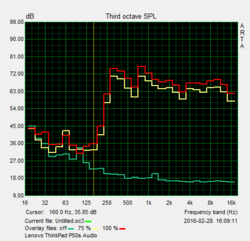
The two stereo speakers are – especially for a business notebook – pretty decent and can also be used for occasional movie or music playback. They hardly distort even at the maximum brightness of 81 dB(A).
Headphones and external speakers can either be attached via 3.5 mm stereo jack or digitally via HDMI/DisplayPort. We tested it with a Bluetooth speaker (Denon Envaya Mini). The connection was very stable and there were no annoying dropouts.
Energy Management
Power Consumption
Overall, the power consumption of the ThinkPad P50s is on the expected level. We can measure between 4.3 and 10.2 Watts while idling. The high display resolution is noticeable, which does slightly increase the consumption. The minimum consumption will drop to just 1.96 Watts when the display is turned off. We can measure 56 Watts under load, which is on par with the predecessor ThinkPad W550s. Those two devices are also the most frugal ones within our comparison group. It is not surprising that the much faster systems consume more power, but the HP ZBook 15u G3 (FHD) only consumes less than 20 Watts more. It seems that the graphics card from AMD needs much more power than the Quadro M500M, even though the performance is comparable. The provided 65-Watt power adapter is sufficient.
| Off / Standby | |
| Idle | |
| Load |
|
Key:
min: | |
| Lenovo ThinkPad P50s-20FKS00400 Intel Core i7-6500U, NVIDIA Quadro M500M | Dell Precision 5510 Intel Xeon E3-1505M v5, NVIDIA Quadro M1000M | HP ZBook 15u G3 Intel Core i7-6600U, AMD FirePro W4190M | MSI WS60-6QJE316H11 Intel Xeon E3-1505M v5, NVIDIA Quadro M2000M | Lenovo ThinkPad P50 Intel Core i7-6820HQ, NVIDIA Quadro M2000M | Lenovo ThinkPad W550s 20E2-000PGE Intel Core i7-5500U, NVIDIA Quadro K620M | |
|---|---|---|---|---|---|---|
| Power Consumption | -90% | -4% | -201% | -39% | 5% | |
| Idle Minimum * (Watt) | 4.3 | 8.6 -100% | 4.3 -0% | 18.8 -337% | 5.6 -30% | 4 7% |
| Idle Average * (Watt) | 9.7 | 16.2 -67% | 7.9 19% | 29.6 -205% | 8.6 11% | 9.6 1% |
| Idle Maximum * (Watt) | 10.2 | 16.7 -64% | 11.5 -13% | 30.3 -197% | 9.3 9% | 10.8 -6% |
| Load Average * (Watt) | 45.7 | 82.6 -81% | 43.3 5% | 90.4 -98% | 89.5 -96% | 36.9 19% |
| Load Maximum * (Watt) | 55.8 | 131.8 -136% | 72.3 -30% | 150.2 -169% | 105 -88% | 54.5 2% |
* ... smaller is better
Battery Runtime
The Lenovo ThinkPad P50s uses the Power Bridge system with two batteries. Inside the chassis is a 44-Wh battery. There are three different models for the external battery: 3-cells (23 Wh) and 6-cells (48 and 72 Wh). The maximum battery capacity is therefore 116 Wh, but the weight will be increased to around 2.4 kg in this case. Only the small 3-cell battery sits flush with the case, the two 6-cell models will lift the rear area of the notebook.
Our review model uses the smallest external battery, so the total capacity is 67 Wh. The P50s manages decent battery runtimes in our tests. Up to 18 hours and at least 2 hours are possible (Classic Test: 2:09 h, SPECviewperf 12 loop: 1:54 h). Much more interesting, however, are the runtimes with an adjusted brightness of around 150 cd/m². Web browsing is possible for almost 7 hours, while a Full HD video (Big Buck Bunny, H.264) runs for almost 9 hours. The comparison devices have very different battery capacities (47-116 Wh), so a direct comparison is difficult. The runtimes of the P50s are good in general though.
You need patience when you charge the notebook, because the 65-Watt PSU needs more than four hours before the battery is fully charged again. However, 80% of the capacity is already available after around 1.5 hours.
| Lenovo ThinkPad P50s-20FKS00400 67 Wh, 6500U, Quadro M500M | Dell Precision 5510 56 Wh, E3-1505M v5, Quadro M1000M | HP ZBook 15u G3 90 Wh, 6600U, FirePro W4190M | MSI WS60-6QJE316H11 47 Wh, E3-1505M v5, Quadro M2000M | Lenovo ThinkPad P50 90 Wh, 6820HQ, Quadro M2000M | Lenovo ThinkPad W550s 20E2-000PGE 116 Wh, 5500U, Quadro K620M | |
|---|---|---|---|---|---|---|
| Battery runtime | -43% | -16% | -73% | -4% | 60% | |
| Reader / Idle (h) | 18.5 | 7.1 -62% | 12.6 -32% | 2.7 -85% | 14.3 -23% | 28.8 56% |
| H.264 (h) | 9 | 3.3 -63% | 2.4 -73% | 8.9 -1% | 11.1 23% | |
| WiFi v1.3 (h) | 6.8 | 4.8 -29% | 5.2 -24% | 1.8 -74% | 8.3 22% | 11.9 75% |
| Load (h) | 2.2 | 1.8 -18% | 2.4 9% | 0.9 -59% | 1.9 -14% | 4.1 86% |
| WiFi (h) | 5 |
Pros
Cons
Verdict
The ThinkPad P50s is a Skylake update of the old ThinkPad W550s, which is also the biggest problem of the mobile workstation. Except for the processor, the device was not really updated, so you will have to waive modern ports (USB-C, Thunderbolt, M.2-SSDs, M.2-2280). We can basically copy the verdict of the W550s at this point, because you once again get a good slimline workstation that lacks a bit of CPU performance. The latter obviously also depends on your usage scenarios, and the mobile ULV chips are certainly no slouches, but the review model cannot even use their full potential. Why can the TDP limit of an Ultrabook like the ThinkPad T460s be raised, but not for a workstation? The different development teams at Lenovo should definitely improve their communication.
This brings us to the next problem for the ThinkPad P50s: the ThinkPad P50. Thanks to a completely redesigned chassis, it offers all modern ports, much more performance, is not louder, but it is much cooler in return. The advantage of the P50s is the slightly thinner construction and the slightly lower weight (also of the PSU). But if you are really that focused on the mobility, there is currently not really an alternative to the Dell Precision 5510.
The ThinkPad P50s is still a decent mobile workstation, but the device was basically not improved over the predecessor. It is therefore not easy for us to recommend the device – especially when you consider the strong competition.
This is particularly the case if you do not have access to Lenovo's education program, because the devices from Lenovo and Dell will have a similar price tag in this case. Our education model for 1,400 Euros (~$1563) is a very good offer, but you can also get the ThinkPad P50 for around 1,440 Euros (~$1608). You will have to live with a worse FHD display, but you get a more modern and powerful device in return.
One note about the final rating: Our updated rating system also evaluates the workstation performance besides the normal application performance, which also influences the rating. For comparison: The P50s would score 85% as an office notebook.
Lenovo ThinkPad P50s-20FKS00400
- 03/16/2016 v5 (old)
Andreas Osthoff