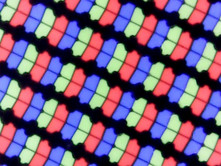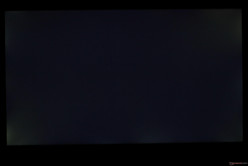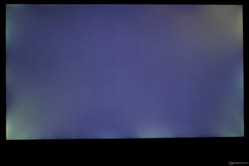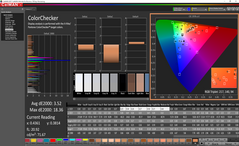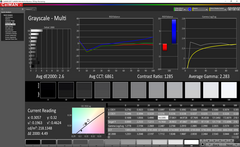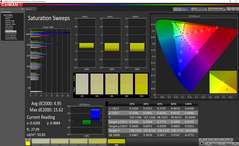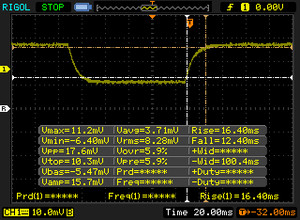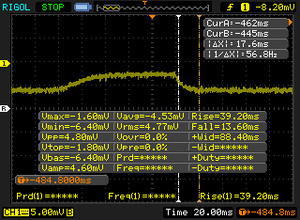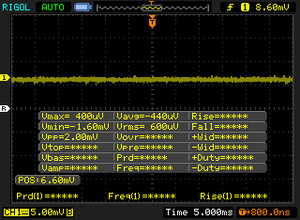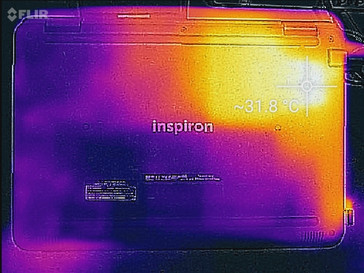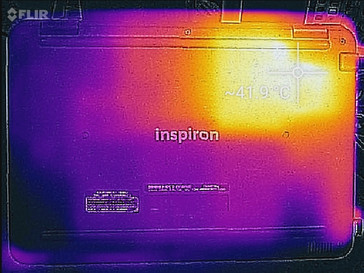Dell Chromebook 11 3181 2-in-1 (Celeron N3060) Convertible Review
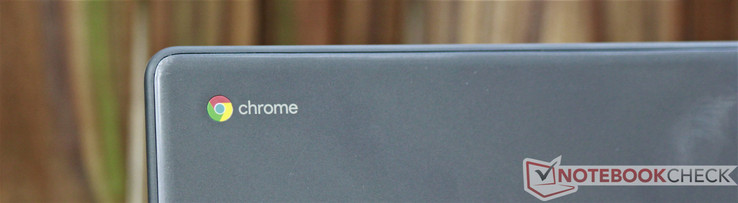
Chromebooks occupy one of two worlds. Either they are premium, well-built machines like Google's Pixelbook or Samsung's Chromebook Pro, or they are cheap budget devices cast from plastic. Today's review model is the latter. The Dell Inspiron Chromebook 11 2-in-1 (Dell Chromebook 3181 2-in-1) is an inexpensive and compact convertible running Chrome OS. While it fails to impress with its budget-minded aesthetics, its rugged build quality, low cost, and ease of use position it well for use in Chrome OS's bread and butter market: education. Both individuals and large-scale organizations will find a lot to like in Dell's latest Chromebook and won't have to spend an arm and a leg for the privilege... that is, provided all they need is a device that can browse the web and handle simple office tasks.
Chromebooks seem to have struck gold in the education market, specifically in public school districts. The "easy to use, easy to manage" is a boon for IT teams that oversee hundreds, if not thousands, of devices. Their low cost is icing on the cake. Even though the Dell Chromebook 3181 is targeted at larger organizations, individuals (and particularly students) may still be interested in carrying a Chromebook to class. In this review, we'll see how much mileage you can get out of the Dell Chromebook 3181. We'll also see how the addition of Android app support has broadened the world of Chromebooks.
Since the Dell Chromebook 3181 runs Chrome OS, most of our benchmarking utilities are simply not compatible with this system. As such, we will analyze as much of the device as we can with our usual rigor, but some parts of this review will be based on our experience using the machine rather than hard metrics. We will also compare the Dell Chromebook 3181 to similar Chromebooks like the Lenovo Flex 11 Chromebook. Let's dive in.
Case
Chromebooks have long had a bad reputation of being made from cheap materials, and the Dell Chromebook 3181 is not doing anything to fight that stereotype. Plastic and rubber are the main ingredients, but there is a purpose behind the design. The materials used keep costs down, and the rubber bumper surrounding both the lid and the base should help protect the device from the odd fall from a desk.
While the case is ugly, it is durable. The base cannot be twisted or depressed at all, and the lid only slightly bends under torsion. There's also no creaking to be heard when the bottom and keyboard deck are depressed. The keyboard is spill-resistant. The 360-degree hinges are also robust, if a bit stiff, and hold the display in place at almost any angle. This is a laptop you can throw in your backpack without worrying about damaging the case, though the soft plastic and glossy lid may be susceptible to scratches. Speaking of the glossy lid, it is a fingerprint magnet.
The Dell Chromebook 3181 is compact but feels thick and heavy in the hand. This should be fine in its normal "laptop" mode, but the device feels too heavy when used as a tablet. The thick bezels around the screen also give the machine a larger footprint than one would expect from an 11.6-inch screen. Still, this extra weight comes with the benefit of the robust build quality mentioned above, and it's not back-breaking by any means.
Connectivity
Chromebooks typically have the bare minimum of ports, and the Dell Chromebook 3181 is no exception. It has the typical two USB ports, although these use the faster 3.0 standard; most Chromebooks opt for at least one USB 2.0 port. There's also an HDMI port, microSD card reader, and a dedicated DC in jack along the left side and a headset jack along the right. Since the Chromebook 3181 is a 2-in-1, it features power and volume buttons along the right side, and these are easy to access when in tablet mode. The ports are thrust to the front of the device, which takes a bit of getting used to, but they are well-spaced.
SD Card Reader
The microSD card reader is slow, averaging about 20 MB/s. This is about average for a Chromebook but is far below most other notebooks, even at this end of the market.
| SD Card Reader - average JPG Copy Test (av. of 3 runs) | |
| Dell Chromebook 11 3181 2-in-1 (Toshiba Exceria Pro M501 UHS-II) | |
| Acer Chromebook C740-C3DY | |
| Acer Chromebook R 11 CB5-132T-C8ZW | |
| Acer Chromebook C910-354Y | |
| Lenovo Flex 11 Chromebook (Toshiba Exceria Pro SDXC 64 GB UHS-II) | |
Communication
The 802.11 b/g/n/ac WiFi adapter is well-suited for home browsing. During our testing time, we did not experience any dropped connections. The Dell Chromebook 3181 can hold a connection to a standard home router up to about 25-30 feet.
Software - Chrome OS meets Android
Chromebooks have long been criticized for the thin usability of Chrome OS. However, Google has implemented support for Android apps over the past year, and the results are... mixed, to say the least. Chromebooks have much further to go before they hit Google's goal of full Android integration. Most Android apps open and work, but bugs and app crashes are numerous. For example, the Android port of Microsoft Word and 3DMark's benchmarking tool both crashed intermittently during our testing period.
When apps work, the experience is enjoyable. Any Android app available on the Google Play Store that is compatible with Android 7.0 Nougat is fair game, but your mileage may vary. Still, it's nice to see the steps Google is taking to breath new life into Chromebooks. Once the (numerous) bugs get ironed out, Chromebooks will gain the entire mountain of software available to Android users.
Maintenance
Getting inside the Dell Chromebook 3181 is pretty simple. Seven Phillips Head screws and several stubborn plastic clips hold the bottom panel on. The screws are also self-retaining, so you won't have to worry about losing or misplacing any. However, once inside, there's not much to do. The battery can be replaced, but every other component (including the wireless card and RAM) are soldered to the motherboard.
Input Devices
Keyboard
The keyboard is very good, considering the price point. The keys are a bit small but feel springy. Feedback is firm, and typing feels good overall. The lack of a backlight will be a letdown for some users. The usual Chrome OS function keys (back, forward, fullscreen, etc.) are present along the function row. For a budget machine, the keyboard is perfectly usable, especially for long lectures.
Touchpad & Touchscreen
The touchpad is forgettable. It's wide and narrow; as a result, it feels cramped. The plastic surface feels decent, if a bit cheap. Glide is good, and tracking and gestures are responsive. The clicking mechanism is also adequate. It is firm and lacks the hollow feel of some other budget machines.
The touchscreen is also passable. Scrolling is smooth, and pinching to zoom is quick. Taps also register accurately. The best part of the touchscreen is that it makes Android apps infinitely easier to use than a traditional mouse/keyboard layout. This makes sense, as Android apps are (obviously) built with touch controls in mind. Students that prefer handwritten notes will need to take along pen and paper, however. While capacitive styli work, the touchscreen isn't accurate or responsive enough for handwriting or drawing.
Display
The Dell Chromebook 3181 has something relatively new for Chromebooks: an IPS display. IPS screens are typically only used in touchscreen Chromebooks; most others are relegated to low-quality TN displays. As far as IPS panels go, the Chromebook 3181's is about average. Response times are below average, but the absence of PWM is nice. Contrast is also good at 1014:1, making for deep blacks. The 1366x768 resolution is low by today's standards, but the smaller screen size (11.6 inches) means that the display is fairly pixel dense.
The biggest drawback of the screen is its dim backlight. At its brightest, the screen only manages about 220 nits. While this is bright enough for most rooms, the display is all but useless outdoors or next to sunny windows. The glossy finish across the panel doesn't help. Backlight bleed is noticeable, especially in the upper-right and lower-left corners.
| |||||||||||||||||||||||||
Brightness Distribution: 94 %
Center on Battery: 213 cd/m²
Contrast: 1014:1 (Black: 0.21 cd/m²)
ΔE ColorChecker Calman: 3.52 | ∀{0.5-29.43 Ø4.78}
ΔE Greyscale Calman: 2.6 | ∀{0.09-98 Ø5}
Gamma: 2.283
CCT: 6861 K
| Dell Chromebook 11 3181 2-in-1 IPS, 11.6", 1366x768 | Lenovo Flex 11 Chromebook IPS, 11.6", 1366x768 | Acer Chromebook R 11 CB5-132T-C8ZW IPS, 11.6", 1366x768 | Acer Chromebook C740-C3DY TN LED, 11.6", 1366x768 | Asus Chromebook Flip C100PA-DB01 IPS, IPS, 10.1", 1280x800 | Acer Chromebook C910-354Y IPS, 15.6", 1920x1080 | |
|---|---|---|---|---|---|---|
| Response Times | 20% | 0% | 20% | -1% | ||
| Response Time Grey 50% / Grey 80% * (ms) | 52.8 ? | 33.6 ? 36% | 48.8 ? 8% | 41 ? 22% | 51 ? 3% | |
| Response Time Black / White * (ms) | 28.8 ? | 28 ? 3% | 31.2 ? -8% | 24 ? 17% | 30 ? -4% | |
| PWM Frequency (Hz) | 20830 ? | 185 ? | ||||
| Screen | -12% | -2% | -110% | -9% | -50% | |
| Brightness middle (cd/m²) | 213 | 275.1 29% | 265.3 25% | 246 15% | 284.2 33% | 254 19% |
| Brightness (cd/m²) | 218 | 255 17% | 262 20% | 234 7% | 272 25% | 244 12% |
| Brightness Distribution (%) | 94 | 85 -10% | 83 -12% | 84 -11% | 91 -3% | 86 -9% |
| Black Level * (cd/m²) | 0.21 | 0.31 -48% | 0.249 -19% | 0.47 -124% | 0.273 -30% | 0.34 -62% |
| Contrast (:1) | 1014 | 887 -13% | 1065 5% | 523 -48% | 1041 3% | 747 -26% |
| Colorchecker dE 2000 * | 3.52 | 5.2 -48% | 4.59 -30% | 12.34 -251% | 5.14 -46% | 7.99 -127% |
| Colorchecker dE 2000 max. * | 18.36 | 20.3 -11% | 9.77 47% | 21.72 -18% | 14.72 20% | |
| Greyscale dE 2000 * | 2.6 | 2.8 -8% | 3.99 -53% | 14.3 -450% | 3.86 -48% | 8.41 -223% |
| Gamma | 2.283 96% | 2.28 96% | 2.14 103% | 2.31 95% | 2.15 102% | 2.45 90% |
| CCT | 6861 95% | 6861 95% | 6152 106% | 7352 88% | 6361 102% | |
| Total Average (Program / Settings) | 4% /
-5% | -1% /
-2% | -45% /
-84% | -9% /
-9% | -26% /
-40% |
* ... smaller is better
The screen is reasonably color accurate, especially for a Chromebook. The average DeltaE2000 score for colors is 3.52, which is just outside the acceptable range for professional use. However, color variance is wide; the maximum DeltaE2000 score of 18.36 proves that. Blues, in particular, are less accurate than greens and reds. Grays are fairly accurate as well (DeltaE2000 of 2.6). All said, colors look vibrant, viewing angles are good, and the screen is fairly accurate. Not bad for a budget device.
Display Response Times
| ↔ Response Time Black to White | ||
|---|---|---|
| 28.8 ms ... rise ↗ and fall ↘ combined | ↗ 16.4 ms rise | |
| ↘ 12.4 ms fall | ||
| The screen shows relatively slow response rates in our tests and may be too slow for gamers. In comparison, all tested devices range from 0.1 (minimum) to 240 (maximum) ms. » 75 % of all devices are better. This means that the measured response time is worse than the average of all tested devices (20.2 ms). | ||
| ↔ Response Time 50% Grey to 80% Grey | ||
| 52.8 ms ... rise ↗ and fall ↘ combined | ↗ 39.2 ms rise | |
| ↘ 13.6 ms fall | ||
| The screen shows slow response rates in our tests and will be unsatisfactory for gamers. In comparison, all tested devices range from 0.165 (minimum) to 636 (maximum) ms. » 89 % of all devices are better. This means that the measured response time is worse than the average of all tested devices (31.6 ms). | ||
Screen Flickering / PWM (Pulse-Width Modulation)
| Screen flickering / PWM not detected | |||
In comparison: 53 % of all tested devices do not use PWM to dim the display. If PWM was detected, an average of 8091 (minimum: 5 - maximum: 343500) Hz was measured. | |||
Performance
Chromebooks are built around the Chrome browser. As such, their usability and performance are fairly limited. Still, Chromebooks represent a good value for consumers that only need a web browser, and the integration of Android apps has added more value, though there are still several bugs to be squashed.
Processor & System
The low-powered dual-core Celeron N3060 is good enough to power the Chrome browser and most web tasks, though users will notice some hiccups and stutters when loading content-heavy pages. Google Drive's office suite, for example, takes a few seconds to load; Sheets and Docs need a bit of time to get everything loaded. The 4 GB of RAM, which would be paltry on a Windows machine, is a boon for Chrome OS. The browser is able to have about 25 tabs open at a time before pages need to be reloaded.
The Chromebook 11 3181 is about as powerful as other Chromebooks and trades blows quite well. The MediaTek MT8173C seems to handle Javascript-based tasks better than the Celeron N3060, but Intel's chip plows through HTML5 content noticeably faster. Either chip is well-suited for basic office tasks and lighter web browsing, but heavy video streaming and rigorous web tasks like photo editing (e.g., Pixlr) will cause the Chromebook to crawl. 4K video streaming is a no-go, but local 4K video playback is possible.
| WebXPRT 2015 - Overall | |
| Acer Chromebook 14 CP5-471-53QV | |
| Acer Chromebook C740-C3DY | |
| Dell Chromebook 11 3181 2-in-1 | |
| Average Intel Celeron N3060 (161 - 163, n=2) | |
| Lenovo Flex 11 Chromebook | |
| Acer Chromebook R13 CB5-312T-K0YK | |
| Asus Chromebook Flip C100PA-DB01 | |
| Octane V2 - Total Score | |
| Acer Chromebook 14 CP5-471-53QV | |
| Acer Chromebook C740-C3DY | |
| Lenovo Flex 11 Chromebook | |
| Acer Chromebook R13 CB5-312T-K0YK | |
| Average Intel Celeron N3060 (7341 - 8303, n=3) | |
| Dell Chromebook 11 3181 2-in-1 | |
| Asus Chromebook Flip C100PA-DB01 | |
| Mozilla Kraken 1.1 - Total | |
| Asus Chromebook Flip C100PA-DB01 | |
| Average Intel Celeron N3060 (4901 - 4956, n=2) | |
| Dell Chromebook 11 3181 2-in-1 | |
| Acer Chromebook R13 CB5-312T-K0YK | |
| Lenovo Flex 11 Chromebook | |
| Acer Chromebook C740-C3DY | |
| Acer Chromebook 14 CP5-471-53QV | |
| Sunspider - 1.0 Total Score | |
| Dell Chromebook 11 3181 2-in-1 | |
| Average Intel Celeron N3060 (367 - 1013, n=3) | |
| Asus Chromebook Flip C100PA-DB01 | |
| Lenovo Flex 11 Chromebook | |
| Acer Chromebook R13 CB5-312T-K0YK | |
| Acer Chromebook C740-C3DY | |
| Acer Chromebook 14 CP5-471-53QV | |
* ... smaller is better
Storage Devices
The Dell Chromebook 11 3181 2-in-1 has 64 GB of eMMC flash storage. While it's on par with a mechanical hard drive as far as read and write speeds go, eMMC flash storage is quite a bit more durable than an HDD and completely silent. 64 GB is a generous amount for a Chromebook; most come with only 16 GB with an option to increase storage to 32 GB. The drive can fit quite a few Android apps on it before it fills up, and (like all Chromebooks) the file system perfectly integrates with Google Drive for cloud storage.
GPU & Gaming Performance
The addition of the Google Play Store now makes gaming a viable option for Chromebooks. That said, the aforementioned compatibility bugs hamper the gaming experience. The Intel HD Graphics 400 onboard GPU is able to handle most casual titles without breaking a sweat, but more complex Android games will stress the machine. For example, running Asphalt 8 at Very High settings renders the game unplayable. The game is fairly smooth on Very Low. Turning down settings, if possible, helps framerates. Don't expect to be playing the most graphically intensive titles on the Play Store.
A quick word on control schemes: some titles will actually detect the keyboard and touchpad, allowing gamers to use these for input. This is highly recommended as the Chromebook 11 3181 is a bit unwieldy in tablet mode. The accelerometer is also not up to scratch for titles that involve turning the device (e.g., racing games). Some games don't recognize the keyboard, though, so your mileage may vary.
System Noise & Temperature
The Dell Chromebook 11 3181 is fanless, and there is no coil whine. The machine is completely silent.
Temperatures across the surface of the device remain well-controlled. Even when under load (simultaneously streaming three identical 1080p videos in three different browser tabs), the chassis never grows uncomfortable. There is a warm spot toward the upper-left corner of the keyboard that users will notice when holding the device in tablet mode. Otherwise, the Chromebook 11 3181 runs cool and silent.
(+) The maximum temperature on the upper side is 33 °C / 91 F, compared to the average of 33.1 °C / 92 F, ranging from 21.6 to 53.2 °C for the class Netbook.
(±) The bottom heats up to a maximum of 42 °C / 108 F, compared to the average of 36.6 °C / 98 F
(+) In idle usage, the average temperature for the upper side is 25 °C / 77 F, compared to the device average of 29.8 °C / 86 F.
(+) The palmrests and touchpad are cooler than skin temperature with a maximum of 27 °C / 80.6 F and are therefore cool to the touch.
(+) The average temperature of the palmrest area of similar devices was 29.3 °C / 84.7 F (+2.3 °C / 4.1 F).
Speakers
The speakers are a definite weak point. While they get reasonably loud at 78 dB, sound distorts heavily past 80% volume. This is especially noticeable with harsh sounds like "s" and "p". The speakers also sound muffled at any volume level, almost as if they're playing through a sheet. Headphones are recommended.
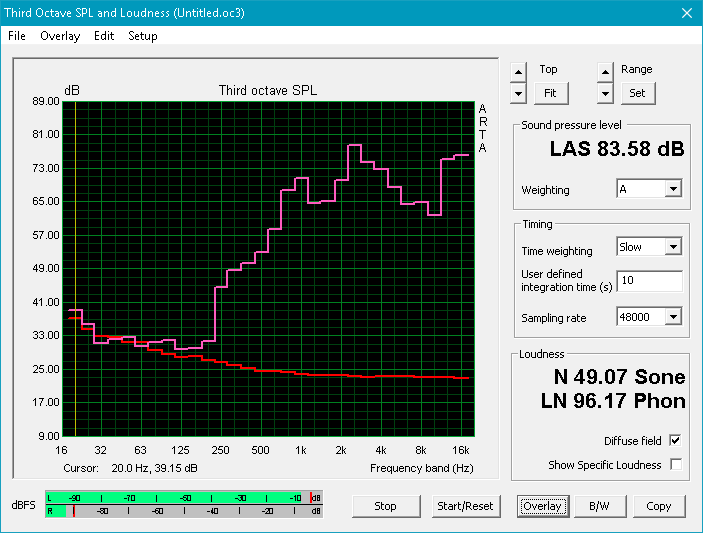
Dell Chromebook 11 3181 2-in-1 audio analysis
(±) | speaker loudness is average but good (78.4 dB)
Bass 100 - 315 Hz
(-) | nearly no bass - on average 28.5% lower than median
(±) | linearity of bass is average (8.8% delta to prev. frequency)
Mids 400 - 2000 Hz
(±) | reduced mids - on average 5.9% lower than median
(±) | linearity of mids is average (10.3% delta to prev. frequency)
Highs 2 - 16 kHz
(±) | higher highs - on average 5.6% higher than median
(±) | linearity of highs is average (9.1% delta to prev. frequency)
Overall 100 - 16.000 Hz
(-) | overall sound is not linear (30.7% difference to median)
Compared to same class
» 71% of all tested devices in this class were better, 14% similar, 14% worse
» The best had a delta of 14%, average was 25%, worst was 35%
Compared to all devices tested
» 89% of all tested devices were better, 3% similar, 9% worse
» The best had a delta of 4%, average was 24%, worst was 134%
Lenovo Flex 11 Chromebook audio analysis
(+) | speakers can play relatively loud (83 dB)
Bass 100 - 315 Hz
(-) | nearly no bass - on average 29.1% lower than median
(±) | linearity of bass is average (11.6% delta to prev. frequency)
Mids 400 - 2000 Hz
(+) | balanced mids - only 3.9% away from median
(±) | linearity of mids is average (8.7% delta to prev. frequency)
Highs 2 - 16 kHz
(+) | balanced highs - only 4.1% away from median
(±) | linearity of highs is average (10.2% delta to prev. frequency)
Overall 100 - 16.000 Hz
(±) | linearity of overall sound is average (24.5% difference to median)
Compared to same class
» 82% of all tested devices in this class were better, 4% similar, 14% worse
» The best had a delta of 5%, average was 18%, worst was 53%
Compared to all devices tested
» 74% of all tested devices were better, 6% similar, 21% worse
» The best had a delta of 4%, average was 24%, worst was 134%
Energy Management
Power Consumption & Battery Life
Due to its low-powered, fanless design, the Chromebook 11 3181 draws about as much power as a tablet. Maximum power draw stays under 10 Watts. The included 65 Watt power adapter is overkill, but it is required due to the barrel-style plug. The adapter is fairly compact (4.13" x 1.75" x 1", or 10.48 cm x 4.45 cm x 2.54 cm) and shouldn't take up much room in a bag, but thanks to the Chromebook's long battery life, it can likely be left at home.
Battery life remains a strength of Chromebooks, and Dell's is no exception. The Chromebook 11 3181 managed almost 13 hours in our WiFi v1.3 test (screen set to 150 nits, loads a new webpage every 30-40 seconds). This is thanks in part to the large (for a Chromebook) 42 Wh battery. However, the low-powered SoC deserves most of the credit. This is a device that you can carry to class all day without worrying about it dying in the middle of a lecture.
| Off / Standby | |
| Idle | |
| Load |
|
Key:
min: | |
| Dell Chromebook 11 3181 2-in-1 N3060, HD Graphics 400 (Braswell), 64 GB eMMC Flash, IPS, 1366x768, 11.6" | Lenovo Flex 11 Chromebook MT8173C, PowerVR GX6250, 32 GB eMMC Flash, IPS, 1366x768, 11.6" | Acer Chromebook R 11 CB5-132T-C8ZW N3060, HD Graphics (Braswell), 32 GB SSD, IPS, 1366x768, 11.6" | Acer Chromebook C740-C3DY 3205U, HD Graphics (Broadwell), 32 GB SSD, TN LED, 1366x768, 11.6" | Samsung Galaxy Tab S4 SD 835, Adreno 540, 64 GB UFS 2.1 Flash, Super AMOLED, 2560x1600, 10.5" | Apple iPad (2017) A9, A9 / PowerVR GT7600, 128 GB NVMe, IPS, 2048x1536, 9.7" | |
|---|---|---|---|---|---|---|
| Power Consumption | 5% | -15% | -57% | 18% | -36% | |
| Idle Minimum * (Watt) | 1.8 | 1.5 17% | 2 -11% | 4.9 -172% | 1.76 2% | 2.06 -14% |
| Idle Average * (Watt) | 4.9 | 5.4 -10% | 4.7 4% | 5.9 -20% | 4.22 14% | 7.42 -51% |
| Idle Maximum * (Watt) | 5 | 5.5 -10% | 5.3 -6% | 6.7 -34% | 4.25 15% | 7.47 -49% |
| Load Average * (Watt) | 6.8 | 6.3 7% | 8.7 -28% | 9 -32% | 4.52 34% | 9.45 -39% |
| Load Maximum * (Watt) | 9.8 | 7.9 19% | 12.9 -32% | 12.5 -28% | 7.35 25% | 12.31 -26% |
* ... smaller is better
| Dell Chromebook 11 3181 2-in-1 N3060, HD Graphics 400 (Braswell), 42 Wh | Lenovo Flex 11 Chromebook MT8173C, PowerVR GX6250, 45 Wh | Acer Chromebook R 11 CB5-132T-C8ZW N3060, HD Graphics (Braswell), 36 Wh | Acer Chromebook C740-C3DY 3205U, HD Graphics (Broadwell), 44.44 Wh | Asus Chromebook Flip C100PA-DB01 RK3288, Mali-T624, 31 Wh | Acer Chromebook 14 CP5-471-53QV 6200U, HD Graphics 520, 45 Wh | Acer Chromebook R13 CB5-312T-K0YK MT8173C, PowerVR GX6250, 53.9 Wh | |
|---|---|---|---|---|---|---|---|
| Battery runtime | -2% | -12% | -39% | -30% | 0% | ||
| WiFi v1.3 (h) | 12.9 | 12.7 -2% | 11.3 -12% | 7.9 -39% | 9 -30% | 12.9 0% | |
| Reader / Idle (h) | 15.3 |
Pros
Cons
Verdict
Chromebooks have come a long way since their introduction 7 years ago. In that time, manufacturers have shifted away from offering consumers a netbook replacement to targeting the large (and lucrative) education market. While premium Chromebooks can still be found (look at Samsung's Chromebook Pro and Google's own Pixelbook), the bread and butter for these devices is education, and it looks to remain that way for some time.
The Dell Inspiron Chromebook 11, or Chromebook 11 3181 as we've referred to it, looks distinctly made for that market. It offers a good mix of low cost and high durability. This is important for cash-strapped students and school districts on a budget. School districts and large organizations looking for a durable, long-lasting machine for accessing web apps will find a lot to like with this Chromebook, provided they can afford the expense. After all, there are cheaper Chromebooks that perform just as well, if not better, than the Chromebook 11 3181. Acer's Chromebook 14, for instance, packs a more powerful quad-core CPU (Intel's Celeron N3160) into a more stylish aluminum body for about $50 less, though it doesn't have a touchscreen or the versatile 2-in-1 form factor of the Dell.
The elephant in the room is Android. Chromebooks are in a weird position right now; Android app support is now fully available, but there are several kinks to work out. The Dell Inspiron Chromebook 11's convertible form factor positions the device to be both a notebook and an Android tablet, provided Google continues to hash out the problems with Android app integration. The device fits in well as a companion device to a traditional desktop; students can carry the Chromebook to class all day without worrying about the device breaking or dying, type out their notes, and then head back to their desktop at home when they need a fully-featured computer.
The Dell Inspiron Chromebook 11 doesn't break any new ground for Chromebooks, but it knows what it is trying to be. This is a utilitarian device for utilitarian users. At $280, it definitely won't break the bank. It's ugly, it's limited, and it won't win any awards, but the Dell Inspiron Chromebook 11 2-in-1 is a cheap option for basic office work and the odd casual game.
Dell Chromebook 11 3181 2-in-1
- 10/17/2018 v6 (old)
Sam Medley