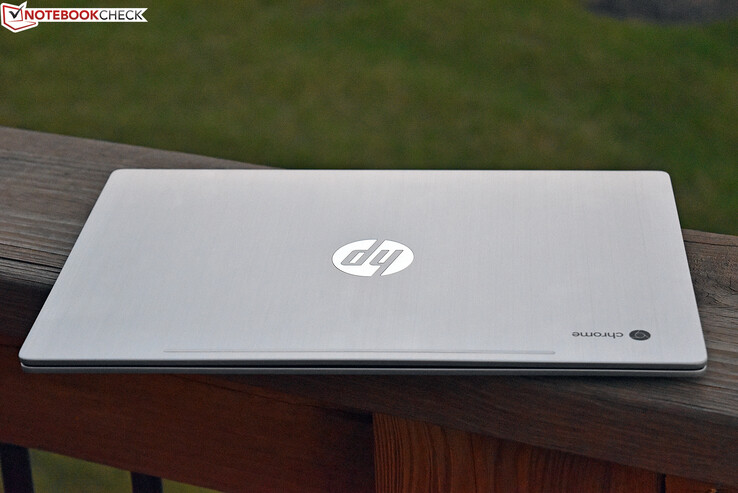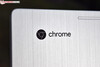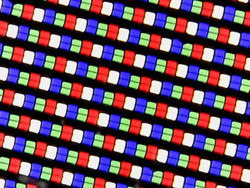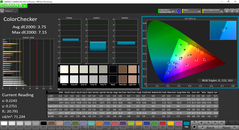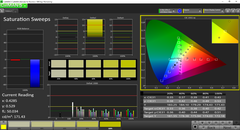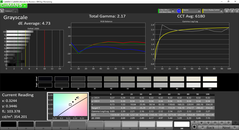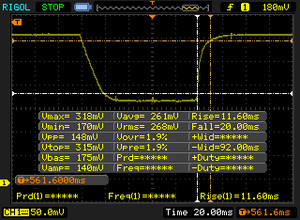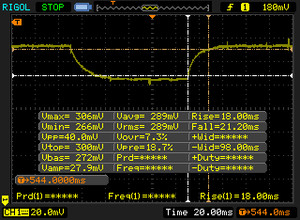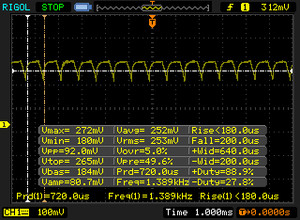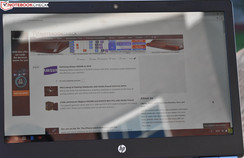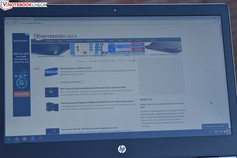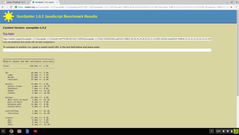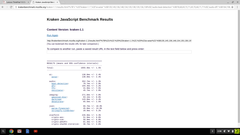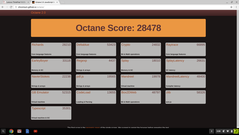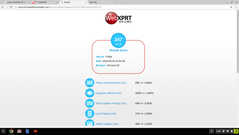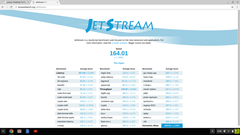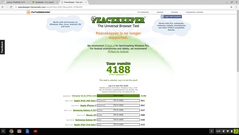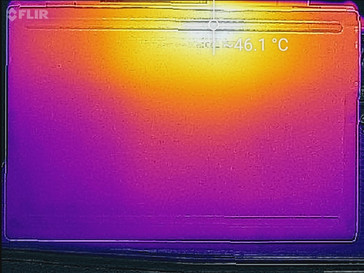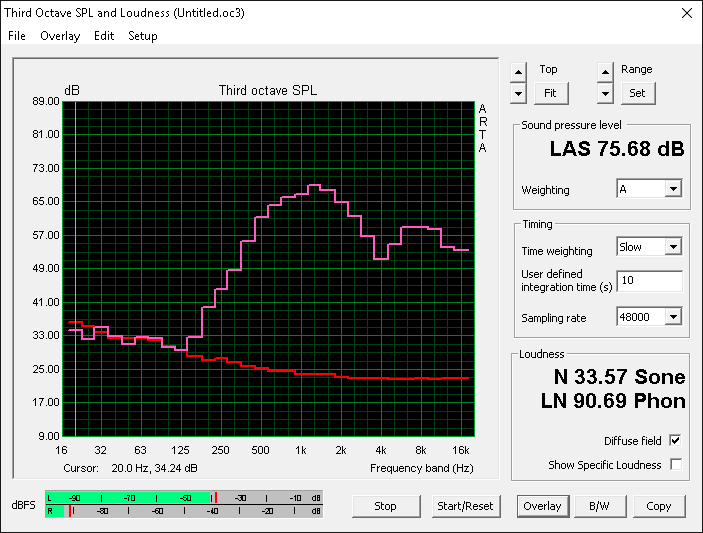HP Chromebook 13 G1 Core m5 Notebook Review

It’s the same old song every time: although we’re treated to the occasional outlier packing more powerful parts, affordability is ultimately one of the cornerstones of the Chromebook persona. And with affordability comes compromise—generally in the realm of build quality, capability, performance, and aesthetics.
But not today. With the Chromebook 13 G1, HP starts their journey with a premium case (typically unseen outside of the Windows Ultrabook and MacBook space) and from there, they pile on the upgrades: namely, a QHD+ display, 8 GB RAM, and a Core m5 CPU. The result is a Chromebook which competes directly with Google’s own Chromebook Pixel (at least, the previous versions before convertible functionality was introduced), and which professionals need not feel embarrassed to produce in a boardroom.
Of course, the price reflects this rebalancing of priorities: although a lower-spec Chromebook 13 G1 packing an Intel Pentium CPU and 4 GB RAM retails for $499, our fully-loaded configuration demands a significant $819, which places it squarely in the same category as other industry heavyweights like the Dell XPS 13 and even within eyeshot of the HP Spectre and MacBook Air. Can it really stand shoulder-to-shoulder with these giants?
Case
The Chromebook 13 G1 is nothing if not stylish, sporting a sophisticated brushed aluminum display lid adorned by an oversized reflective chrome HP logo in the center, as well as a less flashy “Chrome” logo in the top corner. This design carries over into the palm rest, which is accented by a shiny Chrome hinge assembly and a svelte speaker grille. The bottom cover appears to be constructed of a thin piece of magnesium alloy; the internal frame hidden between the two metals, meanwhile, is actually merely plastic.
The machine carries an incredibly thin profile, at just around half an inch thick (15 mm), and is also quite lightweight—1.202 kg to be exact. That’s heavier than some machines its size (for instance, the aforementioned Dell XPS 13 manages to squeeze in at 1.226 kg, and the pricier HP Spectre weighs just 1.11 kg), but at this point, we’re splitting hairs.
In terms of stability, in practical use, the machine seems quite sturdy, sitting firmly on surfaces (well-supported by large rubber feet on the bottom), though pressure in the center of the base unit above the keyboard does easily bend the frame. The display lid is also thin, and thus, it is more susceptible than average to twisting and pressure from behind—but in normal conditions, it seems as though it should suffice. The hinges are well-tuned, keeping the display stationary but still allowing for one-handed opening of the device (though it is a bit of a challenge). The internal brackets are constructed of metal, though again, they are secured to a plastic frame. Still, the device is tightly constructed enough that it would be difficult to imagine a scenario where they would break loose.
Overall, especially for configurations at the lower end of the price spectrum, the Chromebook 13 G1 feels like it belongs in a totally different class of computers. It really is a sparkling gem of design awash in a sea of mediocre Chromebooks.
Connectivity
HP is also upping the ante with regard to port selection. Lining the sides of the very thin Chromebook 13 G1 case, you’ll find three total USB 3.1 Gen 1 ports: two USB Type-C charging ports and one conventional USB-A port. Of course, both of the USB Type-C ports can be used for connecting to devices or external monitors (with requisite adapters) as well as charging, but it is less convenient that, when one is in use for charging, only two remain—and one of those may well be consumed by video output. Still, given the size of the machine and the fact that it’s a Chromebook, 3 USB 3.1 ports in any capacity is a nice surprise. The only other criticism here is that all of that the ports (apart from the microSD port) are located on the left side of the machine within a few linear inches of space—so it’s quite crowded over there.
SD Card Reader
An average of three transfer rate benchmarks using an Toshiba Exceria Pro SDXC 64 GB UHS-II Reference Card (involving 1024 MB of camera images) resulted in a transfer time of 20 seconds, or a speed of roughly 51 MB/s. While that isn’t fast by today’s internal storage standards (especially solid-state storage), it does suggest that relying on a microSD card for some additional storage capacity beyond the fixed 32 GB internal eMMC memory should be a reasonable strategy.
| SD Card Reader - average JPG Copy Test (av. of 3 runs) | |
| HP Chromebook 13 G1 Core m5 | |
| Lenovo ThinkPad 13 Chromebook | |
Communication
The internal WLAN adapter is an Intel Dual Band Wireless-AC 7265—not the best adapter currently available, but nonetheless sufficient and without complications during our testing. It’s installed using a 2x2 antenna configuration and supports connections to both 2.4 GHz and 5 GHz networks at up to 867 Mbps connection speed. Bluetooth 4.2 is supported.
Security
All Chromebooks include a TPM with encrypted internal storage for greatly enhanced data protection.
Accessories
Maintenance
The Chromebook 13 G1 contains few replaceable parts—only the battery, heatsink, and WLAN module can be accessed without removing the entire system board—but it can indeed be serviced. The bottom panel is secured by eleven total screws, five of which are hidden (rather annoyingly) beneath the long rubber feet on the bottom of the base unit. It isn’t difficult to get to these using the right tools, but it is impossible to remove the feet without damaging the adhesive strips which secure them. Regardless, apart from battery replacements, it isn’t likely that the user will ever need to go through this procedure; after all, the internal storage and RAM are both soldered to the board and thus cannot be replaced or upgraded.
Warranty
The HP Chromebook 13 ships with a 1 year depot warranty. Warranty upgrades are available, including on-site and accidental damage protection.
Please see our Guarantees, Return Policies & Warranties FAQ for country-specific information.
Input Devices
Keyboard
The Chromebook 13 G1’s full-sized keyboard is comfortable and spacious. Although HP didn’t have a lot of depth to work with, the short key travel is accompanied by a good sense of feedback. Actuation force is pretty light, so there will be a period of adjustment during the first few days with the machine. Apart from that, we have few complaints: the keys are well-tuned and easy to read, and there’s even a backlight, adjustable in five brightness levels, as well as off.
Touchpad
The clickpad could certainly be larger given the high resolution screen, but at higher DPI scaling settings (such as 1600x900) it’s fine. The surface is comfortable and the integrated buttons are serviceable—certainly not the best we’ve used, but far better than some other Chromebooks.
HP focused on the basics with the Chromebook 13 G1, and as such, it lacks a touchscreen. That isn’t necessarily a problem, though now that Chrome OS is on the verge of supporting Android apps natively, it will present some challenges in that regard.
Display
One of the most significant divergences from traditional Chromebook fare is the HP Chromebook 13’s ultra-high-resolution QHD+ screen. The glossy 13.3-inch panel carries a resolution of 3200x1800, which factors out to a PPI of 276 PPI—more than sharp enough for anyone’s purposes. The pixel layout results in some noticeably jagged edges and therefore reduces detail at very high resolution settings (especially native resolution), but when DPI scaling is introduced (as it is by default—to 1600x900), it looks terrific. Color reproduction is also very good.
| |||||||||||||||||||||||||
Brightness Distribution: 90 %
Center on Battery: 355.5 cd/m²
Contrast: 442:1 (Black: 0.804 cd/m²)
ΔE ColorChecker Calman: 3.75 | ∀{0.5-29.43 Ø4.77}
ΔE Greyscale Calman: 4.35 | ∀{0.09-98 Ø5}
Gamma: 2.35
CCT: 6269 K
| HP Chromebook 13 G1 Core m5 13.3", 3200x1800 | Lenovo ThinkPad 13 Chromebook IPS, 13.3", 1920x1080 | HP Chromebook 14 G1 TN, 14", 1366x768 | Dell Chromebook 11-3120 TN LED, 11.6", 1366x768 | Lenovo ThinkPad Yoga 11e 20D9000QGE Lenovo HN116WXA-100, IPS, 11.6", 1366x768 | |
|---|---|---|---|---|---|
| Response Times | -5% | ||||
| Response Time Grey 50% / Grey 80% * (ms) | 39.2 ? | 37.6 ? 4% | |||
| Response Time Black / White * (ms) | 31.6 ? | 36 ? -14% | |||
| PWM Frequency (Hz) | 1389 ? | ||||
| Screen | -13% | 1% | -12% | -3% | |
| Brightness middle (cd/m²) | 355.5 | 262.9 -26% | 226 -36% | 273 -23% | 285 -20% |
| Brightness (cd/m²) | 330 | 261 -21% | 227 -31% | 258 -22% | 285 -14% |
| Brightness Distribution (%) | 90 | 92 2% | 86 -4% | 88 -2% | 88 -2% |
| Black Level * (cd/m²) | 0.804 | 0.601 25% | 0.4 50% | 0.75 7% | 0.4 50% |
| Contrast (:1) | 442 | 437 -1% | 565 28% | 364 -18% | 713 61% |
| Colorchecker dE 2000 * | 3.75 | 4.87 -30% | 6.39 -70% | ||
| Colorchecker dE 2000 max. * | 7.15 | 12.18 -70% | |||
| Greyscale dE 2000 * | 4.35 | 3.51 19% | 5.41 -24% | ||
| Gamma | 2.35 94% | 2.17 101% | 2.76 80% | ||
| CCT | 6269 104% | 6476 100% | 6082 107% | ||
| Total Average (Program / Settings) | -9% /
-11% | 1% /
1% | -12% /
-12% | -3% /
-3% |
* ... smaller is better
Our panel measurements provide some numbers to back up our impressions. Although contrast is a mere 442:1 (thanks to a high black value of 0.804 cd/m²), the average brightness of 330.1 cd/m² is superior to the rest of the field, and the Total Gamma value of 2.17 is nearly perfect (ideal: 2.2). The brightness distribution of 90% ensures luminance consistency across the panel, and the color/grayscale DeltaE measurements of 3.75 / 4.73 cd/m² (ideal: 0) represent very good color accuracy, especially for a budget PC. Finally, the CCT Average of 6180K (ideal: 6500K) is a bit on the warm side—but it isn’t all that noticeable unless you are side-by-side with a more accurately-tuned panel.
Display Response Times
| ↔ Response Time Black to White | ||
|---|---|---|
| 31.6 ms ... rise ↗ and fall ↘ combined | ↗ 11.6 ms rise | |
| ↘ 20 ms fall | ||
| The screen shows slow response rates in our tests and will be unsatisfactory for gamers. In comparison, all tested devices range from 0.1 (minimum) to 240 (maximum) ms. » 85 % of all devices are better. This means that the measured response time is worse than the average of all tested devices (20.2 ms). | ||
| ↔ Response Time 50% Grey to 80% Grey | ||
| 39.2 ms ... rise ↗ and fall ↘ combined | ↗ 18 ms rise | |
| ↘ 21.2 ms fall | ||
| The screen shows slow response rates in our tests and will be unsatisfactory for gamers. In comparison, all tested devices range from 0.165 (minimum) to 636 (maximum) ms. » 59 % of all devices are better. This means that the measured response time is worse than the average of all tested devices (31.6 ms). | ||
Screen Flickering / PWM (Pulse-Width Modulation)
| Screen flickering / PWM detected | 1389 Hz | ≤ 44 % brightness setting | |
The display backlight flickers at 1389 Hz (worst case, e.g., utilizing PWM) Flickering detected at a brightness setting of 44 % and below. There should be no flickering or PWM above this brightness setting. The frequency of 1389 Hz is quite high, so most users sensitive to PWM should not notice any flickering. In comparison: 53 % of all tested devices do not use PWM to dim the display. If PWM was detected, an average of 8081 (minimum: 5 - maximum: 343500) Hz was measured. | |||
Outdoors, the screen struggles in the sunlight somewhat thanks to its high gloss coating. Fortunately, since it’s so bright, it’s still usable in most indirect sunlight, and shade should pose few if any issues. Viewing angles are excellent.
Performance
The HP Chromebook 13 G1 features configurations ranging in price between $499 and $819, with the only real differences between them being CPU and RAM. The lowest-end $499 MSRP configuration features an Intel Pentium 4405Y CPU and 4 GB LPDDR3-1866 RAM, alongside the 32 GB eMMC storage and aforementioned QHD+ display which are common to all configurations. Stepping up another $100 to $599 will score you a Core m3-6Y30 CPU instead with no other additions. Finally, the top-end configuration at over $300 more features a Core m5-6Y57 and bumps the RAM to 8 GB LPDDR3-1866.
It might be difficult to decide on which configuration makes the most sense. While the $499 machine is certainly a bit of a bargain (taking into account the build quality and good display panel), the $599 Core m3 option may be the most sensible for the majority of consumers. Pricing of this unit is still well below the level of most comparable Windows or Mac notebooks, and performance (given Chrome OS’ lightweight demeanor) should leave little to be desired. Why not settle for the Pentium 4405Y, then? It’s surely fine for most people, but if it’s in the budget, the jump to the Core m3 is probably worth the additional $100; not only is it a faster CPU (with Turbo Boost capabilities up to 2.2 GHz) with a better integrated GPU, but it’s also more efficient than the Pentium, with a TDP of 4.5 W (versus the Pentium’s 6 W) in spite of the improved performance and higher clock rates.
The price of our Core m5 unit, meanwhile, is certainly quite high for a Chromebook, and it gives us pause when comparing to more conventional options running Windows and even Mac OS, which are suddenly within reach and far more capable overall. Regardless, if you are concerned that a Core m5 machine might not be able to compare to something packing a full blown Core i5, don’t be: the HP Chromebook 13 G1 proves itself a worthy contender in our array of benchmarks below.
| Sunspider - 1.0 Total Score | |
| Dell Chromebook 11-3120 | |
| Lenovo ThinkPad Yoga 11e 20D9000QGE | |
| HP Chromebook 14 G1 | |
| HP Chromebook 13 G1 Core m5 | |
| Lenovo ThinkPad 13 Chromebook | |
| Mozilla Kraken 1.1 - Total | |
| Lenovo ThinkPad Yoga 11e 20D9000QGE | |
| Dell Chromebook 11-3120 | |
| HP Chromebook 14 G1 | |
| HP Chromebook 13 G1 Core m5 | |
| Lenovo ThinkPad 13 Chromebook | |
| Octane V2 - Total Score | |
| Lenovo ThinkPad 13 Chromebook | |
| HP Chromebook 13 G1 Core m5 | |
| HP Chromebook 14 G1 | |
| Dell Chromebook 11-3120 | |
| Lenovo ThinkPad Yoga 11e 20D9000QGE | |
| WebXPRT 2015 - Overall | |
| Lenovo ThinkPad 13 Chromebook | |
| HP Chromebook 13 G1 Core m5 | |
| Dell Chromebook 11-3120 | |
| JetStream 1.1 - Total Score | |
| Lenovo ThinkPad 13 Chromebook | |
| HP Chromebook 13 G1 Core m5 | |
* ... smaller is better
As you can see, the Chromebook 13 G1 is surprisingly within 7% of the Core i5-packing ThinkPad 13 Chromebook in every single benchmark we threw at it, and well ahead of the rest of the field, which—in their defense—feature older chipsets and SoCs than our current candidate. Subjectively, the machine never felt sluggish, and this simply validates that.
A secondary run of a few of the benchmarks while unplugged confirmed that the machine is not subject to constrained performance when running on battery power.
Storage Devices
The Chromebook 13 G1’s internal storage across all configurations is 32 GB of eMMC storage, with usable storage capacity out of the box coming in at several gigabytes less. Like most eMMC storage, it’s soldered to the board, non-replaceable and therefore unable to be upgraded. eMMC is quite a bit slower than full-blown solid-state storage, but it suffices for basic notebooks such as Chromebooks. 32 GB isn’t a lot of space, but Chromebooks continue to emphasize internet connectivity and cloud storage—and plus, there’s always the available microSD slot in the event that more is desired.
To that end, we noted good performance from the integrated microSD adapter. Please see our earlier section for more details.
Emissions
System Noise
The Chromebook 13 G1 is passively cooled, and as such, is completely silent. We did not notice any detectable electrical noise from the unit during our time with it.
Temperature
With average idle temperatures on top and bottom coming in near 26 °C and 27 °C, heat is not an issue for the fanless Chromebook 13 G1 under normal circumstances. On the other hand, while heavily stressed, the machine develops a hot spot in the center top of its underside of 46 °C, which is uncomfortable to the touch. Fortunately, surrounding quadrants still measured in at just 33.2 °C and 37.2 °C, which means lap-based use was still tolerable, if not a bit on the warm side. Most of the keyboard and palmrest see little effect of this stress, with temperatures climbing only to an average of 29.8 °C here.
(+) The maximum temperature on the upper side is 39.2 °C / 103 F, compared to the average of 35.9 °C / 97 F, ranging from 21.4 to 59 °C for the class Subnotebook.
(-) The bottom heats up to a maximum of 46 °C / 115 F, compared to the average of 39.3 °C / 103 F
(+) In idle usage, the average temperature for the upper side is 26.2 °C / 79 F, compared to the device average of 30.8 °C / 87 F.
(+) The palmrests and touchpad are cooler than skin temperature with a maximum of 26.2 °C / 79.2 F and are therefore cool to the touch.
(±) The average temperature of the palmrest area of similar devices was 28.2 °C / 82.8 F (+2 °C / 3.6 F).
Speakers
The HP Chromebook 13’s two front-firing B&O speakers (behind a stylish-looking grill situated above the keyboard) achieve moderately loud volume and feature crisp trebles, but as you might expect, there are hardly any low frequencies present. The “tinny” sound of the resulting audio is akin to that of most smartphones and tablets.
Energy Management
Power Consumption
Naturally, with its high-resolution display panel, the Chromebook 13 G1 requires more energy than its peers to operate. Quite a bit more, in fact: whereas the ThinkPad 13 Chromebook required 5.11 W and 7.43 W on average in our measurements under idle and load conditions (respectively), the Chromebook 13 G1 needed 14.1 W and 16.6 W in those same tests. The differences are less pronounced when compared against models from older chipsets (such as our other three competitors), but the Chromebook 13 G1 still remains the highest consumer under all categories.
| Off / Standby | |
| Idle | |
| Load |
|
Key:
min: | |
| HP Chromebook 13 G1 Core m5 6Y57, HD Graphics 515, , , 3200x1800, 13.3" | Lenovo ThinkPad 13 Chromebook 6300U, HD Graphics 520, 32 GB eMMC Flash, IPS, 1920x1080, 13.3" | HP Chromebook 14 G1 2955U, HD Graphics (Haswell), , TN, 1366x768, 14" | Dell Chromebook 11-3120 N2840, HD Graphics (Bay Trail), 16 GB eMMC Flash, TN LED, 1366x768, 11.6" | Lenovo ThinkPad Yoga 11e 20D9000QGE N2930, HD Graphics (Bay Trail), Toshiba MQ01ACF050, IPS, 1366x768, 11.6" | |
|---|---|---|---|---|---|
| Power Consumption | 43% | -2% | 37% | -6% | |
| Idle Minimum * (Watt) | 3.7 | 0.77 79% | 5.5 -49% | 3 19% | 4.6 -24% |
| Idle Average * (Watt) | 8.7 | 5.11 41% | 8 8% | 4.3 51% | 7.8 10% |
| Idle Maximum * (Watt) | 9.4 | 5.88 37% | 9.1 3% | 4.6 51% | 8.9 5% |
| Load Average * (Watt) | 12 | 7.43 38% | 12 -0% | 9.6 20% | 14.8 -23% |
| Load Maximum * (Watt) | 18 | 14.73 18% | 13.3 26% | 10.2 43% | 17.8 1% |
* ... smaller is better
Battery Life
How does this translate to battery life? As you might expect, the Chromebook 13 G1 underperforms here as well. In our Wi-Fi Surfing v1.3 simulation, we measured 6 hours and 44 minutes of total runtime at roughly 150 cd/m² (brightness setting 10/16). That’s absolutely serviceable under practical standards, but when compared to the rest of the Chromebooks in our test—especially more modern entrants, such as the ThinkPad 13 Chromebook (8 hours, 56 minutes)—it’s a bit disappointing. The MacBook 12 (8:21), running full-blown Mac OS, and the Dell XPS 13-9350 (7:31) both also manage longer runtimes and feature far heavier operating systems. Still, whether or not one truly needs more than five or six hours of practical runtime is a debate perpetually unsettled and quite subjective.
| HP Chromebook 13 G1 Core m5 6Y57, HD Graphics 515, 45 Wh | Lenovo ThinkPad 13 Chromebook 6300U, HD Graphics 520, 42 Wh | HP Chromebook 14 G1 2955U, HD Graphics (Haswell), Wh | Dell Chromebook 11-3120 N2840, HD Graphics (Bay Trail), 43 Wh | Lenovo ThinkPad Yoga 11e 20D9000QGE N2930, HD Graphics (Bay Trail), 34 Wh | Apple MacBook 12 (Early 2016) 1.1 GHz 6Y30, HD Graphics 515, 41.4 Wh | |
|---|---|---|---|---|---|---|
| Battery runtime | 23% | 6% | 40% | -25% | 41% | |
| WiFi v1.3 (h) | 6.7 | 8.9 33% | 7.1 6% | 9.4 40% | 5 -25% | 8.4 25% |
| Load (h) | 2.5 | 2.8 12% | 3.9 56% | |||
| Reader / Idle (h) | 20.8 |
Pros
Cons
Verdict
Right from the outset, it’s clear that the HP Chromebook 13 G1 represents a major addition to the Chrome OS portfolio. Although affordability remains a focus, HP has clearly prioritized design, aesthetics, and ergonomics in tandem. The result is a metallic, svelte ultraportable which looks and feels far more expensive than it actually is—especially at the lower end of the configuration spectrum, where a Pentium dual-core SoC and 4 GB of RAM run the show, supplemented by a QHD+ display, for just $499.
That’s a pretty solid package for a Chromebook, and it represents an alluring balance between design and affordability which skews toward the former and as such is likely to appeal to a different crowd (perhaps the same crowd as the ThinkPad 13 Chromebook) who might not otherwise see fit to bring a plastic, toyish computer to a board meeting or on a business trip. But HP also provides the option of further upgrades for those who don’t mind spending a little more. Another $100 will buy you an upgrade to a capable Core m3 SoC, and roughly $300 more will grant you an m5 and double the RAM (8 GB).
By the very nature of its limitations, one of the biggest draws of Chrome OS remains the affordability of the machines which leverage it. The lower-end configurations of the HP Chromebook 13 exploit this philosophy well, but the $819 option we reviewed today is fundamentally less practical.
Uncertainty creeps in when that highest-end $819 configuration is under the spotlight, and it’s the one we reviewed here. While it’s certainly a great machine overall, at its price point, the design and display panel seem less concessionary on HP’s part, and it sort of falls into that same “great—for a Chromebook” category that our previously-reviewed ThinkPad 13 Chromebook populated. To avoid beating a dead horse, the point is that for just a little bit more, full-blown Windows Ultrabooks and Macs are available—and they’re inherently far more capable than any Chromebook still today.
But at the $600-and-below mark, the HP Chromebook 13 Core m3 and Pentium options look to be game-changers. If you are already in the market for a Chromebook, they should absolutely be on your short list.
HP Chromebook 13 G1 Core m5
- 08/31/2016 v5.1 (old)
Steve Schardein