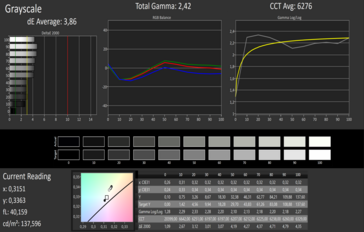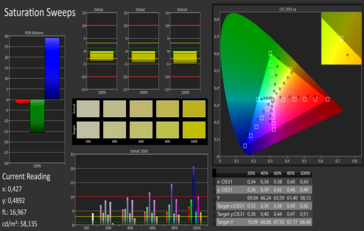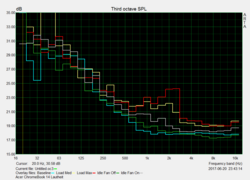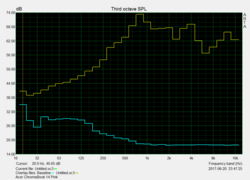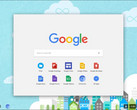Acer Chromebook 14 for Work (i5 6200U, 8 GB) Review

For the original German review, see here.
Acer christens their new Chromebook series with the addition "for Work." A glance into the specification sheet shows unusual performance characteristics for a Chromebook, which are usually equipped with relatively weak hardware and with an Intel Core m processor at most. In this case, however, Acer boasts with an Intel Core-i5 CPU, targeting the business segment. For just over 400 Euros (~$452, $560 in the US), the new Acer notebook has 8 GB of working memory, a 32 GB of eMMC storage, and a Full HD IPS panel.
The following other Chromebooks will accompany it in our test: the Acer Chromebook R13 and the HP Chromebook 13, which is equipped with an Intel Core m5 and is considerably more expensive at about 800 Euros (~$912).
Case
The looks of the new Chromebooks in closed state are impressive: an elegant piano finish graces the back of the display of the test unit. But this initially imposing impression is lost after only a little use, when the lid is marred by many fingerprints all over it. The rest of the case consists of gray plastic elements. All parts of the otherwise matte case are connected well with each other, and we have no complaints about the workmanship.
The display is held by two hinges that are quite thin. They are relatively hard to move and stronger than they initially appear. After opening it, the display does not bounce.
Features
The extent of the connections is relatively sparse. At least there are USB-3.0 connections on both sides and there is even a USB-3.1 Type-C port. This is also used for charging, so the user has to decide between the power connection and access to the port. HP has equipped the Chromebook 13 with two USB Type-C connectors.
Since all the ports in the Acer Chromebook 14 are placed quite far in the back, any connected cables will not interfere with the workspace on the desk.
SD Card Reader
In our test, the performance of the SD card reader remains within limits. As reference storage card, we are using a Toshiba Exceria Pro SDXC 64 GB UHS-II. Copying .JPG image files (around 5 MB each) is sluggish at 37.5 MB/s. The competition does not prove to be much better. The HP Chromebook 13 G1 achieves slightly higher transfer rates of 51.2 MB/s.
| SD Card Reader - average JPG Copy Test (av. of 3 runs) | |
| HP Chromebook 13 G1 Core m5 | |
| Lenovo ThinkPad 13 Chromebook | |
| Acer Chromebook 14 CP5-471-53QV | |
Communication
Intel dual band Wireless AC7265, which transfers up to 867 MBit/s (gross) thanks to MIMO-2x2 technology, takes care of the wireless communication. A Bluetooth-4.2 connection is also on board.
| Networking | |
| WiFi Speed Client 1m 4M x10 Netgear AX12 | |
| WiFi Speed Server 1m 4M x10 (-R) Netgear AX12 |
Maintenance
Although the manufacturer has not installed separate maintenance flaps, to take a look at the innards is not particularly difficult. After loosening 12 Phillips screws, the bottom of the case can be carefully removed. Careful: the battery is not fixed inside. Not having been fixed by the screws, it lies loosely in the case. After taking off the back, there are not many maintenance tasks you can do. The battery and WLAN module can be exchanged, and the fan is accessible.
Warranty
The Chromebook 14 offers a two-year bring-in warranty from the date of purchase. Please see our Guarantees, Return policies and Warranties FAQ for country-specific information.
Input Devices
Keyboard
The black chiclet keyboard has a crisp response. All the keys are set into the keyboard robustly and do not yield too much at the corners. The stroke could have been slightly longer. Overall, the keyboard is even suitable for prolonged writing tasks. In addition, there is a keyboard illumination. Another positive note is that the writing noise is very quiet.
Touchpad
The smooth surface translates inputs quickly. Only in the corners, the movements are hardly recognized. Multi-touch gestures such as scrolling succeed without any problems.
The mouse keys are at the bottom of the touchpad. Towards the edges, the stroke becomes longer and longer.
Display
The image is displayed on a Full HD IPS panel. However, the matte display achieves a meager average brightness of only 213 cd/m². This is on the same level as the Acer Chromebook R13. At 261 cd/m², the Lenovo ThinkPad 13 Chromebook is slightly brighter. The front runner is the expensive HP Chromebook 13 with 330 cd/m². The HP competitor also has a high-resolution QHD+ display.
The black value of 0.1 cd/m² is excellent and ensures a saturated black tone. The CalMAN analysis shows the good values typical for an IPS panel. The DeltaE deviations from the grayscale are below 4. There is also no noticeable tint.
| |||||||||||||||||||||||||
Brightness Distribution: 90 %
Center on Battery: 214 cd/m²
Contrast: 2140:1 (Black: 0.1 cd/m²)
ΔE Greyscale Calman: 3.86 | ∀{0.09-98 Ø5}
Gamma: 2.42
CCT: 6276 K
| Acer Chromebook 14 CP5-471-53QV 1920x1080, 14" | Lenovo ThinkPad 13 Chromebook 1920x1080, 13.3" | HP Chromebook 13 G1 Core m5 3200x1800, 13.3" | Acer Chromebook R13 CB5-312T-K0YK 1920x1080, 13.3" | |
|---|---|---|---|---|
| Response Times | -16% | -10% | 8% | |
| Response Time Grey 50% / Grey 80% * (ms) | 38 ? | 37.6 ? 1% | 39.2 ? -3% | 38 ? -0% |
| Response Time Black / White * (ms) | 27 ? | 36 ? -33% | 31.6 ? -17% | 23 ? 15% |
| PWM Frequency (Hz) | 1389 ? | |||
| Screen | -88% | -113% | -35% | |
| Brightness middle (cd/m²) | 214 | 262.9 23% | 355.5 66% | 192 -10% |
| Brightness (cd/m²) | 214 | 261 22% | 330 54% | 204 -5% |
| Brightness Distribution (%) | 90 | 92 2% | 90 0% | 88 -2% |
| Black Level * (cd/m²) | 0.1 | 0.601 -501% | 0.804 -704% | 0.23 -130% |
| Contrast (:1) | 2140 | 437 -80% | 442 -79% | 835 -61% |
| Greyscale dE 2000 * | 3.86 | 3.51 9% | 4.35 -13% | 3.99 -3% |
| Gamma | 2.42 91% | 2.17 101% | 2.35 94% | 2.45 90% |
| CCT | 6276 104% | 6476 100% | 6269 104% | 6380 102% |
| Colorchecker dE 2000 * | 4.87 | 3.75 | ||
| Colorchecker dE 2000 max. * | 12.18 | 7.15 | ||
| Total Average (Program / Settings) | -52% /
-70% | -62% /
-87% | -14% /
-25% |
* ... smaller is better
Display Response Times
| ↔ Response Time Black to White | ||
|---|---|---|
| 27 ms ... rise ↗ and fall ↘ combined | ↗ 16 ms rise | |
| ↘ 11 ms fall | ||
| The screen shows relatively slow response rates in our tests and may be too slow for gamers. In comparison, all tested devices range from 0.1 (minimum) to 240 (maximum) ms. » 66 % of all devices are better. This means that the measured response time is worse than the average of all tested devices (20.2 ms). | ||
| ↔ Response Time 50% Grey to 80% Grey | ||
| 38 ms ... rise ↗ and fall ↘ combined | ↗ 19 ms rise | |
| ↘ 19 ms fall | ||
| The screen shows slow response rates in our tests and will be unsatisfactory for gamers. In comparison, all tested devices range from 0.165 (minimum) to 636 (maximum) ms. » 54 % of all devices are better. This means that the measured response time is worse than the average of all tested devices (31.6 ms). | ||
Screen Flickering / PWM (Pulse-Width Modulation)
| Screen flickering / PWM not detected | ||
In comparison: 53 % of all tested devices do not use PWM to dim the display. If PWM was detected, an average of 8108 (minimum: 5 - maximum: 343500) Hz was measured. | ||
Thanks to the use of an IPS panel, the colors and brightness are not distorted when looking from the sides.
Performance
Except for the small 32-GB eMMC storage, a look at the specifications points towards a standard notebook. The processor is an Intel Core i5-6200U of the Skylake generation which appeared in 2015. With a clock speed of 2.3 to 2.8 GHz and two cores, it is possible to run more demanding software. Multitasking is also not a problem. Depending on the scenario, the power consumption is 15 W (TDP). Due to "configurable TDP," the processor can also run at 7.5 W (cTDP Down). This ensures that the device runs quieter and remains cooler. The consequence is a lower performance capability.
With the internal Intel HD Graphics 520 graphics unit, all Chrome apps, games, and videos should be displayed smoothly. Since the large 8 GB DDR storage has been built only into the single channel, the full graphics performance is not available. The overall package is available for around 400 Euros (~$452).
In the various browser benchmarks, the Chromebook 14 shows a solid performance. A bit strange: The similarly built Lenovo ThinkPad 13 achieves better results across the board. The HP Chromebook 13 G1 which is also equipped with an Intel Core m5 processor beats our test candidate in most benchmarks as well. Even though the performance analysis comes out a little meager for the hardware used, the system runs smoothly. During the time of our testing, the web sites were displayed quickly and smoothly. Even with several browser tabs with various videos starting in each, the Chromebook had no problems.
| JetStream 1.1 - Total Score | |
| Lenovo ThinkPad 13 Chromebook | |
| HP Chromebook 13 G1 Core m5 | |
| Acer Chromebook 14 CP5-471-53QV | |
| Acer Chromebook R13 CB5-312T-K0YK | |
| Sunspider - 1.0 Total Score | |
| Acer Chromebook R13 CB5-312T-K0YK | |
| Acer Chromebook 14 CP5-471-53QV | |
| HP Chromebook 13 G1 Core m5 | |
| Lenovo ThinkPad 13 Chromebook | |
| Mozilla Kraken 1.1 - Total | |
| Acer Chromebook R13 CB5-312T-K0YK | |
| Acer Chromebook 14 CP5-471-53QV | |
| HP Chromebook 13 G1 Core m5 | |
| Lenovo ThinkPad 13 Chromebook | |
| Octane V2 - Total Score | |
| Lenovo ThinkPad 13 Chromebook | |
| HP Chromebook 13 G1 Core m5 | |
| Acer Chromebook 14 CP5-471-53QV | |
| Acer Chromebook R13 CB5-312T-K0YK | |
| WebXPRT 2015 - Overall | |
| Acer Chromebook 14 CP5-471-53QV | |
| Lenovo ThinkPad 13 Chromebook | |
| HP Chromebook 13 G1 Core m5 | |
| Acer Chromebook R13 CB5-312T-K0YK | |
* ... smaller is better
Storage Solution
Chromebooks live in the cloud, which makes having their own large storage unnecessary. Also the eMMC storage used is considerably slower than SSD storage. The storage can only be extended via external devices, such as an SD card.
Emissions
Noise Emissions
Most Chromebooks that we tested so far have been passively cooled. Because of the stronger CPU, passive cooling is not sufficient, causing Acer to opt for an active cooling strategy. However, in normal operation this is not really noticeable. Even under load, we measure a maximum value of only 34 dB(A). The frequency produced by the fan does not have any annoying high sounds.
Noise level
| Idle |
| 30.6 / 30.6 / 31.7 dB(A) |
| Load |
| 33.1 / 34 dB(A) |
 | ||
30 dB silent 40 dB(A) audible 50 dB(A) loud |
||
min: | ||
Temperature
Neither in idle operation nor under load can we speak about any heat development. While idling, the temperatures that we measured always remained below 25 °C (77 °F). Even under load, the temperatures do not rise that much and remain below the 30-°C mark (86 °F) almost everywhere.
(+) The maximum temperature on the upper side is 29.1 °C / 84 F, compared to the average of 34.3 °C / 94 F, ranging from 21.2 to 62.5 °C for the class Office.
(+) The bottom heats up to a maximum of 32 °C / 90 F, compared to the average of 36.8 °C / 98 F
(+) In idle usage, the average temperature for the upper side is 23.6 °C / 74 F, compared to the device average of 29.5 °C / 85 F.
(+) The palmrests and touchpad are cooler than skin temperature with a maximum of 24.8 °C / 76.6 F and are therefore cool to the touch.
(+) The average temperature of the palmrest area of similar devices was 27.6 °C / 81.7 F (+2.8 °C / 5.1 F).
Speakers
The built-in speakers suffice for the occasional YouTube viewing. The sound reproduction is slightly heavy on the mids, and the presence is lacking. The bass is missing completely. The volume turns out mediocre as well. To really enjoy the sound, you need to connect external devices via the audio-combo port.
Acer Chromebook 14 CP5-471-53QV audio analysis
(±) | speaker loudness is average but good (74 dB)
Bass 100 - 315 Hz
(±) | reduced bass - on average 11.4% lower than median
(+) | bass is linear (5.5% delta to prev. frequency)
Mids 400 - 2000 Hz
(±) | higher mids - on average 5.1% higher than median
(+) | mids are linear (5.9% delta to prev. frequency)
Highs 2 - 16 kHz
(+) | balanced highs - only 3% away from median
(±) | linearity of highs is average (9.3% delta to prev. frequency)
Overall 100 - 16.000 Hz
(±) | linearity of overall sound is average (15.1% difference to median)
Compared to same class
» 13% of all tested devices in this class were better, 4% similar, 83% worse
» The best had a delta of 7%, average was 21%, worst was 53%
Compared to all devices tested
» 20% of all tested devices were better, 4% similar, 76% worse
» The best had a delta of 4%, average was 24%, worst was 134%
Apple MacBook 12 (Early 2016) 1.1 GHz audio analysis
(+) | speakers can play relatively loud (83.6 dB)
Bass 100 - 315 Hz
(±) | reduced bass - on average 11.3% lower than median
(±) | linearity of bass is average (14.2% delta to prev. frequency)
Mids 400 - 2000 Hz
(+) | balanced mids - only 2.4% away from median
(+) | mids are linear (5.5% delta to prev. frequency)
Highs 2 - 16 kHz
(+) | balanced highs - only 2% away from median
(+) | highs are linear (4.5% delta to prev. frequency)
Overall 100 - 16.000 Hz
(+) | overall sound is linear (10.2% difference to median)
Compared to same class
» 7% of all tested devices in this class were better, 2% similar, 91% worse
» The best had a delta of 5%, average was 18%, worst was 53%
Compared to all devices tested
» 4% of all tested devices were better, 1% similar, 94% worse
» The best had a delta of 4%, average was 24%, worst was 134%
Acer Chromebook R13 CB5-312T-K0YK audio analysis
(±) | speaker loudness is average but good (73 dB)
Bass 100 - 315 Hz
(±) | reduced bass - on average 13.2% lower than median
(+) | bass is linear (5.6% delta to prev. frequency)
Mids 400 - 2000 Hz
(+) | balanced mids - only 3.2% away from median
(+) | mids are linear (6.9% delta to prev. frequency)
Highs 2 - 16 kHz
(+) | balanced highs - only 2.5% away from median
(+) | highs are linear (5.5% delta to prev. frequency)
Overall 100 - 16.000 Hz
(+) | overall sound is linear (13.9% difference to median)
Compared to same class
» 0% of all tested devices in this class were better, 14% similar, 86% worse
» The best had a delta of 14%, average was 25%, worst was 35%
Compared to all devices tested
» 15% of all tested devices were better, 4% similar, 81% worse
» The best had a delta of 4%, average was 24%, worst was 134%
Frequency comparison (Checkboxes selectable!)
Power Management
Power Consumption
With 2.7 to 6.7 W in idle operation, the Acer Chromebook 14 for Work does not demand much. During load, the power consumption rises up to 24 W. This is considerably higher than the maximum 12.7 W of the Acer Chromebook R13 and the 18 W of the HP Chromebook 13 G1. The reason is quickly found: The more powerful CPU has higher power demands.
| Off / Standby | |
| Idle | |
| Load |
|
Key:
min: | |
| Acer Chromebook 14 CP5-471-53QV 6200U, HD Graphics 520, 32 GB eMMC Flash, IPS, 1920x1080, 14" | Lenovo ThinkPad 13 Chromebook 6300U, HD Graphics 520, 32 GB eMMC Flash, IPS, 1920x1080, 13.3" | HP Chromebook 13 G1 Core m5 6Y57, HD Graphics 515, , , 3200x1800, 13.3" | Acer Chromebook R13 CB5-312T-K0YK MT8173C, PowerVR GX6250, 32 GB eMMC Flash, IPS, 1920x1080, 13.3" | |
|---|---|---|---|---|
| Power Consumption | 37% | -16% | 6% | |
| Idle Minimum * (Watt) | 2.7 | 0.77 71% | 3.7 -37% | 3.8 -41% |
| Idle Average * (Watt) | 6.2 | 5.11 18% | 8.7 -40% | 6.2 -0% |
| Idle Maximum * (Watt) | 6.7 | 5.88 12% | 9.4 -40% | 6.6 1% |
| Load Average * (Watt) | 14 | 7.43 47% | 12 14% | 11 21% |
| Load Maximum * (Watt) | 24 | 14.73 39% | 18 25% | 12.7 47% |
* ... smaller is better
Battery Life
Acer has equipped their Chromebook for Work with a large 45-Wh battery. The HP Chromebook 13 G1 has a similar capacity. According to the manufacturer, our test unit can run for up to 12 hours without a power connection. To get a more realistic value, we simulate surfing the net with a medium brightness of 150 cd/m². The Acer Chromebook stops working after exactly 9 hours. With this, the powerful office companion should last also for a longer work day.
The Acer Chromebook R13 does even better at almost 13 hours. In contrast, the runtime of not even 7 hours of the expensive HP competitor is rather disappointing.
| Acer Chromebook 14 CP5-471-53QV 6200U, HD Graphics 520, 45 Wh | Lenovo ThinkPad 13 Chromebook 6300U, HD Graphics 520, 42 Wh | HP Chromebook 13 G1 Core m5 6Y57, HD Graphics 515, 45 Wh | Acer Chromebook R13 CB5-312T-K0YK MT8173C, PowerVR GX6250, 53.9 Wh | |
|---|---|---|---|---|
| Battery Runtime | ||||
| WiFi Websurfing (h) | 9 | 8.9 -1% | 6.7 -26% | 12.9 43% |
| Battery runtime | -1% | -26% | 43% | |
| WiFi v1.3 (h) | 9 | 8.9 -1% | 6.7 -26% | 12.9 43% |
| Reader / Idle (h) | 20.8 | |||
| Load (h) | 2.8 | 2.5 | ||
| Total Average (Program / Settings) | -1% /
-1% | -26% /
-26% | 43% /
43% |
Verdict
Pros
Cons
"The Chromebook for work." This is how Acer likes to see their new Chromebook: an office device for everyday work. Already the first glance at it shows that the Chromebook has grown up. Instead of playful colors, it is built with shiny piano-finish looks. It is unfortunate that the surface is so susceptible to fingerprints. However, for a work device, the suitability of the input devices is more important. The keyboard in particular is even suitable for longer days in the office. To be a real business device, more security features are lacking.
The matte IPS screen comes out as very solid overall. Colors and grayscale are displayed well. Unfortunately, the display is lacking some brightness. Direct light sources in the office or outdoors can restrict the operation or completely prevent it.
The hardware equipment in particular received our attention. However, it cannot live up to its potential and even limps behind the weaker Intel Core m5 processors in the benchmarks. Still, the system runs very smoothly and faster than some other Chromebooks.
The Acer candidate scores with its good emission values and a 9-hour battery life.
Acer Chromebook 14 for Work is exactly what it is supposed to be: an office notebook for everyday work in the office with sufficient stamina.
Anyone who wants to completely switch to a Chromebook as their main device should also take a look at the HP Chromebook 13 G1. And the Lenovo ThinkPad 13 Chromebook offers even more performance.
Acer Chromebook 14 CP5-471-53QV
- 06/30/2017 v6 (old)
Nino Ricchizzi