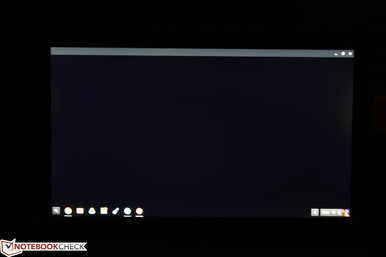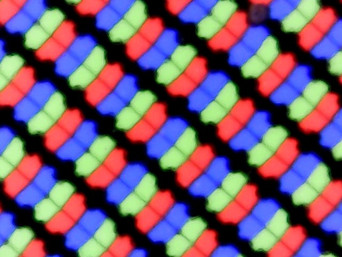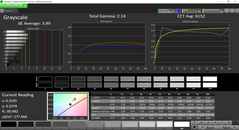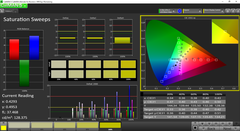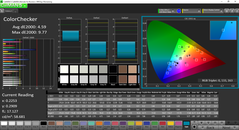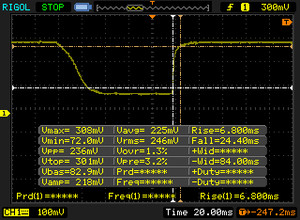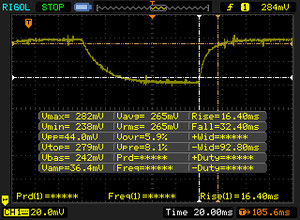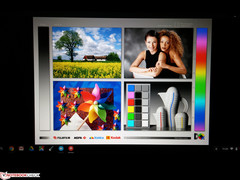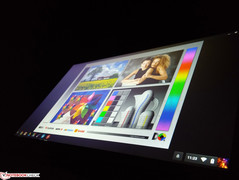Acer Chromebook R 11 CB5-132T-C8ZW Preview

Acer controls just over one-third of the Chromebook market as of 2015 according to marketing research firm Gartner. The Taiwanese manufacturer has a large selection of Chromebooks available and we've only reviewed just a handful of them thus far.
The latest is the Chromebook R 11 that shares only a few similar features with the previous Chromebook 11, but is otherwise a complete redesign with 360-degree hinges. The notebook is also notable for being the first from Acer to ship with Google Play Store compatibility. In theory, you'll be able to enjoy all the same apps and games from your Android smartphone on the Chromebook R 11.
Core specifications are slightly better than the average Chromebook with a Braswell Celeron N3060 CPU and a roomy 4 GB of RAM. The 11.6-inch display, however, is fixed at 768p. The Chromebook R 11 competes directly against the Dell Chromebook 11, Samsung Chromebook 2, Lenovo N20, Lenovo Yoga 11e, Asus C200, and the recently announced HP Chromebook 11 G5.
Check out our reviews on previous Acer Chromebooks for a feel of the series as a whole. Our pre-release developer version has not yet been updated to the final consumer build, so our ratings on performance and battery life will have to wait until a later date when Acer will give us the green light.
No, or more than one (0) Rating for the given SpecsID 32733 found
Case
Visually, the matte chassis appears boxier than the older Acer Chromebook 11 with its more defined edges and corners. The new model also adds on a textured aluminum pattern on the outer lid to avoid an otherwise smooth plastic look that can appear cheap and uninspiring. The bottom cover of the notebook carries a similar texture, but with a rougher feel to both reduce fingerprint buildup and provide a better grip when switching modes. Meanwhile, the palm rests and keyboard are smooth plastic in contrast to the outer surfaces. While we don't have many complaints about the design considering the price point and target audience, the notebook is lacking protective rubber bumpers that are present on competitors like the Dell Chromebook 11 and Lenovo ThinkPad Yoga 11e. Such a feature would have improved handling and protect against bumps and bruises.
The build quality of the Acer Chromebook is very good. Pushing down on the center of the outer lid or keyboard will not warp them by significant margins. Likewise, attempting to twist the rigid base will not cause any creaking at all. Even the lid is quite resistant to twisting and feels solid when changing modes. The dual hinges are stiff, have minimal teetering, and carry no frictional changes up to its 360-degree maximum angle.
In terms of size and weight, the Acer Chromebook R 11 is half a millimeter thicker (19.3 vs. 18.7 mm) than the standard Acer Chromebook while being about 100 g lighter (1.2 kg vs. 1.3 kg). Thus, the Acer weighs about as much as most 11-inch Chromebooks while being thicker than the HP Chromebook 11 and thinner than both the Lenovo and Dell equivalents. It's still too heavy for one-handed use in tablet mode, however, and it can feel awkward to use because your fingers will be pressing down on the keyboard keys and touchpad on the back.
Connectivity
Available ports are identical to the previous Chromebook 11 with the new addition of a much appreciated HDMI port. There are no SIM options unlike on the Dell Chromebook 11 and we would have liked a USB Type-C port as well.
Interestingly on our test unit, plugging in a generic USB mouse can take up to 8 seconds before the system recognizes the external device. This may simply be due to our unit being in a pre-release software state, so we will try this again once we have a public release.
Communication
Dual-band 802.11ac is provided by a removable M.2 Intel 7265 module with integrated Bluetooth 4.0. We experienced no WLAN issues when connected to or Linksys EA8500 test router. There are no SKUs with GPS or WWAN unlike on the Dell Chromebook 11.
Accessories
There are no included extras outside of a short Setup Guide and Warranty Card.
Maintenance
Unlike most Chromebooks, the bottom panel comes off fairly easily with just a simple Philips screwdriver. There isn't much to upgrade, however, as the RAM and SSD modules are soldered onto the motherboard. The processor is underneath the unit and requires additional disassembly to reach.
Warranty
The standard one-year warranty applies to users in North America.
Input Devices
Keyboard
The Chiclet keyboard provides shallow travel with little clattering for a relatively quiet typing experience. Feedback is only average and will take some time to become accustomed to, especially for the Enter and Space keys. We find feedback to be firmer on both the Lenovo ThinkPad Yoga 11e and Dell Chromebook 11. Otherwise, the keys are large and spacious due to the minimalist Chrome OS requirements.
Both the keyboard and touchpad are automatically disabled the moment the display hinges reach beyond 180 degrees.
Touchpad
The integrated clickpad (10.5 x 6 cm) appears to be unchanged from the outgoing Chromebook 11. Simple cursor control and multi-touch gestures work responsively on the smooth plastic surface. The integrated mouse input teeters a bit before the auditory click is registered, so the surface could have been more firm. The force required to input a click makes it slightly uncomfortable to use for long periods without resorting to tapping or using the touchscreen directly.
Display
The 1366 x 768 resolution display is sharp considering the small 11.6-inch size. Nonetheless, users who are accustomed to the very high resolution displays of mainstream Ultrabooks will likely notice a slight screen-door effect on the Chromebook R 11. The screen does not suffer from any graininess issues that tend to plague cheap netbooks. The panel here is brighter than on our previously reviewed Chromebook 11 while offering almost twice the contrast ratio.
There is minor-moderate uneven backlight bleeding on the sides and top of the screen. Fortunately, this is unnoticeable during everyday use and not severe enough to be a distraction during video playback.
| |||||||||||||||||||||||||
Brightness Distribution: 83 %
Center on Battery: 265.3 cd/m²
Contrast: 1065:1 (Black: 0.249 cd/m²)
ΔE ColorChecker Calman: 4.59 | ∀{0.5-29.43 Ø4.77}
ΔE Greyscale Calman: 3.99 | ∀{0.09-98 Ø5}
Gamma: 2.14
CCT: 6152 K
| Acer Chromebook R 11 CB5-132T-C8ZW 11.6", 1366x768 | Acer CB3-111 11.6", 1366x768 | Lenovo ThinkPad Yoga 11e 11.6", 1366x768 | Dell Chromebook 11-3120 11.6", 1366x768 | HP Chromebook 11 11.6", 1366x768 | |
|---|---|---|---|---|---|
| Response Times | |||||
| Response Time Grey 50% / Grey 80% * (ms) | 48.8 ? | ||||
| Response Time Black / White * (ms) | 31.2 ? | ||||
| PWM Frequency (Hz) | |||||
| Screen | -29% | -2% | -52% | -31% | |
| Brightness middle (cd/m²) | 265.3 | 208 -22% | 289.8 9% | 273 3% | 321.1 21% |
| Brightness (cd/m²) | 262 | 198 -24% | 278 6% | 258 -2% | 300 15% |
| Brightness Distribution (%) | 83 | 87 5% | 88 6% | 88 6% | 86 4% |
| Black Level * (cd/m²) | 0.249 | 0.38 -53% | 0.23 8% | 0.75 -201% | 0.556 -123% |
| Contrast (:1) | 1065 | 547 -49% | 1260 18% | 364 -66% | 578 -46% |
| Colorchecker dE 2000 * | 4.59 | 5.46 -19% | 6.15 -34% | ||
| Colorchecker dE 2000 max. * | 9.77 | ||||
| Greyscale dE 2000 * | 3.99 | 5.73 -44% | 6.26 -57% | ||
| Gamma | 2.14 103% | 2.4 92% | 2.41 91% | ||
| CCT | 6152 106% | 7269 89% | 6868 95% | ||
| Total Average (Program / Settings) | -29% /
-29% | -2% /
-2% | -52% /
-52% | -31% /
-31% |
* ... smaller is better
In addition to the good brightness and contrast levels, color accuracy and grayscale are both above average for a Chromebook. It's certainly not at the level of a Chromebook Pixel, but we appreciate that color temperature is not overly cool and that colors are fairly balanced across all tested saturation levels.
Display Response Times
| ↔ Response Time Black to White | ||
|---|---|---|
| 31.2 ms ... rise ↗ and fall ↘ combined | ↗ 6.8 ms rise | |
| ↘ 24.4 ms fall | ||
| The screen shows slow response rates in our tests and will be unsatisfactory for gamers. In comparison, all tested devices range from 0.1 (minimum) to 240 (maximum) ms. » 84 % of all devices are better. This means that the measured response time is worse than the average of all tested devices (20.2 ms). | ||
| ↔ Response Time 50% Grey to 80% Grey | ||
| 48.8 ms ... rise ↗ and fall ↘ combined | ↗ 16.4 ms rise | |
| ↘ 32.4 ms fall | ||
| The screen shows slow response rates in our tests and will be unsatisfactory for gamers. In comparison, all tested devices range from 0.165 (minimum) to 636 (maximum) ms. » 84 % of all devices are better. This means that the measured response time is worse than the average of all tested devices (31.6 ms). | ||
Screen Flickering / PWM (Pulse-Width Modulation)
| Screen flickering / PWM not detected | |||
In comparison: 53 % of all tested devices do not use PWM to dim the display. If PWM was detected, an average of 8091 (minimum: 5 - maximum: 343500) Hz was measured. | |||
Outdoor visibility is average at best as the backlight is not strong enough to overcome both glare and direct sunlight. The wide-angle hinges and IPS panel help in reducing glare as much as possible when working under shade to make this slightly easier to use outdoors than other Chromebooks. Nonetheless, most Ultrabooks have brighter backlights and are easier to use outdoors than the Acer Chromebook.
Viewing angles are wide as expected from an IPS display. Apparent contrast will decrease if not viewing directly at the screen and we can see some graininess occurring as well. This is not an issue to the sole user and will only become noticeable if sharing the display with one or two others nearby.
Performance
The dual-core Celeron N3060 is a new entry-level Braswell SKU introduced earlier this year. It carries the same 1.6 GHz base clock rate as the N3050, but with a faster Burst frequency of 2.48 GHz instead of 2.16 GHz. The integrated HD Graphics 400 GPUs are also identical between the two processors. System RAM is plentiful at 4 GB considering the already low requirements and overhead of Chrome OS. Idling on desktop with no apps active will consume about 1 to 1.2 GB of RAM.
We can't yet comment on the final performance of the Chromebook R 11 as the system was shipped to us in a pre-release Developer mode state. The chart below compares some existing Chromebooks and netbooks in browser-based benchmarks and we will add in the scores for the Acer when we have the final public build available.
| Sunspider - 1.0 Total Score | |
| Lenovo ThinkPad Yoga 11e | |
| Dell Chromebook 11-3120 | |
| Acer CB3-111 | |
| Lenovo IdeaPad 300S-11IBR | |
| HP Chromebook 14 G1 | |
| Mozilla Kraken 1.1 - Total | |
| Lenovo IdeaPad 300S-11IBR | |
| Lenovo ThinkPad Yoga 11e | |
| Acer CB3-111 | |
| Dell Chromebook 11-3120 | |
| HP Chromebook 14 G1 | |
| Octane V2 - Total Score | |
| HP Chromebook 14 G1 | |
| Dell Chromebook 11-3120 | |
| Acer CB3-111 | |
| Lenovo ThinkPad Yoga 11e | |
| Lenovo IdeaPad 300S-11IBR | |
| Browsermark | |
| 2.1 | |
| HP Chromebook 14 G1 | |
| Dell Chromebook 11-3120 | |
| --- | |
| Lenovo ThinkPad Yoga 11e | |
| WebXPRT 2013 | |
| Offline Notes | |
| Lenovo ThinkPad Yoga 11e | |
| HP Chromebook 14 G1 | |
| Stocks Dashboard | |
| Lenovo ThinkPad Yoga 11e | |
| HP Chromebook 14 G1 | |
| Face Detection | |
| Lenovo ThinkPad Yoga 11e | |
| HP Chromebook 14 G1 | |
| Photo Effects | |
| Lenovo ThinkPad Yoga 11e | |
| HP Chromebook 14 G1 | |
| Overall | |
| HP Chromebook 14 G1 | |
| Lenovo ThinkPad Yoga 11e | |
| WebXPRT 2015 - Overall | |
| Dell Chromebook 11-3120 | |
* ... smaller is better
Storage Devices
The 32 GB eMMC is double what older Chromebooks offer, although available storage for end-users will be several gigabytes less. Chromebooks emphasize cloud storage after all.
The SD reader is able to transfer 1 GB of photos in about 54 seconds for an average transfer rate of 18.9 MB/s. Card readers on mainstream Windows notebooks like the Ideapad 710S will typically have much faster transfer rates of about 70 MB/s in comparison.
Emissions
Temperature
The system is silent as it uses no active fans for cooling. Surface temperatures remain cool when idling and even when under medium or browsing loads. The back half of the notebook will become warmer under load since the battery pack takes up most of the front. Temperatures are never uncomfortably warm when surfing the net or playing videos.
When under very heavy loads (3x simultaneous 1080p streams), we were able to measure surface temperatures as high as 46 C on the bottom rear quadrant of the notebook. This is warmer than on other Chromebooks under similar conditions, but is unrepresentative of real-world workloads and so most users should never experience surface temperatures this extreme.
(+) The maximum temperature on the upper side is 37.8 °C / 100 F, compared to the average of 33.1 °C / 92 F, ranging from 21.6 to 53.2 °C for the class Netbook.
(-) The bottom heats up to a maximum of 46 °C / 115 F, compared to the average of 36.6 °C / 98 F
(+) In idle usage, the average temperature for the upper side is 22.8 °C / 73 F, compared to the device average of 29.8 °C / 86 F.
(+) The palmrests and touchpad are cooler than skin temperature with a maximum of 23.6 °C / 74.5 F and are therefore cool to the touch.
(+) The average temperature of the palmrest area of similar devices was 29.3 °C / 84.7 F (+5.7 °C / 10.2 F).
Speakers
Microphone measurements show that the stereo speakers provide balanced mid-tones and almost no bass as is expected from a small notebook. Music and voices have a "tin can" quality to them, especially when playing on louder volume settings. On the bright side, maximum volume is quite loud for a netbook this size and the speakers do not introduce any static or reverberations no matter the volume. HD audio will output via HDMI should users have compatible speakers.

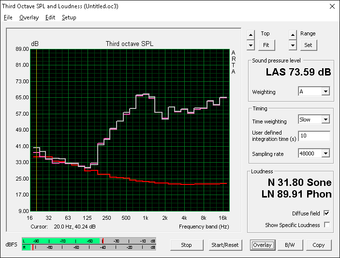
Energy Management
Power Consumption
Power demand is in the same ballpark as other 11.6-inch Chromebooks including the Dell Chromebook 11 and the outgoing Acer Chromebook 11. For comparison's sake, we also included the Lenovo Ideapad 300S running Windows 8.1 on the table below. The system is close in terms of specifications to the Acer Chromebook R 11, yet it draws significantly more power than our Chromebook when under low to medium loads. it's no surprise here that Chromebooks are incredibly efficient compared to more substantial operating systems.
Our power measurement procedures are slightly different since this is a Chromebook:
- Idle Minimum: WiFi off, minimum brightness, idling with no apps running
- Idle Average: WiFi off, maximum brightness, idling with no apps running
- Idle Maximum: WiFi on, maximum brightness, idling with no apps running
- Load Average: WiFi on, maximum brightness, 1080p video playback on YouTube
- Load Maximum: WiFi on, maximum brightness, 3x simultaneous 1080p video playback on YouTube
The small power adapter (9.5 x 3.75 x 2 cm) is rated for an output of 45 W while our Load Maximum recording is just under 13 W.
| Acer Chromebook R 11 CB5-132T-C8ZW HD Graphics (Braswell), N3060, 32 GB SSD | Acer CB3-111 HD Graphics (Bay Trail), N2840 | Dell Inspiron 11 3162 HD Graphics (Braswell), N3050, 32 GB eMMC Flash | Asus X200MA-BING-KX366B HD Graphics (Bay Trail), N2830, Hitachi Travelstar Z5K500 HTS545050A7E680 | Dell Chromebook 11-3120 HD Graphics (Bay Trail), N2840, 16 GB eMMC Flash | Lenovo IdeaPad 300S-11IBR HD Graphics (Braswell), N3050, Seagate Momentus Thin ST500LT012-1DG142 | |
|---|---|---|---|---|---|---|
| Power Consumption | 1% | -10% | -59% | -3% | -118% | |
| Idle Minimum * (Watt) | 2 | 2.1 -5% | 2.7 -35% | 4 -100% | 3 -50% | 8 -300% |
| Idle Average * (Watt) | 4.7 | 4.3 9% | 4.6 2% | 6.9 -47% | 4.3 9% | 10.1 -115% |
| Idle Maximum * (Watt) | 5.3 | 6.8 -28% | 5.2 2% | 7.8 -47% | 4.6 13% | 10.5 -98% |
| Load Average * (Watt) | 8.7 | 8.6 1% | 11.6 -33% | 15.1 -74% | 9.6 -10% | 14.6 -68% |
| Load Maximum * (Watt) | 12.9 | 9.4 27% | 11.2 13% | 16.6 -29% | 10.2 21% | 14 -9% |
* ... smaller is better
| Off / Standby | |
| Idle | |
| Load |
|
Key:
min: | |
Battery Life
Runtimes will be recorded once we have the final consumer build. Judging by the runtimes on the Dell Chromebook 11, however, we expect the Acer Chromebook R 11 to last shorter under similar conditions due to its smaller battery capacity.
| Acer Chromebook R 11 CB5-132T-C8ZW 36 Wh | Acer CB3-111 36 Wh | Lenovo ThinkPad Yoga 11e 34 Wh | Dell Chromebook 11-3120 43 Wh | HP Chromebook 11 30 Wh | Lenovo IdeaPad 300S-11IBR 30 Wh | |
|---|---|---|---|---|---|---|
| Battery runtime | ||||||
| Reader / Idle (h) | 16.3 | 10.6 | ||||
| WiFi (h) | 9.5 | 6.5 | 5.1 | |||
| Load (h) | 3.4 | 3.4 | ||||
| WiFi v1.3 (h) | 9.4 | 5.3 |