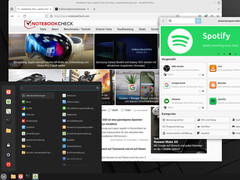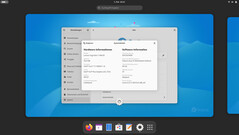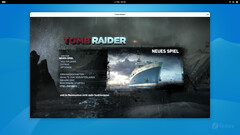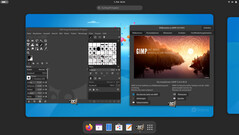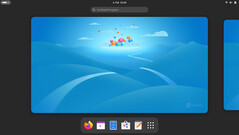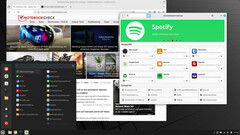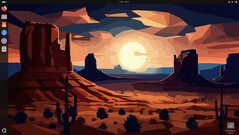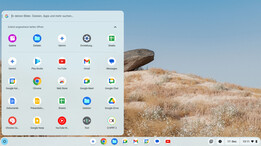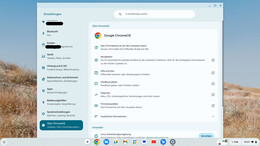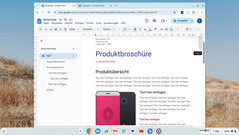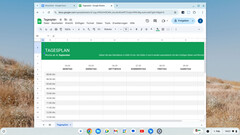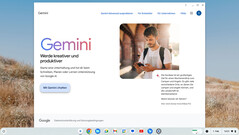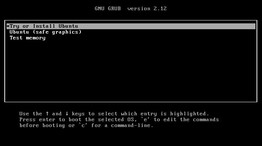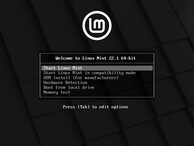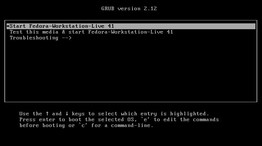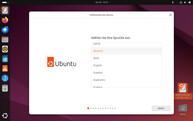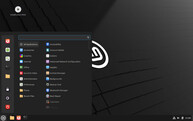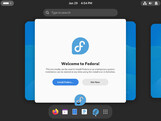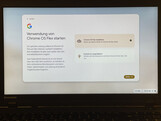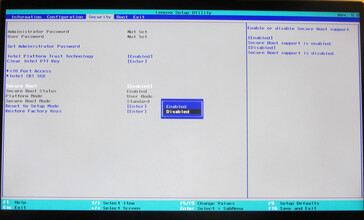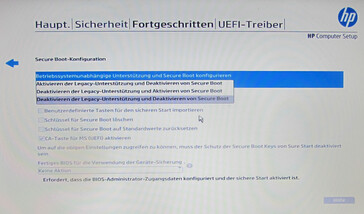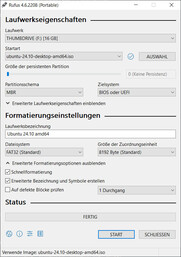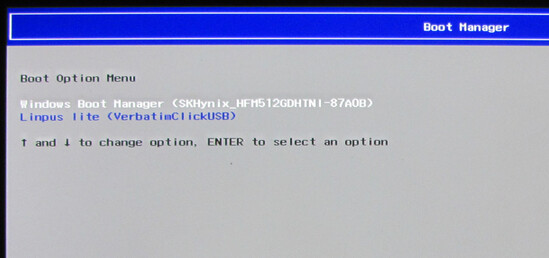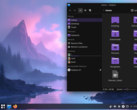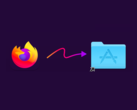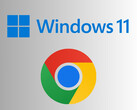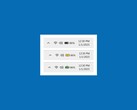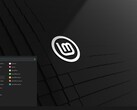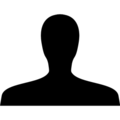Microsoft will end free support for Windows 10 on October 14, 2025; security updates will only be delivered to paying users after this date. Most reasonably up-to-date computers (Intel Core 8000 or AMD Ryzen 3000 or higher) can be upgraded to Windows 11 and the upgrade should be free in most cases.
If neither Windows 11 nor paid support (max. 3 years) beyond October 14 is an option, the only way to keep using your PC with peace of mind is to switch to a different operating system. The numerous Linux distributions (e.g. Ubuntu, Fedora, Mint, EndeavourOS, Pop!_OS) and ChromeOS Flex can be considered as alternatives.
Linux and ChromeOS Flex - Free operating systems
All popular Linux distributions can be regarded as full-fledged Windows replacements. All the usual apps (e.g. word processing, image processing) are available. Even gaming is no longer a major problem with Linux. However, users do need to familiarize themselves with the OS and how to use it.
Google's ChromeOS Flex is not a 1:1 replacement for Windows 10. Nevetherless, the operating system, which is designed for the use of cloud-based services and applications, runs quite smoothly on relatively weak or old hardware. A Google account and an internet connection are required to use the OS. We recently took a closer look at ChromeOS Flex and installed it on a 10-year-old Lenovo ThinkPad L540.
While Linux should run smoothly on most computers from the last 10 to 15 years, this does not necessarily apply to ChromeOS Flex. Google has a list of devices certified for the OS; those not listed are not necessarily excluded. The only way to really know is to try it out.
Live systems run without installation
If you want to try out the operating systems mentioned, you don't need to install them. Both ChromeOS Flex and many Linux distributions can be used as live systems, whereby the OS is booted directly from a USB stick. The images required to create a USB boot drive for the aforementioned operating systems can be found here: Ubuntu, Fedora, Linux Mint, ChromeOS Flex.
Note: To avoid potential problems in advance, the "Secure Boot" function should be deactivated in the computer's BIOS. Otherwise, the boot process will not work properly in many cases.
Create installation medium and boot up the computer
The operating system image is transferred to a USB stick (min. 16 GB) using the free tool "Rufus" (creates bootable USB drives). Setting this up is a breeze. Once done, plug the USB into the target computer, switch it on, call up the boot menu and configure it so that it boots directly from the USB. The boot menu can often be accessed via the "F12" key, but may differ for some models.