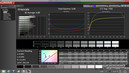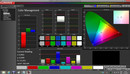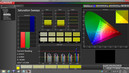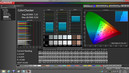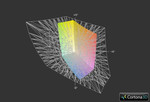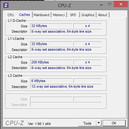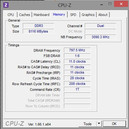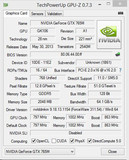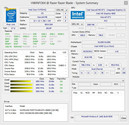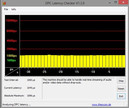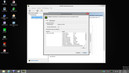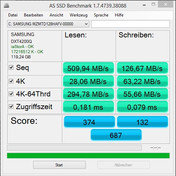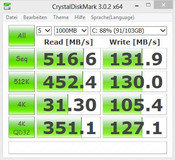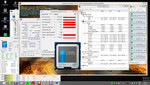Review Razer Blade 14 Notebook
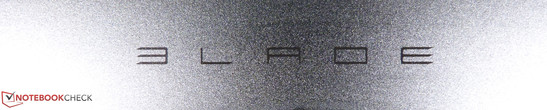
For the original German review, see here.
Blade is the name for two very different notebook series from the US manufacturer Razer. The larger Pro devices (17-inch) stand out from the competition of gaming notebooks with a touch panel next to the keyboard. The smaller Blades with 14-inch displays are supposed to combine ultrabook specifications like low weight, a thin case and good battery runtimes with (almost) full gaming capabilities.
Is it possible to equip a thin 14-inch notebook with components that are powerful enough for titles like Metro: Last Light without temperature problems? The competitor Alienware also offers a 14-inch gaming notebook but it has a big and bulky case to provide the necessary cooling performance. Razer on the other hand offers a very thin notebook with the height of a MacBook Air - but the price of $1,800 for the smallest configuration (128 GB SSD) is also pretty high.
Case
The Razer Blade is a showcase of what is currently possible: Cooling hardware with an energy consumption of more than 100 Watts in a comparatively small case is actually more complicated than you might think. The user will therefore have to make some sacrifices, especially in terms of upgradeability. Razer does however offer a notebook with an excellent build quality in return.
Razer uses dark aluminum for the case and puts a tribal-like logo on the display cover. The surprisingly thin case reminds us of an Apple MacBook on steroids. Excellent: Even the thin display is very pressure resistant, and there are no visible reactions when we apply pressure on the back of the cover. Despite the sturdy construction, it is still a very light device thanks to the materials. The Blade only weighs around 1,900 grams (~4.2 pounds) and therefore much less than similarly powerful 15-inch notebooks.
We already mentioned one drawback of this construction - the limited upgradeability. Tablets and smartphones, which are also products with limited space for powerful components, act as a role model: Soldered memory, non-removable battery and the lack of conventional hard drives to improve the mobility. You can remove the bottom cover of the Blade (Torx screws) - but there is not much you could replace.
However, the inside of the Blade is rather fascinating at a second look. The layout is exemplary and sophisticated; every component is in the perfect position. There are not many cables and they are also flat, but there is just no room for conventional memory slots.
The color scheme in matte black leaves a premium impression and the two fans (one for the CPU and GPU each) are also high-quality components. Even though Razer is just a comparatively small manufacturer, they still show that the chassis is more of a masterpiece than a mass-produced product from Asia.
Connectivity
Razer did not want to or just could not offer many ports in the thin case. All ports are fortunately at the back of the sides, cables and attached peripherals should therefore not be a problem when you use a mouse. There is also no optical drive that could occupy any space.
A total of three USB 3.0 ports are located at the right and left side of the case and they have a striking green color. You also get a Kensington Lock, an HDMI port and a power connector. Razer waives the Ethernet port - most likely because of the height of the port. This would be a perfect scenario for a USB/LAN-adaptor, but Razer does not provide one.
Communication
There is no Ethernet port, so you will have to use the WLAN module for all network connections. Razer equips the Blade with a gamer-oriented module from Qualcomm-Atheros. The Killer Wireless-N 1202 is supposed to reduce the latency during online gaming and favor games against other network data, but there is no subjective advantage compared to other adaptors.
The wireless module supports transfer rates up to 300 Mbps in 2.4 and 5 GHz networks. We had no problems with the signal quality in our 2.4 GHz network and the range was convincing. We could easily stream an HD movie via FritzBox over two floors. Online gaming is no problem either, even when the position of the router is not perfect. Besides wireless networks, the Killer module also supports Bluetooth 4.0.
Security
The smaller the notebook, the easier it can be stolen. But you can secure the Blade via the Kensington Lock to avoid this.
Accessories
Razer is not very generous in terms of useful accessories, despite the high retail price. Besides warranty information and manuals, the stylish box only contains the power supply unit.
Maintenance
You can easily remove the bottom cover of the Razer Blade with a Torx screwdriver. It reveals a clear layout, but it is not easy to replace or upgrade most of the parts. The thin form factor is the reason that components like the CPU, GPU and RAM are soldered onto the mainboard. It is therefore not possible to replace them and it is tricky to remove the battery. Only the SSD and the WLAN module are easily accessible.
Warranty
Razer grants a limited hardware warranty of 12 months.
Input Devices
Keyboard
Razer was able to integrate a standard-sized keyboard because there is no separate numeric keypad. The keyboard has a green background illumination and a compact Enter key, which is typical for US-keyboards.
It takes some time getting used to, but the keyboard is not only convenient for gaming but also for typing. Even longer sessions are no problem thanks to the slightly roughened surface. The spacing of the chiclet keyboard is convenient and flexing is not an issue.
Touchpad
Razer equips its Blade Pro with an LCD display as a touchpad, but this unusual input device is not available for the smaller version. Instead, you get a 10.5 x 8 cm (~4.1 x 3.1 inches) touchpad from Synaptics.
Contrary to the keyboard, the touchpad surface is completely smooth and has excellent gliding capabilities. Buttons and the touch functions work reliably and there is no annoying delay or lack of precision. You might not want to use the touchpad for shooters, but it is otherwise very convenient for gaming. Strategy and adventure titles work surprisingly well with the pad, and the supported gestures improve everyday tasks.
Display
Despite the current trend towards Full HD panels, Razer decided to equip the Blade with a 14-inch display and a resolution of 1600x900 pixels. The resulting pixel density of 155 ppi is still sufficient thanks to the small panel and there should be fewer problems with tiny fonts compared to higher resolution displays.
However, the lower GPU load is probably the biggest advantage. Many games run smoothly in the native resolution, while a Full HD panel might be too much for the GTX 765M. Gamers do not have to scale the resolution down, which would affect the picture quality.
The resolution is no problem, but Razer could have used a better panel. The manufacturer uses a TN panel with all of its drawbacks: The viewing angle stability is very limited and the color representation is not very good. Especially the small viewing angles can be annoying during gaming. You will have to adjust the display quite often to avoid washed-out colors and contrasts. Spectators from the side will also have to live with inverted colors.
This is especially unfortunate since the average brightness of 337 cd/m² is quite good and the brightness distribution is okay.
| |||||||||||||||||||||||||
Brightness Distribution: 89 %
Center on Battery: 361 cd/m²
Contrast: 361:1 (Black: 1 cd/m²)
ΔE ColorChecker Calman: 7.32 | ∀{0.5-29.43 Ø4.77}
ΔE Greyscale Calman: 6.88 | ∀{0.09-98 Ø5}
38.17% AdobeRGB 1998 (Argyll 1.6.3 3D)
42.33% AdobeRGB 1998 (Argyll 3D)
60.6% sRGB (Argyll 3D)
40.92% Display P3 (Argyll 3D)
Gamma: 3.06
CCT: 7581 K
Considering the price of at least $1,800, we would have expected a better display. Apparently, this component was not very important for the manufacturer. The results are a comparatively low contrast ratio and an unacceptable black value (~1.0 cd/m²). Deep blacks are therefore not a strong suit of the notebook, dark scenes always appear gray.
The situation is not much better in terms of color representation. Even though there will not be many people who will use this notebook for professional picture editing, the available color spaces could also be better for gaming. We only measured coverage of 38% (AdobeRGB) and the results are muddy colors. Especially red is too pale and there seems to be a gray film all the time.
Performance
Most thin notebooks and ultrabooks are equipped with a frugal ULV processor and perhaps an entry-level GPU. Alienware is the only manufacturer besides Razer that offers an Intel quad-core and a GTX 765M in the 14-inch Alienware 14. However, this notebook is much heavier at 4 kg (~8.8 pounds) and it is more than twice as thick.
You will be surprised about the performance of the notebook if you do not know the specifications. The preinstalled Windows 8 is smooth and executes inputs without delays thanks to the mSATA SSD. Even complex applications or video editing are not a big challenge for the Blade. The powerful Haswell quad-core i7-4702HQ is a frugal processor, but it is still very fast and offers a level of performance that some desktop computers can only dream of.
Eight GB DDR3-1600 RAM (soldered onto the mainboard, frugal "L"-version) are also adequate and Nvidia's GeForce GTX 765M with two GB DDR5 RAM handles GPU demanding applications. The notebook can also deactivate the dedicated GeForce GPU (Optimus technology) and use the Intel HD Graphics 4600 for simple tasks instead.
Processor
Similar to the "big" quad-cores from the i7-series, the Core i7-4702HQ has four native CPU cores and can execute up to eight threads simultaneously thanks to Hyperthreading. The architecture is based on the current Haswell generation and the chip is produced in a modern 22 nm manufacturing process.
Contrary to the 4700MQ of the Alienware 14, the 4702HQ is only clocked at 2.2 instead of 2.4 GHz (Turbo: up to 3.2 vs. 3.4 GHz), but Intel was able to reduce the TDP from 47 to 37 Watts in return. Not an unimportant factor in such a small case.
System Performance
The performance difference between the popular i7-4700MQ and the i7-4702HQ is negligible in practice, which is also supported by the high benchmark results of the Blade.
Compared to ultrabooks with a similar weight and 14-inch display, we can see that the Blade is the undisputed leader. No notebook below 2 kilograms (~4.4 pounds) offers this level of performance. That applies to the raw CPU power as well as the performance of the GPU and the storage drives.
As expected, PCMark determines very good performance for our review unit. Compared to other and more energy-hungry processors, the i7-4702HQ is often only a few percent behind. The Blade is therefore, aside from the individual (green) color scheme, also well suited as a business machine that has no problems with complex applications.
| PCMark 7 - Score (sort by value) | |
| Razer Blade 14 inch | |
| Asus G750JW | |
| Acer Aspire V3-772G-747A321 | |
| PCMark Vantage Result | 19226 points | |
| PCMark 7 Score | 5599 points | |
| PCMark 8 Home Score Accelerated | 3769 points | |
| PCMark 8 Creative Score Accelerated | 4566 points | |
| PCMark 8 Work Score Accelerated | 4800 points | |
Help | ||
Storage Solution
Razer does not use a 2.5-inch hard drive for the Blade for obvious reasons. Not only the comparatively low performance of a conventional hard drive, but especially the height would not suit the concept of a thin ultrabook.
Razer follows the trend of many ultrabooks and integrates an mSATA SSD from Samsung. The PM841 SSD offers high reading and reasonable writing speeds, but the capacity is limited to 128 GB. The user can use around 90 GB after the initial setup - not enough for large gaming or movie libraries. Razer also offers configurations of the Blade with more storage, but the additional charge is very high. It makes more sense that you just equip the free mSATA slot with an appropriate SSD. We used a Crucial M500 and were happy about the much needed additional storage.
We determine high reading speeds of more than 500 MB/s for the provided SSD. The writing performance on the other hand is much lower with 130 MB/s, but you will hardly notice this problem in practice, which is also supported by the good PCMark results (storage test).
Graphics
We are already familiar with the 28 nm GTX 765M from other gaming notebooks, but it is still unusual to see it in a 14-inch case. Even though the DirectX 11 GPU was also used for the Alienware 14, it is still fascinating that the Blade 14 is not higher than a normal ultrabook despite the TDP of 65 Watts.
The GK106 chip of the GTX765M has 768 shaders and 2 GB DDR5 video memory. This is sufficient, but the memory is only connected via 128-bit interface, which could result in some performance deficits compared to larger Nvidia GPUs. The choice for a HD+ display makes more sense with this information.
The Blade does not have to hide behind other notebooks with the same GTX 765M GPU: The performance can keep up with competitors like the Asus G750JW, despite the limited room. Kudos to the engineers at Razer!
| 3DMark - 1920x1080 Fire Strike Score (sort by value) | |
| Razer Blade 14 inch | |
| Alienware 14 | |
| Gigabyte P34G | |
| Asus G750JW | |
| 3DMark 11 - 1280x720 Performance GPU (sort by value) | |
| Razer Blade 14 inch | |
| Alienware 14 | |
| Gigabyte P34G | |
| Asus G750JW | |
| 3DMark 06 Standard Score | 18975 points | |
| 3DMark Vantage P Result | 14518 points | |
| 3DMark 11 Performance | 4028 points | |
| 3DMark Ice Storm Standard Score | 90024 points | |
| 3DMark Cloud Gate Standard Score | 11874 points | |
| 3DMark Fire Strike Score | 2249 points | |
Help | ||
Gaming Performance
Admittedly, there are faster high-end notebooks like the Alienware 17, for instance. But it is also a lot heavier and bulkier. The Razer Blade offers a stunning level of performance compared to a similarly thin ultrabook, and it does not have to hide behind larger devices, either.
It also handles our gaming benchmarks very well. In addition to the standard tests in 1366x768, we also ran the gaming benchmarks in the native resolution of 1600x900. It is not surprising that the frame rates take a hit, but the Blade is usually still powerful enough to run current games in the native resolution.
We determined an average frame rate of 36 fps for The Elder Scrolls V: Skyrim with high settings and in 1600x900 pixels, and the benchmark run of Bioshock Infinite even resulted in 70 fps with high details. Ultra settings and DX11 results in 30 fps. Call of Duty: Black Ops 2 on the other hand is always smooth with 66 fps, even with the highest details.
Very demanding games like Metro Last Light will show the limits of the notebook: High details and activated DirectX 11 is only smooth if we deactivate tessellation, otherwise the average frame rate will drop to 25 fps. Considering the size of the notebook, the results are still very impressive.
| Metro: Last Light - 1366x768 High (DX11) AF:16x (sort by value) | |
| Razer Blade 14 inch | |
| Asus G750JW | |
| BioShock Infinite - 1366x768 High Preset (sort by value) | |
| Razer Blade 14 inch | |
| Asus G750JW | |
| Tomb Raider - 1366x768 High Preset AA:FX AF:8x (sort by value) | |
| Razer Blade 14 inch | |
| Asus G750JW | |
| Call of Duty: Black Ops 2 - 1366x768 High / On, FXAA AA:2xMS (sort by value) | |
| Razer Blade 14 inch | |
| Asus G750JW | |
| Dishonored - 1366x768 High / On, FOV: 75 AA:FX (sort by value) | |
| Razer Blade 14 inch | |
| Asus G750JW | |
| The Elder Scrolls V: Skyrim - 1366x768 High Preset AA:8x AF:8x (sort by value) | |
| Razer Blade 14 inch | |
| Asus G750JW | |
| low | med. | high | ultra | |
|---|---|---|---|---|
| The Elder Scrolls V: Skyrim (2011) | 73 | 54 | ||
| Dishonored (2012) | 127 | 120 | ||
| Call of Duty: Black Ops 2 (2012) | 125 | 77 | ||
| Tomb Raider (2013) | 110 | 69 | ||
| BioShock Infinite (2013) | 85 | 74 | ||
| Metro: Last Light (2013) | 56 | 33 |
Emissions
System Noise
The fan noise is obviously very interesting with such a thin device. Small spoiler: The Blade is quieter than many 15- and 17-inch rivals during 3D applications.
It is almost inaudible during idle at 29.4 up to 29.9 dB(A) and medium workloads only result in a slight increase to 31.4 dB(A).
Our impractical stress test (FurMark + Prime95) leads to 49.6 dB(A) and the fans are clearly perceptible at this speed. However, the cooling solution creates an almost pleasant noise; the Blade does not produce an annoying fan noise.
This is also the absolute maximum, and you should not reach that in practice. The cooling does not become obtrusive, even after a few hours of gaming with titles like Skyrim or Metro Last Light. The system noise under real conditions tends towards the 3DMark 06 scenario: Up to 42 dB(A) are certainly audible, but far away from annoying.
Noise level
| Idle |
| 29.4 / 29.5 / 29.6 dB(A) |
| Load |
| 31.4 / 49.6 dB(A) |
 | ||
30 dB silent 40 dB(A) audible 50 dB(A) loud |
||
min: | ||
Temperature
The combination of a compact construction and powerful hardware results in high temperatures under load. The palm rest gets quite warm during gaming but it is never inconvenient. 37.8 degrees Celsius (100 °F) around the touchpad are definitely perceptible and it could even be too much if you are sensitive against heat.
The temperatures are higher at the back. Both the CPU and the GPU are located in this area and heat pipes transport the heat out of the case. We can measure up to 52.9 degrees Celsius (127.2 °F) at the back under maximum load.
It is also quite warm inside the case. The processor reaches up to 96 degrees Celsius (204.8 °F) during our stress test with FurMark and Prime95. This does not result in throttling, but the CPU is not able to maintain its Turbo clocks and only runs with the nominal clock of 2.2 GHz. The situation is slightly better during normal 3D applications, where we can determine between 2.9 and 3.2 GHz depending on the number of active cores, while the GPU reaches a maximum clock of 902 MHz (according to GPU-Z).
We can see the benefits of the frugal Haswell CPU and the Optimus technology during idle: The maximum surface temperature does not exceed 25 °C (77 °F) at any spot with an ambient temperature of 22 °C (71.6 °F) - an exemplary result.
(-) The maximum temperature on the upper side is 52.9 °C / 127 F, compared to the average of 40.4 °C / 105 F, ranging from 21.2 to 68.8 °C for the class Gaming.
(-) The bottom heats up to a maximum of 51.5 °C / 125 F, compared to the average of 43.3 °C / 110 F
(+) In idle usage, the average temperature for the upper side is 24.6 °C / 76 F, compared to the device average of 33.9 °C / 93 F.
(±) The palmrests and touchpad can get very hot to the touch with a maximum of 37.8 °C / 100 F.
(-) The average temperature of the palmrest area of similar devices was 28.8 °C / 83.8 F (-9 °C / -16.2 F).
Speakers
One advantage of bulky notebooks is that they can use a part of their case as a sound box. However, this does not apply for the Razer Blade. It is therefore not surprising that the integrated stereo speakers cannot compete with their counterparts in large gaming notebooks. Especially the bass is not very powerful.
At least the rest of the frequency spectrum works well. Music and games do not sound as rich as they should, but medium and high tones are very clear in return. You should use headphones or external speakers for huge explosions on the battlefield.
Energy Management
Power Consumption
Razer intentionally uses a CPU/GPU combination with a maximum energy consumption of 100 Watts to stay within the thermal restrictions of the cooling solution. Our measurements support that: The Blade consumes up to 117.4 Watts (with WLAN and keyboard illumination) during our stress test with FurMark and Prime95. This is however the exception; 3DMark 06 only resulted in 63-78 Watts.
Without the energy-hungry Nvidia GPU we can measure up to 16.1 Watts (High-Performance energy profile) during idle. Deactivated WLAN resulted in 11.2 Watts, and the notebook only consumed 6.9 Watts with minimum display brightness and activated energy-saving features.
| Off / Standby | |
| Idle | |
| Load |
|
Key:
min: | |
Battery Runtime
We can see two sides of the Blade during our runtime tests: The wild and untamed gaming notebook with full performance and a frugal Haswell device with long battery runtimes.
The (not very realistic) Battery Eater Reader's Test, for instance, determines a runtime of little more than 5 hours. It is however not very likely that anyone uses the Blade with deactivated WLAN and minimum display brightness. The WLAN scenario is much more interesting in practice. We determine the runtime with a script that refreshes a website every 40 seconds (some websites with Flash videos). The Blade manages a reasonable 3 hours and 48 minutes in this test.
We also checked the runtimes during HD movie playback (video from the SSD). Big Buck Bunny is available in 1080p and we were able to run a loop of this video for more than 3 hours; the Nvidia GPU was not active in this scenario.
The situation is much worse with the active GPU, where the notebook only manages around one hour in the Battery Eater Classic Test and during gaming.
Verdict
If you look at the Razer Blade strictly as a high-end notebook and compare it to similarly priced devices from other manufacturers, it is just a common gaming device with average performance. But the Blade is also pretty small and surprisingly light, and the result is an impressive piece of hardware.
The GTX 765M benefits from the moderate resolution and most current games can be played with high details. Intel's Core i7-4702HQ is also a good choice: The performance is just slightly behind the i7-4700MQ, which can be seen in the comparison with the bulky Alienware 14 (also GTX 765M).
All this is combined with the great build quality: The Razer Blade is one of the best multimedia and gaming notebooks, even some ultrabooks cannot keep up with this performance.
The biggest drawback is certainly the display. Considering the high price, we would have expected a high-quality display, but the viewing angle stability is a bad joke and the color accuracy is not very good, either. It is at least sufficiently bright and has a matte surface, so you can use the Blade outdoors. However, outdoor capabilities or not: A better display and a more comprehensive port variety would have improved the rating of the Blade.
Another small drawback is the availability; the device is currently only available in the United States and Canada. Potential buyers from other parts of the world will have to import the notebook and use an appropriate power adaptor.
Still, we really like the Blade. It offers an almost perfect combination of an ultrabook and a high-end device, obviously apart from the display. A lot of performance, good mobility and high build quality - that is how it should be. But please, use a good display next time.