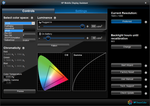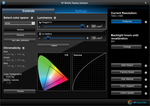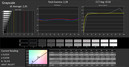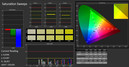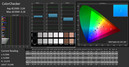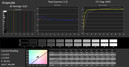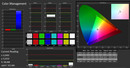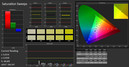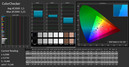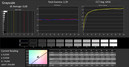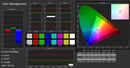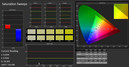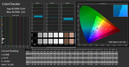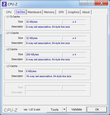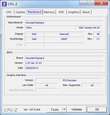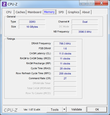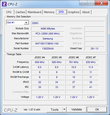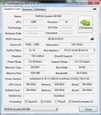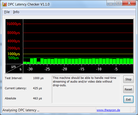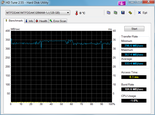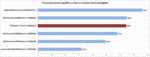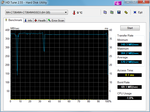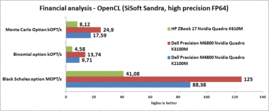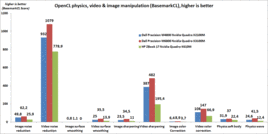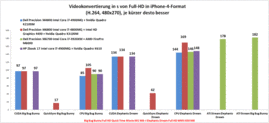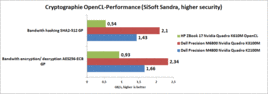Review HP ZBook 17 (E9X11AA-ABA) Workstation

For the original German review, see here.
Next to Dell, Fujitsu and Lenovo, HP is one of the traditional manufacturers of powerful mobile workstations. Such laptops are mostly designed for a role as reliable corporate workhorses, offering better-than-average levels of configuration, support and warranty options. One additional unique selling point of mobile workstations has to do with the dedicated graphics cards (optimized for professional 3D applications, and shipping with special features such as ISV certification, special drivers, adjusted BIOS options and guaranteed reliability) with which they are commonly equipped and which – naturally – offer great performance levels.
This year, HP’s mobile workstations are once again offered in three different sizes, ranging from the compact HP ZBook 14 for mobile usage scenarios and the middle-class entry, the HP ZBook 15, to the HP ZBook 17, which offers the maximum amount of space for high-end components.
For this review, we have been provided with a pre-production unit of the HP ZBook 17 (the English version). Some noticeable changes might still occur before the final version hits the shelves, a thought which should be taken into account when glancing at our ratings of the ZBook 17.
The variety of features with which the ZBook 17 ships may be unusual, but not unattractive. For starters, HP has chosen to include a Quadro K610M, Nvidia’s low-end professional graphics board into this large chassis (instead of a usual middle-class or high-end GPU), a choice which will remain the same for the final version as well. On the other hand, it has equipped its new mobile workstation with a DreamColor display, an IPS screen with extraordinarily great color space coverage, which is a true (and often very costly) rarity even in expensive business laptops. Similarly, 16 GB of RAM is great, as is Intel's Core i7-4900MQ CPU, but 128 GB of SSD storage may not be enough for all application scenarios – at least, more HDDs and SDDs can be added.
We were not able to locate our exact test configuration at any online reseller at the time of this writing, and it is not yet possible to create an individual configuration for the ZBook 17 in HP’s online shop, thus we cannot give a precise estimate of the price. Different configurations start at approximately 2000 Euros (~$2718).
The new visual design language of HP’s mobile workstations closely resembles that of recent ProBooks and EliteBooks, being dominated by straight lines, simple design elements and a less jagged outer shape at the sides when compared to its predecessor, the HP EliteBook 8770w. The metallic outer surfaces feel sturdy and premium. Both the display frame and the bottom of the laptop are made from a sturdy but rather unattractive plastic. Stability and torsion resistance of the ZBook 17 are top-notch, on par with its predecessor. The palm rests are rigid and the display hinges do not wobble. Basically, this pre-production model already comes very close to the quality expected from the final product. Something like the small scratch we found on the display hinge of our test device most likely will not occur once the actual customer version makes it to the shelves, undergoing a final inspection before.
A maintenance hatch can be found on the bottom of the device. It can be lifted off without the need to loosen any screws. In addition, the 83 Wh battery can be found here, sitting flush with the case (it could be removed permanently as long as the laptop is plugged in, since no feet are attached to the underbelly of this beast).
One of the main disadvantages of such a 17-inch workstation? Its weight of 3.78 kg (~8.3 pounds), plus a power adapter of an additional 900 grams (~2.0 pounds). This means that the ZBook 7 can still be lugged around, but for truly mobile usage scenarios, an HP ZBook 14 or Dell’s Precision M3800 might be the better choice.
In terms of connectivity options, there are highs and lows all around. Starting with the latter, most ports are clustered very close to each other instead of being more evenly distributed around the entire sides. It is thus easily possible to block neighboring ports with special cables, wide flash drives or adapters, rendering them useless. Dell has been doing better than that for years with its Precision line, distributing some of the ports along the rear of the device.
One of the best things about the selection of ports is the inclusion of Intel’s Thunderbolt standard (known from Apple’s Mac computers), allowing for external devices to be used in a series thanks to the high bandwidth of up to 10 Gbit/s. For the bandwidth test, the only Thunderbolt device we could muster was Seagate's GoFlex Thunderbolt-SATA adapter. Unfortunately, while the adapter was recognized by the system, none of our external hard drives were. According to the Thunderbolt driver error messages, there appears to have been an incompatibility with this specific Seagate adapter – after all, using an external Thunderbolt display was no problem at all. Regular external Thunderbolt drives should work flawlessly.
Apart from the Thunderbolt port, three USB 3.0 ports (one of these can double as a charger when the laptop is powered off), one USB 2.0 port, a full-size DisplayPort, a VGA port and a card reader are available. In order to expand the functionality of this laptop (should any ports be missing), an ExpressCard/34/54 slot on the left-hand side and a docking port at the bottom are included as well. The Thunderbolt port could actually be used for the same purpose, but so far, not many peripherals exist for the Windows ecosystem.
Communication
The HP ZBook 17 ships with Intel’s Centrino Advanced-N 6235 module which comes equipped with two antennas, supports both the 2.4 GHz and the 5 GHz band, reaches up to 300 Mbit/s (theoretical limit) and comes with integrated Bluetooth 4.0. During real-life usage, neither connection problems nor weak signal strengths occurred. Then there is a webcam with 720p – decent enough for video calls, but pretty noisy once the ambient light levels begin to drop. The only cabled option is Gigabit Ethernet on the rear.
Security
Our test device comes with all the usual bells and whistles, ranging from the fingerprint reader and a smart card reader to TPM 1.2, support for Intel’s Anti-Theft and a number of different password and security options – plenty of possibilities for securing one’s own data.
Accessories
No accessories are included with the ZBook 17. Optionally, a number of peripherals and other products are available for purchase, such as adequate docking stations (like the HP 2012 for 240 Euros (~$326) or the HP Advanced 2012 for 270 Euros (~$367)), power adapters, additional battery packs, bay adapters or mass storage drives, either specifically for the ZBook or as a universal accessory.
Maintenance
Exemplary: The maintenance hatch can be opened easily by just pushing two sliders away from each other. Beneath, all essential components and empty slots can be found. Two additional RAM slots are located beneath the keyboard. In our test device, these were already occupied by two further 4 GB modules. The remaining free mSATA slot can be accessed via SATA-III, offering data transfer speeds of up to 600 MB/s (our Crucial M4 mSATA-SSD managed to yield a read rate of 384 MB/s in our tests). Apart from this, an – untested – free m.2 slot can be found as well as an unoccupied 2.5-inch drive bay, although our pre-production model shipped without an appropriate drive cage and the necessary screws for adding another HDD or SSD.
Warranty
As could be expected given the potential customers of the HP ZBook Workstation, the ZBook 17 comes with 36 months of warranty and can even be expanded via numerous HP Care Packs. For example, an expansion to 5 years of pickup-and-return service within one working day costs 320 Euros (~$435).
Keyboard
The chiclet-style keyboard of our pre-production model comes with a US keyboard layout (QWERTY), while the final customer variant should ship with the appropriate localization options. Overall, the keyboard fits more than 100 keys in there, including a separate number pad. The vertical arrow keys are rather small, being positioned too close to each other. On a brighter note, the keyboard deck does not give in, does not wobble and does not get noticeably loud. The short key travel may take some time to get used to, but it might very well become preferable for those who have to do a lot of typing. The keyboard also ships with a configurable backlighting system for dark environments. The FN combinations are lit in a different color, making them a bit harder to find during our first tests.
Touchpad
The touchpad is large enough (103 x 59 mm; ~4.1 x 2.3 inches) to make multi-finger gestures a breeze. It has been split into different zones, only reacting to taps in the very center (something that we were not able to change in the Synaptics settings). Multi-touch gestures such as rotating images or scrolling with three fingers have to be activated first. Other than that, both the reaction speed and the sliding properties of the input area are quite decent, resulting in quick and effortless handling of the touchpad. In contrast to the freely configurable Dell Precision Workstation touchpad, the six separate buttons cannot be remapped – they retain their original touchpad / TrackPoint support functionality. Only between right- and left-handed use can be swapped. The TrackPoint is very precise, offering a viable alternative to the touchpad although it takes some time to get accustomed to it.
HP offers three different displays for the ZBook 17, ranging from an entry-level variant with an HD+ resolution of 1600x900 pixels (which is basically the minimum for a 17-inch device) and an official maximum brightness of 200 cd/m² with a contrast ratio of 300:1. In addition, one of two Full HD displays (1920x1080 pixels) can be selected, with the less costly one allegedly offering 300 cd/m², a contrast ratio of 500:1 and great viewing angles. Lastly, there is the Full HD DreamColor display with which our test device ships. This is a 30-bit IPS panel with an official contrast ratio of 600:1, also promising especially great viewing angles. Most importantly, this panel is supposed to cover 109% of the NTSC color space, 114% of the AdobeRGB color space and 154% of the sRGB color space.
| |||||||||||||||||||||||||
Brightness Distribution: 88 %
Center on Battery: 319 cd/m²
Contrast: 891:1 (Black: 0.359 cd/m²)
ΔE ColorChecker Calman: 2.04 | ∀{0.5-29.43 Ø4.78}
ΔE Greyscale Calman: 2.45 | ∀{0.09-98 Ø5}
100% sRGB (Argyll 1.6.3 3D)
93% AdobeRGB 1998 (Argyll 1.6.3 3D)
99.2% AdobeRGB 1998 (Argyll 3D)
100% sRGB (Argyll 3D)
85.7% Display P3 (Argyll 3D)
Gamma: 2.28
CCT: 6518 K
Our usual nine measurements points yield maximum brightness levels of 292 to 330 cd/m² (upper left and center left segments respectively) and thus very good brightness homogeneity of 88%. In real-life usage, no differences in brightness can be noted with the naked eye, and only a very small amount of light bleeding is visible on all four sides when looking at a black test picture. Brightness can be adjusted with a high level of precision, ranging from 42 cd/m² at step 0 and 154 cd/m² at step 8 to the aforementioned maximum brightness at step 20. Strangely, our (pre-production) test device was quite slow to change the brightness via the FN keys, taking approximately two seconds for the effects to become visible.
The contrast ratio of 891:1, as measured by us, is actually much better than the manufacturer claim of 600:1. Blacks are very deep (especially for a laptop) and all colors feel vivid. In combination with the superb color space coverage, images as well as games look very lifelike, offering many subtle nuances that will never be possible to see on a "normal" display. Still, the color space coverage of the ZBook 17 is not as wide as promised in terms of expressible colors. In case of sRGB, 90% are reached, with 93% being measured in the case of AdobeRGB. A significant portion of the available colors remains outside of e.g. the sRGB color space, technically not counting when it comes to determining the overlap (Correction 20.5.2015 due to a wrong sRGB-reference-profile: coverage 100%). As it had been the case with the HP EliteBook 8770w, the ZBook 17 comes with HP's mobile display assistant, making it easy to quickly select pre-defined color spaces, comfortably using different ones depending on the task at hand.
We have analyzed the rest of the display characteristics twice, once in its delivery condition and then again after calibration. Even before we did calibrate the display, only tiny flaws with a few DeltaE 2000 values of more than 3 or more than 5 could be noted. Especially the sRGB profile provided by HP's mobile display assistant is already perfectly useable as we were barely able to squeeze any more improvements out of it with a manual calibration. It is thus easily possible to stay very much true to the original colors while working with the DreamColor display, letting the small window of non-coverage with respect to the sRGB and AdobeRGB color spaces feel like just a minor shortcoming.
Viewing angle stability is just plain great. The IPS panel makes the screen contents remain perfectly recognizable even when viewed under extreme angles with just tiny variations in terms of brightness and color reproduction.
We have not been able to find a single problem (inhomogeneities, dead pixels, areas with a different color hue...) with the display of our test device - which used to be a big issue for the preceding models with colorful IPS displays made by HP and Dell.
As it had already been the case with the EliteBooks, shortly after launch only a few configurations of the ZBook series are available, e.g. in Germany only models with the Intel Core i7-4700MQ CPU and either the Nvidia Quadro K3100M or the Quadro K4100M GPU. Other configurations should become available shortly, making it easier to find the perfect machine for one's own needs. Our test device comes with an Intel Core i7-4900MQ and Nvidia’s Quadro K610M as well as 16 GB RAM (four RAM modules occupying all four available slots). The SSD is rather on the small side with just 128 GB, but it still serves as a decent operating system partition. Additional storage can easily be added. As we have already mentioned, we have not yet found out the exact price point of our test configuration.
Processor
The speedy quad-core Intel Core i7-4900MQ is exactly the right processor for such a workstation. With its Hyperthreading technology (up to eight simultaneous threads) and Intel Turbo Boost, maximum performance levels can be achieved in both single threading and multithreading applications. The CPU base clock speed of 2800 MHz climbs to up to 3800 MHz during single threading tasks. In Cinebench R10 32-bit, for example, it reaches 5408 points (single) and 20313 points (multi), respectively. Converting audio files via iTunes is done in 58.9 times the original speed.
Under concurrent full load of the CPU and the GPU, the CPU works at a constant level of approximately 3 GHz. We have not been able to witness any throttling or similar issues. While running on battery, the CPU clock speed quickly climbs in steps of 100 MHz each from 800 MHz (right after unplugging) to a constant plateau of 2800 MHz. Thus, the Cinebench R11.5 results are diminished slightly, reaching 1.22 points (single) and 6.11 points (multi).
System Performance
Unfortunately, the rather weak graphics section thwarts the rest of the system, resulting in reduced overall performance levels. Other than that, no weaknesses can be noted. The mass storage drive is very fast, 16 GB of RAM should be more than enough and, as already mentioned, the CPU performance is top-notch. This means that there are not going to be many tasks the HP ZBook 17 will not be able to handle - with the only exception being demanding 3D tasks making use of DirectX but without the availability of any special driver optimizations.
| PCMark Vantage Result | 19605 points | |
| PCMark 7 Score | 5362 points | |
Help | ||
Storage Devices
The Micron SSD works far faster than conventional spinning drives, yielding far better fluidity during real-life tasks such as opening files or apps, doing much to turn the ZBook 17 into a snappy-feeling laptop. Unfortunately, the 128 GB (gross sum) SSD with which our test device ships is not a lot - actually, only 43 GB remain accessible to the user. It is still a great drive if it is only used as an operating system partition, utilizing one of the many extra slots for inserting an mSATA drive (offering SATA-III), a second 2.5-inch hard drive or even replacing the optical drive with a multibay module.
Graphics Card
Next to the Quadro K510M, Nvidia's Quadro K610M is one of the entry-level GPUs available for professional laptops. 192 shader units, 1 GB of GDDR5 graphics storage, a 64-bit memory bus and a GPU clock speed of up to 945 MHz place the Nvidia Quadro K610M (on paper) slightly above the Nvidia GeForce GT 720M used in consumer laptops. Intel's HD Graphics 4600 cannot be used, as it is not suited to drive the 30-bit DreamColor IPS display.
The graphics card is capable of offering a lot of extra performance through a specially adapted BIOS and certain drivers, which mostly have a noticeable effect via the OpenGL protocol. SPECviewperf11 tests the GPU performance when used in a number of different CAD programs. The results can differ quite widely depending on the exact program in question, showing that not all professional graphics cards are quite as good as expected in all possible programs. As one might have guessed, the Nvidia Quadro K610M is nowhere near the top of the list, no matter the benchmark. Still, it sometimes (specifically when testing with Lightwave and Pro/Engineer) manages to get surprisingly close to the Nvidia Quadro K2100M used in the Dell Precision M4800. In most cases (Solidworks, Catia, Maya, TCVIS, Siemens NX...) the distance is quite a bit more noticeable, but the K610M is still a viable middle-class solution.
Since it is mentioned again and again, that one might just use a powerful consumer GPU instead, we have compared the K610M to an Nvidia GeForce GTX 780M as used in the Schenker XMG P703. This GPU comes with 4 GB of GDDR5 RAM, a 256-bit memory bus, a core clock speed of 832 MHz and 1536 shader processors. Still, the GeForce GTX 780M offers far worse results than the Nvidia Quadro K610M in all OpenGL benchmarks with the exception of Ensight. However, if programs such as AutoCAD 2013 or Autodesk Inventor are used - which have made the jump to DirectX instead - the pure, un-optimized prowess of the GPU comes back into play, turning consumer GPUs into the better choice. It is thus highly recommended to check out in advance which usage scenario might be the most likely.
Looking at the usual DirectX benchmarks, the Nvidia Quadro K610M is back on par with the Nvidia GeForce GT 720M, yielding 1306 points in 3D Mark 11 and 4598 points in 3D Mark Vantage. That is actually not even enough for the Quadro K610M to put some distance between itself and the Intel HD Graphics 4600, which yielded 1364 and 6048 points, respectively.
| 3DMark 06 Standard Score | 8157 points | |
| 3DMark Vantage P Result | 4598 points | |
| 3DMark 11 Performance | 1306 points | |
| 3DMark Ice Storm Standard Score | 47399 points | |
| 3DMark Cloud Gate Standard Score | 6133 points | |
| 3DMark Fire Strike Score | 714 points | |
Help | ||
The Quadro K610M might also not be the first choice when it is time for the GPU to handle OpenCL or CUDA tasks. During the Luxmark raytracing benchmark, even the Intel HD Graphics 4400 as tested in the Dell Latitude E7240 fares better. Nvidia's own CUDA engine also does not stand a chance when compared to Intel's Quick Sync Video once it comes to video conversion tasks. Other OpenCL tests (from categories such as finance mathematics, cryptography and video as well as photo filters), there are no non-Quadro benchmarks as of the time of this writing. Comparing it to other Quadro-GPUs, it unsurprisingly takes one of the last spots in terms of performance.
Gaming Performance
This is no gaming laptop - most titles that we tested were only playable with minimal or medium settings. With games such as Alan Wake or Metro: Last Light, even this is barely possible, rendering them more or less unplayable on this workstation. Some racing games fare much better, even remaining playable with everything set to high. The same holds true for Torchlight II (although this game seems to have a problem with the XGA resolution, resulting in strongly reduced frame rates when playing in XGA).
| low | med. | high | ultra | |
|---|---|---|---|---|
| World of Warcraft (2005) | 345 | 132 | 27 | 12 |
| Total War: Shogun 2 (2011) | 131.5 | 23.7 | 7.5 | |
| Batman: Arkham City (2011) | 72 | 48 | 23 | 11 |
| Anno 2070 (2011) | 62 | 31 | 19 | 7 |
| Alan Wake (2012) | 26.8 | 16 | 6 | |
| Diablo III (2012) | 69 | 47 | 43 | 25 |
| Dirt Showdown (2012) | 76 | 48 | 32 | 9 |
| Sleeping Dogs (2012) | 54.5 | 40.9 | 14.8 | 5 |
| Torchlight 2 (2012) | 48 | 109 | 47 | |
| F1 2012 (2012) | 73 | 58 | 52 | 21 |
| World of Tanks v8 (2012) | 119 | 31 | 22 | 9 |
| Hitman: Absolution (2012) | 38.8 | 23 | 14.5 | 7.5 |
| Assassin´s Creed III (2012) | 33 | 26 | 7 | |
| Tomb Raider (2013) | 66.9 | 31.8 | 20.7 | 4.9 |
| BioShock Infinite (2013) | 52.5 | 26.4 | 22.2 | 6 |
| Metro: Last Light (2013) | 21.5 | 16.1 | 9.1 | 4.8 |
| GRID 2 (2013) | 99.8 | 50.5 | 35.7 | 12.5 |
| Saints Row IV (2013) | 44 | 32 | 13 | 8 |
System Noise
The noise emissions of the HP ZBook 17 scale pretty well with the amount of stress exerted. While idle, the laptop remains silent (at least when the "fan always on when AC" function is deactivated in the BIOS settings). Under light and medium loads, very low noise levels of just 29.1 dB(A) are measured. In fact, and very unusually so, the display is much louder, generating an acceptable but audible high-frequency buzzing sound. The optical drive can easily be heard (35.8 dB(A)) during quieter parts of playing a DVD, getting quite loud when reading data (up to 46.2 dB(A)). Under medium to high loads, as simulated with 3D Mark '06, the ZBook 17 reaches up to 40.5 dB(A). Its maximum loudness of 46.8 dB(A) under full load is just slightly more annoying than the DVD burner, getting rather uncomfortable after some time.
Noise level
| Idle |
| 27 / 27 / 29.1 dB(A) |
| DVD |
| 35.8 / 46.2 dB(A) |
| Load |
| 40.5 / 46.8 dB(A) |
 | ||
30 dB silent 40 dB(A) audible 50 dB(A) loud |
||
min: | ||
Temperature
The temperature levels of the chassis remain exemplary at all times, reaching no more than 34.1 degrees Celsius (93.38 degrees Fahrenheit) even after one hour under full load. Only next to the fan vent at the left-hand side of the laptop did we measure a higher temperature of 46.2 degrees (115.16 Fahrenheit), but this does not really have a noticeable impact during most actual usage scenarios.
(+) The maximum temperature on the upper side is 34.1 °C / 93 F, compared to the average of 38.2 °C / 101 F, ranging from 22.2 to 69.8 °C for the class Workstation.
(+) The bottom heats up to a maximum of 31.3 °C / 88 F, compared to the average of 41.1 °C / 106 F
(+) In idle usage, the average temperature for the upper side is 23.4 °C / 74 F, compared to the device average of 32 °C / 90 F.
(+) The palmrests and touchpad are cooler than skin temperature with a maximum of 26.2 °C / 79.2 F and are therefore cool to the touch.
(±) The average temperature of the palmrest area of similar devices was 27.8 °C / 82 F (+1.6 °C / 2.8 F).
Speakers
The integrated stereo speaker is not really suited for movies or music, being dominated by highs, with few mids and little bass. External solutions can be connected via Bluetooth, USB or the 3.5mm combined audio jack (requiring the user to employ an adapter or choose a headset with combined microphone and headphone cables).
Power Consumption
While idle and running in energy-savings mode, with the display brightness set to minimum, the HP ZBook 17 already requires 16.5 Watts. This is mostly due to the large display and the dedicated GPU. Using the balanced profile, this value soars up to 27.8 Watts, with the main culprit being the maximum display brightness. Switching to the high performance profile only yields another 0.5 Watts, although all wireless modems are now active. Under load, around 76 Watts are reached (3D Mark '06). The absolute maximum was measured at 100.3 Watts (right after our full load stress test with FurMark + Prime95 started), being reduced to a 89.1 Watts plateau shortly afterwards. The CPU clock speed decreased to almost 3 GHz, being able to remain at this level for hours.
| Off / Standby | |
| Idle | |
| Load |
|
Key:
min: | |
Battery Life
Our test device comes with an 83 Wh battery, offering a capacity that is on par with most other high-powered workstations. This primary battery can be complemented by an HP BB09 Ultra Extended Life Battery with a capacity of 100 Wh (160 Euros (~$217)) or an HP ST09 Extended Life Battery with a capacity of 73 Wh (160 Euros as well), weighing a hefty additional 620 grams (~1.4 pounds) and 550 grams (~1.2 pounds) respectively.
The battery runtimes vary from a minimum of 1:14 hours (Battery Eater Classic Test, maximum-performance profile, maximum brightness, all wireless modems activated) to 5:22 hours (Battery Eater Reader's Test: Energy-saving mode, minimum display brightness, all wireless modems deactivated). Both values are rather unrealistic, marking the extreme points of the spectrum. Closer to real-life usage scenarios is our Wi-Fi test (display brightness of 154 cd/m², energy-saving mode activated, wireless modems activated) as well as our video test with the movie Big Bug Bunny playing in an endless loop (same settings, but wireless deactivated). The 3:21 and 2:56 hours of battery life resulting from these tests already show that our test sample may not be one of the longest-lasting laptops (which is not a surprising result for a mobile workstation). Still, the above-mentioned extended batteries can increase battery life considerably - while also adding a lot of extra heft.
Verdict
The HP ZBook 17 is a worthy successor to the HP EliteBook 8770w. All fundamental properties that one might have come to expect from a mobile workstation are there, and more than decently so. The chassis is sturdy, the system performance is great, expandability is a no-brainer and a large variety of different customizations allow for a truly individual device to be purchased.
Those who wish for better 3D graphics performance might want to choose one of the more powerful Nvidia Quadro graphics chips, which are available in alternative configurations of the ZBook 17. The Quadro K610M with which our test device shipped can rarely make use of optimized drivers, often falling back to the performance levels of integrated graphics solutions.
Although our test device was from a pre-production batch, we had nothing to complain about in terms of the stability of the system, its build quality and its overall features.
When compared to its predecessor, we would have liked to see an improved placement of ports. Depending on the exact kind and number of external periphery devices in use, some of them cannot be connected due to insufficient empty space between the ports.
Also not great is that there is little storage left in its delivery condition - still, its measly 43 GB can be easily expanded.
Other disadvantages such as the high weight, the non-usable integrated Intel graphics and the resulting, rather short battery runtimes are more or less in the nature of such a workstation.
But there is some restitution: The DreamColor display is absolutely superb. Despite some small flaws (flaws with respect to the extremely high standard of this panel), the screen of the ZBook 17 is one of the best which can currently be had in any laptop worldwide.