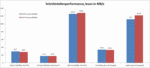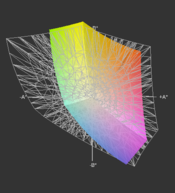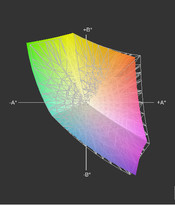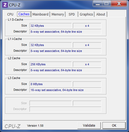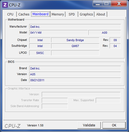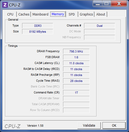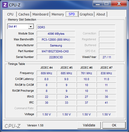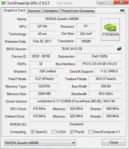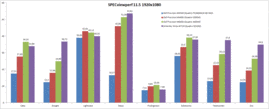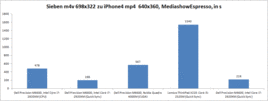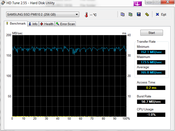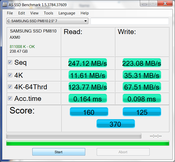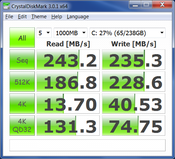Review Dell Precision M6600 Notebook

This notebook’s younger brother the Dell Precision M4600 was reviewed by us a few weeks ago, and left a lasting impression on our editorial team. Along with high performance and good portability, the review model was convincing from an ergonomic standpoint as well. This is why it was deservedly named our "Editors' Choice" for September.
The Dell Precision M6600 falls into the 17-inch category, and at first the major difference you notice is its more generous proportions. This allows more room for cooling powerful components, for mass storage, for connectivity and for a vast number of configuration options. In the Dell online shop, for example, you can choose between 6 CPUs, 11 different mass storage devices, and four professional graphics cards. Prices currently begin at 1500 Euros without tax, while our modest review model reached a price of around 4100 Euros without tax. But for this you get an Intel Core i7-2920XM CPU, 8 GB of RAM, a 256 GB SSD, an Nvidia Quadro 4000M, and a matt 17.3-inch screen with FullHD resolution.
Case
The case only differs from the smaller Precision M4600 in its dimensions and its weight. The dark brown colouring, the metal finish and the square-edged design mean that the two models look similar enough to be mistaken for one another. The Precision M6600 is about 600 g heavier and about 4 cm wider. Because the notebook’s height has barely changed, the large workstation looks a little slimmer, proportionally, than the 15-inch model. To the almost 3.8 kg of weight you also need to add the more than 1 kg of the 240-Watt power block, bringing the total weight very close to the 5 kg threshold. For simple transport from A to B this is certainly manageable, but it’s not the best notebook to have to carry around with you the whole time.
As ever, you have to remove the laptop’s large base plate in order to reach the components. Nor is there any provision here for quickly interchangeable drives in a modular bay. If the battery is not slotted in, the case tips forward and to the right because it lacks the necessary stability without one of its rubber feet. Despite the case’s size, there is only a slight loss of rigidity. The lid can be twisted back and forth a little bit more than before, because of the larger dimensions, and on the left next to the on/off button we produced a very small creak by applying pressure. Other than a slightly larger gap than expected in one place on the case lid, the workmanship is flawless and of an extremely high quality.
Connectivity
The range of ports on this machine is identical to the Precision M4600, apart from one small feature. Instead of a four-pin FireWire 400 port (IEEE 1394), the M6600 comes with the six-pin version that you see on Macs. This may offer no advantage in terms of transfer speeds, but it does offer its own power supply. This enables the use of mobile FireWire hard drives (usually from the ‘world of Macs’) without an additional USB power source. This will particularly please users who still have older FireWire hard drives in their repertoire, or who often work with Macs and Windows computers in parallel or in turn. We have represented the performance we measured for the individual ports in the graphic below.
At the suggestion of several users, this time we also tested the usefulness of the ports in conjunction with mobile hard drives that don’t have a separate power supply. The problem is that sometimes USB hard drives won’t run or are not recognised. But in this respect we could not ascertain any kind of limitations that the workstation could be responsible for. USB 2.0 hard drives worked on the USB 3.0 ports, and vice versa. Perhaps in the cases where there were problems it was because of energy-hungry hard drive models which did not correspond to the USB specifications. We have often observed this kind of bad behaviour in our accessory tests of external hard drives.
Likewise, the problems that another user reported with the network connection and the audio ports (did not work after being in standby) did not show up in our review model. But what really didn’t work for us was the cloning of the notebook’s screen contents onto an external FullHD display with the usual resolution of 1920 x 1080 pixels. We could not get it to work with the HDMI or the DisplayPort. Only the analogue VGA port was able to fulfil this task. It worked so well that we were truly surprised by the sharpness of the picture and the good reproduction overall. All we had to do was correct the picture position on the external screen. So the VGA on this Dell Precision M6600, unlike many other notebooks we have tested, represents a fully adequate and useful alternative.
Warranty
The standard warranty is 36 months, as is usual for this class of machine, and can be extended in many ways, in typical Dell fashion.
Input Devices
Keyboard
The keyboard looks just like the one on the Precision M4600, but has some give in it across its entire surface. This behaviour could displease demanding users in the long run, as it means the point of tactile response cannot be felt as precisely. In this respect, the ThinkPad-keyboard of the X220 would be much better, for example, or, to stick with the 17-inch models, the keyboard of the large MacBook Pro. Aside from this, the keyboard can offer a moderate travel distance and quiet typing. The Qwerty keyboard layout of the review model differs in a few aspects from the German version, with the latter holding no unpleasant surprises. The separate number block makes it easier to enter long strings of numbers, and important functions can be reached using FN-key combinations.
Touchpad
The touchpad, TrackPoint stick and accompanying buttons offer a good range of functions and ease of use. They are the same as those on the Precision M4600.
Display
In contrast to the Dell Precision M4600, you can currently only choose between two types of display on the Precision M6600. Although the product description talks of an optional touch display with pen recognition, it is not yet possible to select this option in the online shop. Not even included in the options are an IPS panel or a display with RGB LED backlighting which would offer an extended colour space.
The standard display available for the base model has a resolution of 1600 x 900 pixels (106 dpi), and the alternative which is built into our review model has a 1920 x 1080 resolution (127 dpi). This gives you a lot of screen space to work with on the 17.3-inch screen, and can only really be beaten by notebooks with 1920 x 1200 screens in 16:10 format, which you hardly ever see any more. The reproduced size of symbols, text and icons will be large enough for most users on a setting of 100%, and anyone else can, as ever, adjust it to suit their own needs in the system options.
| |||||||||||||||||||||||||
Brightness Distribution: 87 %
Center on Battery: 301 cd/m²
Contrast: 912:1 (Black: 0.33 cd/m²)
63% AdobeRGB 1998 (Argyll 3D)
85.8% sRGB (Argyll 3D)
62.4% Display P3 (Argyll 3D)
The LED backlighting delivers brightness values of between 268 cd/m² and 309 cd/m² at our usual nine measuring points. On average we measured 291 cd/m², giving a relatively even distribution of brightness at 87%. This is not just a good result in general, but has even more significance when you consider the size of the screen that has to be illuminated. The brightness can be controlled in 15 levels from 21 cd/m² up to 301 cd/m² (both centre). Thanks to the matt surface there are no disruptive reflections, and an ergonomic brightness setting can be used indoors. At level 4 we measured 102 cd/m², at level 5, 123 cd/m², level 6, 144 cd/m² and level 7, 163 cd/m².
With its average brightness of 291 cd/m², the display is well equipped for outdoor use. The brightness is, in most situations, strong enough to get the better of the ambient daylight. It is only a struggle to make out the screen contents when direct sunlight falls on it; in this case one should adjust the screen position accordingly.
A further highlight is the exceptionally good contrast ratio of 912:1. Pictures and films have much better vibrancy and saturation; black screen contents appear to be truly black, and text stands out noticeably more clearly from a white background than on the lifeless displays that you usually see.
According to Dell’s advertising, the panel should have a wide viewing angle and accurate colour reproduction. The colour space that we determined can’t quite cover the sRGB colour space. Although the sum of all the colours in the laptop’s initial state reaches about 94% of the colours of the sRGB colour space, the total sum of colours inside of the sRGB colour space is reduced to less than 90% because some parts extend far beyond it. The colour reproduction is accurate, if you take the sRGB colour space as a base, i.e. not as it is in its initial state, as green-blue and red-magenta values are missing and yellow-orange extends beyond the goal.
After calibrating with the goal of the sRGB colour space, Gamma 2.2, at a room temperature of 6500 Kelvin and brightness of 120 cd/m², the screen’s options are exhausted and about 95% of the sRGB colour space is covered. This is the best that is technically possible at present, the best that you can expect from screens with white LEDs. It means that the screen is also suitable for image editing, as promised by Dell, but only if you are willing to do without that last few percent of the colour space and use a colorimeter yourself. So overall the notebook covers a much larger colour spectrum than we are used to from the usual standard displays. But the screen does not approach the full rich colouring of a RGB LED display.
Whereas many screens quickly suffer from a displacement of colour tones, brightness and contrast when you change your viewing position or the angle of the screen, this sort of behaviour appears noticeably later and to a smaller extent in the review model in front of us. At extreme angles from the side, the colours develop a slight yellow tinge, and at extreme angles from above or below you can see the usual inversion or fading out of the colours. But this is in a reduced form compared to much of the competition. IPS panels with particularly wide viewing angles could offer better results in this area, but these are not offered for the Precision M6600 at present.
Resolutions between FullHD and 1280 x 1024, like 1366 x 768 or 1600 x 900 for instance, cannot be selected on the internal display, as with the Precision M4600.
Performance
Our version of the Precision M6600 is fitted with an Intel Core i7-2920XM CPU, 8 GB of RAM, an Nvidia Quadro 4000M (2 GB of GDDR5) and a 256 GB solid state drive. The amount of RAM can be expanded up to 32 GB, as there are 4 RAM slots in all, as with the Precision M4600. Two of them are occupied in our review model, each with a 4 GB module, while the remaining two are free.
The CPU delivers top performance results, as expected, in the usual benchmarks. While single-thread applications in particular benefit from Turbo Boost (2.5 to 3.5 GHz), Hyperthreading allows up to 8 operations to be processed simultaneously in multi-core applications. Together, the two technologies ensure that the optimum performance is always available. The SuperPi 32M calculation (single-thread) required 580 s and wPrime 1024m (multi-thread) 264 s, while the Cinebench R11.5 (64 bit) produced a score of 6.2 points.
| 3DMark 06 Standard Score | 17727 points | |
| 3DMark Vantage P Result | 10722 points | |
| 3DMark 11 Performance | 2440 points | |
Help | ||
The CPU performance is essentially at the same level as the Precision M4600, but the Nvidia Quadro 4000M graphics can add additional speed when working with graphics-intensive applications. The Intel HD Graphics 3000 integrated into the processor is also serviceable, and enables the optimal graphics performance to be used in any given situation according to need, with the help of Nvidia’s Optimus technology. Essentially you choose (or allow Optimus to choose) between high performance and energy efficiency.
Naturally we carried out the graphics performance tests with the powerful Nvidia Quadro 4000M. In the 3D Mark Vantage it scored 10,722 points, in the 3D Mark 11 it was 2440 points, and in the Unigine Heaven it finished on 31.4 fps. These results are, depending on the test, around 50% better than the Nvidia Quadro 2000M in the Precision M4600. But again in the Precision M6600 we observed the graphics unit’s throttling while on battery power, which then produced a substantially lower level of performance (e.g. 3D Mark Vantage, 1441 points).
The ISV driver 8.17.12.7605 installed on our review machine was not available on the Dell homepage at the time of testing. Therefore for once we also tested the conventionally available driver versions (ISV 8.17.12.7519 and Standard 6.14.12.6883) with respect to CAD performance. Different driver versions can be responsible for noticeable differences in performance. In the SPECviewperf 11 benchmark, which deals with various CAD programs, we could not determine any differences (beyond a margin of error) between the different ISV driver versions. Only the Standard driver drew any attention to itself, with a more than 50% drop-off in the Lightwave test (17 fps to 42 fps).
Specific 3ds Max and AutoCAD performance drivers are not available for the Nvidia Quadro 4000M; at present only the Quadro 5000M can benefit from optimized drivers.
| Dell Precision M6600 Quadro 4000M, 2920XM, Samsung SSD 810 Series | Schenker XIRIOS W710 Quadro 5010M, X5670, 2x OCZ Vertex 3 VTX3-25SAT3-120G (RAID 0) | Lenovo ThinkPad W520 Quadro 2000M, 2820QM, Seagate Momentus 7200.4 ST9500420AS | Dell Precision M4600 Quadro 2000M, 2920XM, Lite-On LAT-256M2S | Fujitsu Celsius H710 WXP11DE Quadro 1000M, 2820QM, Toshiba THNSFC256GBSJ | |
|---|---|---|---|---|---|
| SPECviewperf 11 | 9% | -18% | -17% | -40% | |
| 1920x1080 Siemens NX (fps) | 26.38 | 34.9 32% | 19.28 -27% | 19.32 -27% | 13.3 -50% |
| 1920x1080 Tcvis (fps) | 29.22 | 37.6 29% | 22.13 -24% | 22.52 -23% | 16.17 -45% |
| 1920x1080 SolidWorks (fps) | 39.13 | 37.93 -3% | 32.8 -16% | 33.4 -15% | 25 -36% |
| 1920x1080 Pro/ENGINEER (fps) | 10.59 | 7.99 -25% | 9.45 -11% | 9.83 -7% | 8.32 -21% |
| 1920x1080 Maya (fps) | 51.4 | 53.6 4% | 45.28 -12% | 45.96 -11% | 33.48 -35% |
| 1920x1080 Lightwave (fps) | 42.12 | 40.01 -5% | 40.8 -3% | 42.93 2% | 35.99 -15% |
| 1920x1080 Ensight (fps) | 24.89 | 36.73 48% | 17.84 -28% | 17.96 -28% | 11.19 -55% |
| 1920x1080 Catia (fps) | 36.53 | 33.89 -7% | 27.08 -26% | 27.69 -24% | 15.04 -59% |
The Nvidia Quadro 4000M’s results in the SPECviewperf 11 test are, compared to previously tested workstation graphics cards the Quadro 1000M and Quadro 2000M, as much as 100% better depending on the testing sector (Catia, Teamcenter, SNX). The differences are smallest in Lightwave, Maya and Pro Engineer, at around 5-10%. The results are patchy compared to the Quadro 5010M in the Schenker Xirios W710, although the differing driver versions could be responsible for the worse result in 4 tests of what should be the stronger graphics unit.
When it comes to converting videos, you have three different possibilities for changing them into another format: Intel Quick Sync, Nvidia CUDA or traditionally just through CPU work. For this test we used Cyberlinks MediaEspresso, which supports all three variants. Our test film ‘Seven’ was converted into an iPhone compatible format.
Intel’s transcoder unit, which only allows itself to be used when the integrated Intel HD Graphics 3000 unit is also ‘activated’ (requires the Intel graphics driver), has the lowest power consumption (90 Watts), works the fastest (03:18 mins) and puts the least burden on the CPU (18%). If you leave the job to the CPU alone, the power consumption climbs to over 100 Watts, the result is only ready after 07:58 mins and the CPU usage is 88%. Nvidia’s CUDA technology falls somewhere in-between these two, needing around 100 Watts, 34% CPU usage and 09:27 mins, the longest time.
| PCMark Vantage Result | 15591 points | |
| PCMark 7 Score | 4539 points | |
Help | ||
We checked the Precision M6600 workstation for possible latencies during the use of external devices, using the DPC Latency Checker tool. Even when using the usual energy profile, the latencies that occur are very moderate with a maximum of 1339 µs. If you use the special Pro Audio/Video profile, this reduces further to less than 200 µs. So it is unlikely that you will be troubled with crackles of sound, synchronisation errors or other reductions in quality.
The mass storage used in our review model is a solid state drive made by Samsung (SSD PM810) with a capacity of 256 GB. The transfer rates and access times are very good and surpass those of conventional hard drives many times over. However, the disadvantage of an SSD is the high cost and the relatively small memory capacity that you get for that money. To counteract this, the Precision offers countless possible combinations for you to tailor the amount of mass storage to your needs, with two bays for regular 2.5” memory drives and an mSATA slot. The combination of SSD with hard drive, RAID connections and lots more, is a configurable option.
Gaming verdict
The gaming performance of the review model is on about the same level as an Nvidia Geforce GTX 570M, going purely on the benchmark results. The games that we tested ourselves could all be played smoothly and without problems on high details and with the native screen resolution. However, particularly power-hungry games like Metro 2033 or games that have yet to be released, may at times need a small amount of adjustment in terms of the quality settings. The resolution cannot be reduced very much, as the next lowest resolution option on this review model is 1280 x 1024 as already mentioned (we carried out the tests that had a resolution of 1366 x 768 on an external monitor).
| low | med. | high | ultra | |
|---|---|---|---|---|
| Racedriver: GRID (2008) | 188 | 148 | 117 | |
| Sims 3 (2009) | 279 | 165 | 79 | |
| Anno 1404 (2009) | 173 | 62 | ||
| StarCraft 2 (2010) | 180 | 112 | 79 | 71 |
Emissions
System noise
One of the highlights of the Precision workstations with Nvidia Optimus is their outstandingly low system noise, which we also observed with this 17-inch review model. Many less demanding tasks like Office, internet, video conversations or undemanding image editing can be performed almost silently thanks to the solid state drive and an inactive fan. The only thing you can hear, if your surroundings are quiet, is an occasional, barely perceptible chirp from the SSD electronics. When somewhat more demanding work is being carried out or if tasks are being performed in parallel, the fan switches on and murmurs to itself, audibly but quietly, at a level of 33.1 dB(A). The optical drive is a little louder at 34.7 dB(A), but overall it is still relatively unobtrusive, and is certainly masked by the background audio when you play films, if not before.
With moderate stress, such as purely CPU conversion, you should expect 40.5 dB(A). If the graphics unit is asked to perform on top of that, the most you will have to endure is 42.3 dB(A). All these readings can be classified as ‘very good’, and are appropriate given the performance requirements at that time. We did not notice a high-frequency or otherwise unpleasant sound coming from the fan at any time.
Noise level
| Idle |
| 29.6 / 29.6 / 33.1 dB(A) |
| DVD |
| 34.7 / dB(A) |
| Load |
| 40.5 / 42.3 dB(A) |
 | ||
30 dB silent 40 dB(A) audible 50 dB(A) loud |
||
min: | ||
Temperature
Cooling of the internal components is ensured by two large fans, which do an exemplary job of handling the heat build-up from the CPU and GPU. The case temperatures that we measured reached a maximum of 42.1°C after continuous stress. That’s not just a low value for a workstation, but also comes in below many multimedia notebooks which have considerably less power under the hood. We did not observe any throttling as a result of higher temperatures.
(±) The maximum temperature on the upper side is 42.1 °C / 108 F, compared to the average of 38.2 °C / 101 F, ranging from 22.2 to 69.8 °C for the class Workstation.
(±) The bottom heats up to a maximum of 42 °C / 108 F, compared to the average of 41.2 °C / 106 F
(+) The palmrests and touchpad are cooler than skin temperature with a maximum of 27 °C / 80.6 F and are therefore cool to the touch.
(±) The average temperature of the palmrest area of similar devices was 27.9 °C / 82.2 F (+0.9 °C / 1.6 F).
Speakers
The built-in speakers provide a decent basis for audio output, making a pleasant change from the usual standard. Mid-tones and bass tones are present, and offer sufficient space to keep the audible high-tones in check. So with the usual changing of settings on the equalizer, it is possible to achieve a relatively balanced sound. But for bombastic cinematic sound or for audiophiles to enjoy the listening experience, you still have to turn to external solutions. These can be attached via USB or the 3.5 mm audio port. Additionally, the HDMI and DisplayPort connections allow a transfer of sound to external monitors and TVs (not tested). We liked the separation of the audio input and output, so that headsets with two jacks can be used.
Battery life
The possible battery options for the Precision M6600 are limited to two models with 9-cells, according to Dell’s spec sheet. You can get the standard version with a 97 Wh capacity, as with our review model, or a battery with an 87 Wh capacity and 3 years’ hardware service. We would have thought the lighter 6-cell battery from the Precision M4600 would also fit; it could be for marketing or for technical reasons that this is not offered for the larger workstation as well. We were not able to test this.
The minimum power consumption measured by us was 9.4 Watts, almost three Watts less than the smaller Precision, despite the larger display. But at medium and maximum settings without system stress, the values match up again (from 18 to 19.8 Watts), and with full system load the review machine allows itself about 30 Watts more on account of its more powerful graphics chip, hitting a maximum of 186 Watts.
| Off / Standby | |
| Idle | |
| Load |
|
Key:
min: | |
This only has an effect on the battery life in the impractical scenario of energy-saving mode plus the lowest brightness setting and energy drains turned off (WLAN etc). This situation is simulated by the Battery Eater Reader’s test, and gives a maximum battery life of 680 minutes in this case. The screen brightness is 21 cd/m² at this point and would be enough to read by even in a dark room. But if you use the WLAN module, increase the screen brightness to about 200 cd/m² (level 9) and select the balanced energy profile, then a battery life of 421 minutes is possible.
When playing films at full brightness the laptop can last for over 5 hours, with all contents being handled by the Intel HD Graphics 3000.
In the Battery Eater Classic test (high-performance profile, maximum screen brightness, everything on) the battery run-time benefits from the reduction in speed of the Nvidia GPU to 162 MHz in battery mode. So 64 minutes was possible, instead of the purely mathematically possible run-time of less than half an hour.
Verdict
Dell has created a very attractive piece of kit in the Precision M6600 mobile workstation. Fundamental aspects such as performance, quality and connectivity are dealt with effortlessly, with users having to accept very little in the way of limitations. The only compromises you have to accept are the flexing keyboard, the lack of a modular bay and the reduced graphics performance when on battery power. You are compensated for these by the great variety of configuration, support and warranty options, which allow you plenty of room to shape your own machine and leave little to be desired.
The FullHD display is likewise of a very high quality, and is convincing in almost every area. The only issue is the lack of an option to have your Precision fitted with an RGB LED display, which will be a disadvantage for some professional users.
On the other hand the system noise, optimally matched to every work situation, is absolutely without any disadvantage. From silent up to clearly audible, it is never disruptive, and has no negative effect on the case temperatures, which are also low. Nvidia’s Optimus technology ably demonstrates what can be achieved when it is combined with a well-conceived cooling system.
While the unwieldy case size and heavy weight is a bad starting point for portability, the battery life, again thanks to Nvidia’s Optimus and in spite of the powerful hardware, is very impressive. With run-times starting at one hour and going as high as 11 hours, you are suitably equipped to cope with a range of situations away from the power socket.
It is clear that all this good stuff has to be paid for with costly additional charges, bringing the price way over 4000 Euros (base model starts at around 1500 Euros). But you do get a 3 year warranty as standard, and therefore 3 long years in which to nurse your bank balance back to health.