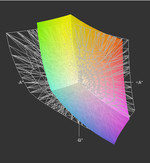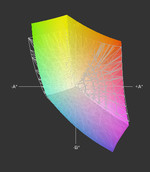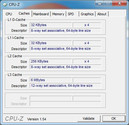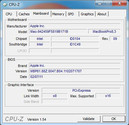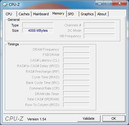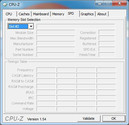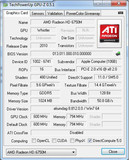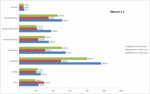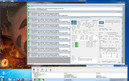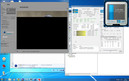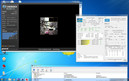Review Apple MacBook Pro 17 Early 2011 (2.2 GHz quad-core, glare-type screen)

Aside from its visual appeal, the MacBook Pro 17 Early 2011's excellent performance coupled with a good battery life inside an extra compact case is a powerful argument that might lure in a savvy, resourceful customer base. This is, however, counteracted by the high starting price of 2500 Euro. That's why the MacBook Pro 17“ is most often associated with lines of work with the most exclusive and prestigious lines of work.
Aside from the glitz and glamor, when it comes to comfortable, practical use, this large MacBook Pro has a ton of competition in terms of laptops that either measure up or surpass it in one area or another.
Weight: The Samsung E372 weighs in at 2840g according to Samsung. And other than that, there are approximately 40 different 17“ notebooks (configurations) weighing less than 3 kg.
Connectivity: 17“ notebooks, like for example, the HP Pavilion dv7-6001sg with an up-to-date quad-core CPU and relatively good features (ports, wifi, etc.) starting at 800 Euro.
Display: Prime examples of laptops with a full-HD screen and better hardware are the HP Envy 17 and the Dells Studio XPS 17, costing 1300 Euro and 1500 Euro, respectively—giving them a significantly lower price than the MBP 17" and better performance in some areas.
Performance: In terms of notebooks for professionals, the market is usually dominated by Elitebooks, Precisions and Thinkpads, but since these series are currently making the switch to Sandy-Bridge processors, they are not yet available and can't quite be called "the competition" yet. Still, outstanding individual features like RGB-LED displays, Blu-Ray burners and much more is available in these laptops that Apple charges extra for.
This is to say that in just about every area of the notebook there's one aspect or another that other laptops have a better handle on than the Macbook Pro 17“. But the delicate combination of a light-weight, sleek and sturdy case that promises good performance and above all an excellent battery life is something the competition has yet to accomplish. As far as a well-rounded laptop goes, Apple is in a league of its own here.
Our test laptop is exactly the same as the starter model offered by Apple and therefore comes with an Intel Core i7-2720QM, 4 GB RAM, 750 GB hard drive and a glare-type display. Currently, it costs about 2500 Euro in the Apple Store without any additional bells and whistles.
Case
Compared to its unibody predecessors, not much has changed about the case other than the "Thunderbolt" symbol. The case shows outstanding quality in terms of sturdiness, the feel of its surfaces and the craftsmanship that we've come to expect from Apple. The dimensions, spacing and materials used are the best—nothing to worry about here. Only on the display lid and along the base plate did we find some minor weak spots due to the sheer largeness of the 17" case. The screen can be pressed in a bit with little effort as can some spots along the bottom of the case. The somewhat sharp corners remain part of the design, but they don't much get in the way. Compared to the competition, this case quality is unmatched and should serve as a model. Any complaints about the case quality would have to come from those with very high standards.
The display lid hinges get the job done, allowing for easy opening and closing of the laptop. The satisfying magnetic snap-shutting of the case is unique to Apple. Because of the large size and weight of the display lid, it starts bobbing back and forth pretty easily even though the hinges hold it in place. During stationary use, this shouldn't give you much trouble, though, and doesn't interfere with typical use. The display lid doesn't open as far as usual, which can be problematic in some situations. The display frame in our glossy-screened test laptop is black, but in matte screen models, it's made of the same silver aluminum as the rest of the exterior.
Connectivity
Once again the review turns rather critical as we come to the variety of ports offered on the MacBook Pro. Here, you have to go without what most Windows laptops have an abundance of. If you're expecting a built-in HSPA Modem (3G), a docking port, a card reader, USB 3.0 or eSATA: bad news, no soup for you! While some might argue that three USB 2.0 ports are enough, they're all bunched together along the left side. This means that large flash drives or wide connectors might block neighboring ports. Lefties using an external mouse might also feel very restricted in their work space by all the cables protruding from the left side when many external devices are connected. For those looking to hook up more devices, this can be done via the ExpressCard/34 slot, provided you have the right adapter. The folks at LaCie have an interesing solution that brings USB 3.0 to the MacBook using some special drivers via the ExpressCard/34 slot.
On the plus side the MacBook Pro does, of course, have a lot to offer. FireWire 800 transfers data rather quickly at 78.5 MB/s, enough to exploit the full capacity of most external hard drives. On top of that, FW400 devices can be accessed using the appropriate cable (37.7 MB/s). USB 2.0 is a good deal slower at 30.7 MB/s, and is most often used for hooking up cameras, printers or TV sticks. Although there are currently no compatible devices for it, the Thunderbolt port is likely to become very useful in the future. The expected transfer rate (up to 10 Gbit/s) is huge and other features like daisy-chaining multiple external hard drives and a low latency (8ns) make the future of the Thunderbolt look rather bright. Of course, we can only wait and see how things really turn out. Until then, external monitors can be connected via the shared MiniDisplay port as long as monitor's connector has the same pinout.
The slot-in disc drive on the right side not only fits in nicely with the sleek design of the case but also proves to be rather convenient. Flimsy disc trays are history for Apple. Some data formats for discs seem to likewise be shunned by Apple. Blu-Ray discs can neither be read nor burned. Once again we have to fall back on a solution from the fine folks at LaCie, which is however limited to burning Blu-Ray data. HD videos cannot be played off a Blu-Ray disc in Mac OS X.
Internet and Bluetooth
Compared to the previous MBP 17", the wireless internet situation has not changed. Bluetooth 2.1+EDR and WLAN 802.11n are on board, the wifi is connected to three antennae this time, which should allow the laptop to capture a signal from further away according to Apple. Those preferring a landline internet connection will find the gigabit Ethernet connector useful. The FaceTime HD webcam and microphone built-in above the screen make for easy video chatting and such.
Warranty
It's a bit shocking how shameless Apple is in providing only a short one-year warranty with this expensive 2500-Euro laptop. The optional Apple Care Protection Plan for the MacBook Pro will run you a steep 349 Euro (3 years from date of purchase). On the upside, the extended Apple Care Protection does include over-the-phone technical support at no additional cost.
Input Devices
Keyboard
The keyboard remains the same with 79 backlit keys, most of normal size. Among these keys is the small "Return" key. A dedicated number pad does not come standard, nor does it come as an option. The layout contains—in the typical Apple fashion—several special keys that it takes Windows users a little getting used to. Keyboard shortcuts typically using the "ctrl" key on Windows use the "⌘" key on Macs, which means that the functions of the "alt" key on Windows are spread out between the "alt" key and the "ctrl" key on Macs. You need to apply only little pressure for a keystroke, which makes for an easy-to-feel pressure point and, above all, quiet keystrokes. The keyboard is sturdy and therefore lends itself to comfortable long periods of typing. There is no fn-shortcut for accessing the hardware or wifi, unfortunately.
Touchpad
The enormous touchpad is ideal for multitouch gestures and its glass surface makes for smooth, easy use. Scrolling, panning, rotating and many more gestures are quick and easy to internalize. There are no sperate touchpad buttons. The entire surface can be tapped to click (two fingers on surface + one finger taps = right click).
In Windows not all trackpad functions work well. Zooming and scrolling work only with very precise motions and even then far from always. Only very few features can be customized via the control panel here.
Like the one built into our test laptop, the reflective high-gloss display with a resolution of 1920x1200 pixels comes standard in the MBP 17". For an additional 50 Euro, you can get the version with a non-reflective matte screen. Compared to popular full-HD displays with a 1920x1080 resolution, the extra 120 pixels in the 16:10 aspect ratio at hand provide more vertical space on the screen, useful for browsing the internet, reading documents and looking at pictures, for example. This means, you can see more at once and have to scroll less. The only downside of this aspect ratio reveals itself when watching cinematic films, for which part of the screen remains black. At 133 dpi, the amount work space in relation to the size of screen contents is convenient for most users, giving you lots of room for many windows on the screen at once.
| |||||||||||||||||||||||||
Brightness Distribution: 87 %
Center on Battery: 270 cd/m²
Contrast: 600:1 (Black: 0.45 cd/m²)
71.8% AdobeRGB 1998 (Argyll 3D)
96.8% sRGB (Argyll 3D)
73.4% Display P3 (Argyll 3D)
The screen brightness—measured in nine different spots on the screen—ranges from 246 cd/m² to 284 cd/m². At its center, the screen glows at 267 cd/m². The brightness distribution value comes to a good 87 %. The screen brightness can be adjusted on a scale from 1 to 16. At its darkest, the screen is illuminated at 7 cd/m² and for comfortable indoor use, 142 cd/m²—level 12 should be used. But even this brightness level might be too low since the screen strongly reflects its surroundings. Bright clothes, a brightly lit room or an inconveniently placed light source make reflections pop up on the screen, which requires stepping up the screen brightness to counteract the reflections.
Using the laptop oudoors can also be cause for concern. At maximum screen brightness—available in battery power too—the screen contents remain recognizable much longer than with many competitors with glossy screens. Still, reflections do end up eclipsing the picture sometimes. The darker the screen contents and the stronger the sunlight, the harder it is to make out what's on the screen.
The contrast ratio of 600:1 is rather good and makes for saturated blacks and whiter whites. Above all, it's photos and films that profit most from this good contrast ratio and vivid colors. The broad color space also contributes to a vibrant picture, which describes the level of contrast between colors and the potential to display colors other screens can't.
The color space is a gread deal better than typical laptop displays and even surpasses the sRGB color space by about 14%. Nevertheless, not all the colors of the sRGB color space can be displayed here. There are some weak points within the blue-green spectrum. However, the color space here goes above and beyond sRGB in the green-yellow-orange spectrum (see the images below). For the best color matching calibration with a colorimeter is always recommended.
The range of viewing angles is not perfect but clearly better than with most notebook screens. When looking at the screen from the left or the right of the ideal viewing angle, the picture remains visible at any angle. The colors do, however, start to appear somewhat distorted at larger angles. White has a yellow tint to it at sharper angles. When tilting the screen back and forth away from the ideal viewing angle, screen contents start to appear more and more faded. This too only happens at sharper angles, later than with most laptop displays.
Performance
On the hardware front, the MacBook Pro 17 is equipped with Intel's most recent chipset generation—Sandy Bridge, particularly the HM65 chipset here. The CPU in place is the new Intel Core i7-2720QM quad-core processor. Hyper Threading, Turbo Boost 2.0, 6MB L3 Cache and many more state-of-the-art features make this processor what it is. On top of that, the CPU has an on-board Intels HD Graphics 3000 graphics card and a memory controller. 4 GB DDR3 RAM are divided up between 2 slots as usual, but if you replace the chips, a capacity is a 8 GB is possible.
For more graphics-intensive tasks, the dedicated AMD Radeon HD 6750M graphics card is included in the package and has 1 GB GDDR5 graphics memory. Depending on the intensity of the task at hand, the system automatically switches between the integrated and the dedicated graphics cards as needed. The integrated Intel HD is used for everyday applications, while the dedicated AMD Radeon is used more for games and 3D animation. When the integrated graphics card active, the entire system consumes less power.
Particularly GPU-switching is handled very differently by each operating system. While Mac OS X supports graphics-card switching in all given scenarios, the on-board Intel HD graphics card cannot currently be used in Windows. This, of course, has no effect on optimal performance but does affect the battery life, which we discuss in the "Battery Life" section of this review.
In any case, the CPU performance is excellent. Wprime 1024m is computed within in 410 seconds and SuperPi 32m in 671 seconds. Even the Dhrystone and Whetstone benchmarks attest to the speedy CPU performance in racking up 109640 MIPs and 66400 MFlops, respectively.
The graphical performance, as measured by 3D Mark Vantage, comes to 5536 points, just a bit higher than the score of the HD5850 in the Packard Bell Easynote LX86 (5492) and the HD 4850 in the MSI GT725 (5500). The 2010 MBP 17 with an Nvidia GT 330M only managed 2356 points—making our MBP's score indicative of twofold increase in GPU performance over its predecessor.
Performance Comparison: Mac OS X vs. Windows 7
iTunes file conversion from MP3 to AAC in Mac OS X is carried out at a speed of 50.2X. In Windows, the same task is accomplished at 44.6X. The cross-OS benchmark Geekbench tests the processor and memory of the system. It gave Windows 7 a score of 8583 points and Mac OS X 9342 points.
In Cinebench R10 und R11.5, the results come out in favor of Windows. Here the nearly all results under Windows are better than under Mac OS. The next driver update might change things quite a bit, though, since the platform is very new and in our experience, the true performance potential will only be brought to light little by little.
Xbench 1.3
In Mac OS X the performance of the entire system can be determined using Xbench 1.3. In every area, the new MBP17 shows a large improvement in performance over the 2010 model. We did have to perform several trials, however, since the scores the various trials tended to vary quite a bit amongst themselves. Moreover, it remains a mystery why Xbench gave the 2010 MBP 17 a better overall score despite its sub-scores being lower than those of the 2011 MBP 17.
| Mac OS X 64bit | Windows 7 64bit | |
| Cinebench R10 Singlecore | 4254 | 5244 (+23%) |
| Cinebench R10 Multicore | 15469 | 18193 (+18%) |
| Cinebench R10 OpenGL | 7542 | 8256 (+10%) |
| Cinebench R11.5 CPU | 5.45 | 5.33 (-2%) |
| Cinebench R11.5 OpenGL | 35.52 | 43.36 (+22%) |
| Geekbench | 9342 | 8583 (-8%) |
| iTunes MP3 to AAC | 50.2X | 44.6X (-11%) |
DPC Latency Checker shows decent results with only moderate delays occurring only every now and then—the bars jut out into the yellow area indicating latencies of over 1000 µs. The usual suspects like wifi and LAN don't seem to be the culprit here, deactivating them has no effect. The keyboard and touchpad don't seem to be responsible. Those who absolutely need optimal response times will have to perform some more intensive tests to identify the exact source. The results remain a good deal away from the critical red markers, however. So you don't have to worry about synchronization problems with external devices.
| PCMark Vantage Result | 7432 points | |
Help | ||
| 3DMark 2001SE Standard | 43578 points | |
| 3DMark 03 Standard | 25742 points | |
| 3DMark 05 Standard | 17431 points | |
| 3DMark 06 Standard Score | 9361 points | |
| 3DMark Vantage P Result | 5536 points | |
| 3DMark 11 Performance | 1316 points | |
Help | ||
In Windows and in Mac OS X alike, you won't have to worry about the application performance. Looking at the results of PC Mark Vantage, the 7432 points speak for very good performance. The internet browser, Skype, photo editing, spread sheets, word processing and much more works nice and snappy. Only in photo editing, when dealing with very large files or a large number of files open at once, you might want to consider upgrading your RAM.
The hard drive in place in the MBP 17 has a storage capacity of 750 GB. The Toshiba HDD spins at 5400 RPM. The performance, as measured by HD Tune, is very good for such an HDD—reaching a read rate of 106 MB/s. The optional 500 GB hard drive spinning at a faster 7200 RPM isn't really worth it considering you'd have to deal with a more noise for a small boost in performance. In terms of better performance and less system noise, the only truly viable improvement here would be to switch to an SSD. It's unclear, however, whether only Apple SSDs support the TRIM function. If so, then you either have to purchase an expensive SSD from Apple or live with the lack of the useful TRIM function.
Gaming Verdict
Games made for Mac OS X should present the MBP 17 no problems whatsoever. World of Warcraft and StarCraft 2 were tested in the full-HD resolution. With "Ultra" graphics settings in SC2, we very rarely observed some short stints choppiness. After deactivated this or that graphics-enhancing setting, the still visually-appealing picture flows smoothly in full HD and the game remains very enjoyable.
In Windows, we were once again able to supplement our impressions with some data. With the highest graphics settings, we did observe some limitations. Still, even when playing the resource-demanding Battlefield: Bad Company 2, the frame rate never dropped below 20 fps with the graphics set as high as possible. As before, lowering the resolution or graphics settings a bit allows for a fluid picture and smooth, enjoyable game flow. The AMD driver does not support 16:9 resolutions like 1366x786 or 1600x900 in Windows (even after installing Catalyst Control Center). However, using the "PowerStrip" tool, there is a way to get around this problem.
You can find more specifics on gaming performance (e.g. for the more powerful MBP 15 model with the same hardware) here: Radeon HD 6750M graphics card.
| low | med. | high | ultra | |
|---|---|---|---|---|
| Crysis - GPU Benchmark (2007) | 75.8 | 46.6 | 10.8 | |
| Crysis Warhead (2008) | 105 | 16.9 | ||
| Colin McRae: DIRT 2 (2009) | 71.5 | 21.3 | ||
| Resident Evil 5 (2009) | 35.2 | |||
| Risen (2009) | 22 | |||
| Battlefield: Bad Company 2 (2010) | 74 | 20 | ||
| StarCraft 2 (2010) | 265 | 24 | ||
| Mafia 2 (2010) | 54.8 | 45.8 | 23.3 | |
| Fifa 11 (2010) | 70 | |||
| Call of Duty: Black Ops (2010) | 76 | 32 |
Throttling
Just like its predecessor, the new Sandy Bridge MacBook Pro shows its limits under extreme stress. The guilty party seems to be the insufficiently large power supply. During the stress test with Furmark and Prime95 simultaneously running in Windows 7, the CPU runs at 1100 MHz - 1300 MHz, a good deal below its base clock rate. As soon as Furmark is closed out, however, The CPU jumps back up to the usual 2.2 GHz and Turbo Boost temporarily overclocks some of the cores. Turbo Boost functions smoothly at 32x (=3.2 GHz) according to HWInfo32 / Intel Turbo Boost Tool for short stretches of time. The maximum of 3.3 GHz (33x) was at no point reached according to the tools.
The observed throttling seems to a be a sort of emergency brake that is automatically activated once a certain temperature or level of power consumption is reached in order to protect the system from being damaged.
Emissions
System Noise
Overall, the system noise produced by the new MBP 17 is a bit higher than the older model but still quite low. Without the use of any measuring tools, we observed a noise level of about 31 dB(A)/1.34 sones (2000 RPM) under light use. The Superdrive remains rather quiet at 31.2 dB(A). In Windows, the DVD drive does get a bit louder: 32,8 dB(A). Under moderate use, the noise level rises to 33.4 dB(A) in Windows and 36.8 dB(A)/ 2.67 sones (4000 RPM) in Mac OS. When the hardware is pushed to the max, the noise level stays at a constant 46.1 dB(A)/5.3 sones (5500 RPM). Using the tool SMCFanControl, you can preset and regulate the fan speed in order to improve cooling under heavy use, for example. Of course, in this scenario you get a higher noise level in return.
Noise level
| Idle |
| 31 / 31 / 31 dB(A) |
| HDD |
| 30.9 dB(A) |
| DVD |
| 32.8 / dB(A) |
| Load |
| 33.4 / 46.1 dB(A) |
 | ||
30 dB silent 40 dB(A) audible 50 dB(A) loud |
||
min: | ||
Temperature
Compared to the previous MBP 17, the average and maximum temperatures observed are slightly lower here. Under heavy use we measured a maximum of 44°C and an average of 35°C. Under lighter use, the temperature never exceeds 30°C. In Windows 7 the MBP 17 stays cooler under light use, in Mac OS X the case stays cooler under heavier use. This makes sense considering the scurry of the fans in Mac OS when under heavy use. Within the case it's a a different story, though. After an hour of the stress test with Furmark Stability and Prime95, the CPU can reach a temperature of up to 97°C.
The CPU gets very hot under intense use and, when the graphics card is simultaneously being pushed to the max, the CPU is artificially downsampled. The throttling due to the high temperature should, however, never be seen when using less intense everyday applications. The HWInfo32 tool very rarely shows throttling in one of the CPU cores (which is otherwise in Turbo Mode). Running 3DMark06 right after the hours-long stress test yielded practically the same score as running the benchmark on the system when at a low temperature.
Even after 9 hours of intense use, the palm rest remains astoundingly cool.
(±) The maximum temperature on the upper side is 44 °C / 111 F, compared to the average of 40.5 °C / 105 F, ranging from 21.2 to 68.8 °C for the class Gaming.
(±) The bottom heats up to a maximum of 41 °C / 106 F, compared to the average of 43.3 °C / 110 F
(+) In idle usage, the average temperature for the upper side is 26.4 °C / 80 F, compared to the device average of 33.9 °C / 93 F.
(+) The palmrests and touchpad are reaching skin temperature as a maximum (32 °C / 89.6 F) and are therefore not hot.
(-) The average temperature of the palmrest area of similar devices was 28.9 °C / 84 F (-3.1 °C / -5.6 F).
Speakers
The sound quality is relatively good as far as laptop speakers go. The sound emphasizes the highs too much, but mids and and the bass are noticeable, something we can't say for so many other notebooks. For watching the occasional film, listening to music every now and then or doing a presentation, these speakers get the job done. Music enthusiasts and such will, however, still want to hook up external speakers or headphones. The volume can be adjusted on a scale from 1 to 16. The maximum volume is quite loud but is a bit distorted at level 15 and 16.
The headphone jack transmits a clear, distortion-free signal (tested with AKG GHS 1 Headset). Only high-ohm headphones like the AKG K701 can reach a fairly high volume on the MacBook Pro. The line-in jack cannot be used for a headset without the use of a buffer amplifier in the microphone.
Battery Life
The built-in lithium polymer battery with a capacity of 95 Wh comes with the inconvenience of being manually non-removable, that is, without voiding the warranty. It's therefore implied that you can't swap the old battery out and replace it with a second battery to extend the battery life. There's nowhere to go here but back to the electrical outlet when you run out of juice. In case the battery breaks down and is rendered useless, it can be replaced for a lump sum of 139 Euro by an Apple-authorized institution.
The power consumption tends to vary a good deal depending on the operating system. In Mac OS X the level of consumption ranges from 7.7 watts to 89.9 watts. The biggest factor here is which of the two graphics cards is active. Depending on the applications used, the system chooses which GPU to utilize. We often experienced, however, that the less efficient AMD graphics card was chosen although the Intel HD Graphics 3000 would have been more than enough for the task at hand. You can monitor this information for yourself using gfxcardstatus. Using this too, you can also choose to assign one of the two GPUs to be permanently active.
Windows 7 is usually more voracious than Mac OS X and eats up between 17 watts and 91.3 watts. It's not that Windows simply takes up more power in the MBP, the Intel HD GPU is not recognized here and is therefore not used. This, of course, means that the Radeon HD 6750M is constantly active even when the integrated GPU would get the job done just quickly. This is the case with office apps, internet browsing, watching DVDs and such as long as no rendering of 3D graphics is required. Only with games and 3D animation would the Radeon HD 6750M actually be necessary to use. Especially under light use, this leads to higher power consumption.
| Off / Standby | |
| Idle | |
| Load |
|
Key:
min: | |
| Power Consumption | Windows 7 | Mac OS X |
| Idle min (min screen brightness, "Energy Saver" profile, wifi off) 17.1 (AMD) | 7.7 (Intel) | |
| Idle med (max. screen brightness, "Balanced" profile, wifi off) | 24.9 | 15.1 (Intel) 18.9 (AMD) |
| Idle max (max. screen brightness, "High Performance" profile, wifi on) | 26.4 | 20.7 (AMD) |
| Moderate Use (max. screen brightness, 3DMark2006 / 4x HD Video+CB11 OpenGL) | 84.9 | 75.1 |
| Heaviest Use (max. screen brightness, Furmark + Prime95 / Cinebench R11 CPU) | 91.3 | 89.9 |
| Cinebench R11.5 CPU | 90.7 | 89.9 |
| Prime95 alone | 91.2 | --- |
| Furmark alone | 91.1 | --- |
The battery life measured under each of the operating systems divides the results into two different worlds. In Mac OS X, the battery life ranges from 1 to 13 hours. A real-world battery life fits in somewhere between 7 and 8 hours, however, since you'll want to have a decent screen brightness and wifi on most of the time (Intel GPU). With the AMD graphics card on, the battery life dwindles down to 1-3 hours. Running the laptop on battery power also actually brings down the power consumption since components like the hard drive and DVD drive shut off after a while of being idle.
In Windows 7, you can use the MBP unplugged for a maximum of 6 hours. This is, however, not a real-world battery life because screen brightness is turned all the way down to a very dim 7 cd/m². With the appropriate settings, 3-4 hours are possible with relatively undemanding programs, but under heavy use the laptop won't hold out for more than 1 hour. Browsing the internet via wifi gives you about 210 minutes. Watching DVDs will get you 197 minutes.
Verdict
The MacBook Pro 17“ is without a doubt a very impressive laptop. The excellent combination of powerful performance, light weight case and long battery life is unmatched. It's clearly developed for Mac OS X and only when using this operating system can you reap all the benefits the MacBook Pro 17 has in store. Switchable graphics cards, a longer battery life and the entire array of hardware features is only accessible under Mac OS X. In Windows 7, most things work alright but not as well as we'd hoped.
The real-world battery life of 7 hours is amazing for a 17“ notebook and is almost enough for an entire day of work.
The display in place is among the best you can get in a notebook. Color space, screen brightness, contrast ratio and viewing angles are all above average. The very reflective screen can, however, be frustrating. With this in mind, the extra 50 Euro for a matte screen is probably worth it. Because of the high screen brightness, outdoor use is still possible but the issue of reflections on the screen doesn't just disappear here.
We can't ignore the throttling problem either. Under very heavy use, the small power supply is overwhelmed and the CPU temperature reaches a very high 97°C. Whether this causes problems in the long run remains to be seen. Luckily, most users will rarely bring such a high level of stress upon the hardware.
Unchanged is the exemplary unibody case with its excellent craftsmanship. The feel of the case and its sleek look is unmatched. The small array of ports, unfortunately, also remains unchanged—these and many features are lacking here that come standard with competing laptops. The worst is the stingy warranty of a ridiculously short 12 months.