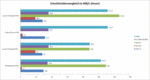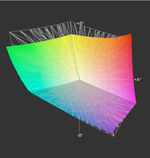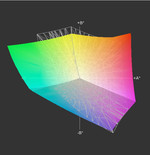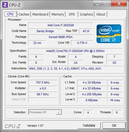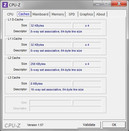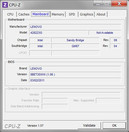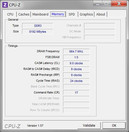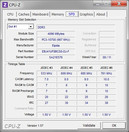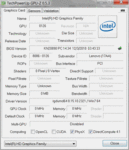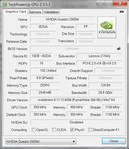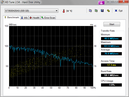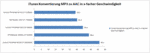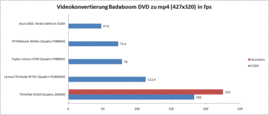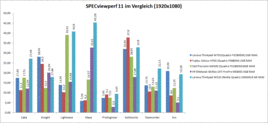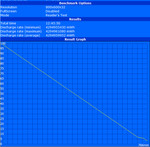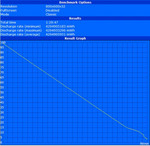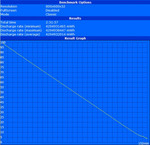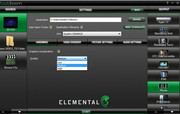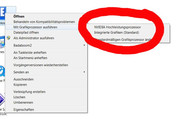Review Lenovo ThinkPad W520 Notebook

The market for high-priced business notebooks is split between 4 manufacturers: Lenovo, Fujitsu, HP and Dell. While 17" models offer the best performance and the most lavish set of features, 15" laptops forge a good balance of performance and mobility. Placing the spotlight on this quality, Lenovo aptly advertises the ThinkPad W520 with the slogan "workhorse power, pony size". We've taken it upon ourselves to thoroughly investigate to what extent this slogan applies—among many other aspects of the laptop—in our in-depth review.
We can't exactly complain about the lack of variety of configurations available. As usual, Lenovo lays out its extensive arsenal in front of the potential buyer, almost overwhelming him from the get-go. We've so far found 23 different variations of this model among various retailers. Fujitsu only offers—comparatively few—only 5 different configurations of the Celsius H710. HP and Dell can only be represented by their older models at this point, but the upcoming new Dell Precision M4600 and M6600 (May 10) as well as the HP Elitebook 8560w and 8760w (mid June) are ready and waiting to be released onto the market.
The price range for the ThinkPad W520 starts at around 1500 Euro (i5-2520M, Quadro 1000M, HD+ display) and goes as high as 4000 Euro (i7-2920XM, Quadro 2000M, FHD, 8GB RAM, 160 GB SSD). Quad-core CPUs, SSDs, Nvidia Quadro graphics cards and full-HD screens are all available in various combinations. In terms of price, the Fujitsu Celsius H710—starting at 1470 Euro—should not be overlooked since it comes with a full-HD and other features that go beyond those of Lenovo's starting configuration. At the other end of the spectrum, the most expensive configuration of the Celsius H710 reaches an exorbitant 6000 euro, considering that despite the generous 16 GB RAM (2x 8GB) and a 512 GB SSD, you still only get a Quadro 1000M GPU and Core i7-2820QM CPU.
The W520 model we reviewed came with a Intel Core i7-2820QM, Nvidia Quadro 2000M, full-HD screen and 8 GB RAM. Depending on the retailer, this configuration is currently priced between 2200 and 2500 Euro.
Case
The case of the ThinkPad W520 is most similar to the T520. The craftsmanship is top-notch, the case materials used here are typical for a ThinkPad. The ThinkVantage bar above the keyboard didn't quite give the impression of high quality, however. This strip of special function keys creaks and caves in when moderate pressure is applied. The right side of the palm rest doesn't bend in too easily under pressure but it can only be pressed in about a millimeter until it bumps up against a solid surface. Grabbing the display with both hands at its two top corners, the display lid can be twisted a bit back and forth but to much less of an extent than is typical with notebook displays. The display lid hinges hold the screen well in place and we only observed it bobbing back and forth slightly when the surface below the laptop was shaking rather violently. An in-depth analysis of the case—which applies to the ThinkPad W520—can be found in the review of the ThinkPad T520.
Connectivity
Just like with the case, the variety of ports in place here is quite similar to the ThinkPad T520. Upon closer inspection, however, you might notice the blue color of the USB ports on the left side. Here, USB 2.0 ports have been replaced by USB 3.0. When combined with the eSATA, DisplayPort, VGA, Gigabit Ethernet, Firewire, Modem, CardReader and ExpressCard/34, there's not much left to be desired. The one small inconvenience is the combination headphone and microphone jack that might be a deal-breaker for headset users.
So, the ports available just about cover the entire spectrum of what you'd want in a notebook. Depending on your particular needs, this means you can choose the configuration that's perfect for you. USB 2.0 transfers data at a relatively slow 28 MB/s—it's meant mostly for peripheral devices likes printers, digital cameras, mice and so forth. The Firewire 400 port is a good option for connecting video cameras and in some cases external hard dries, but it's slowly going out of style. The transfer speed for Firewire 400 is a bit higher than USB 2.0 at 35 MB/s. eSATA and USB 3.0 are better suited for more demanding devices like external HDDs and SSDs. The transfer rates achieved via eSATA can reach as high as 111 MB/s (eSATA) and 126 MB/s (USB 3.0). The ExpressCard slot provides for the possibility of hooking up yet more external devices (e.g. Firewire 800) or attaching a docking station.
The DVD drive plays your usual DVDs and CDs, but Blu-Ray is unavailable in any configuration. The only option seems to be to personally remove the built-in disc drive and insert a Blu-Ray drive into the Ultrabay. The DVD tray eject button is very sensitive, just accidentally sliding your finger across the eject button is enough for the tray to pop out.
Internet and Bluetooth
There are three options available for WiFi. The particular configuration we reviewed came with an Intel Centrino Ultimate-N 6300 (Puma Peak) 3x3 AGN wireless card that can theoretically reach a connection speed of as high as 450 Mbit/s. This wifi card has greater signal range than that of the other configurations available. UMTS is usually available but wasn't built-in in our test model, but since all W520 models are equipped with antennae for UMTS, you shouldn't have to tinker with too much to get it working. The interface for the UMTS module can be found after removing the keyboard. A guide for doing this can be found on Lenovo's support site. You can also connect an mSATA SSD to this PCIe slot, but only one device can be attached at a time.
Other than that, you can also use the gigabit Ethernet connection to get online or (if need be) even the modem port. The W520 also comes with Bluetooth 3.0.
Security
Trusted Platform module, fingerprint reader, BIOS password, password manager and a smartcard reader (optional) should be enough to keep your data secure.
Accessories
The benefits of keeping the variety of ports the same as previous W-series ThinkPads can really be seen in the accessories that are offered. The add-ons available when purchasing the new W520 ThinkPads include batteries, docking stations and peripheral devices compatible with the bay housing the removable DVD drive, hard drive bay adapter (app. 50 euro), Mini Dock Plus Series 3 docking station with 2x DVI, 2x DP, 6x USB 2.0 and eSATA among others (app. 150 Euro). For extra batteries available, see the "Battery Life" section.
Warranty
As is typical for business laptops, ThinkPads of the W-series come with a 36-month manufacturer's warranty. There are various extended warranties available, like for example, 4 years of on-site service for around 230 Euro.
Input Devices
Keyboard, Touchpad, Pointing Stick
The keyboard, touchpad and pointing stick (trackpoint) in the ThinkPad W520 are the same as those in the W510 and the T520. Very good quality, nice for typing for hours on end. The downside is the lack of a dedicated number pad, which really should be included in an office notebook but isn't available in any configuration of the W520. The reason for this is quite clear, the speakers are placed on either side of the keyboard, leaving no room for a number pad. Lenovo really could have found a more convenient place for the speakers.
Display
According to the specs, Lenovo is offering three different screens for the ThinkPad W520. HD (1366x768), HD+ (1600x900) and full HD (1920x1080). Retailers are advertising the W520 as coming only in the two higher resolutions, but in Lenovo's online shop, we spotted the lower resolution WXGA display available in the entry-level configuration. Graphic designers might also be interested in the model with a colorimeter (ThinkPad W520 NY43JGE).
The model we reviewed came with a full-HD display with a matte screen in the typical widescreen 16:9 aspect ratio. The pixel density comes to 141 dpi, making it easy to see many windows at once. Compared to the older models with an aspect ratio of 16:10 and a resolution of 1920x1200 pixels, the new W520 has 120 less vertical pixels which might be missed when editing documents or photos among other tasks. The size of font and folder icons might look too small in the full HD resolution at a display size of 100%, but this can be easily adjusted in the system settings. With the display size at 125%, these icons are easy to recognize.
| |||||||||||||||||||||||||
Brightness Distribution: 87 %
Center on Battery: 236 cd/m²
Contrast: 656:1 (Black: 0.36 cd/m²)84.8% AdobeRGB 1998 (Argyll 2.2.0 3D)
91.8% sRGB (Argyll 2.2.0 3D)
75.2% Display P3 (Argyll 2.2.0 3D)
The screen brightness can be adjusted in 15 increments from 3 cd/m² up to 236 cd/m². At increment 13, the brightness is a workable 143 cd/m², but dropping down one notch to level 12, the actual brightness drops by a whole 100 cd/m².
At maximum screen brightness, there's no spot on the screen that measures less than 200 cd/m². Among the nine sections of the screen at which we measured display brightness, it ranged from 206 cd/m² to 236 cd/m². This is fairly bright and not too far off from the 270 cd/m² claimed by Lenovo. The average screen brightness of 218 cd/m² keeps the picture easily visible indoors or in shady spots outside. The matte screen is really helpful here, keeping the screen from reflecting surrounding light. Indoors, a brightness value of 140 cd/m² is usually enough thanks to the matte screen.
There's no choice but to keep the brightness all the way up outdoors, but even here the matte screen does a good job of keeping the picture visible since no reflections overwhelm the contents of the screen. This combined with a good contrast ratio of 656:1 makes print easier to read, photos more vibrant and films altogether sharper-looking. The black level especially profits from the high contrast ratio, making blacks appear more saturated and rich than is the case with most consumer laptops.
What's more, the incredibly broad color space—that goes above and beyond that of typical 08/15 notebook displays—can sometime actually display the wrong shades of colors. The sum of all colors adds up to 1134904, placing it below Adobe RGB but far above sRGB. Before being calibrated, the particular shades displayed make for an unnatural-looking picture. With the help of a colorimeter, the colors can be adjusted to your personal tastes or tasks you'll be doing. Especially in the green-blue and orange-red sections of the color spectrum, there's a good deal of far-too-specific hues that show up on the display. The green-yellow section is in turn underrepresented and can't cover that part of sRGB. All in all, the color space covers a great deal but sometimes mismatches colors.
The display offers more viewing angles than most laptop screens. Looking at the screen from the left or right, the picture remains undistorted even at sharper angles. But when tilting the screen back and forth, the picture soon develops a red or yellow tone to it. Only at extremely sharp viewing angles beyond 85º away from the ideal viewing angle do colors look inverted or the picture overexposed.
Performance
At the heart of the W520 we have a Sandy Bridge chipset from Intel, new and improved after a recall because of a faulty SATA 3 Gbit/s channel. The issue has since been resolved and all chipsets in laptops currently sold are new and should be free from this defect—also true for the W520 model we reviewed. The CPU here is a quad-core i7-2820QM having most of the current features available in CPUs. Hyper-threading (virtualization, four additional virtual cores), TurboBoost (overclocking from 2.3 GHz up to 3.4 GHz during single-core use), and 8 MB L3 cache sum up the main features that effect processor performance. The 8 GB DDR3 RAM our test machine came with are spread across 2 of the 4 available RAM slots. With two more RAM chips, you can achieve 16 GB of memory, or replace all the chips for a maximum of 32 GB once 8GB RAM chips are available in the near future.
The Nvidia Quadro 2000M graphics card comes with 2 GB DDR3 V-RAM and a 128-bit memory channel. The GPU runs at a clock rate of 550 MHz and its 192 shaders (CUDA cores) run at 1100 MHz. The GPU here is most similar to the Nvidia Geforce GTX 460M, but the Quadro 2000M in this laptop is particularly designed for CAD applications. The specialized Quadro drivers and firmware make for stable performance and compatibility with a good deal of professional software. That's what the ISV certification mentioned in the Pro/Con section refers to, that is, the ThinkPad W520 can smoothly run software like Catia, AutoCAD, ProEngineer and such.
The usual performance tests we ran yielded the good results we hoped for. The Core i7-2820QM CPU's position as tenth best in overall CPU performance is not unwarranted, and discounting desktop CPUs, it's second best of all the CPUs we've tested. wPrime 1024m is completed in 281s, superPi 32m in 627s. The Cinebench R11.5 benchmark awards the processor 5.57 points and the Cinebench R10 Multi-CPU benchmark—19,991 points. Hardly any notebooks can top these values. Also, in the iTunes file conversion from MP3 to AAC format, the i7-CPU really stands out here converting at a speed of 46.1x.
No CPU throttling—which was the case with some MacBook Pro laptops—was found during testing with the Thinkpad W520, neither because of high CPU temperatures nor due to too small a power supply.
The graphics performance is also pretty impressive, especially because the DDR3 graphics memory combined with the 128-bit memory bus can lead to reduced the performance. But the results really speak in favor of the Quadro 2000M. 11,656 points in 3D Mark '06, 8614 points in 3D Mark Vantage and 1263 points in 3D Mark 11—comparable to the scores of the Nvidia GT 555M and the AMD Radeon HD 6770M. In the OpenGL Shading test in Cinebench R10 64bit, the GPU once again earns 6768 points and 38.30 points in R11.5 GL.
Performance while on Battery Power
While the laptop was unplugged, the system didn't manage to keep this high level of performance going for very long. By default, the performance of the hardware is limited by the BIOS ("battery optimized"). For one, the clock rate is set to 800 MHz, and only rises a bit every now and then. You can get around the BIOS restriction for a short while by setting the system to "maximum performance" and for app. 5-10 minutes the regular base clock rate of 2.3 GHz is restored before dropping back down to 800 MHz (Battery Eater Classic).
To see the effect of this reduced clock rate in action, we ran some of our benchmarks again on battery power. This time we got results about 40% to 70% lower than when the laptop was plugged in. There BIOS restriction most likely serves to protect the battery. That is, the battery heats up too much when the hardware is running at normal capacity and—besides reducing the lifespan of the battery—this might become a safety issue. We've contacted Lenovo concerning this limitation. Once we get a response, we'll edit it in here.
| Benchmark | Performance Plugged In | Performance on Battery Power |
| Cinebench R10 64bit single CPU | 5232 | 1338 |
| Cinebench R10 64bit multicore CPU | 19991 | 5017 |
| Cinebench R10 64bit OpenGL | 6768 | 2713 |
| wPrime 1024m | 627s | 1019s |
| Heaven 2.1 | 19.8 fps | 4.5 fps |
| 3D Mark 11 | 1428 | 494 |
| Performance Profile | High Performance | High Performance |
| PCMark Vantage Result | 8614 points | |
Help | ||
SPECviewperf 11
The benchmark SPECviewperf 11 simulates a blend of the most common CAD programs. Above all, OpenGL characteristics of the graphics card are examined here. The benchmark was designed particularly with the Nvidia Quadro 1000M and Quadro 2000M in mind, which are the GPUs available for the ThinkPad W520.
The W520 we reviewed held its own in this test. Compared to many previous generation workstations from various manufacturers, we observed an increase in performance in almost all areas. The Quadro 2000M manages to rank in 1st in some programs. The development of drivers since the release of earlier models should also be taken into consideration since we've seen boosts in performance stemming from driver updates in the past. The brand new Quadro 2000M should, therefore, have a bright future if experience serves as any indicator. On top of that performance drivers and special drivers for AutoCad and 3ds Max are available but have not been tested by us. Especially the special drivers for AutoCad and 3ds Max have been known to lead to even better performance.
Video Conversion
As for converting video on the ThinkPad W520, the Sandy Bridge generation allows for two additional methods besides resource-demanding CPU-rendering. While Nvidia has typically been very quick and smooth in converting video using a CUDA engine, Intel is now a considerable alternative with its Quicksync technology. This is, however, only possible if the integrated Intel GPU remains active since Intel drivers are responsible for carrying out the task. Notebooks in which the integrated graphics card is never active—that is, the dedicated graphics card does everything—Quicksync won't work. In this case, installing an appropriate driver for it later on is unfortunately not an option.
We tested video conversion using Badaboom from Elemental. This software gave us the option of converting the film "Se7en" from DVD to an iPhone-compatible mp4 format with a lower resolution of 427x320. We used to use Badaboom 1.2.7, but starting with this review we've switched over to the current version 2.0 which now also supports Intel Quicksync. A quick performance comparison of the two versions showed the new version is marginally better than the old, so the results aren't biased toward the new version.) The Quicksync results are astounding. Although Nvidia's CUDA Engine has been doing video converting for years, Intel's new Quicksync easily trumps it. While CUDA takes 16 min 34 s (183 fps) for the conversion, Quicksync manages to finish in a shorter 13 min 30 s (225 fps). When the laptop is unplugged, however, this difference in performance was not observed. With Quicksync, the CPU load remains at around 70%, while using CUDA results in a CPU load of only 25%. Those who'd like to perform other tasks while converting video might, therefore, want to keep on using the Nvidia graphics card with CUDA for this. The difference in power consumption between the two methods is discussed in the "Battery Life" section.
| 3DMark 05 Standard | 21287 points | |
| 3DMark 06 Standard Score | 11656 points | |
| 3DMark Vantage P Result | 6608 points | |
| 3DMark 11 Performance | 1428 points | |
Help | ||
The hard drive here is a model from Seagate with a storage capacity of 500 GB, a 16 MB cache and the hard disc spinning at 7200 RPM. The transfer rates go beyond 100-MB/s with an average of 76 MB/s. This is very good for a conventional HDD, but newer solid state drives (SSDs) transfer data much faster. The hard drive of the W520 can be upgraded in many ways, however: choosing an SSD instead of an HDD, purchasing an mSata SSD for a PCIe slot (must forgo UMTS module), removing the DVD drive and replacing it with hard drive (connected via a hard drive bay adapter), etc. Depending on the multiple hard drive combination you choose, you can connect them either via Raid 0 (faster) or Raid 1 (each piece of data on both hard drives).
Gaming: Verdict
You don't have to worry whether this powerhouse of a laptop will be able to run the most recent games. Out of all the titles we tested, only Battlefield Bad Company 2 runs just a tad bit choppy at 23 fps with graphics set to max. and in a full-HD resolution. Although its been hinted that graphics cards intended for professional applications might have compatibility problems with games, we observed no such indication for the games we played on the ThinkPad W520. For a comprehensive side-by-side analysis of various notebook graphics cards' gaming performance, have a look at our GPU comparision chart.
| low | med. | high | ultra | |
|---|---|---|---|---|
| Anno 1404 (2009) | 43 | |||
| CoD Modern Warfare 2 (2009) | 200.3 | 74.8 | 59.5 | 37.6 |
| Battlefield: Bad Company 2 (2010) | 64.6 | 46.9 | 22.8 | |
| StarCraft 2 (2010) | 165 | 82 | 45 | 37 |
| Mafia 2 (2010) | 92 | 71 | 59.1 | 35.1 |
| Fifa 11 (2010) | 92 | 59 | ||
| Call of Duty: Black Ops (2010) | 86.7 | 75 | 71.7 | 41.7 |
Emissions
System Noise
Due to the constantly spinning fan, the case surface temperature remains comfortably low. Under light use, the fan whirs at 32.4 dB(A), which is pleasantly subtle and in no way irritating. But under moderate use, the noise level climbs to a much more noticeable 36.7 dB(A). Between light and moderate use, the fan speeds up briefly every now and then, bringing with it short periods when the fan suddenly becomes noticeable. What's more, upon relieving stress on the hardware after a period of heavy use, the fan takes a long time to hush down to the noise level we observed under light use. Under 100% CPU and GPU load, the fan spins even faster, reaching a maximum of 39.4 dB(A). All in all, the level of noise is pretty good for a workstation but can't quite measure up to the ThinkPad W701 from last year.
Noise Level
| Idle |
| 32.4 / 32.4 / 33 dB(A) |
| HDD |
| 33.1 dB(A) |
| DVD |
| 36.1 / dB(A) |
| Load |
| 36.7 / 39.4 dB(A) |
 | ||
30 dB silent 40 dB(A) audible 50 dB(A) loud |
||
min: | ||
Temperature
Considering its maximum power consumption of 150 watts and the resulting heat production, the case temperatures we measured are very low. After one hour of our stress test using Furmark and Prime we did measure temperatures as high as 46.9°C along the left edge of the laptop but is restricted to the area immediately surrounding the exhaust vent. Moving toward the right away from the exhaust vent, temperatures quickly drop to way below 30°C.
After two hours of light use, we measured a maximum of 27.1°C. This means that only during processing-intensive tasks does the computer get sufficiently hot that it might become uncomfortable to hold it on your lap. Other than that, you won't notice much.
(-) The maximum temperature on the upper side is 46.9 °C / 116 F, compared to the average of 38.2 °C / 101 F, ranging from 22.2 to 69.8 °C for the class Workstation.
(-) The bottom heats up to a maximum of 45.1 °C / 113 F, compared to the average of 41.2 °C / 106 F
(+) In idle usage, the average temperature for the upper side is 23.7 °C / 75 F, compared to the device average of 32 °C / 90 F.
(+) The palmrests and touchpad are reaching skin temperature as a maximum (35.3 °C / 95.5 F) and are therefore not hot.
(-) The average temperature of the palmrest area of similar devices was 27.9 °C / 82.2 F (-7.4 °C / -13.3 F).
Speakers
The audio produced overemphasizes the highs, while the midrange and bass remain very subtle to completely absent. For occasional music, short films and video chatting, the speakers get the job done and are better than most notebook speakers we've seen. It would make for a more enjoyable experience to simply hook up headphones, external USB speakers or the like—neither of which will make much of a dent in your pocketbook.
Battery Life
The quad-core CPU alone has a thermal design power (TDP) of 45 watts and the Nvidia Quadro 2000M GPU can consume up to 55 watts—this makes it tempting to take on a negative outlook regarding battery life. But power-saving techniques like variable clock rates and graphics card switching technology (Nvidia Optimus) make for a good balance between high performance and saving energy.
The battery in the model we reviewed claims to have an amazing capacity of 94 Wh. Other, even more powerful batteries are available but might end up weighing you down and costing you a bit more.
- ThinkPad Battery 55+ 6-cell 57 Wh (57Y4185) app. 60 Euro
- ThinkPad Battery 55++ 8-cell 94 Wh (57Y4186) app. 90 Euro
- ThinkPad Battery 27++ 9-cell slice 94 Wh (57Y4545) app. 120 Euro
For those constantly using battery power, Lenovo offers an external charger (40Y7625, app. 100 Euro) with which you can charge the battery outside of the ThinkPad itself.
The level of power consumption ranges from a low 7.8 watt (thanks to Nvidia Optimus) to an extravagant 150 watts when Furmark and Prime95 are pushing the system to the max. The enormous power supply has a capacity of 170 watts, leaving a bit of wiggle room even when the notebook's huffing and puffing away. When set to the "balanced" performance profile with wifi off and maximum screen brightness, we measured 14.9 watts and 16.9 watts with the wifi card activated.
| Off / Standby | |
| Idle | |
| Load |
|
Key:
min: | |
Considering the highly variable level of power consumption, the battery life should hypothetically vary accordingly from 1 hour to 12 hours. Because the lower clock rates when on battery power we mentioned earlier, we weren't able to push the battery life to less than 80 minutes (not even with Furmark and Prime). In reality, the battery life fits in somewhere within this hypothetical range. For one, the minimum screen brightness of 3 cd/m² is impossible to see and therefore impractical. At the other extreme, it's not likely that you'll be subjecting you laptop the to the level of stress applied by simultaneously running Prime and Furmark as we did in our stress test. What's more, choosing the appropriate hardware for the tasks you'll be doing can also lengthen the battery life.
The ThinkPad W520 was subjected to the Battery Eater Reader Test (longest battery life, min. brightness, wifi off) and achieved a 766 min long battery life. In the Classic Test (shortest battery life, max. brightness, everything on), the laptop lasted exactly 90 min. The downsampled processor clock when on battery power is responsible for this relatively high minimum battery life (battery optimized). This can be changed in BIOS to "maximum performance", but even then the clock rate nevertheless drops after several minutes. See the "Performance" section for more details about these reduced clock rates.
In the internet browsing test (wifi), which simulates very typical battery use, the laptop stayed on for 362 min, and watching a DVD can go on for as long as 328 min (both tests done with "energy-saver profile" and max. screen brightness). If you customize your settings further, an even longer battery life is possible in these scenarios.
Some tasks, like converting video, can be done in several ways. In the case of converting video, Quicksync and CUDA are both available methods. Using the GPU for graphics-rendering tasks not only makes them go a good deal faster but is also more energy efficient. Having the Battery Eater Classic Test performed by the Nvidia GPU, for example, raises the battery life to 152 min as opposed to 90 min. Converting video with the software Badaboom and the GPU engine "CUDA", we measured a power consumption value of 71.9 watts, while the Intel-based Quicksync yields 86.2 watts. So it seems the faster conversion done with the Intel integrated GPU brings with it slightly higher power consumption.
Verdict
With the new ThinkPad W520, Lenovo has brought to the market a truly powerful mobile workstation that can effortlessly perform broad variety of tasks.
The weight of the model we reviewed came to 2.7 kg including the 94 Wh Akku— hardly more than typical consumer multimedia laptops—and its dimensions are typical for a workstation. What's really nice is the long battery life that ranges from 1.5 hours to a whole 8 hours thanks to Nvidia Optimus.
The CPU and GPU performance meets the demands of workstation software and represents a considerable improvement over the previous generation of W-series ThinkPads. In exchange for a pleasantly cool case, you have to put up with a constantly spinning fan, which doesn't become too irritating even under the heaviest hardware stress, however. The reduced clock rates when on battery power seem to a be a necessary safety precaution. The upside is the very long maximum battery life, the downside is the up-to-70%-slower performance.
On the plus side, the ThinkPad W520 retains all the great features of previous generations: The sturdy case, the variety of ports, the great keyboard and screen, all of which are among the best. The 36-month long warranty is typical for laptops of its class, the price is high but not exorbitant, and the various upgrade options available can hardly leave much to be desired.