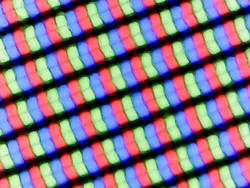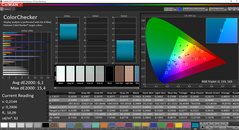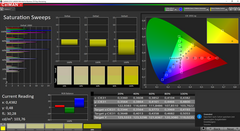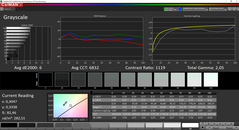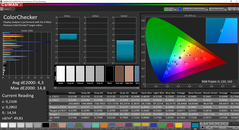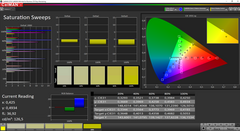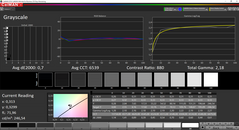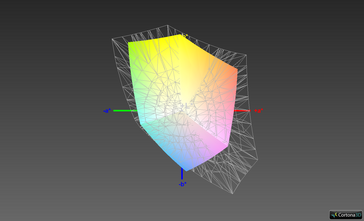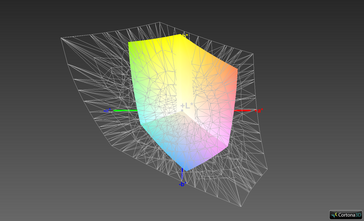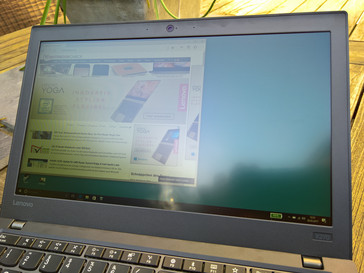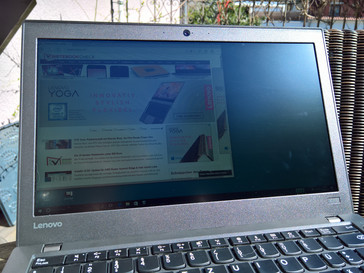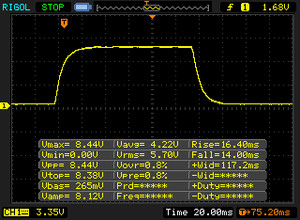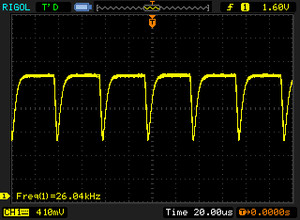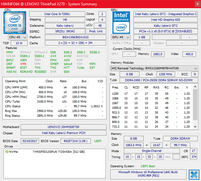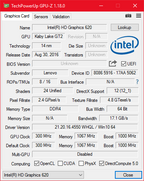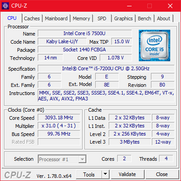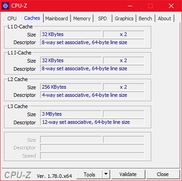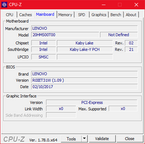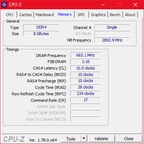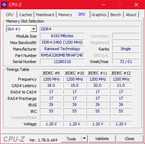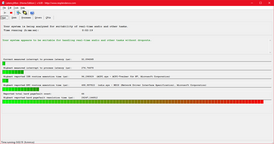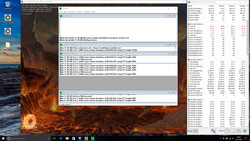Lenovo ThinkPad X270 (Core i5, Full HD) Laptop Review

For the original German review, see here.
12-inch notebooks have a long history. In the time before ultrabooks, they made up the category of "subnotebooks" and up until today they have been very popular in the business sector. Lenovo's subnotebooks (the X-series) in the ThinkPad series have been very successful for quite some time. Devices such as the X220 from 2011 were probably some of the most popular ThinkPads of their day.
The ThinkPad X270 is the 20th Generation of the ThinkPad-X-series, which began in 2000. In comparison to its predecessor, the X260, the X270 offers a rather limited update. The biggest change is in the CPU. Like all other 70 ThinkPads, the X270 contains a Kaby-Lake processor. This device is the most compact version in the new ThinkPad lineup and is directed particularly at employees of big companies who have to travel a lot and need to work on the go, as well as other mobile workers. Our test unit is a special edition model for students, the model number is 20HMS00T00 and it is equipped with an i5 processor, 512 GB SSD, 8 GB of RAM, a full HD display and no OS. It is available ex-works for 1169 Euros (~$1240) in Germany - which is quite reasonable. Currently, a commercially available and similarly equipped model for regular customers with a 256 GB SSD and Windows costs 1532 Euros (~$1625).
There is a lot of competition for subnotebooks, especially since the appearance of ultrabooks. Not only are there the "classic" competitors from Dell (Latitude 7280) and HP (EliteBook 820 G4), but also other devices such as the Dell XPS 13 or the biggest competitor in-house, the new ThinkPad X1 Carbon.
Case
Lenovo has been using the same case for the past four generations of the X-series. In comparison to 2013‘s X240, the X270 is almost unchanged. The passing of time is, however, becoming visible in various aspects of the new X270. The 12-inch- X has basically remained at the level of 2013 while other ThinkPads have been updated in the meantime and some have even gone through two design update cycles. The X270 case is still the same dark gray of the 2013 ThinkPad generation, while models such as the T470, T470s or the X1 Carbon were already changed back to the old, darker black last year. X270‘s design language, on the other hand, is very similar to that of the T470 and is a typical ThinkPad design: Square and angular. The similarity to the first ThinkPad generations of the 90s is obvious and no doubt intentional.
The materials used are also typical for a ThinkPad: A wrist rest made of plastic (reinforced with magnesium on the inside) and a display cover and base unit made of glass-fiber reinforced plastic. The display cover and bottom of the notebook, as well as the sides, have a rubber coating, while the wrist rest is made of plain plastic and does not seem quite as high-level as the rest of the case. The stability of the wrist rest is good, but not perfect, as the left side (above the - in this case non-existent - smart card reader) can be pressed down a little. The keyboard also sinks in if pressed a little harder and under force, the display cover can be warped slightly. Magnesium, aluminum, or carbon would have probably been more stable, but overall the device seems quite robust.
Unfortunately, the workmanship of the case is not perfect. We noticed two problems. The display frame is not glued together correctly in the bottom right corner, next to the hinge, which means that you can hear a cracking sound when you open the display. The second thing is the back of the case. The wrist rest and the bottom cover do not fit together exactly and that there is a sharp, protruding edge where the two meet. Apart from these the finish is good, but the first problem in particular is annoying. As we have only got one sample for testing, we will assume that this problem only affects a small number of devices - although even that should not happen with notebooks of this price.
Lenovo has used two hinges which give the appearance of being quite strong due to their silver metal caps and keep the screen stable even when the road gets bumpy. You cannot open the display with one hand, but at least the hinges allow the maximum opening angle of 180° typical for the ThinkPad.
Next to the optical design, the passing of time is also noticeable in its size and weight. While the X1 Carbon 2014 was not that much lighter and slimmer than the equivalent X240, the difference is rather more drastic in the current X1 Carbon. Now that the X1 Carbon has shrunk in size as well as in weight, it‘s measurements are quite close to the 12-inch model, which calls into question whether the X270 is even necessary anymore.
In comparison to the similar devices, the X270 is the heaviest and thickest model. But it is still quite compact, outdone only by the Dell XPS 13, but that offers a 13-inch display thanks to its InfinityEdge design.
Connectivity
In terms of connectivity, there has been a slight development since the X260. The Mini DisplayPort has been replaced by a USB Type-C port that supports USB 3.1 Gen 1 speeds, Power Delivery (recharging via USB-C) as well as DisplayPort. Unlike X270‘s cousins in the T-series, the test unit does not have Thunderbolt 3. The other change is in the number of USB Type-A ports, of which the X270 has only two whereas the X260 still had three. This seems a little strange as the X260 only just gained the third port after the X250 (which only had two).
Looking at the distribution of the ports on either side of the X270 and the use of a mouse, right-handers are at an advantage. The ports are positioned quite far back on the right-hand side, while the three ports on the left (HDMI, USB Type-A, USB Type-B) are placed towards the front which could lead to difficulties in using a mouse while any of these ports are in use. The position of the USB Type-C port is not ideal if you want to charge the device or use a USB-C Dock, although both features are optional as there is a traditional power connector as well as a docking port on the bottom of the base unit.
SD card reader
A definite advantage of the X270 over the X1 Carbon is the SD card slot. The X1 Carbon only contains a badly accessible MicroSD card reader while the X270‘s reader is large enough for full-size SD cards. In a benchmark with the Toshiba Exceria Pro SDXC 64 GB UHS-II reference card, the X270 card reader performed only averagely, although there are card readers around that are a lot slower as well. Especially in the JPG Copy Test, the X270 did less well than its direct competitors from Dell and HP.
| SD Card Reader | |
| average JPG Copy Test (av. of 3 runs) | |
| HP EliteBook 820 G4 Z2V72ET | |
| Dell Latitude 7280 | |
| Lenovo ThinkPad X270-20HMS00T00 | |
| maximum AS SSD Seq Read Test (1GB) | |
| Dell Latitude 7280 | |
| Lenovo ThinkPad X270-20HMS00T00 | |
| HP EliteBook 820 G4 Z2V72ET | |
Communication
Just like most higher-priced business laptops, the test unit is equipped with Intel communication modules. It contains the Intel 8265, a 2x2-AC-Wi-Fi module and the Intel I219-V-Gigabit Ethernet module. As expected, the 8265 had good results in the benchmarks. There are no problems for everyday use of the laptop. The Wi-Fi connection is stable and performs well and on top of Wi-Fi and LAN, Lenovo has also added NFC and the X270 supports WWAN.
The microphone does not record voices as clearly or loudly as we are used to from other ThinkPad microphones. The performance of the webcam is just as bad as the usual ThinkPad webcams. The sensor records noisy film with bad colors – a typical laptop webcam.
| Networking | |
| iperf3 transmit AX12 | |
| Dell Latitude 7280 | |
| Lenovo ThinkPad X270-20HMS00T00 | |
| HP EliteBook 820 G4 Z2V72ET (jseb) | |
| iperf3 receive AX12 | |
| Lenovo ThinkPad X270-20HMS00T00 | |
| Dell Latitude 7280 | |
| HP EliteBook 820 G4 Z2V72ET (jseb) | |
Security
This category brings an innovation in comparison to the X260, which used a Swipe fingerprint reader. The X270 now offers the Touch fingerprint reader that Lenovo started using last year. This sensor is a little faster and more exact than the previous fingerprint reader.
Apart from the fingerprint sensor, the X270 also offers software for various security features, such as Computrace Anti-Theft technology and TPM 2.0. It also features a Kensington lock slot. Our test unit has no smart card reader and the associated slot is sealed, but the versions for regular customers (as well as their reduced campus versions) do feature a smart card reader.
Accessories
The test unit did not include any accessories other than a Quick Start Guide, the power supply, and the removable battery. An optional accessory could be the ThinkPad-USB-C-Dock or a mechanical docking station such as the ThinkPad-Pro-Dock. Both docking stations offer further ports as well as an on/off button - the more expensive mechanical docks, even feature a lock in order to secure the notebook. However, the ThinkPad Thunderbolt Dock, which is used to connect two 4K displays with 60 Hz, is not compatible.
Another possible accessory for the X270 would be special batteries such as the ThinkPad-68+ battery with a higher capacity.
Maintenance
It is not easy to open the X270, because of the small plastic clips that are used on top of the 8 screws to fix the bottom cover to the wrist rest. Caution is needed when opening the device, as it is easy to break these small clips if you apply too much force. But at least almost all components are easily accessible after removing the bottom cover. The most difficult part to remove is the keyboard, since this can only be done once all other components (except for display, wrist rest and Touchpad) including the motherboard have been removed. It might be better for users not to do that. The cooling fan, the M.2 SSD (sitting in a caddy in a 2.5-inch drive bay), the single RAM module and the network adapters (WWAN antennas included) are immediately available.
Lenovo‘s Hardware Maintenance Manual offers very good support for the X270.
Warranty
A three-year warranty including on-site service is the standard warranty for the X270. Lenovo also offers various upgrades to extend the warranty period and/or increase included services. The maximum warranty period is 5 years, warranty on the battery can be extended to 3 years (for the internal battery) and there is also an optional accident cover, which would mean that you are protected should your notebook fall and break.
Please see our Guarantees, Return Policies and Warranties FAQ for country-specific information.
Input Devices
Keyboard
The 6-row chiclet keyboard in the X270 is more or less equivalent to the keyboard in the ThinkPad T470. There is one important difference in the layout: the keyboard is not quite full-sized; it is slightly less wide than a standard keyboard. This means that some keys are shrunk. For the German keyboard the shrunk keys are backspace, the letters “ü” and “ä” and the AltGr, Print Screen and Ctrl keys. The right Shift key is also shorter than normal. At first, this can lead to some typos, especially if you are used to typing with a standard-sized keyboard. But it should not take too long to get used to.
The smooth keys absorb dirt quite easily, but typing is very comfortable - just the way we are used to from ThinkPads. The keys have a good pressure point and the typing noise is muffled and quiet. In comparison to the larger models of the T-series, the travel is slightly shorter, so they perform a little better in this respect.
Some of the models have a two-level backlit keyboard. It is not the standard version, however, so make sure you choose the right model that really includes the keyboard that you want. The keyboard is also splash-proof and contains a configurable key (F12). You can read more about the functioning of this key in our review of the ThinkPad E570.
Touchpad
The combination of Touchpad and TrackPoint, which used to be called UltraNav by Lenovo, has remained unchanged in the 12-inch-X-series since the X250 from 2015. The Touchpad is shorter and slightly narrower than that of the current T-series or the X1 Carbon. This means that there is a lot of unused space between the keyboard and the TrackPoint and the TrackPoint and Touchpad. The modern UltraNav in the T470 makes more efficient use of the available space and has a large touch surface.
Apart from the Touchpad being a little small, it offers a good performance. Lenovo uses the Microsoft Precision standard for all new ThinkPads including the X270 which means that the Touchpad‘s software works almost perfectly. Gestures such as zooming and two-finger scrolling work almost as smoothly as a capacitive touchscreen. Lenovo still uses a ClickPad. The click mechanism produces a deep, crisp clicking sound, but is a little loud. The surface is made of plastic, which Lenovo calls "Mylar surface” in the specifications. The Touchpad has good gliding properties, although a glass surface would feel nicer and offer some advantages.
The TrackPoint works just as well on the X270 as on any other of the ThinkPad models. Only the TrackPoint keys are not quite as comfortable as on the T470, where they are shaped slightly differently. But that is just being fussy.
Display
Lenovo's specification sheets list three 12.5-inch display options including HD screens (1366x768) which are either TN or IPS-based. In Germany only the full HD (1920x1080) option based on IPS is available at the moment. All displays are matte, and there is no touch function available for the X270.
Lenovo claims 300cd/m² for the full HD display, which is the same as that of its predecessor, the X260. However, while this specification was rather conservative for the X260, it is a little too ambitious for our test unit. The maximum our display can reach is “only” 289cd/m² and the average is even lower at about 281cd/m². We cannot rule out higher deviations in the series production, as Lenovo uses a total of four different full- HD IPS panels in the X270. Which one you receive is pure chance. In any case, the display used for the test unit does not reach the promised brightness level. At least there is so little backlight bleeding that it is not noticeable. The screen does use PWM if you reduce the brightness to below 50%, but the frequency is so high that even sensitive users should not have any problems.
| |||||||||||||||||||||||||
Brightness Distribution: 94 %
Center on Battery: 282 cd/m²
Contrast: 1132:1 (Black: 0.25 cd/m²)
ΔE ColorChecker Calman: 6.1 | ∀{0.5-29.43 Ø4.77}
ΔE Greyscale Calman: 6 | ∀{0.09-98 Ø5}
65.43% sRGB (Argyll 1.6.3 3D)
42.26% AdobeRGB 1998 (Argyll 1.6.3 3D)
46.11% AdobeRGB 1998 (Argyll 3D)
65.9% sRGB (Argyll 3D)
44.6% Display P3 (Argyll 3D)
Gamma: 2.05
CCT: 6832 K
| Lenovo ThinkPad X270-20HMS00T00 Innolux N125HCE-GN1, , 1920x1080, 12.5" | Dell Latitude 7280 AUO236D , , 1920x1080, 12.5" | HP EliteBook 820 G4 Z2V72ET Chi Mei, , 1920x1080, 12.5" | Lenovo ThinkPad X1 Carbon 2017-20HQS03P00 B140HAN03_1, , 1920x1080, 14" | Dell XPS 13 9360 FHD i5 Sharp SHP1449 LQ133M1, , 1920x1080, 13.3" | Lenovo ThinkPad X260-20F6007RGE Lenovo N125HCE-GN1, , 1920x1080, 12.5" | |
|---|---|---|---|---|---|---|
| Display | -0% | -0% | 34% | 10% | 0% | |
| Display P3 Coverage (%) | 44.6 44.6 | 44.41 0% | 44.45 0% | 61.4 38% | 48.94 10% | 44.71 0% |
| sRGB Coverage (%) | 65.9 65.9 | 65.4 -1% | 65.5 -1% | 85.9 30% | 73.3 11% | 66.1 0% |
| AdobeRGB 1998 Coverage (%) | 46.11 46.11 | 45.9 0% | 46.04 0% | 62.4 35% | 50.5 10% | 46.23 0% |
| Response Times | 9% | 14% | -3% | 6% | 16% | |
| Response Time Grey 50% / Grey 80% * (ms) | 40.8 ? | 32.4 ? 21% | 35 ? 14% | 41.6 ? -2% | 32.8 ? 20% | 32.8 ? 20% |
| Response Time Black / White * (ms) | 30.4 ? | 31.2 ? -3% | 26 ? 14% | 31.6 ? -4% | 33.2 ? -9% | 27.2 ? 11% |
| PWM Frequency (Hz) | 26040 ? | |||||
| Screen | -5% | -2% | 13% | 16% | 2% | |
| Brightness middle (cd/m²) | 283 | 310.4 10% | 326 15% | 311 10% | 351.2 24% | 337 19% |
| Brightness (cd/m²) | 281 | 301 7% | 304 8% | 288 2% | 325 16% | 322 15% |
| Brightness Distribution (%) | 94 | 88 -6% | 81 -14% | 85 -10% | 89 -5% | 91 -3% |
| Black Level * (cd/m²) | 0.25 | 0.32 -28% | 0.29 -16% | 0.24 4% | 0.195 22% | 0.32 -28% |
| Contrast (:1) | 1132 | 970 -14% | 1124 -1% | 1296 14% | 1801 59% | 1053 -7% |
| Colorchecker dE 2000 * | 6.1 | 5.9 3% | 6.49 -6% | 5.5 10% | 7.4 -21% | 5.71 6% |
| Colorchecker dE 2000 max. * | 15.4 | 21 -36% | 15.95 -4% | 9 42% | 9.08 41% | 15.39 -0% |
| Greyscale dE 2000 * | 6 | 5.1 15% | 6.16 -3% | 6.2 -3% | 6.71 -12% | 5.15 14% |
| Gamma | 2.05 107% | 2.33 94% | 2.32 95% | 2.02 109% | 2.74 80% | 2.38 92% |
| CCT | 6832 95% | 6816 95% | 7575 86% | 5950 109% | 7222 90% | 6881 94% |
| Color Space (Percent of AdobeRGB 1998) (%) | 42.26 | 42 -1% | 42 -1% | 55.96 32% | 50.48 19% | 42.38 0% |
| Color Space (Percent of sRGB) (%) | 65.43 | 65 -1% | 65 -1% | 85.77 31% | 73.31 12% | 65.62 0% |
| Total Average (Program / Settings) | 1% /
-2% | 4% /
0% | 15% /
15% | 11% /
13% | 6% /
3% |
* ... smaller is better
The device has a high quality contrast ratio of 1132:1. Only the XPS 13 display is noticeably better in this respect. Subjectively, there is nothing to criticize about the way the X270 displays contents. Images appear sharp, the colors are saturated - especially once you have calibrated the display (ex-works, the display has a slight green cast). If you have not your own calibration device, we suggest you use the ICC profile that is available to download for free above, next to the brightness distribution chart.
The representable color space is definitely lacking in comparison to the ThinkPad X1 Carbon and the Dell XPS 13. Interestingly enough, all 12.5-inch displays seem to be equally bad in this respect. You can forget doing any serious image processing here, with only 65% of the sRGB color space covered.
Display Response Times
| ↔ Response Time Black to White | ||
|---|---|---|
| 30.4 ms ... rise ↗ and fall ↘ combined | ↗ 16.4 ms rise | |
| ↘ 14 ms fall | ||
| The screen shows slow response rates in our tests and will be unsatisfactory for gamers. In comparison, all tested devices range from 0.1 (minimum) to 240 (maximum) ms. » 82 % of all devices are better. This means that the measured response time is worse than the average of all tested devices (20.2 ms). | ||
| ↔ Response Time 50% Grey to 80% Grey | ||
| 40.8 ms ... rise ↗ and fall ↘ combined | ↗ 21.2 ms rise | |
| ↘ 19.6 ms fall | ||
| The screen shows slow response rates in our tests and will be unsatisfactory for gamers. In comparison, all tested devices range from 0.165 (minimum) to 636 (maximum) ms. » 63 % of all devices are better. This means that the measured response time is worse than the average of all tested devices (31.6 ms). | ||
Screen Flickering / PWM (Pulse-Width Modulation)
| Screen flickering / PWM detected | 26040 Hz | ≤ 50 % brightness setting | |
The display backlight flickers at 26040 Hz (worst case, e.g., utilizing PWM) Flickering detected at a brightness setting of 50 % and below. There should be no flickering or PWM above this brightness setting. The frequency of 26040 Hz is quite high, so most users sensitive to PWM should not notice any flickering. In comparison: 53 % of all tested devices do not use PWM to dim the display. If PWM was detected, an average of 8081 (minimum: 5 - maximum: 343500) Hz was measured. | |||
The stability to the vantage point of the Innolux display is just as good as you would expect from an IPS display. The colors remain the same; you can notice a slight decrease in brightness from about 45°, but it is still very even. This happens a lot with IPS displays, but in this case it does not affect the quality of the screen.
External monitors or projectors can be connected via the HDMI or USB Type-C ports. Both ports produce a sharp, clear image.
Performance
At the time of testing, four different models of the Lenovo ThinkPad X270 were available in Germany. Our exclusive campus model was the only one equipped with the Intel Core i5-7200U, a 512 GB SSD and 8 GB of RAM. The biggest difference compared to the other models is that this configuration contains no pre-installed OS. Two of the three other models contain the same Core i5-7200U while the third (and most expensive) model is equipped with the Core i7-7500U. This is the only one that also contains the 512 GB SSD, while the other models contain a 256 GB SSD and cost something between the top model and our test unit.
The most expensive model has 16 GB of RAM while the cheaper versions including our test unit are equipped with 8 GB of RAM ex-works. As there is only one RAM slot, 16 GB of RAM is the maximum you can expand to. One thing that has changed in comparison to the X260 is that it now contains a DDR4-2400 RAM.
Processor
The Intel Core i5-7200U is a midrange processor of the ultra-low-voltage series (which is marked by the letter U). ULV CPUs are designed for low power consumption - the i5-7200U clocks at a maximum of 3.1 GHz with turbo boost and the dual core CPU integrates Hyperthreading to work with up to 4 threads at once. For more CPU comparisons, please see our CPU-List.
So far, the temperature limit for the Kaby Lake ThinkPads tests has always been at 75 °C (167 °F) and the TDP was increased to 25 W. Interestingly enough, this is not the case in the X270. We cannot tell whether this was a conscious decision made by Lenovo, or if it is due to an error in the BIOS. It is possible that Lenovo will adjust this behavior in one of the next BIOS updates. Why? Because of the temperatures. Even in the single Cinebench multicore test, the CPU reached 91 °C (~196 °F!).
However, the non-existent temperature limit also meant that the CPU kept up the maximum clock of 3.1 GHz for the whole 30 minute Cinebench test loop - unlike the X1 Carbon. While the latter already fell back to a lower performance level during the second test, the X270 stayed more or less on the same level throughout.
In general, however, the X1 Carbon is a lot stronger due to the stronger i7-7500U processor. In comparison to the direct competitors from HP and Dell, the X270 does a good job. Running against the HP EliteBook 820 G4 in the multi-core test, the HP fell back despite its faster Core i7-7500U.
No performance reduction was noticeable on battery power.
System Performance
In the PCMark8 test, the X270 ranks average. All comparison devices seem to have a similar performance; the predecessor X260 made last place in both tests while the X1 Carbon made first.
Thanks to the faster components (Core i5-CPU, NVMe SSD) as well as the sufficient RAM, the X270 performs well for everyday tasks. The computer boots up quickly and runs smoothly with hardly any pauses.
| PCMark 8 Home Score Accelerated v2 | 3575 points | |
| PCMark 8 Work Score Accelerated v2 | 4660 points | |
Help | ||
Storage Devices
Lenovo chose to take another path for the storage devices after the X260. That version was not compatible with M.2 SSDs and Lenovo found a very exotic solution in order to use NVMe SSDs: The SATA Express - an almost forgotten connector for the faster 2.5-inch SSDs. The disadvantage is that nowadays, there are hardly any SATA Express SSDs and the X260 with NVMe was something quite rare.
For the X270, Lenovo has decided to go with a simpler solution that they already used for the T470, which is to use a M.2 SSD in a 2.5-inch drive bay adaptor. But as it seems that they still use the SATA Express connection (with an adaptor), the performance is limited to PCIe-x2.
In our S270, Lenovo used a Toshiba SSD with the model number THNSF5512GPUK. The SSD with a capacity of 512 GB is based on NVMe technology, which means that it is a M.2 SSD. Overall, the SSD is quick and can easily beat SATA-III SSDs. This also becomes apparent in the comparison with the Dell Latitude 7280. But there are also faster NVMe SSDs around, for example the Samsung PM961 which is installed in the ThinkPad X1 Carbon. X270’s SSD is probably slower because of the PCIe-x2 port that limits performance.
The integrated SSD can be compared to further storage solutions in our SSD-/HDD benchmark comparison.
| Lenovo ThinkPad X270-20HMS00T00 Toshiba NVMe THNSF5512GPUK | Dell Latitude 7280 SanDisk X400 M.2 2280 256GB | HP EliteBook 820 G4 Z2V72ET Samsung PM951 NVMe MZVLV512 | Lenovo ThinkPad X1 Carbon 2017-20HQS03P00 Samsung PM961 NVMe MZVLW512HMJP | Dell XPS 13 9360 FHD i5 Toshiba NVMe THNSN5256GPUK | Lenovo ThinkPad X260-20F6007RGE Liteonit LCH-512V2S | |
|---|---|---|---|---|---|---|
| CrystalDiskMark 3.0 | -45% | 5% | 43% | -12% | -42% | |
| Read Seq (MB/s) | 1190 | 470.8 -60% | 1315 11% | 1827 54% | 1233 4% | 499.6 -58% |
| Write Seq (MB/s) | 985 | 477.4 -52% | 594 -40% | 1383 40% | 733 -26% | 403 -59% |
| Read 512 (MB/s) | 858 | 370.1 -57% | 661 -23% | 814 -5% | 1036 21% | 322.9 -62% |
| Write 512 (MB/s) | 528 | 323.2 -39% | 594 13% | 1098 108% | 439.9 -17% | 372.4 -29% |
| Read 4k (MB/s) | 35.27 | 30.23 -14% | 42.87 22% | 61 73% | 29.31 -17% | 27.22 -23% |
| Write 4k (MB/s) | 124.5 | 59.5 -52% | 151.6 22% | 172.2 38% | 116.9 -6% | 83.6 -33% |
| Read 4k QD32 (MB/s) | 495.3 | 344.4 -30% | 568 15% | 601 21% | 479.2 -3% | 316.5 -36% |
| Write 4k QD32 (MB/s) | 418.3 | 183 -56% | 491.7 18% | 495.6 18% | 218.3 -48% | 273.1 -35% |
Graphics
All models of the X270 contain the Intel HD Graphics 620, the standard graphics processor contained in most of the Intel ULV processors today. Based on GT2, the graphics processor has 24 Executive Units (EU) and a maximum clock of 1000 MHz. You can find more comparisons of this GPU with many other modern graphic units in our GPU benchmark list.
As there is only one RAM slot, the working memory can only run in single channel mode, so the performance of the GPU is slightly limited because it needs to access the main storage. Therefore, the X270 is hardly better than its predecessor and in the Fire Strike benchmark, it even scored slightly lower. The X1 Carbon shows what is possible with the HD 620: it is 15% faster in the 3DMark-11-Test and 39% faster in the Fire Strike test. The Dell XPS 13 also reaches higher scores in all tests.
Running on battery power does not affect the performance of the GPU.
| 3DMark 11 Performance | 1543 points | |
| 3DMark Cloud Gate Standard Score | 5519 points | |
| 3DMark Fire Strike Score | 739 points | |
Help | ||
Gaming Performance
Even with minimal details and reduced resolution, most current games will not be able to play smoothly on the X270 due to the limited performance of the integrated GPU. Older games can be played with somewhat lower details. But the X270 was not developed for games. If you ae looking for a very mobile gaming PC, take a look at the Alienware 13 or the Razer Blade.
| low | med. | high | ultra | |
|---|---|---|---|---|
| BioShock Infinite (2013) | 42.8 | 25.3 | 20.8 | 6.5 |
| Rise of the Tomb Raider (2016) | 19.1 | |||
| Civilization 6 (2016) | 30.7 | 10.3 |
Emissions
System Noise
The small cooling fan in our test unit starts running under the smallest load, but at least it is off when the device is idle. In that respect, the X270 is one of the more annoying devices because the fan runs so often - probably because of its small size. In comparison to other laptops with U CPUs, the cooling fan is almost overpoweringly loud under maximum load.
But apart from the cooling fan, the device was quiet. There were no other interfering noises and as there is no HDD, there was no HDD murmuring at all.
Noise level
| Idle |
| 29 / 29 / 30.4 dB(A) |
| Load |
| 34.1 / 37.6 dB(A) |
 | ||
30 dB silent 40 dB(A) audible 50 dB(A) loud |
||
min: | ||
Temperature
The X270 has quite a fiery temper. While idle, everything is fine and the case remains cool. But when the computer works under load, you almost have to be careful not to burn your fingers, it is so hot. We measured a maximum of almost 60 °C (~140 °F) on the bottom, which is worryingly high and basically makes using the device on your lap impossible.
If you look at the inside temperatures during the stress test, the reason for the high external temperature can soon be found. During the Cinebench test, the CPU already reached 91 °C (~196 °F), so it is not surprising that under simultaneous load for the CPU and the GPU, the temperatures rose even higher to 99 °C (210 °F) at maximum temperature. That is almost the defined limit of 100 °C (212 °F) at which the device would strongly limit performance and in the worst case turn itself off. Both the CPU and the GPU kept up their respective maximum clock throughout the entire stress test.
These results are also alarming if you consider that Lenovo also sells the X270 with the higher clock rate processor (i7-7500U), although the cooling system is already overloaded with the i5. Presumably this will lead to temperature based throttling with the i7, which means an upgrade is not necessarily worth it.
After the stress test, the 3DMark 11 benchmark test brought average results.
(-) The maximum temperature on the upper side is 52.9 °C / 127 F, compared to the average of 34.3 °C / 94 F, ranging from 21.2 to 62.5 °C for the class Office.
(-) The bottom heats up to a maximum of 57.8 °C / 136 F, compared to the average of 36.8 °C / 98 F
(+) In idle usage, the average temperature for the upper side is 24.1 °C / 75 F, compared to the device average of 29.5 °C / 85 F.
(±) The palmrests and touchpad can get very hot to the touch with a maximum of 38.5 °C / 101.3 F.
(-) The average temperature of the palmrest area of similar devices was 27.6 °C / 81.7 F (-10.9 °C / -19.6 F).
Speakers
The small stereo speakers are positioned on the bottom of our test unit, so the sound quality depends a lot on what the device is standing on. In terms of the performance of the speakers: They are relatively quiet and have no bass. But at least they do not tend to distort when you turn up the sound level. Overall, the speakers are rather average. They are not the worst for this laptop category, but they cannot be considered "good” either. If possible, we recommend using external speakers.
Lenovo ThinkPad X270-20HMS00T00 audio analysis
(-) | not very loud speakers (66.8 dB)
Bass 100 - 315 Hz
(-) | nearly no bass - on average 18.8% lower than median
(±) | linearity of bass is average (11.1% delta to prev. frequency)
Mids 400 - 2000 Hz
(+) | balanced mids - only 1.5% away from median
(+) | mids are linear (5.4% delta to prev. frequency)
Highs 2 - 16 kHz
(+) | balanced highs - only 3.1% away from median
(+) | highs are linear (6.4% delta to prev. frequency)
Overall 100 - 16.000 Hz
(±) | linearity of overall sound is average (22.3% difference to median)
Compared to same class
» 58% of all tested devices in this class were better, 9% similar, 33% worse
» The best had a delta of 7%, average was 21%, worst was 53%
Compared to all devices tested
» 64% of all tested devices were better, 6% similar, 30% worse
» The best had a delta of 4%, average was 24%, worst was 134%
Apple MacBook 12 (Early 2016) 1.1 GHz audio analysis
(+) | speakers can play relatively loud (83.6 dB)
Bass 100 - 315 Hz
(±) | reduced bass - on average 11.3% lower than median
(±) | linearity of bass is average (14.2% delta to prev. frequency)
Mids 400 - 2000 Hz
(+) | balanced mids - only 2.4% away from median
(+) | mids are linear (5.5% delta to prev. frequency)
Highs 2 - 16 kHz
(+) | balanced highs - only 2% away from median
(+) | highs are linear (4.5% delta to prev. frequency)
Overall 100 - 16.000 Hz
(+) | overall sound is linear (10.2% difference to median)
Compared to same class
» 7% of all tested devices in this class were better, 2% similar, 91% worse
» The best had a delta of 5%, average was 18%, worst was 53%
Compared to all devices tested
» 4% of all tested devices were better, 1% similar, 94% worse
» The best had a delta of 4%, average was 24%, worst was 134%
Frequenzdiagramm im Vergleich (Checkboxen oben an-/abwählbar!)
Energy Management
Power Consumption
The X270 definitely is not the most energy-efficient device. In fact, only the X1 Carbon needs more power in comparison. Devices from other manufacturers are a lot more efficient, although the increased TDP to 25 watts obviously also has a certain influence. Under maximum load the X270 consumes about 10 watts more - which corresponds exactly to the increased TDP - but the idle values are slightly higher as well. The predecessor X260 actually did slightly better in terms of power consumption, but the differences are minimal.
The small 45-watt power supply is just strong enough to provide enough power for the X270 during maximum load.
| Off / Standby | |
| Idle | |
| Load |
|
Key:
min: | |
| Lenovo ThinkPad X270-20HMS00T00 i5-7200U, HD Graphics 620, Toshiba NVMe THNSF5512GPUK, IPS LED, 1920x1080, 12.5" | Dell Latitude 7280 i7-7600U, HD Graphics 620, SanDisk X400 M.2 2280 256GB, IPS, 1920x1080, 12.5" | HP EliteBook 820 G4 Z2V72ET i7-7500U, HD Graphics 620, Samsung PM951 NVMe MZVLV512, IPS, 1920x1080, 12.5" | Lenovo ThinkPad X1 Carbon 2017-20HQS03P00 i7-7500U, HD Graphics 620, Samsung PM961 NVMe MZVLW512HMJP, IPS, 1920x1080, 14" | Dell XPS 13 9360 FHD i5 i5-7200U, HD Graphics 620, Toshiba NVMe THNSN5256GPUK, IPS, 1920x1080, 13.3" | Lenovo ThinkPad X260-20F6007RGE 6500U, HD Graphics 520, Liteonit LCH-512V2S, IPS, 1920x1080, 12.5" | |
|---|---|---|---|---|---|---|
| Power Consumption | 11% | 19% | -16% | 21% | 5% | |
| Idle Minimum * (Watt) | 3.5 | 4.28 -22% | 2.7 23% | 3.84 -10% | 4.1 -17% | 3.5 -0% |
| Idle Average * (Watt) | 5.8 | 5.11 12% | 4.8 17% | 6.3 -9% | 4.2 28% | 5.5 5% |
| Idle Maximum * (Watt) | 7.6 | 5.49 28% | 6.6 13% | 8.6 -13% | 5.1 33% | 6.7 12% |
| Load Average * (Watt) | 33.2 | 29.83 10% | 28.5 14% | 41.9 -26% | 22.1 33% | 28.9 13% |
| Load Maximum * (Watt) | 40.4 | 30.05 26% | 29 28% | 48.7 -21% | 29.4 27% | 42.1 -4% |
* ... smaller is better
Battery Runtime
Like the T470 and all X-models since the X240, the X270 has Lenovo’s PowerBridge feature. Basically, this means that the test unit contains two batteries, one of which is internal and can only be accessed by removing the bottom cover. The other battery is positioned at the back of the device and is external, so users can access it easily. Both batteries have the same capacity (23 Wh), so in total the X270 has 46 Wh battery capacity. The biggest advantage of the PowerBridge is that you have the option to use a larger external battery, which would lift up the device slightly. The other battery has a capacity of 72 Wh, so the maximum total capacity would be 95 Wh. On top of that, you can change the external battery while the device is turned on (Hot Swap).
The PowerBridge is a great feature, but the test unit still has only 46 Wh. This battery capacity in combination with the higher power consumption rates mean rather disappointing results in practical battery tests. It lasted only 5 hours and 24 minutes in the Wi-Fi test. Even its own predecessor did better. The results of the Big Buck Bunny test confirmed the Wi-Fi test results. If you are looking for really good battery performance, we recommend you get hold of the optional 6-cell battery with 72 Wh.
Charging is not a strong point of the X270 either. It takes about 2 hours for the battery to recharge from 5% to 100%.
| Lenovo ThinkPad X270-20HMS00T00 i5-7200U, HD Graphics 620, 46 Wh | Dell Latitude 7280 i7-7600U, HD Graphics 620, 60 Wh | HP EliteBook 820 G4 Z2V72ET i7-7500U, HD Graphics 620, 49 Wh | Lenovo ThinkPad X1 Carbon 2017-20HQS03P00 i7-7500U, HD Graphics 620, 57 Wh | Dell XPS 13 9360 FHD i5 i5-7200U, HD Graphics 620, 60 Wh | Lenovo ThinkPad X260-20F6007RGE 6500U, HD Graphics 520, 46 Wh | |
|---|---|---|---|---|---|---|
| Battery runtime | 74% | 59% | 39% | 63% | 13% | |
| Reader / Idle (h) | 17.1 | 25.9 51% | 22.4 31% | 20.9 22% | 21.6 26% | 15.9 -7% |
| H.264 (h) | 6.8 | 8.9 31% | 11.9 75% | 7.8 15% | ||
| WiFi v1.3 (h) | 5.4 | 11.4 111% | 9.4 74% | 8.3 54% | 11.3 109% | 8.4 56% |
| Load (h) | 1.7 | 2.7 59% | 3.4 100% | 1.8 6% | 2.6 53% | 1.5 -12% |
Verdict
Pros
Cons
This is the fourth time Lenovo has reused the same case. As always with ThinkPads, the great input devices, as well as the PowerBridge feature – which basically has not real competitors - are definite pros. Considering its size, the X270 has a lot of ports, which means that it is very flexible to use. The small size also means that it is easy and comfortable to handle. In this respect, there are no differences to its predecessors – after all it is basically the same device.
Unfortunately, Lenovo did mess up in some areas of the X270. First of all, the cooling system: It is a little alarming that a device equipped with a ULV processor reaches 60°C (140°F) surface temperature - despite the cooling fan running annoyingly often. Another downside is the full HD display, which is significantly darker than its predecessor's, with a similar low color space coverage. The weaknesses in manufacturing are also similar to those of the previous versions. The maintenance design was already an issue for the X260: it is no fun to open the BaseCover. Surprisingly, the computer's smaller external 3-cell batteries also offer shorter battery life than that of its predecessor.
Lenovo's ThinkPad X2xx series urgently needs a makeover. Due to the many little problems, we cannot recommend the X270.
If you do not absolutely need a compact notebook which has a flexible battery configuration (PowerBridge), we cannot really recommend the ThinkPad X270. This is not just because of the various problems described above – although those alone would suffice for us to recommend taking a look at the direct competitors HP EliteBook 820 G4 and Dell Latitude 7280. General, it is difficult to find reasons for buying the X270, unless you need the PowerBridge and some features that are particularly important for big companies (smart card, docking port, Ethernet). The Dell XPS 13 and Lenovo’s largest in-house competitor, the ThinkPad X1 Carbon, for example, are models that offer higher quality and a bigger display, while still being very portable. That calls into question the whole existence of subnotebooks. One argument might be the price – although the classic 12-inch subnotebooks are not really low-cost either.
Lenovo ThinkPad X270-20HMS00T00
- 03/29/2017 v6 (old)
Benjamin Herzig