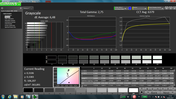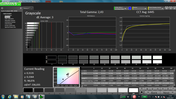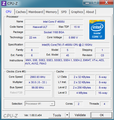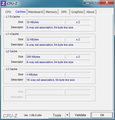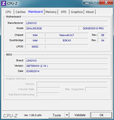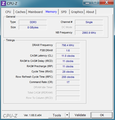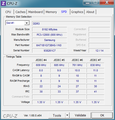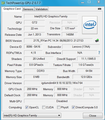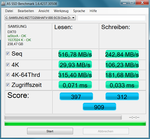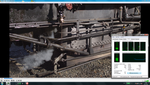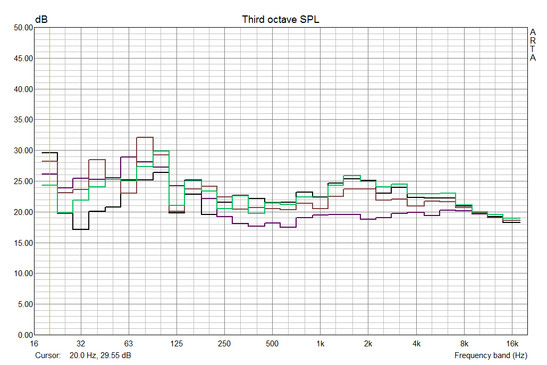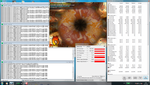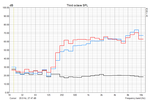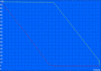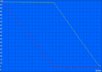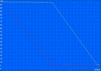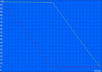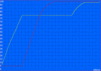Lenovo ThinkPad X240 Full HD Notebook Review

For the original German review, see here.
We could not criticize a lot when we reviewed the Lenovo ThinkPad X240 a couple of months ago: Great build quality, excellent mobility and comprehensive security features – even the very high retail price seemed somewhat justified.
In the meantime, the high-quality subnotebook is also available with a more suitable Full HD IPS display, which costs another 100 Euros (~$136). In the case of our review unit, you will have to pay 1,900 Euros (~$2577). For this money you get a Core i7-4600U, 8 GB RAM as well as a 256 GB SSD, and the X240 is also equipped with an integrated LTE module.
Rivals for the ThinkPad are once again mainly offered by HP and Dell. Both the EliteBook 820 G1 and the Latitude E7240 can be configured with similar hardware specifications, but they are not really cheaper, either.
Note: Because of the mostly unchanged configuration compared to our first review, we will not have a closer look at the case, the input devices and some other sections. All the details can be found in our original article.
Display – Full HD and IPS Panel
Because of the increased resolution from 1366x768 to 1920x1080 pixels (with the same diagonal size of 12.5 inches), the pixel density makes a big jump as well. Instead of 125, the display now has an impressive 176 ppi, which results in a very sharp presentation even with small viewing distances. The space on the desktop is increased at the same time: Even some multitasking is possible if you waive an adjustment of the scaling option to increase the size of symbols and fonts – this is hardly possible with the WXGA version.
Even though our review unit cannot manage the advertised maximum brightness (400 cd/m²), the measured result of 348 cd/m² is still impressive nonetheless. The small deficit compared to the Dell Latitude E7240 (Full HD Touch: 389 cd/m², WXGA version only 211 cd/m²) is acceptable; HP's EliteBook 820 G1 (211 cd/m²) on the other hand does not stand a chance. You can adjust the brightness with 15 steps all the way down to 5 cd/m² in dark environments.
Subjectively, the brightness distribution is very even over the whole display surface, we can only see a slight case of screen bleeding under certain circumstances (black background, no ambient light, maximum luminance). However, this is hardly annoying in practice, and we can only speak for our specific review unit; there are usually somewhat large deviations in regard to the brightness distribution.
| |||||||||||||||||||||||||
Brightness Distribution: 84 %
Center on Battery: 377 cd/m²
Contrast: 728:1 (Black: 0.518 cd/m²)
ΔE ColorChecker Calman: 6.85 | ∀{0.5-29.43 Ø4.78}
ΔE Greyscale Calman: 6.48 | ∀{0.09-98 Ø5}
41% AdobeRGB 1998 (Argyll 1.6.3 3D)
44.95% AdobeRGB 1998 (Argyll 3D)
63.9% sRGB (Argyll 3D)
43.29% Display P3 (Argyll 3D)
Gamma: 2.75
CCT: 6379 K
A high-quality IPS panel is obviously the only choice for a high-end device. The panel of our review unit has the designation LP125WF2-SPB2. Lenovo also uses the same panel for the ThinkPad Yoga, although with an additional digitizer layer. Black value (0.52 cd/m² with the maximum brightness) and contrast (728:1) are above average and result in a rich and vivid picture. However, the WXGA version is not really worse in these disciplines (712:1), only the even cheaper entry-level version with a TN panel should fall behind.
Unfortunately, we cannot confirm hopes that the expensive Full HD panel would offer a better performance in terms of color reproduction. Considering the highly dissatisfying coverage of the sRGB (57 percent) as well as AdobeRGB standard (41 percent), the subnotebook is hardly suited for professional picture or graphics applications. Additionally, you will have to live with significant deviations in terms of colors (DeltaE 6.9) and grayscale (DeltaE 6.5). A calibration could not completely solve the problems; blue colors in particular clearly miss their reference values, even with the optimal settings for the display (DeltaE sometime over 15).
With the matte display surface and a powerful backlight, which also offers the full luminance on battery power – not even sunny days affect the outdoor usability. The X240 does not have any issues with annoying reflections, and the contrast is usually sufficient in most situations as well. Despite the similar luminance, users of the rival Latitude E7240 are going to be jealous of the ThinkPad since the bright Full HD Latitude display is combined with a glossy touchscreen.
Our review unit can confirm the excellent viewing angle stability of the previously reviewed WXGA version without any restrictions. That is not really a surprise since both configurations use – as we already mentioned – a very similar IPS panel apart from the resolution. Especially viewing angles from below or from the sides do not change the picture at all. Views from above on the other hand can result in slight reflections, but they are hardly noticeable in practice.
Performance
Similar to our last review, the X240 once again uses the Core i7-4600U, which is currently Intel's fastest processor with a TDP of 15 Watts. The frugal dual-core supports Hyperthreading and runs at 2.1 GHz, but can be overclocked up to 3.3 GHz (2 cores: 2.9 GHz) via Turbo Boost. Just like any Haswell processor, the i7-4600U is manufactured in a 22 nm process with FinFETs (3D transistors).
Graphics are handled by the integrated HD Graphics 4400 that runs from 200 up to 1,100 MHz. Dedicated alternatives from AMD or Nvidia are not available for the Lenovo, HP or Dell – but that is not really an issue for a business notebook.
A drawback on the other hand is the decision of the manufacturer to use just one memory slot. This does not only limit the maximum amount of memory to the 8 GB of our review unit, but also the (GPU) performance because of the resulting single-channel memory interface. Files can be stored on a 256 GB SSD.
Processor
Even though terms like energy-efficient or ULV model do not create high expectations for the performance, the Core i7-4600U actually offers impressive performance reserves. Single thread benchmarks in particular benefit from the high clocks between 3.2-3.3 GHz, the excellent results can keep up with some much more energy-hungry mainstream CPUs.
The X240 falls slightly behind the EliteBook 820 G1 with the identical components in multithread tests. The ThinkPad can utilize its maximum Turbo potential at first, but the clock drops to 2.3-2.4 GHz after a couple of seconds. It seems that we got a pretty "bad" CPU with a high power dissipation that reaches its TDP limit of 15 Watts with this clock – we could determine around 2.5-2.6 GHz for other i7-4600 CPUs under the same circumstances. However, the difference is not really perceptible and the clock is not reduced on battery power, either.
| Cinebench R11.5 | |
| CPU Single 64Bit (sort by value) | |
| Lenovo ThinkPad X240 | |
| HP EliteBook 820 G1 | |
| Dell Latitude E7240 Touch | |
| Dell Latitude E7240 | |
| CPU Multi 64Bit (sort by value) | |
| Lenovo ThinkPad X240 | |
| HP EliteBook 820 G1 | |
| Dell Latitude E7240 Touch | |
| Dell Latitude E7240 | |
Storage Devices
Despite the limited space, the X240 uses a standard 2.5-inch SSD from Samsung (MZ7TD256HAFV). Compared to the Intel SSD Pro 1500 of the EliteBook 820 G1, the drive manages a small advantage in almost every benchmark; only the 4K write performance (4K-64) is slightly behind the rival. The top spot, however, is secured by the Dell Latitude E7240: The Samsung SM841 manages the highest transfer rates, despite the smallest capacity.
System Performance
The SSD and i7 processor improve the system performance of the notebook, which is supported by the excellent PCMark 7 result of 4,629 points. The X240 is therefore on the same level with the Latitude E7240, but slightly behind HP's EliteBook. Still, the differences are very small and PCMark tests are very synthetic benchmarks, so we do not want to overstate the results.
There is no criticism in practice, either: It only takes about 30 seconds before the X240 is ready after a cold start, and the system only needs 4 seconds to wake up from standby. These times can be reduced significantly if you replace the preinstalled Windows 7 Professional with Windows 8.1, which is provided by the manufacturer as well. Simple office or web applications are no challenge for the system, neither complex software nor multitasking. Only users who frequently edit HD videos or perform similarly demanding tasks are going to want a faster, but also less frugal quad-core processor.
| PCMark 7 Score | 4629 points | |
| PCMark 8 Home Score Accelerated v2 | 2470 points | |
| PCMark 8 Creative Score Accelerated v2 | 2461 points | |
| PCMark 8 Work Score Accelerated v2 | 3697 points | |
Help | ||
Graphics
Depending on the benchmark, the single-channel interface can limit the 3D performance of the HD Graphics 4400 by around 10 to 30 percent, which can really make a difference on such a low performance level. Even older GPUs like a GeForce GT 720M can beat the processor graphics by more than 50 percent as a result. An additional GPU would increase the power consumption, so users will have to live with it.
Apart from demanding 3D applications, for example, complex CAD projects, the HD 4400 serves its purpose: Multimedia tasks like video acceleration (even in 4K resolution) are handled without problems, and you get a very efficient hardware encoder/transcoder with Quick Sync.
| 3DMark 11 - 1280x720 Performance GPU (sort by value) | |
| Lenovo ThinkPad X240 | |
| HP EliteBook 820 G1 | |
| Dell Latitude E7240 Touch | |
| Lenovo ThinkPad X1 Carbon Touch 20A7-002DGE | |
| 3DMark 06 Standard Score | 4601 points | |
| 3DMark Vantage P Result | 3376 points | |
| 3DMark 11 Performance | 828 points | |
| 3DMark Ice Storm Standard Score | 29301 points | |
| 3DMark Cloud Gate Standard Score | 3985 points | |
| 3DMark Fire Strike Score | 516 points | |
Help | ||
Gaming Performance
Finally, we want to have a quick look at the gaming capabilities of the notebook, which are hardly convincing considering the meager GPU performance. Titles from the last two years can usually only be played in 1024x768 pixels and low settings – still, this should be sufficient for the occasional game during the break.
| low | med. | high | ultra | |
|---|---|---|---|---|
| Anno 2070 (2011) | 51.3 | 24.6 | 14.5 | 6.9 |
| Tomb Raider (2013) | 37.8 | 19.4 | 11.1 | 6 |
| Dota 2 (2013) | 55.8 | 28.3 | 12.3 | |
| Total War: Rome II (2013) | 30.9 | 23.3 | 17.5 | 5.3 |
Emissions
System Noise
Despite the decent performance, Lenovo managed to design a very quiet notebook with the X240. The single fan is usually deactivated when idle, and just slowly increases its rpm with light workloads. The manufacturer also uses a very low minimum rpm level, so the resulting noise is basically not audible a couple of centimeters away from the notebook.
The notebook is obviously louder under continuous maximum load, but the maximum noise of 34.7 dB(A) is not annoying by any means. You can also activate Lenovo Turbo Boost+ in favor of lower hardware temperatures if you do not care about the noise: This option results in a significant rpm increase of the fan and we can measure up to 40.5 dB(A). However, even then the ThinkPad is quieter than some rivals, for example the Latitude E7240 (up to 52.3 dB(A)).
The following amplitude frequency response diagram offers a descriptive presentation of the subjective system noise. The purple line represents the idle operation. Immediately after the start of the 3DMark 06 (brown curve) we can see a new peak at 1.5 kHz (in addition to the background noise at around 100 Hz), which gets more intense over the course of the benchmark (green curve) as well as the stress test (black curve). We cannot determine annoying high frequencies (Turbo Boost+ deactivated).
Noise level
| Idle |
| 28.8 / 29 / 29 dB(A) |
| Load |
| 34.7 / 40.5 dB(A) |
 | ||
30 dB silent 40 dB(A) audible 50 dB(A) loud |
||
min: | ||
Temperature
While the case does not even get lukewarm during idle, we can see surface temperatures above 40 °C (104 °F) at some spots during our stress test (Prime95 + FurMark). Fortunately, the high values are limited to the area around the fan exhaust (at the left back of the case). The palm rest on the other hand stays comparatively cool, so the user can continue the work without any restrictions.
The CPU only warms up to 69 °C (156.2 °F; core temperature) with the activated Turbo Boost+; we can measure around 10 °C (~18 °F) more when we waive the rpm increase. Both results are uncritical since Intel specifies the maximum temperature of the Core i7-4600U up to 100 °C (212 °F). The sometimes comparatively low clocks of the processor (1.0 GHz) and the graphics card (700 MHz) are once again a result of the TDP limitation.
(±) The maximum temperature on the upper side is 42.5 °C / 109 F, compared to the average of 35.9 °C / 97 F, ranging from 21.4 to 59 °C for the class Subnotebook.
(-) The bottom heats up to a maximum of 48.7 °C / 120 F, compared to the average of 39.3 °C / 103 F
(+) In idle usage, the average temperature for the upper side is 29.8 °C / 86 F, compared to the device average of 30.8 °C / 87 F.
(+) The palmrests and touchpad are cooler than skin temperature with a maximum of 30.5 °C / 86.9 F and are therefore cool to the touch.
(-) The average temperature of the palmrest area of similar devices was 28.2 °C / 82.8 F (-2.3 °C / -4.1 F).
Speakers
The weak stereo speakers of the X240 are hardly suited for larger rooms. Even the maximum volume of the speakers does not result in more than a meager 76 dB(A), a low value, even for a business notebook. There is also room for improvement in terms of quality: Frequencies below 250 Hz are basically not available, so the sound experience is very tinny and focused on high tones. At least you can attach an external sound system via the stereo jack.
Energy Management
Power Consumption
Full HD instead of WXGA does not only result in more space on the desktop, but also an increased power consumption of the display. This is noticeable with the maximum luminance in particular, where our review unit pulls around 2 up to 2.5 Watts more from the socket than the previously reviewed configuration. The overall idle consumption of 3.9 up to 9.8 Watts on the other hand does not cause any criticism and corresponds with the performance and hardware equipment of the device.
Simultaneous load of the CPU and GPU results in a short peak at around 37 Watts before we can see a drop to almost 27 Watts due to TDP based throttling. The provided 45-Watt power adaptor seems to be sufficient to charge the battery during operation.
| Off / Standby | |
| Idle | |
| Load |
|
Key:
min: | |
Battery Runtime
Excuse us, it should have been batteries in the last section – the X240 actually uses two batteries with a capacity of 24 Wh each. One module is screwed into the case, whereas the other one can be attached at the back – you can even replace the latter with a larger version with up to 72 Wh (ThinkPad Battery 68+).
However, this is not necessary: Even though the battery runtimes are shorter compared to the WXGA version, the ThinkPad still manages a good result of 6 hours in our WLAN test with an adjusted display brightness (around 150 cd/m²). The EliteBook 820 G1 (46 Wh battery, 6.5 hours) manages a similar runtime, whereas the Latitude E7240 (45 Wh battery, 5 hours) has to be recharged sooner.
Verdict
Let us start our verdict with the important question: Is the Full HD display worth the additional charge of almost 100 Euros (~$136) or not? For everyone who often uses large Excel sheets on the road and many applications simultaneously, the clear answer is "Yes". Only the higher resolution transforms the small subnotebook into a full mobile workplace.
At the same time, we want to mention that the display does not offer any additional features apart from the higher resolution. Stable viewing angles and a powerful background illumination are also offered by the less expensive WXGA IPS version, but both panels cannot convince us in terms of colors. We would only have hoped for better performance.
Still, the X240 is one of the best subnotebooks of its class, and we do not want to get into the details of highlights like the excellent keyboard or the low emissions once again. Unfortunately, this quality comes at a price, regardless of the selected display – even an average configuration easily costs more than 1,000 Euros (~$1356). However, the situation is not different with devices from HP or Dell, so we can give the deserved purchase recommendation for the Lenovo X240.