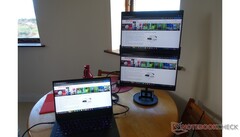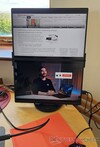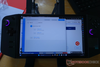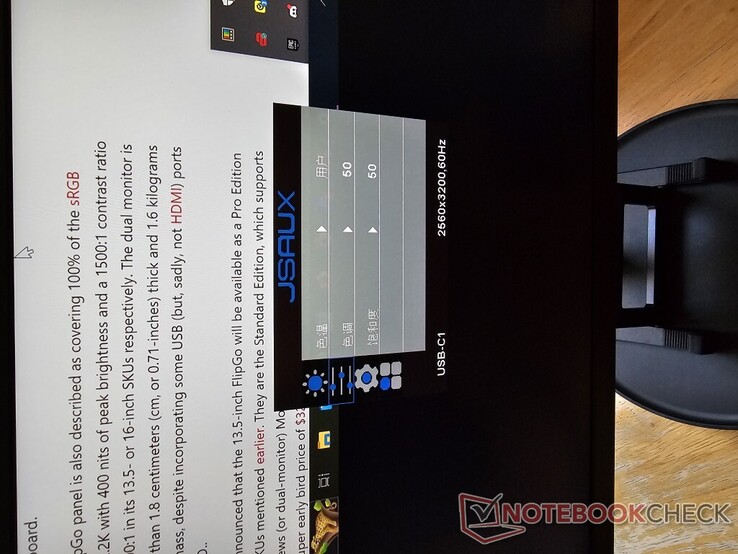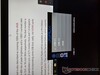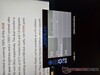Picture the situation: you are stuck in your home office with just your old Razer Blade Stealth and new Lenovo Legion Go for company, having left anything with a bigger screen in your parent's house. You need to get to work nonetheless, but would be must productive with more display real estate to throw a Notebookcheck article and maybe YouTube (for reference, of course) up on. Can the JSAUX FlipGo fit that bill?
Unboxing & First Impressions
We have a 16-inch Pro version to unbox, with the FlipGo’s hinged dual-screen USP, but without the touchscreen of the top-end variant. That last feature might have been interesting, although its absence means there is no chin (which I couldn't help but notice in the 13.5-inch version’s Kickstarter promo pictures) to hide its drivers.
Accordingly, this FlipGo looks much more like a high-end dual-screen laptop. That impression is enhanced by a metallic housing that even includes an easy-open lip, not to mention its premium-looking, internally-padded packaging.
Then again, at 1.6 kilograms, this 16-inch version nearly has a comparable laptop’s weight: those looking for portability should consider one of the FlipGo's smaller versions.
It is just as well, then, that this review unit came with all 4 of JSAUX’ stand options They include a SnapStand with a mount that corresponds to the magnetic zones on the back of the external monitor.
It comes nearly fully assembled except for the need to secure the arm to the base, albeit with all the tools necessary to configure its angle - in case you lack the necessary adorable little screwdriver and Allen key provided.
The arm ends in a mount that corresponds to the magnetic zones on the back of the external monitor.
They are clearly designed to latch onto the SnapStand in a perfectly balanced manner along the FlipGo's midline, in either portrait or landscape modes.
Despite this, and the magnets’ strength, getting them to connect can be a bit hit or miss sometimes. You only know the monitor is properly attached to its stand when it does so as loudly and aggressively as possible.
The second stand type was thrown in with the SnapStand. It is a non-magnetic, metallic folding accessory that is clearly intended to hold the FlipGo in a closed, idle mode (and could also do the same for a laptop), and is honestly also stable enough to render the magnetic stand redundant in some use-cases.
Then again, the two can be consolidated.
There is also a VESA-compatible plate-like accessory (again, with all the screws required) that clearly works like the SnapStand, and just as well.
However, I still need clearance from my landlord to install a free-swinging monitor arm, so its desk stand set-up might become its permanent living situation here until then.
Finally, there is a Flex Folio cover that also doubles as the FlipGo's 4th magnetic stand.
This review unit came with a peach version of this accessory, which I admittedly wouldn't have chosen personally as it does not match the rest of my set-up. Then again, it makes a great impromptu mouse-pad in the course of building a desk around this monitor.
Testing
On that note, it is potentially easy to get going with the FlipGo, as all of its ports and buttons are fairly well-labelled and laid out.
They are all found on either side of 1 half of the monitor, which, in fairness, will strongly influence how it is oriented so as to keep its cables managed.
Accordingly, the "business end" is all on the same side, with the DisplayPort-, (C1) DisplayLink- (C2) and HD- (HDMI) branded ports clearly intended for device connection all in the same place, alongside the mode-switch button. Its ability to switch the FlipGo between its extended-display and dual-desktop modes is one of the things that worked flawlessly out of the box.
On that note, the monitor seemed to be a perfectly plug-and-play device, showing something like a dual boot screen on its initial connection to the laptop.
However, I could not get it to scale properly or switch between portrait and landscape modes for the full UltraView and DuosView effects as advertised on its crowdfunding page.
Those issues were resolved on actually installing the DisplayLink software, however (something I've never had to do before). I was then able to stack multiple apps on the screens as one might hope for with an accessory like this, although I do also appreciate the UltraViews portrait mode, which is great for text-based work of all kinds.
The FlipGo has a mini-HDMI port as well as dual USB-C ports, which would be less of a potential advantage if JSAUX had not thought to include a cable to connect it to an HDMI-A device.
Even more luckily, it does work (although it requires that the FlipGo be powered via one of the USB-C ports above it) - and even through an adapter such as the UGREEN X-Kit, which is ideal as I can now read SD cards while using an external monitor.
The FlipGo does need to be powered for this function, which can be done using its own charger.
It has an AC plug on 1 end - with its own EU and UK/Ireland adapters - and another USB-C connector at the other. With an up to 65W rating, it is, coincidentally, practically a clone of the PSU shipped with the Legion Go.
The power brick is also rated to support the FlipGo's Reverse Charging function, which was indeed able to power a laptop - albeit at a relatively reduced rate of ~33W.
I found it could also work as a charger for mobile devices, but not as an actual external display - not even for an iPhone 13 Pro or even a Samsung Galaxy S23 Ultra, even though it showed up as an accessory for the former. In fairness, the accessory seems exclusively pitched at use with laptops; then again, if I was to assign the FlipGo to media, it would be cool if the device driving it had a touchscreen
The FlipGo's opposite side has a third type-C port in addition to 2 type-A ports, although all 3 are plainly for accessories only. Unfortunately, I don’t have any of a USB-C nature, although plugging my 13 Pro in out of charging desperation one day revealed that, as it delivers ~5V/1A of power, it most probably works as intended.
The type-A ports, on the other hand, are confirmed working for my seldom-used mouse: the wired version of the Razer DeathAdder V2. It might not the best of its class, yet can at least very easily establish functionality thanks to its RGB.
I’m not a fan of external mice to be honest, so I was pleasantly surprised when it enhanced the ability to navigate between the laptop and its 2 new extra screens.
This side of the FlipGo also houses the power button and menu toggle. The latter is admittedly a little fiddly and requires a learning curve to use in order to navigate through the monitor's OSD - which is set to Chinese by default. Then again, it required minimal clicking around until I found the language menu, although it is fairly obvious what the rest of the options (brightness, contrast and so on) by adjusting them. The display's FreeSync can also be enabled within these settings.
The FlipGo's USB C1/C2/HDMI1 menu might imply that it can connect to 2 devices at once. However, while that is the case, with the monitor showing up on both the laptop and portable console in DisplayLink Manager, the screens never split up between them.
It should also be possible to switch between them in the OSD - however, the monitor seems to hate this idea, cutting to black screens displaying "No Signal" messages (one in English, one in Chinese) every time I have tried. That might be down to its pre-production review-unit status, and a buyer's experience may vary. However, all I know is that I need to disconnect and re-connect the monitor (from the power supply as well as any active devices) to get it working again.
Conclusion
That is one of the greater downsides of the FlipGo monitor, although it is a success in terms of its main “One to Duo” (One Cable to Dual Screens) selling point.
On another positive note, it is rated to cover 100% of the sRGB color gamut, and I think I can vouch for its color reproduction: I would have so much more of an issue with it if it diverged from that of the Razer Blade Stealth (another supposedly full-sRGB device) in any remotely noticeable way.
I also like its stand system, particularly the SnapStand, as I've mentioned above. I found the telescopic arm very stiff and difficult to adjust at first, although it's becoming looser now - hopefully not too loose over time, as it has the weight of 2 screens at once to support. I will post an update if it starts to fail in earnest, as with the magnets, although those don't seem to be going anywhere any time soon.
I also find the monitor very well-built, honestly matching the Razer laptop in this respect with its "metallic aluminum alloy" housing and black paint job. Then again, this now gives me 2 of those things getting chipped or scratched to worry about. Luckily, the SnapStand, VESA mount and folding stand have protective soft-touch areas where most needed, so now I just need to keep both objects away from all of the rest of the metal in here.
Its Reverse Charging function is also handy, although it does effectively render the USB-C2 port unavailable when in use - which is required to adjust the brightness of both the FlipGo's screens at once, by the way. Without power, only 1 of the screens can get brighter, which would be very distracting in practice.
Then again, the FlipGo has proven an asset in 1 area of my life, which involves rationalizing my owning a Legion Go for something besides the gaming for which it was originally impulse-bought. Get a keyboard to go with the mouse, and the console turns into a miniature desktop with dual 16-inch monitors (or one larger display with a slight gap in the middle) instantaneously.
On that note, while it is technically possible to game as well thanks to the FreeSync support, it is not really worth stepping down from 144Hz OLED to 60Hz IPS in all honesty. In addition, the DisplayLink graphics required to run the FlipGo adds a tiny bit of latency to the output.
Ultimately, in terms of solving the problems with which I started this review, I have to say that - despite its apparent teething issues (which might not apply to non-Windows devices; if that compatible MacBook Pro ever turns up, I will post an update with those results) - this accessory does indeed solve them. In fact, even though I have been re-united with my larger-screened laptops today (March 16, 2024) ahead of a certain public holiday, I find myself missing the FlipGo.
I would prefer 3 screens to 2 for the same workflow if I'm honest, not to mention the extra source of USB-C power that makes some other accessories I have resent its presence on my testing table.
Therefore, I would recommend the FlipGo to others in my situation, with few alternatives out there with its dual-screen design. There is the Innoview Laptop Screen Extender with the 360-degree hinge the FlipGo lacks - then again, its dual screens are 15.6 inches each, and it has only 1 inbuilt stand option.
It is ~$380 on Amazon right now, whereas one would need a little more cash to spend to upgrade to the FlipGo. This version (the Pro, or PM0205) is still $549 on Kickstarter for a limited time, as is its touchscreen-enabled (and, thus, possibly 50% less matte) PM0206 counterpart. Alternatively, their more portable 13.5-inch siblings go for $429 with or without touch functionality.
Disclaimer: The author of this review received the 100W desktop charger from JSAUX free of charge for the purpose of testing.