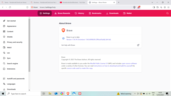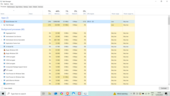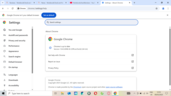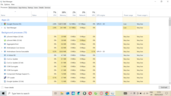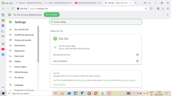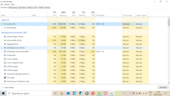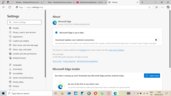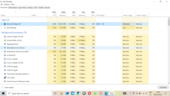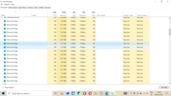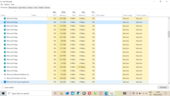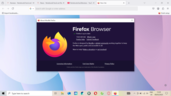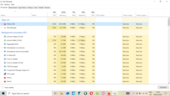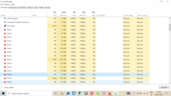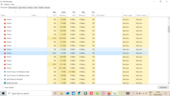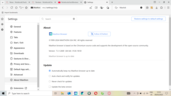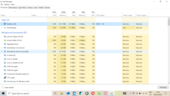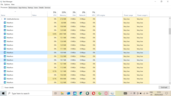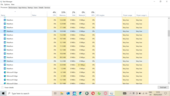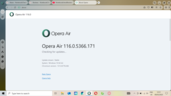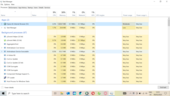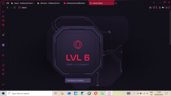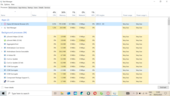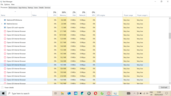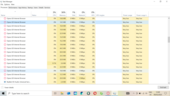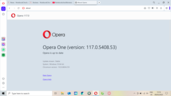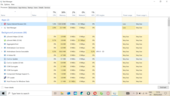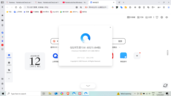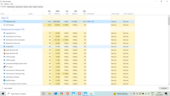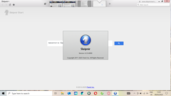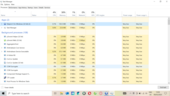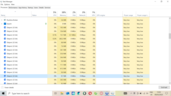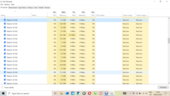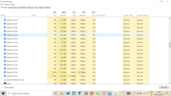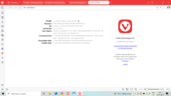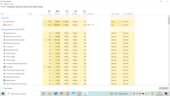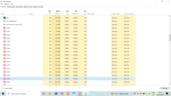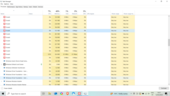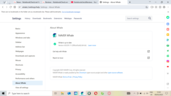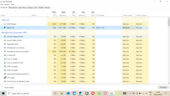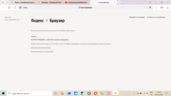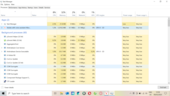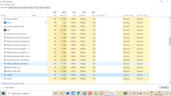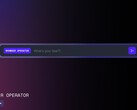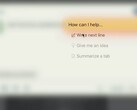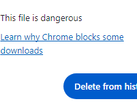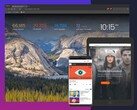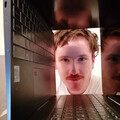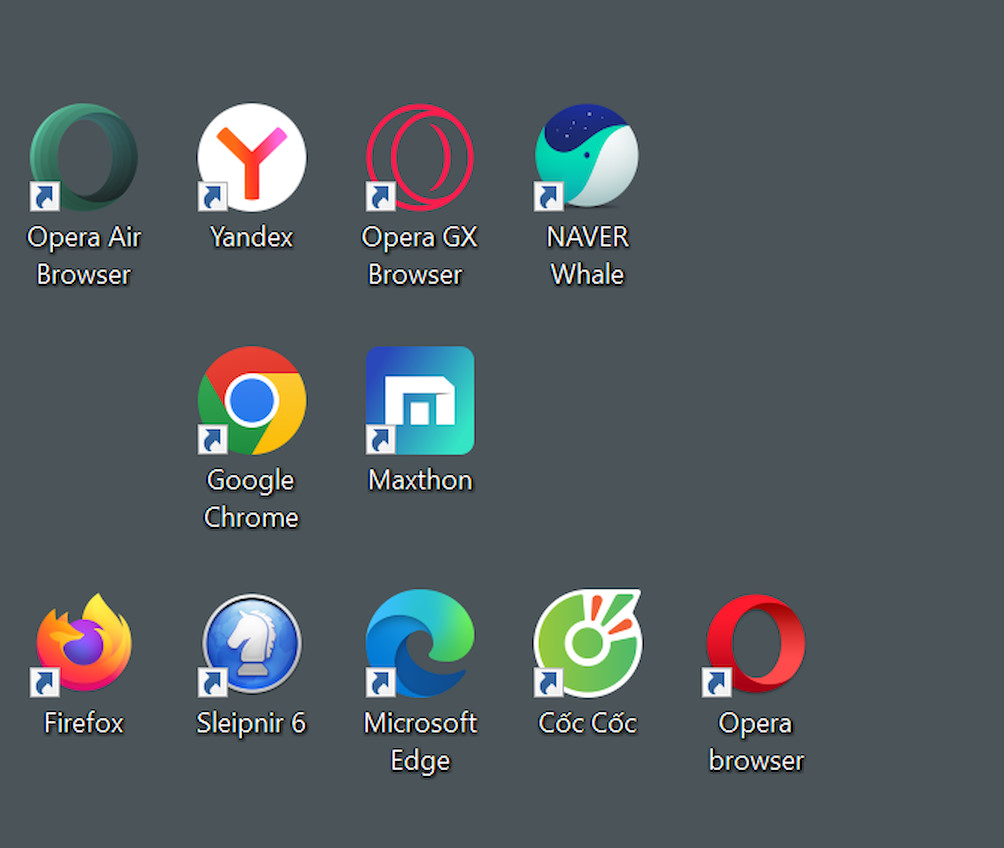
Checking how much RAM popular Web browsers use
CheckMag
Chrome, Cốc Cốc, Edge, Firefox, Maxthon, Opera, Opera Air, Opera GX, Sleipnir, Whale, Yandex: Which one of these Windows Web browsers is a memory hog? This little article is designed to help those of us stuck with low-RAM systems pick the best browser. Update: 3 more browsers testedSergey Tarasov 👁 Published 🇫🇷 🇪🇸 ...
March 13, 2025 00:36 PM GMT update:
RAM usage check results added for Brave, QQ and Vivaldi; article edited accordingly.
Budget laptops sporting a mere 4 gigabytes of RAM just won't leave store shelves, in spite of how affordable DDR4 memory is nowadays. With 64-bit Windows 10 and Windows 11 taking up around 2 GB, a further 128 MB permanently allocated to the iGPU and around 100 MB more reserved for DRM content decoding needs, the user is left with very little memory available. This means every megabyte counts.
Testing conditions
The following RAM usage check was performed using an MSI Prestige laptop (Core i7-1195G7 11th Gen CPU, 96 EU Iris Xe integrated graphics, 16 GB of RAM, 1080p display with scaling set to 150%) running a recently installed 64-bit Windows 10 Home 22H2. With the 1st batch of Web browsers, tested on March 09, 2025, the procedure was as follows:
- Uninstalling Edge; adding a new local Windows user account; removing all previously existing user accounts.
- Clean-installing the latest versions of the Web browsers listed below by consecutively running installer EXEs downloaded using another computer the day before and saved to a USB drive, including Edge. Skipping through welcome screens (with browsers that launch automatically upon installing), altering as few settings as possible and closing the window as soon as possible.
- Launching a browser. Navigating to notebookcheck.net by manually typing the address in the address bar. Clicking the cookie consent button; opening the Reviews and News pages in new browser tabs, closing the original tab. Opening another browser tab, navigating to youtube.com by manually typing the address in the address bar. Clicking the cookie consent button. Typing 'Notebookcheck' in the search field and loading the Notebookcheck Reviews channel's Videos tab with two clicks. Finally, opening the About page in a new browser tab by visiting the settings menu.
- Launching Task Manager. Documenting how much RAM the processes associated with the Web browser being tested take up.
- Later the same day: Run #2. Performing the steps described in points #2, #3 and #4 again. Calculating averages.
With the much smaller 2nd batch, tested on March 12, 2025, steps 2 to 5 were performed.
Results - Batch 1
| Cốc Cốc (Chromium 133) | 1968 MB |
|---|---|
| Opera Air (Chromium 131) | 1697 MB |
| Opera GX (Chromium 132) | 1586 MB |
| Opera (Chromium 132) | 1523 MB |
| Chrome (Chromium 134) | 1516 MB |
| Edge (Chromium 134) | 1486 MB |
| Firefox 136 | 1327 MB |
| Sleipnir (Chromium 131) | 1228 MB |
| Maxthon (Chromium 128) | 1222 MB |
| Yandex (Chromium 132) | 1194 MB |
| Whale (Chromium 132) | 1176 MB |
Results - Batch 2
| QQ (Chromium 116) | 1863 MB |
|---|---|
| Vivaldi (Chromium 132) | 1536 MB |
| Brave (Chromium 134) | 860 MB |
Verdict
Chrome is not the leader despite being the most popular option. Depending on who one chooses to believe, its market share stands at ~60% to ~90% yet it's clear that for systems with little RAM, Chrome is not the best choice.
Neither is Edge.
Brave and Sleipnir block all ads by default, which helps when it comes to lowering RAM usage. Please note that Google advertising revenues are the only reason why websites like Notebookcheck are able to provide objective, timely coverage to consumers all over the world free of charge.
Source(s)
Notebookcheck (own research)