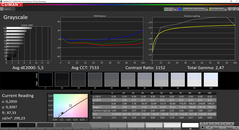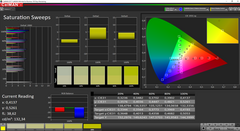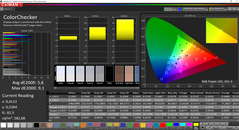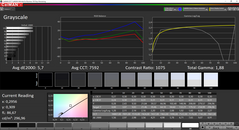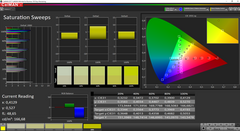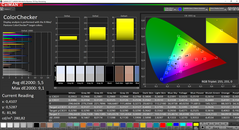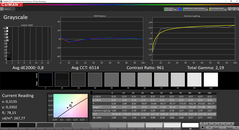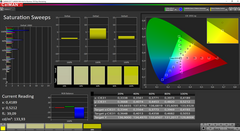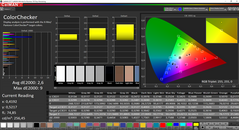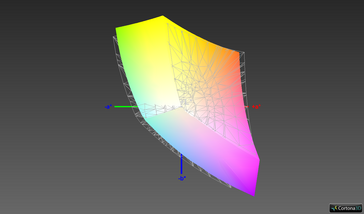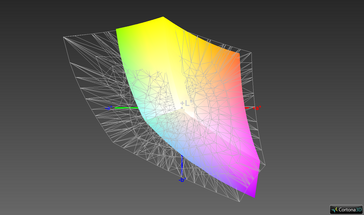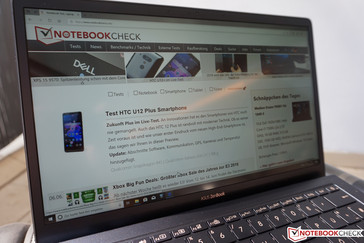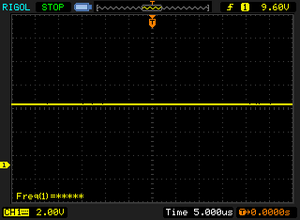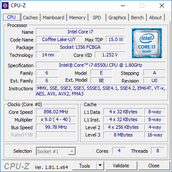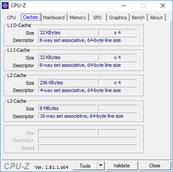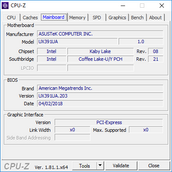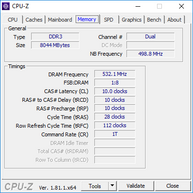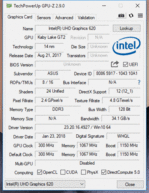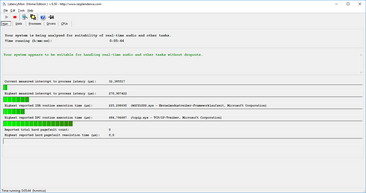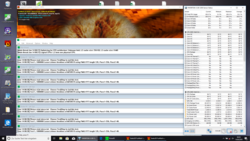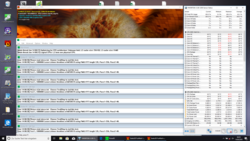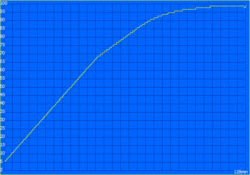Asus ZenBook S UX391U (Core i7, FHD) Laptop Review

Asus announced its new ZenBook S (UX391) back at Computex. The focus of the new ZenBook is mobility with its slim construction and a weight at around one kilogram. However, the device also features Intel's latest quad-core ULV chips for increased performance. The manufacturer utilizes a so-called ErgoLift hinge for improved airflow and cooling. The base unit is tilted by 5.5 degrees when you open the lid, which improves the typing experience, airflow, and the sound quality as well.
Besides two 8th generation Intel processors (Core i5-8250U & Core i7-8550U) and different memory options, you can choose between three different 13.3-inch displays. There are two 1080p screens (matte or glossy), even though the glossy option is not a touchscreen. Asus advertises full AdobeRGB gamut, but this should be limited for the optional glossy 4k touchscreen.
Prices for the Asus ZenBook S UX391 start at 1099 Euros (~$1279). Our test model (UX391UA-EG023T) retails for 1349 Euros (~$1570) and features a matte 1080p display, the Core i7-8550U, 8 GB RAM, and a 512 GB PCIe-NVMe-SSD.
The biggest rival for the Asus ZenBook S is definitely the current Dell XPS 13 we already reviewed a while ago. The XPS 13 is not available with a matte panel anymore, so we are eager to find out whether the ZenBook S is a serious alternative. We also include other comparison devices like the Huawei MateBook X or the MateBook X Pro (if you need more GPU power), the HP Spectre 13, and the Apple MacBook Pro 13 (without Touch Bar).
Case
The Asus ZenBook S is a typical ZenBook when it comes to the design: Besides the polished edges, you also get a pattern of concentric circles on the lid. Our test model is the "Deep Dive Blue" version, which combines dark blue surfaces with golden contrast elements. The result looks very dignified, but the touchpad uses a slightly different shade of blue. This is also the case for the "Burgundy Red" model, which was shown at Computex. We added corresponding images further below. We would have preferred a more uniform color scheme, but this is certainly a matter of taste. The bezels are pleasantly slim at 5.9 mm and result in a good screen-to-body ratio of 85%, even though the XPS 13 is even better in this respect.
Both the base unit and the lid are made of a metal alloy and the manufacturer claims the manufacturing process consists of 40 steps. Asus also performed MIL-STD 810G tests like extreme temperatures, humidity etc., which is unusual for consumer devices. However, the manufacturer does not disclose the individual tests that were performed. The stability of the chassis leaves an excellent impression. Both the base unit and the lid are very sturdy considering the slim construction and there is only minor creaking when you try to twist it. Even concentrated pressure at the rear of the lid does not cause picture distortions.
The unusual hinge is obviously the design highlight. Once you open it, the base unit is lifted a bit by 5.5 degrees. There are two narrow rubberized feet at the back of the lid, so the laptop does not slide around on flat surfaces. However, the rear edge is a bit annoying when you use the device on your lap, for example. In return, the lid does not wobble even when there are vibrations. The maximum opening angle is 145 degrees, which should suffice in practice. All in all a very good performance.
At 1018 grams (~2.24 lb), the Asus ZenBook S is the lightest device in this comparison, but the height of 12.9 mm is just average since devices like the Huawei MateBook X, Dell XPS 13 and the HP Spectre 13 in particular are even slimmer. The ZenBook is also comparatively wide when we look at the footprint, but not very deep. Still, the subnotebook should easily fit in every bag. The wall power adapter is pretty compact and tips the scale at 222 grams (~7.8 oz).
Connectivity
Slimmer construction usually results in reduced port variety. The Asus ZenBook S also follows the current trend to rely on USB-C jacks with one USB-C Gen.1 port on the left and two full-fledged Thunderbolt 3 ports on the right side. All three ports support fast charge, video output, and obviously data transfers. You also get a traditional 3.5 mm stereo jack at the right back, but there is unfortunately no SD-card reader.
The box of the ZenBook S also includes the Asus Mini Dock, which provides additional ports including a regular USB Type-A port and HDMI out. There is also a USB-C port (CD-in) for power supply, which would not be important for the ZenBook S, but it makes it easy to set up the docking station on your desk. Still, compact USB-C adapters are more convenient if you just want to attach a USB device like an external hard drive.
Communication
Wireless communications are handled by the familiar Intel Wireless-AC 8265 module. Its successor, the Intel 9250/9260, is already starting to pop up in some devices and would provide higher transfer rates as well as Bluetooth 5.0, but the 8265 is still a solid performer. The ZenBook S does not have to hide within the comparison group, either. Besides fast ac networks, the module also supports Bluetooth 4.2. We did not notice any problems with the wireless connection during our review period.
Accessory
Asus put some effort into the packaging and you will find some accessories in the box of the ZenBook S, which are often sold separately on competing models. You get a color-matched sleeve with a magnetic lock, which leaves a very good impression. Then there is the Asus Mini Dock we already talked about. It provides a regular USB-A port as well as HDMI out. There is also a USB-C power input, which can make sense if you plan to use the Mini Dock as a docking solution on your desk. Asus does not offer any other dedicated accessories for the ZenBook S.
Maintenance
The bottom panel of the ZenBook S UX391 is secured by multiple Torx screws and can be removed, but there is not much to do. Both the processor and the memory are soldered onto the mainboard, so you can only replace the M.2-2280 SSD. The battery is only held by screws and could be replaced if necessary.
Warranty
The warranty period is 12 months. Please see our Guarantees, Return policies and Warranties FAQ for country-specific information.
Input Devices - ErgoLift improves ergonomics
Keyboard
Overall, we like the keyboard of the ZenBook S and it benefits from the special hinge construction. When the lid is open, the base unit is tilted by 5.5 degrees, which improves ergonomics. The slightly concave keys provide a decent 1.2 mm travel considering the slim construction. We did not experience any issues when typing on the keyboard, which is a result of the precise stroke. The regular keys do not clatter too much, only larger keys like Return/Space bar were a bit louder on our test model.
It is easy to see the key lettering thanks to the high contrast and you also get a white background illumination (three intensity levels) for more comfortable typing in darker environments.
Touchpad
The touchpad has a smooth surface (10.5 x 6.2 cm/~4.1 x 2.4 in) and its color differs slightly from the rest of the base unit. Gliding capabilities are good and there is sufficient space for multi-touch gestures with up to four fingers. It is a Microsoft Precision touchpad and we did not experience any problems with cursor movements. Asus integrates a touch fingerprint scanner in the upper right corner, which works well and does not interfere with cursor controls.
Display
We already mentioned there are three different display options, even though both the matte FHD panel and the 4K touchscreen are only available in combination with the blue chassis option. Our test model uses the matte 1080p screen from the manufacturer AU Optronics (B133HAN04.9).
The subjective impression of the panel is decent, and even bright areas are not looking grainy despite the matte surface. However, there is a visible blue cast (more on that below) and the average luminance of 300 nits is quite low among the competition. Only the HP Spectre 13 is on a similar level, while all other models are sometimes much brighter.
We did not detect PWM, but there is some backlight bleeding at the lower edge. It is fortunately not noticeable in everyday situations.
| |||||||||||||||||||||||||
Brightness Distribution: 92 %
Center on Battery: 298 cd/m²
Contrast: 1150:1 (Black: 0.26 cd/m²)
ΔE ColorChecker Calman: 5.6 | ∀{0.5-29.43 Ø4.78}
calibrated: 2.6
ΔE Greyscale Calman: 5.5 | ∀{0.09-98 Ø5}
90.3% sRGB (Argyll 1.6.3 3D)
58.9% AdobeRGB 1998 (Argyll 1.6.3 3D)
65.2% AdobeRGB 1998 (Argyll 3D)
90.5% sRGB (Argyll 3D)
64.4% Display P3 (Argyll 3D)
Gamma: 2.47
CCT: 7533 K
| Asus ZenBook S UX391U AUO B133HAN04.9, , 1920x1080, 13.3" | Dell XPS 13 9370 FHD i5 SHP1484, , 1920x1080, 13.3" | HP Spectre 13-af033ng AU Optronics AUO422D, , 1920x1080, 13.3" | Huawei Matebook X Pro i5 Tianma XM, , 3000x2000, 13.9" | Huawei MateBook X Chi Mei CMN8201 / P130ZDZ-EF1, , 2160x1440, 13.3" | Apple MacBook Pro 13 2017 APPA033, , 2560x1600, 13.3" | |
|---|---|---|---|---|---|---|
| Display | 7% | -0% | 4% | 3% | 33% | |
| Display P3 Coverage (%) | 64.4 | 68.9 7% | 64 -1% | 65.9 2% | 65.8 2% | 99.2 54% |
| sRGB Coverage (%) | 90.5 | 96.6 7% | 90.7 0% | 95.2 5% | 96.2 6% | 99.9 10% |
| AdobeRGB 1998 Coverage (%) | 65.2 | 69.6 7% | 65.1 0% | 67.6 4% | 66.8 2% | 87.1 34% |
| Response Times | -48% | 29% | 11% | 22% | 3% | |
| Response Time Grey 50% / Grey 80% * (ms) | 44.8 ? | 62.4 ? -39% | 27 ? 40% | 40.4 ? 10% | 33 ? 26% | 42.8 ? 4% |
| Response Time Black / White * (ms) | 29.2 ? | 45.6 ? -56% | 24 ? 18% | 25.6 ? 12% | 24 ? 18% | 28.8 ? 1% |
| PWM Frequency (Hz) | 1008 ? | |||||
| Screen | 20% | 14% | 14% | 19% | 37% | |
| Brightness middle (cd/m²) | 299 | 428 43% | 304 2% | 442.7 48% | 408 36% | 588 97% |
| Brightness (cd/m²) | 300 | 405 35% | 287 -4% | 428 43% | 395 32% | 561 87% |
| Brightness Distribution (%) | 92 | 87 -5% | 80 -13% | 84 -9% | 88 -4% | 92 0% |
| Black Level * (cd/m²) | 0.26 | 0.26 -0% | 0.21 19% | 0.31 -19% | 0.45 -73% | 0.45 -73% |
| Contrast (:1) | 1150 | 1646 43% | 1448 26% | 1428 24% | 907 -21% | 1307 14% |
| Colorchecker dE 2000 * | 5.6 | 3.8 32% | 3.66 35% | 2.24 60% | 1.55 72% | 1.7 70% |
| Colorchecker dE 2000 max. * | 9.1 | 7.2 21% | 5.66 38% | 7.19 21% | 2.19 76% | 3.5 62% |
| Colorchecker dE 2000 calibrated * | 2.6 | 1.11 57% | ||||
| Greyscale dE 2000 * | 5.5 | 4.4 20% | 3.51 36% | 9.7 -76% | 1.91 65% | 1.9 65% |
| Gamma | 2.47 89% | 2.21 100% | 2.55 86% | 1.42 155% | 2.34 94% | 2.33 94% |
| CCT | 7533 86% | 7067 92% | 6955 93% | 6227 104% | 6491 100% | 6738 96% |
| Color Space (Percent of AdobeRGB 1998) (%) | 58.9 | 62.8 7% | 59 0% | 61.6 5% | 61 4% | 77.92 32% |
| Color Space (Percent of sRGB) (%) | 90.3 | 96.4 7% | 91 1% | 95 5% | 96 6% | 99.94 11% |
| Total Average (Program / Settings) | -7% /
9% | 14% /
13% | 10% /
12% | 15% /
16% | 24% /
31% |
* ... smaller is better
The ZenBook S comes with the Asus Splendid software preloaded, which features basic display settings. Besides different profiles, you also get a blue light filter as well as a manual color temperature control. We tested the two profiles Standard and Vivid, but determined similar deviations. The grayscale clearly shows the blue cast and the color temperature is too cool as well.
Our calibration reduces the luminance slightly, but the measurements - especially the grayscale - improve dramatically. The average DeltaE 2000 deviation drops to just 0.8 and both the color temperature as well as the gamma value are close to their respective ideal values. The color performance improves as well, but there are still some outliers and blue shades in particular cannot be represented more accurately by the panel.
A look at the color gamut once again shows the ZenBook S and the HP Spectre 13 on par, while the competition is slightly ahead. However, the panel is not suited for (semi) professional due to the color deviations anyway, but it is sufficient for some holiday pictures.
The luminance is not extremely high, but you can still see the display contents very well outdoors on the ZenBook S thanks to the matte display surface. As long as you can avoid reflections from direct light sources, even bright environments are no problem. There is unfortunately no light sensor for automatic adjustments based on the environment lighting.
Display Response Times
| ↔ Response Time Black to White | ||
|---|---|---|
| 29.2 ms ... rise ↗ and fall ↘ combined | ↗ 16 ms rise | |
| ↘ 13.2 ms fall | ||
| The screen shows relatively slow response rates in our tests and may be too slow for gamers. In comparison, all tested devices range from 0.1 (minimum) to 240 (maximum) ms. » 77 % of all devices are better. This means that the measured response time is worse than the average of all tested devices (20.2 ms). | ||
| ↔ Response Time 50% Grey to 80% Grey | ||
| 44.8 ms ... rise ↗ and fall ↘ combined | ↗ 22.8 ms rise | |
| ↘ 22 ms fall | ||
| The screen shows slow response rates in our tests and will be unsatisfactory for gamers. In comparison, all tested devices range from 0.165 (minimum) to 636 (maximum) ms. » 75 % of all devices are better. This means that the measured response time is worse than the average of all tested devices (31.6 ms). | ||
Screen Flickering / PWM (Pulse-Width Modulation)
| Screen flickering / PWM not detected | |||
In comparison: 53 % of all tested devices do not use PWM to dim the display. If PWM was detected, an average of 8118 (minimum: 5 - maximum: 343500) Hz was measured. | |||
Performance
Independent of the Windows power settings, the ZenBook S also offers a so-called Quiet Mode. You can easily activate/deactivate it via the task bar symbol and it is supposed to ensure lower temperatures as well as a quieter fan. We can confirm this statement, but it also results in a significant performance drop by limiting the TDP. The CPU can consume up to 25 watts in the normal mode (even though this cannot be maintained for long), but the Quiet Mode limits the TDP to just 5.5 watts, roughly a third of the nominal 15 watts.
We performed the benchmarks with Quiet Mode deactivated, but we will look at the impact in some of the scenarios below.
Processor
The ZenBook S UX391 is either equipped with the Intel Core i5-8250U or Core i7-8550U. The latter is also powering our test model and features four cores, which can execute up to eight threads simultaneously thanks to Hyperthreading. This means the multi-core performance is twice as high compared to the old dual-core ULVs, at least in theory. The actual performance depends on the cooling performance though since the quad-core ULVs consume a lot of power at high clocks and produce a lot of heat.
We determine a decent score of 602 points during the first Cinebench R15 Multi run. The Spectre 13 performs worse with the same processor, while the XPS 13 with the supposedly slower Core i5-8250U is 11% faster. The performance drops dramatically when we activate the Quiet Mode and even falls behind the old Intel Core i5-7200U.
| Cinebench R15 | |
| CPU Single 64Bit | |
| Average of class Subnotebook (72.4 - 322, n=69, last 2 years) | |
| Asus ZenBook S UX391U (Quiet Mode off) | |
| Asus ZenBook S UX391U (Quiet Mode on) | |
| Average Intel Core i7-8550U (108 - 172, n=76) | |
| Huawei Matebook X Pro i5 | |
| Apple MacBook Pro 13 2017 (macOS) | |
| Apple MacBook Pro 13 2017 (Win10) | |
| HP Spectre 13-af033ng | |
| Dell XPS 13 9370 FHD i5 | |
| Huawei MateBook X | |
| CPU Multi 64Bit | |
| Average of class Subnotebook (327 - 3345, n=69, last 2 years) | |
| Dell XPS 13 9370 FHD i5 | |
| Asus ZenBook S UX391U (Quiet Mode off) | |
| Asus ZenBook S UX391U (Quiet Mode on) | |
| Average Intel Core i7-8550U (301 - 761, n=78) | |
| Huawei Matebook X Pro i5 | |
| HP Spectre 13-af033ng | |
| Apple MacBook Pro 13 2017 (macOS) | |
| Apple MacBook Pro 13 2017 (Win10) | |
| Huawei MateBook X | |
This level of performance cannot be maintained for very long. We see a performance drop after a few runs and the score levels off at around 380 points. The average power consumption of the CPU after 25 Cinebench Multi runs is just 10.8 W at 1.88 GHz. This will drop to just 1.25 GHz with the activated Quiet Mode.
This is not a very good performance, even when you consider the slim construction. The slimmer Dell XPS 13 is much faster under load (~600 points).
System Performance
You get all the ingredients for a responsive system: quad-core ULV processor, sufficient RAM, and especially the fast PCIe-SSD. We are not disappointed by the ZenBook, because our inputs are quickly executed and applications are launched without any noticeable delays. The PCMark scores differ depending on the sub test. While the ZenBook S can secure a great second spot in the PCMark 8 Work test, it drops to the end of the comparison in the Home test as well as the current PCMark 10. Still, all the comparison devices perform on a good level and there should not be any problems with the ZenBook S in practice.
| PCMark 8 Home Score Accelerated v2 | 3554 points | |
| PCMark 8 Creative Score Accelerated v2 | 4707 points | |
| PCMark 8 Work Score Accelerated v2 | 4882 points | |
| PCMark 10 Score | 3321 points | |
Help | ||
Storage Devices
The ZenBook S UX391 is only shipped with M.2-SSDs, but the interface can differ. The smaller 256 GB model is attached via SATA-3, while the faster NVMe protocol (PCIe x4) is reserved for the bigger versions with 512 GB or 1 TB storage, respectively. The 512 GB SSD in our test model is provided by Samsung and carries the designation PM961, so it is one of the fastest drives on the market. Our benchmarks confirm the high performance with sequential read speeds of more than 3200 MB/s and 1600 MB/s sequential write, respectively. The 4K performance, which is important when you launch applications or boot the device, is also good. However, Asus might use several suppliers and you might not always get the Samsung SSD.
See our comprehensive HDD/SSD list for more benchmarks and comparison.
GPU Performance
All the graphics calculations are handled by the integrated GPU of the processor, the UHD Graphics 620. It offers sufficient performance for multimedia applications including streaming and playback of high-resolution videos. However, the ZenBook is a bit slower than the rivals. It should benefit from the dual-channel memory configuration, but it is still at the bottom of the comparison group most of the time. This is probably connected to the cooling performance, so the iGPU cannot utilize its full potential.
More technical information and benchmarks for the Intel UHD Graphics 620 are available here.
| 3DMark 11 Performance | 1592 points | |
| 3DMark Ice Storm Standard Score | 39992 points | |
| 3DMark Cloud Gate Standard Score | 6256 points | |
| 3DMark Fire Strike Score | 897 points | |
Help | ||
Gaming Performance
The GPU benchmarks already indicated that the ZenBook S is not a great choice for gaming. Even older titles like Bioshock Infinite or Tomb Raider from 2013 only run smoothly at the lowest settings. Similar to the CPU performance, the Quiet Mode has a massive impact on the gaming performance. The frame rate in Bioshock Infinite (Low), for instance, drops from 52.8 to just 26.1 fps.
| low | med. | high | ultra | |
|---|---|---|---|---|
| Tomb Raider (2013) | 78.1 | 39.2 | 27.4 | 12.4 |
| BioShock Infinite (2013) | 52.8 | 30.7 | 26.7 | 9 |
| The Witcher 3 (2015) | 17.3 |
Emissions
System Noise – Quiet Mode works
There is not much room for a fan inside a slim chassis, so most ultra-slim laptops can have a pretty loud and high-pitched fan noise. Asus implements a feature called Quiet Mode, which gives the user a direct method to change the fan noise.
The fan is usually deactivated while running, but it reacts quickly to load scenarios. The fan noise itself is fortunately not annoying. We measure up to 36.8 dB(A) during the stress test, but this value drops over time due to the throttling behavior (36.8 -> 35.3 -> 33.1 -> 31.9 dB(A)). The activated Quiet Mode limits the fan noise to a maximum value of 30.5 dB(A), so the fan is basically inaudible even under load.
We noticed occasional electronic noises, but were not able to determine the cause.
Noise level
| Idle |
| 29.7 / 29.7 / 30.1 dB(A) |
| Load |
| 36.8 / 36.8 dB(A) |
 | ||
30 dB silent 40 dB(A) audible 50 dB(A) loud |
||
min: | ||
| Asus ZenBook S UX391U UHD Graphics 620, i5-8550U, Samsung PM961 NVMe MZVLW512HMJP | Dell XPS 13 9370 FHD i5 UHD Graphics 620, i5-8250U, Toshiba XG5 KXG50ZNV256G | HP Spectre 13-af033ng UHD Graphics 620, i5-8550U, Samsung PM961 NVMe MZVLW512HMJP | Huawei Matebook X Pro i5 GeForce MX150, i5-8250U, Samsung PM961 MZVLW256HEHP | Apple MacBook Pro 13 2017 Iris Plus Graphics 640, i5-7360U, Apple SSD AP0128 | |
|---|---|---|---|---|---|
| Noise | 3% | 3% | 1% | -0% | |
| off / environment * (dB) | 29.7 | 29.1 2% | 30.13 -1% | 27.9 6% | 30.2 -2% |
| Idle Minimum * (dB) | 29.7 | 29.1 2% | 30.13 -1% | 27.9 6% | 30.2 -2% |
| Idle Average * (dB) | 29.7 | 29.1 2% | 30.13 -1% | 27.9 6% | 30.2 -2% |
| Idle Maximum * (dB) | 30.1 | 29.1 3% | 30.13 -0% | 27.9 7% | 30.2 -0% |
| Load Average * (dB) | 36.8 | 32.2 12% | 31.5 14% | 36.2 2% | 32.9 11% |
| Load Maximum * (dB) | 36.8 | 37.3 -1% | 33.5 9% | 45.2 -23% | 39.3 -7% |
| Witcher 3 ultra * (dB) | 45 |
* ... smaller is better
Temperature
The temperature development is obviously a challenge for a slim device. We have already seen reduced performance figures under sustained workloads above, which have an effect on the temperatures as well. There is no noteworthy warming up while idling and under light workloads, and the hot spots under load are concentrated on the rear center area, where the processor and the cooling unit are located.
A look at the CPU performance during the stress test shows the level of throttling. The CPU consumption (including the integrated graphics adapter) already drops below 10 watts after about 2 minutes, so it is well below the nominal 15 watts classification.
(±) The maximum temperature on the upper side is 40.3 °C / 105 F, compared to the average of 35.9 °C / 97 F, ranging from 21.4 to 59 °C for the class Subnotebook.
(±) The bottom heats up to a maximum of 41.5 °C / 107 F, compared to the average of 39.3 °C / 103 F
(+) In idle usage, the average temperature for the upper side is 26 °C / 79 F, compared to the device average of 30.8 °C / 87 F.
(+) The palmrests and touchpad are cooler than skin temperature with a maximum of 26.9 °C / 80.4 F and are therefore cool to the touch.
(±) The average temperature of the palmrest area of similar devices was 28.2 °C / 82.8 F (+1.3 °C / 2.4 F).
Speakers
The sound performance on slim devices is a challenge and our expectations are usually not very high. The two speakers at the bottom front of the ZenBook S UX391 are not overly loud, but the subjective impression is decent. Their performance is definitely sufficient for some music and video playback/streaming, even though there is no bass due to the construction. The stereo jack also provides a noise-free signal when you want to attach headphones or external speakers.
Asus ZenBook S UX391U audio analysis
(±) | speaker loudness is average but good (79.7 dB)
Bass 100 - 315 Hz
(-) | nearly no bass - on average 17% lower than median
(±) | linearity of bass is average (9.6% delta to prev. frequency)
Mids 400 - 2000 Hz
(±) | reduced mids - on average 5.9% lower than median
(+) | mids are linear (6.3% delta to prev. frequency)
Highs 2 - 16 kHz
(+) | balanced highs - only 2.1% away from median
(+) | highs are linear (4.5% delta to prev. frequency)
Overall 100 - 16.000 Hz
(±) | linearity of overall sound is average (17.4% difference to median)
Compared to same class
» 45% of all tested devices in this class were better, 9% similar, 46% worse
» The best had a delta of 5%, average was 18%, worst was 53%
Compared to all devices tested
» 32% of all tested devices were better, 8% similar, 60% worse
» The best had a delta of 4%, average was 24%, worst was 134%
Dell XPS 13 9370 FHD i5 audio analysis
(+) | speakers can play relatively loud (82.8 dB)
Bass 100 - 315 Hz
(-) | nearly no bass - on average 18.6% lower than median
(±) | linearity of bass is average (11.1% delta to prev. frequency)
Mids 400 - 2000 Hz
(±) | higher mids - on average 5.3% higher than median
(+) | mids are linear (3.8% delta to prev. frequency)
Highs 2 - 16 kHz
(+) | balanced highs - only 3.9% away from median
(+) | highs are linear (6.4% delta to prev. frequency)
Overall 100 - 16.000 Hz
(±) | linearity of overall sound is average (18.2% difference to median)
Compared to same class
» 51% of all tested devices in this class were better, 7% similar, 42% worse
» The best had a delta of 5%, average was 18%, worst was 53%
Compared to all devices tested
» 38% of all tested devices were better, 8% similar, 54% worse
» The best had a delta of 4%, average was 24%, worst was 134%
Energy Management
Power Consumption
Our power consumption measurements of the Asus ZenBook S UX391U do not reveal any surprises. The maximum idle consumption also accounts for the bright keyboard illumination, which increases the consumption by 2.5 watts. If you need long battery runtimes in dark environments, you should only use the darkest illumination level. The maximum consumption is 52.6 watts, but this value drops to just 22 watts after the stress test due to the throttling. The provided 65W power adapter is more than sufficient.
| Off / Standby | |
| Idle | |
| Load |
|
Key:
min: | |
| Asus ZenBook S UX391U i5-8550U, UHD Graphics 620, Samsung PM961 NVMe MZVLW512HMJP, IPS, 1920x1080, 13.3" | Dell XPS 13 9370 FHD i5 i5-8250U, UHD Graphics 620, Toshiba XG5 KXG50ZNV256G, IPS, 1920x1080, 13.3" | HP Spectre 13-af033ng i5-8550U, UHD Graphics 620, Samsung PM961 NVMe MZVLW512HMJP, IPS, 1920x1080, 13.3" | Huawei Matebook X Pro i5 i5-8250U, GeForce MX150, Samsung PM961 MZVLW256HEHP, IPS, 3000x2000, 13.9" | Huawei MateBook X i5-7200U, HD Graphics 620, LITEON CB1-SD256, , 2160x1440, 13.3" | Apple MacBook Pro 13 2017 i5-7360U, Iris Plus Graphics 640, Apple SSD AP0128, IPS, 2560x1600, 13.3" | Average Intel UHD Graphics 620 | Average of class Subnotebook | |
|---|---|---|---|---|---|---|---|---|
| Power Consumption | 11% | 11% | -25% | -24% | 3% | -1% | -14% | |
| Idle Minimum * (Watt) | 3.24 | 3.14 3% | 2.8 14% | 3.5 -8% | 4.6 -42% | 3.7 -14% | 3.81 ? -18% | 4.01 ? -24% |
| Idle Average * (Watt) | 6.1 | 5.22 14% | 6.2 -2% | 8.9 -46% | 11 -80% | 5.2 15% | 6.94 ? -14% | 6.85 ? -12% |
| Idle Maximum * (Watt) | 9.2 | 6 35% | 9.4 -2% | 12.3 -34% | 12 -30% | 7.6 17% | 8.75 ? 5% | 8.49 ? 8% |
| Load Average * (Watt) | 38.8 | 38.5 1% | 32.2 17% | 54.2 -40% | 39.5 -2% | 41.6 -7% | 35 ? 10% | 44.3 ? -14% |
| Load Maximum * (Watt) | 52.6 | 50.4 4% | 36.6 30% | 52.1 1% | 34.6 34% | 50.5 4% | 47.5 ? 10% | 67.5 ? -28% |
| Witcher 3 ultra * (Watt) | 42.4 |
* ... smaller is better
Battery Runtime
The 50 Wh battery of the Asus ZenBook S UX391 provides decent battery runtimes, but some of the rivals last much longer. Our WLAN test at an adjusted luminance of 150 nits only determines little more than 8 hours. Not a bad result in general, but the competition from Dell, Huawei, and Apple are superior in this scenario.
The situation is better in the video playback test (again at 150 nits) and the 10.5 hours of the ZenBook S are close to the Apple MacBook Pro. Only the XPS 13 from Dell has much more stamina and last almost 14 hours. Our load test runs for about 2 hours.
Asus advertises a quick-charge functionality for 60% of the capacity after 49 minutes. We can confirm this by our tests. Starting at 5% remaining (Windows standard value for critical battery capacity) it takes about 48 minutes for ~60% capacity. The remaining 35% take - as per usual - longer, which results in a total charging time of little more than two hours.
| Asus ZenBook S UX391U i5-8550U, UHD Graphics 620, 50 Wh | Dell XPS 13 9370 FHD i5 i5-8250U, UHD Graphics 620, 52 Wh | HP Spectre 13-af033ng i5-8550U, UHD Graphics 620, 43 Wh | Huawei Matebook X Pro i5 i5-8250U, GeForce MX150, 57.4 Wh | Huawei MateBook X i5-7200U, HD Graphics 620, 40 Wh | Apple MacBook Pro 13 2017 i5-7360U, Iris Plus Graphics 640, 54.5 Wh | Average of class Subnotebook | |
|---|---|---|---|---|---|---|---|
| Battery runtime | 23% | -12% | 15% | 5% | 6% | 42% | |
| H.264 (h) | 10.4 | 13.9 34% | 10.8 4% | 11.4 10% | 16.7 ? 61% | ||
| WiFi v1.3 (h) | 8.2 | 10.7 30% | 5.9 -28% | 9.3 13% | 5.6 -32% | 11.4 39% | 13.4 ? 63% |
| Load (h) | 1.9 | 2 5% | 1.7 -11% | 2.2 16% | 2.7 42% | 1.3 -32% | 1.945 ? 2% |
Verdict
Pros
Cons
How much performance does a mobile device need? Slim devices often have issues to utilize the performance potential of the current mobile quad-core processors. However, everyday tasks usually do not need that level of performance. We like the approach with an additional Quiet Mode, which is more comprehensive compared to the regular Windows power settings or Performance Slider, respectively.
Asus' new ZenBook S UX391 is extremely mobile and targets customers that are often on the road and require a compact device. Very complex applications are usually not on top of the list of requirements, and most of the time it will be used to write mails, use cloud based apps or just use the Office suite. The performance of the ZenBook S is more than sufficient for these scenarios, even when you activate the Quiet Mode.
The ZenBook S UX391 is a very good choice if you want a very light and compact companion. However, some of the rivals can utilize the performance of the ULV quad-core better and last longer on battery.
You also get a high-quality device with a metal chassis and good build quality. We like the matte 1080p screen, even though it could be a bit brighter and better calibrated ex-works. The input devices are decent and Asus implements modern ports. A small docking station adds traditional ports and is included.
We already mentioned the mediocre performance above. If you need more performance in a compact chassis, you should look out for another model. Otherwise, we can recommend the ZenBook S UX391.
Asus ZenBook S UX391U
- 09/11/2018 v6 (old)
Andreas Osthoff