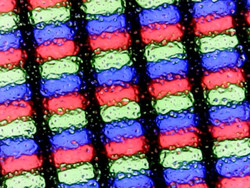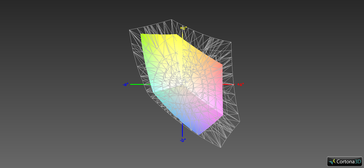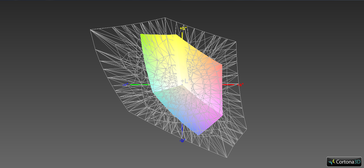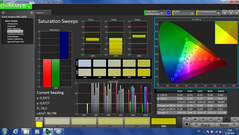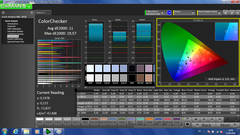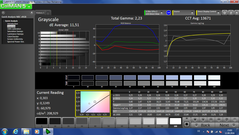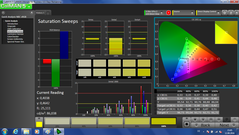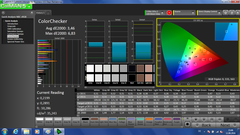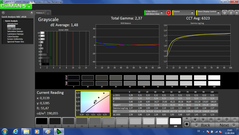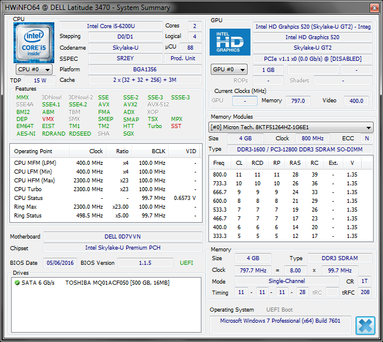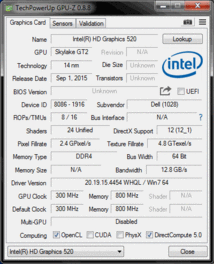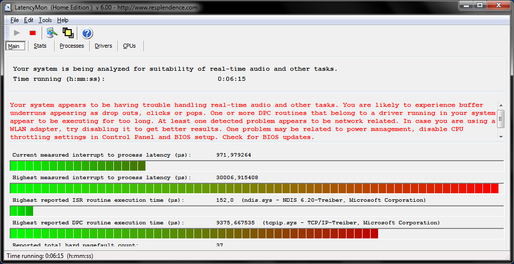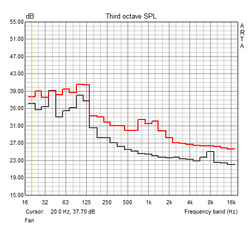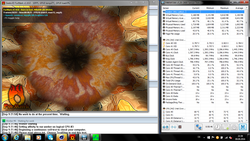Dell Latitude 14 3470 Notebook Review

For the original German review, see here.
Bread & butter products of the PC manufacturers – this is a pretty good description for the category of inexpensive business notebooks. While the market for private customers shrunk over the last couple of years, the business segment is running much better. Our review model today is such a "bread & butter" model.
The Dell Latitude 3470 is in a long line of inexpensive business notebooks. Dell called those devices "Vostro" in the past, but the manufacturer decided to use the designation "Latitude" in 2013, which was formerly reserved for the more expensive models. By the way, Lenovo did this a couple of years before as well, because the inexpensive Lenovo 3000 notebooks were renamed to ThinkPad SL (2008-2011), ThinkPad Edge (2010-2012) or ThinkPad E-series (2013), respectively. HP on the other hand did not change anything and still sells the less expensive models under the brand ProBook and not EliteBook. We use the ThinkPad L460 & E460 as well as the HP ProBook 440 G3 as comparison devices.
But back to the Dell: Our review model Latitude 3470 is already the third Latitude 14 3000 model. It represents the least powerful configuration you can get with a Core i3, 500 GB hard drive as well as 4 GB RAM for around 500 Euros (~$562). 100 Euros (~$113) more expensive is the model with a Core i5, but the 500 GB HDD and 4 GB RAM are standard for all configurations in Germany.
Case
Understated is a good summary for the design of the 3470. There are basically no visual highlights, and the whole chassis is matte black except for the glossy Dell logo on the lid. The design language follows the previous Latitude 3450 with some small changes like the smaller angle of the side panels as well as the changed hinge design: Instead of a single large drop-down hinge, we now get two smaller hinges and the battery sits between them. The battery tray creates a bulge in the keyboard frame, which is a common trick to save some space.
The case is completely made of plastic, but we did not expect anything else for a notebook in this price range. Only the slightly more expensive HP ProBook 440 G3 has some aluminum parts. At least the palm rest and the lid of the Latitude are slightly rubberized, so the haptics are good. This obviously does not improve the stability, because both the lid and the base unit can be twisted quite easily, and you can dent the center of the palm rest. Pressure on the lid will also result in ripples on the screen. There is some creaking when you open the lid, but the build quality is good and we could not find any large gaps or sharp edges.
The maximum opening angle of the screen is about 130 degrees, but you need both hands to open it. Vibrations will result in some bouncing of the display, probably because the hinges have slightly too much play.
At 1.86 kg (~4 lb), the Latitude is a bit heavier than the ProBook 440 G3 and the E460, but a bit lighter than the L460. All comparison devices are slightly more compact than the Latitude, but the differences can be neglected.
Connectivity
The ports are perfectly located for right-handers as there are no ports at the right front and most of the connectors are at the left side. The situation is obviously worse for left-handers where the HDMI output and the stereo jack will be problem when you use an external mouse.
You can usually solve this problem when you use a docking station for a business notebook. Dell unfortunately decided to waive a dedicated port for the 3470, which means you are limited to USB docking solutions. USB Type-C is not available, either, which is common in this range.
SD Card Reader
We check the performance of the SD card reader with our reference card Toshiba Exceria Pro SDXC 64 GB UHS-II and the results for the 3470 are bad compared to the immediate rivals. The notebooks from HP and Lenovo are more than twice as fast, and it looks like Dell uses a very cheap card reader to save money. That Dell can implement much faster modules is shown by the much more expensive sibling the E7270, which also beats the rivals of the 3470.
You should also know that the card reader cannot take the full card and a part will stick out of the case, so it is not really designed to enable permanent storage expansions.
| SD Card Reader | |
| average JPG Copy Test (av. of 3 runs) | |
| Dell Latitude 12 E7270 | |
| Lenovo ThinkPad E460-20EUS00000 | |
| HP ProBook 440 G3 | |
| Lenovo ThinkPad L460-20FVS01400 | |
| Dell Latitude 14 3470 | |
| maximum AS SSD Seq Read Test (1GB) | |
| Dell Latitude 12 E7270 | |
| HP ProBook 440 G3 | |
| Lenovo ThinkPad E460-20EUS00000 | |
| Lenovo ThinkPad L460-20FVS01400 | |
| Dell Latitude 14 3470 | |
Communication
While expensive business notebooks are often equipped with communication modules from Intel, Dell uses cards from Realtek and Atheros for the Latitude 3470. Intel’s WLAN modules are available as options though (8260AC dual-band 2x2 or 3165AC 1x1). Our model is equipped with the Atheros 2x2 a/g/n card, so the Latitude falls behind devices with more expensive AC modules. At least the signal quality was okay and we did not encounter any problems. The same applies for the Gigabit LAN module from Realtek, which does its job.
| Networking | |
| iperf Server (receive) TCP 1 m | |
| Dell Latitude 14 3470 | |
| iperf Client (transmit) TCP 1 m | |
| Dell Latitude 14 3470 | |
Security
A business model like the 3470 offers a variety of security features. Dell implements a slot for a Kensington Lock and the 3470 also comes with TPM 1.2 as well as Computrace. Our model did not have a fingerprint scanner, but this is optional according to the spec sheet. It is surprising that Dell does not offer a SmartCard reader, not even as an option. It is reserved for the more expensive devices from the 5000 and 7000 series.
Accessories
Dell is fortunately generous with CDs and USB drives, because you not only get a Windows 8.1 recovery stick, but also a CD with all necessary drivers. Otherwise, you obviously get the power adapter and the battery.
We already mentioned that the Latitude does not have a dedicated docking port, so you can only use USB solutions. Dell offers a corresponding model for about 150 Euros (~$169).
Maintenance
Contrary to many modern Ultrabooks, the Latitude 3470 offers a maintenance hatch, so you do not have to remove the whole bottom panel to access the components. Underneath the hatch, which occupies about one third of the bottom, you will find the memory, which is easy to upgrade thanks to one free slot, as well as the 2.5-inch hard drive. You can also access the WLAN card. You should, however, be careful when you want to access the mentioned components. The hatch is not only secured by screws, but also by plastic clips. It is important not to use too much force, otherwise they could break.
The battery is also accessible on the 3470 and you do not have to open the device. Not accessible on the other hand is the fan, at least not without further disassembly.
Warranty
The standard warranty period is one year, which is also normal for the segment of inexpensive business devices. It is possible to extend the warranty period up to five years for an additional charge.
Input Devices
Keyboard
Dell uses a chiclet keyboard with six button rows, and our test model was equipped with the UK QWERTY layout. It is not illuminated, which is also one of the differences to the more expensive Latitude models: Dell uses a completely different keyboard than in the Latitude E7270, for example. The layout is pretty similar, but still a bit different. The directional keys, for example, are more cramped and do not stand out at the bottom. There are no dedicated page up/down keys, either. As per usual for Dell, the Return key is a bit smaller and squeezed together.
The keys themselves differ from the more expensive models quite significantly as well. They are not slightly concave, but flat, and the surface is rough instead of smooth. The typing experience of the keyboard is good, but cannot keep up with its more expensive siblings or ThinkPads. The stroke is a bit too soft and dull; the travel is better compared to devices like the MacBook, but still a bit short within the comparison. Contrary to many less expensive notebooks, however, the typing experience is not affected by excessive bouncing. We can flex the numpad slightly at the Return key, but this should hardly be an issue in practice.
Touchpad
Contrary to the more expensive Latitude models, Dell implements a clickpad without dedicated buttons. The pad is made of plastic and has a rather roughened surface. The gliding capabilities are actually okay, but they cannot keep up with glass track pads. Scrolling with two fingers is often tricky or it does not work at all, and the same applies for pinch-to-zoom. Dell should rework the driver a bit.
The clicking mechanics of the touch pad is decent, but cannot keep up with dedicated buttons. Clicks are rather loud and therefore sound a bit cheap.
The 3470 is not equipped with a track point, which is also the case for HP, while Lenovo equips ThinkPad with them almost all the time.
Display
The display of the 3470 meets the entry-level standard. The 14-inch matte display therefore only features the HD resolution (1366x768) and is based on the TN technology. Dell also offers two optional panels, but they do not seem to be available for private users in Germany. There is an optional matte FHD screen (1920x1080), although it is not clear whether it is a TN or IPS display, as well as a glossy HD touch display.
The luminance of the HD display is on the expected level: We can measure up to 206 cd/m² and 192 cd/m² on average. At 87 percent, the brightness distribution is decent and we cannot see any backlight bleeding on a dark picture. The comparison with the rivals is pretty sobering for the Dell though. However, the fight is not completely fair since the rivals were more expensive and equipped with FHD displays, and the Lenovo even with a FHD-IPS screen. We expect that those models with TN screens will not be better than the 3470.
In addition to the three rivals, we also use the HP EliteBook 1040 G3 as a reference system for a good 14-inch display.
| |||||||||||||||||||||||||
Brightness Distribution: 87 %
Center on Battery: 206 cd/m²
Contrast: 429:1 (Black: 0.48 cd/m²)
ΔE ColorChecker Calman: 11 | ∀{0.5-29.43 Ø4.77}
ΔE Greyscale Calman: 11.51 | ∀{0.09-98 Ø5}
60.61% sRGB (Argyll 1.6.3 3D)
38.46% AdobeRGB 1998 (Argyll 1.6.3 3D)
41.55% AdobeRGB 1998 (Argyll 3D)
60.5% sRGB (Argyll 3D)
40.21% Display P3 (Argyll 3D)
Gamma: 2.23
CCT: 13671 K
| Dell Latitude 14 3470 Innolux N140BGE, TN LED, 1366x768, 14" | Lenovo ThinkPad L460-20FVS01400 Lenovo N140HCE-EAA, IPS, 1920x1080, 14" | Lenovo ThinkPad E460-20EUS00000 LG LP140WF6-SPB2, IPS-Panel, 1920x1080, 14" | HP ProBook 440 G3 Chi Mei CMN14A7, TN, 1920x1080, 14" | HP EliteBook Folio 1040 G3 AUO1136, IPS, 2560x1440, 14" | |
|---|---|---|---|---|---|
| Display | 4% | -3% | -2% | 66% | |
| Display P3 Coverage (%) | 40.21 | 42.2 5% | 39.1 -3% | 39.6 -2% | 67.9 69% |
| sRGB Coverage (%) | 60.5 | 62.3 3% | 58.8 -3% | 59.1 -2% | 96.8 60% |
| AdobeRGB 1998 Coverage (%) | 41.55 | 43.72 5% | 40.41 -3% | 40.94 -1% | 70 68% |
| Response Times | -4% | 13% | -2% | -1% | |
| Response Time Grey 50% / Grey 80% * (ms) | 47 ? | 44.4 ? 6% | 40 ? 15% | 46 ? 2% | 46.4 ? 1% |
| Response Time Black / White * (ms) | 26 ? | 29.6 ? -14% | 23.2 ? 11% | 27.6 ? -6% | 26.4 ? -2% |
| PWM Frequency (Hz) | |||||
| Screen | 32% | 30% | 8% | 57% | |
| Brightness middle (cd/m²) | 206 | 245 19% | 233 13% | 246 19% | 327 59% |
| Brightness (cd/m²) | 193 | 225 17% | 221 15% | 215 11% | 316 64% |
| Brightness Distribution (%) | 87 | 83 -5% | 88 1% | 84 -3% | 87 0% |
| Black Level * (cd/m²) | 0.48 | 0.24 50% | 0.3 37% | 0.5 -4% | 0.35 27% |
| Contrast (:1) | 429 | 1021 138% | 777 81% | 492 15% | 934 118% |
| Colorchecker dE 2000 * | 11 | 6.89 37% | 4.43 60% | 8.6 22% | 4.39 60% |
| Colorchecker dE 2000 max. * | 19.57 | 17.62 10% | 7.27 63% | ||
| Greyscale dE 2000 * | 11.51 | 6.45 44% | 3.78 67% | 9.36 19% | 4.69 59% |
| Gamma | 2.23 99% | 2.46 89% | 2.31 95% | 2.39 92% | 2.15 102% |
| CCT | 13671 48% | 6857 95% | 7171 91% | 11226 58% | 7101 92% |
| Color Space (Percent of AdobeRGB 1998) (%) | 38.46 | 40.1 4% | 37.3 -3% | 37.8 -2% | 62.52 63% |
| Color Space (Percent of sRGB) (%) | 60.61 | 61.8 2% | 58.7 -3% | 59.1 -2% | 96.71 60% |
| Total Average (Program / Settings) | 11% /
21% | 13% /
20% | 1% /
5% | 41% /
51% |
* ... smaller is better
With a contrast ratio of 429:1, it is not the worst TN display, but we are far away from a very good performance. Subjectively, the picture is okay, and relatively good for an inexpensive panel. The low resolution is also noticeable, and it is a bit coarse for a modern device.
Typical for an inexpensive display: sRGB and AdobeRGB coverages are very limited, so the panel is not suited for picture editing. However, we do not expect that someone will use the notebook for this, at least not without an external monitor. We can also see the typical TN blue cast ex-works, but you can at least calibrate the panel pretty well.
Display Response Times
| ↔ Response Time Black to White | ||
|---|---|---|
| 26 ms ... rise ↗ and fall ↘ combined | ↗ 18 ms rise | |
| ↘ 8 ms fall | ||
| The screen shows relatively slow response rates in our tests and may be too slow for gamers. In comparison, all tested devices range from 0.1 (minimum) to 240 (maximum) ms. » 61 % of all devices are better. This means that the measured response time is worse than the average of all tested devices (20.2 ms). | ||
| ↔ Response Time 50% Grey to 80% Grey | ||
| 47 ms ... rise ↗ and fall ↘ combined | ↗ 25 ms rise | |
| ↘ 22 ms fall | ||
| The screen shows slow response rates in our tests and will be unsatisfactory for gamers. In comparison, all tested devices range from 0.165 (minimum) to 636 (maximum) ms. » 80 % of all devices are better. This means that the measured response time is worse than the average of all tested devices (31.6 ms). | ||
Screen Flickering / PWM (Pulse-Width Modulation)
| Screen flickering / PWM not detected | ||
In comparison: 53 % of all tested devices do not use PWM to dim the display. If PWM was detected, an average of 8084 (minimum: 5 - maximum: 343500) Hz was measured. | ||
Performance
We already mentioned our test model represents the entry-level configuration of the Latitude 3470. The selection is very limited for private users in Germany, and you are basically limited to two models: One with an i3 CPU, which is our model, as well as a device equipped with the i5. The spec sheet also lists i7 CPUs, Celeron and Pentium processors, but they are probably reserved for business customers. The same most likely applies for the dedicated Nvidia GeForce 920M GPU. The 3470 is still a typical office notebook in all configurations.
The system comes with 4 GB DDR3L-RAM by default. It runs in a single-channel configuration and one slot is still free, so you can easily expand the memory. According to Dell, you can equip up to 16 GB, but 32 GB should be possible in theory as well.
Processor
The Core i3-6100U is an ultra-low voltage (ULV) dual-core CPU and specified with a TDP of 15 watts, so it is perfect for Ultrabooks and frugal office notebooks. It is an i3 and therefore one of the least powerful CPUs in its series when you ignore the Celeron and Pentium CPUs. The i3-6100U supports Hyperthreading, but there is no Turbo Boost and the maximum CPU clock is 2.3 GHz.
This clock can be maintained in the Cinebench benchmark, both in the single and the multi test. You can see the limited performance in the results pretty well. The CPU will suffice in simple office scenarios, but if you plan to execute tasks that are more demanding or use the system for a couple of years, the model with the i5 will be the better choice.
The processor performance is not reduced on battery power.
System Performance
PCMark ranks the Latitude roughly on par with the HP ProBook 440 G3, which also comes with a hard drive. The two ThinkPads on the other hand perform a bit better because they are more expensive and equipped with SSDs. They also have more RAM and in the case of the L460 also a faster processor.
The subjective system performance is okay in practice, but cannot keep up with SSD based systems. We recommend installing such a drive.
| PCMark 8 | |
| Home Score Accelerated v2 | |
| Lenovo ThinkPad E460-20EUS00000 | |
| Lenovo ThinkPad L460-20FVS01400 | |
| Dell Latitude 14 3470 | |
| HP ProBook 440 G3 | |
| Work Score Accelerated v2 | |
| Lenovo ThinkPad L460-20FVS01400 | |
| Lenovo ThinkPad E460-20EUS00000 | |
| Dell Latitude 14 3470 | |
| HP ProBook 440 G3 | |
| PCMark 8 Home Score Accelerated v2 | 3074 points | |
| PCMark 8 Work Score Accelerated v2 | 3982 points | |
Help | ||
Storage Devices
The 7200-rpm drive from Toshiba can obviously not keep up with SSDs, but the HDD also comes up short compared to the hard drive in the HP ProBook 440 G3. As mentioned before, the best system upgrade would be an SSD.
| Dell Latitude 14 3470 Toshiba MQ01ACF050 | Lenovo ThinkPad L460-20FVS01400 Toshiba HG6 THNSFJ256GCSU | Lenovo ThinkPad E460-20EUS00000 Samsung CM871 MZ7LF192HCGS | HP ProBook 440 G3 Hitachi Travelstar Z7K500 HTS725050A7E630 | |
|---|---|---|---|---|
| CrystalDiskMark 3.0 | 12972% | 4431% | 39% | |
| Read Seq (MB/s) | 108.9 | 480.9 342% | 497.6 357% | 124.8 15% |
| Write Seq (MB/s) | 103.2 | 426.4 313% | 180 74% | 123.6 20% |
| Read 4k (MB/s) | 0.362 | 21.51 5842% | 18.91 5124% | 0.559 54% |
| Write 4k (MB/s) | 0.946 | 71.5 7458% | 37.13 3825% | 1.277 35% |
| Read 4k QD32 (MB/s) | 0.721 | 277.6 38402% | 95.7 13173% | 1.179 64% |
| Write 4k QD32 (MB/s) | 0.901 | 230.4 25472% | 37.26 4035% | 1.304 45% |
Graphics Card
We do not have to talk a lot about the graphics adapter of the 3470, since the Intel HD 520 is probably the most common GPU in notebooks from the Skylake generation. In short: The HD 520 is an integrated graphics processor, in this case the GT2 version with 24 Execution Units (EUs). The maximum Turbo clock is 1000 MHz and since it is an integrated GPU, it does not have its own memory and shares the memory with the processor instead.
During the Cinebench OpenGL test, the CPU ran with a steady clock of 950 MHz, so the maximum Turbo is not completely reached. The benchmark results in 3DMark pretty much meet the expectations. The ThinkPads with AMD Radeon GPUs are much faster than the Latitude and the HP ProBook 440 G3, and the deficit of the HD 520 in the Latitude is also increased by the single-channel memory configuration, which limits the potential of the GPU.
We also ran the test on battery power, but the performance is not reduced.
| 3DMark 11 - 1280x720 Performance GPU | |
| Lenovo ThinkPad E460-20EUS00000 | |
| Lenovo ThinkPad L460-20FVS01400 | |
| HP ProBook 440 G3 | |
| Dell Latitude 14 3470 | |
| 3DMark | |
| 1280x720 Cloud Gate Standard Graphics | |
| HP ProBook 440 G3 | |
| Lenovo ThinkPad E460-20EUS00000 | |
| Dell Latitude 14 3470 | |
| Lenovo ThinkPad L460-20FVS01400 | |
| 1920x1080 Fire Strike Graphics | |
| Lenovo ThinkPad E460-20EUS00000 | |
| Lenovo ThinkPad L460-20FVS01400 | |
| HP ProBook 440 G3 | |
| Dell Latitude 14 3470 | |
| 3DMark 11 Performance | 1135 points | |
| 3DMark Cloud Gate Standard Score | 4181 points | |
| 3DMark Fire Strike Score | 536 points | |
Help | ||
Gaming Performance
The Dell Latitude 3470 is an office notebook and not designed for gaming. The tested games support this, only Dirt Rally was really playable at minimum settings.
Should you plan to play some games, you should definitely integrate an additional RAM module, which should improve the performance a bit. Older games run well at low details, but you need another notebook if you want more.
| low | med. | high | ultra | |
|---|---|---|---|---|
| Total War: Rome II (2013) | 25.4 | 18.6 | ||
| Dirt Rally (2015) | 62.3 | 13.25 | ||
| Rise of the Tomb Raider (2016) | 7 |
Emissions
System Noise
The fan runs almost all the time, albeit quietly, so you can hear a constant noise. Then there is also the HDD, which is not silent like an SSD. It is interesting that the system does not get much louder under load.
As a user, you can at least do something against the noise of the hard drive by replacing it with flash storage, but Dell will have to provide a BIOS update for the fan control.
Noise level
| Idle |
| 32.3 / 32.3 / 32.3 dB(A) |
| HDD |
| 32.9 dB(A) |
| Load |
| 33.3 / 33.4 dB(A) |
 | ||
30 dB silent 40 dB(A) audible 50 dB(A) loud |
||
min: | ||
Temperature
The case of the Latitude can actually get warm in practice. The cooling system does not seem to have a lot of headroom since the idle temperatures are already somewhat high. At least they are not much higher under load, which is probably a result of the i3 processor, so there is no Turbo.
The processor can maintain its maximum clock of 2.3 GHz for about 30 seconds in the stress test with Prime95 and FurMark before it drops and levels off at 1.4 GHz. The GPU clock drops a bit as well from 950 to 800 MHz. A Cinebench run immediately after the stress test results in lower scores, but they are back to normal after a few minutes. The throttling is likely due to the TDP, not a result of the thermals, since the temperatures never surpass 73 °C (163.4 °F).
(+) The maximum temperature on the upper side is 38.9 °C / 102 F, compared to the average of 34.3 °C / 94 F, ranging from 21.2 to 62.5 °C for the class Office.
(+) The bottom heats up to a maximum of 37.7 °C / 100 F, compared to the average of 36.8 °C / 98 F
(±) In idle usage, the average temperature for the upper side is 32.1 °C / 90 F, compared to the device average of 29.5 °C / 85 F.
(+) The palmrests and touchpad are reaching skin temperature as a maximum (34.4 °C / 93.9 F) and are therefore not hot.
(-) The average temperature of the palmrest area of similar devices was 27.6 °C / 81.7 F (-6.8 °C / -12.2 F).
Speakers
The stereo speakers are located at the front of the notebook. They produce a fairly loud sound, but there is too much emphasis on the high tones and low tones are almost completely lacking. Our Pink Noise diagram shows the speakers cannot keep up with the MacBook, which has good modules for a notebook. If you want good sound, you should use the stereo jack. It works well and delivers a noise-free signal.
Frequency Comparison (Checkboxes select/deselectable!)
Graph 1: Pink Noise 100% Vol.; Graph 2: Audio off
Energy Management
Power Consumption
Our consumption measurements do not reveal any big surprises. The idle value at 5 watts is a bit higher compared to the ThinkPads, but roughly on par with the ProBook. The situation does change, however, under load, which is obviously a result of the more powerful components inside the ThinkPad, which just need more power.
The 65-watt power adapter is more than sufficient for the consumption of the 3470.
| Off / Standby | |
| Idle | |
| Load |
|
Key:
min: | |
| Dell Latitude 14 3470 6100U, HD Graphics 520, Toshiba MQ01ACF050, TN LED, 1366x768, 14" | Lenovo ThinkPad L460-20FVS01400 6500U, Radeon R5 M330, Toshiba HG6 THNSFJ256GCSU, IPS, 1920x1080, 14" | Lenovo ThinkPad E460-20EUS00000 6200U, Radeon R7 M360, Samsung CM871 MZ7LF192HCGS, IPS-Panel, 1920x1080, 14" | HP ProBook 440 G3 6200U, HD Graphics 520, Hitachi Travelstar Z7K500 HTS725050A7E630, TN, 1920x1080, 14" | |
|---|---|---|---|---|
| Power Consumption | -7% | -23% | -9% | |
| Idle Minimum * (Watt) | 5 | 3.1 38% | 4.1 18% | 5.2 -4% |
| Idle Average * (Watt) | 6.8 | 6.3 7% | 8 -18% | 8.2 -21% |
| Idle Maximum * (Watt) | 8.9 | 7.9 11% | 8.9 -0% | 9 -1% |
| Load Average * (Watt) | 26.2 | 29.5 -13% | 39.3 -50% | 28.8 -10% |
| Load Maximum * (Watt) | 31.8 | 57.3 -80% | 52.2 -64% | 34 -7% |
* ... smaller is better
Battery Runtime
Dell equips the Latitude 3470 with a 41-Wh lithium-ion battery, so the capacity is a bit lower than the rivals at 44-48 Wh.
Due to the lower capacity and the similar power consumption, the battery runtimes are also lower. Our load test is the only scenario where the Latitude can beat the ThinkPads in particular. It falls behind all the rivals in the practical WLAN test though, especially the ThinkPad L460. Contrary to Lenovo, Dell does not offer a bigger battery for the Latitude. You can at least buy an additional battery and just replace it. This kind of runtime enhancement is not possible on the ThinkPad E460 due to its integrated battery, but is available on the L460 and ProBook 440 G3.
| Dell Latitude 14 3470 6100U, HD Graphics 520, 41 Wh | Lenovo ThinkPad L460-20FVS01400 6500U, Radeon R5 M330, 48 Wh | HP ProBook 440 G3 6200U, HD Graphics 520, 44 Wh | Lenovo ThinkPad E460-20EUS00000 6200U, Radeon R7 M360, 47 Wh | |
|---|---|---|---|---|
| Battery runtime | 32% | -13% | 0% | |
| Reader / Idle (h) | 11.1 | 19.2 73% | 9 -19% | 12.3 11% |
| WiFi v1.3 (h) | 4.6 | 7.1 54% | 4.9 7% | 4.9 7% |
| Load (h) | 2.3 | 1.6 -30% | 1.7 -26% | 1.9 -17% |
| H.264 (h) | 7.2 | 5.4 | 7.1 |
Pros
Cons
Verdict
We want to start with some positive aspects: The display of the Latitude 3470 is matte, the battery can be replaced and the port selection is appropriate for its size. The keyboard, even though far away from the more expensive Latitudes, is better compared to devices for private users in this price range. Finally, the lid and the palm rest have a soft rubberized surface that provide comfortable haptics.
That is unfortunately about it, especially since these positive attributes are already very detailed. If you look at the whole system, Dell wants to attract customers with one feature in particular: the price. Dell saves money in many areas to manage that: The cooling system is not powerful enough, because the fan tends to run all the time and the device still gets warm. Dell also implements a very slow card reader where the slot is too small for permanent storage expansions. The display is matte, but leaves a lot to be desired in the other aspects. The business features are not very convincing, either: You do not get a TrackPoint, which is usually common for business devices, a docking port or a SmartCard reader.
The Dell Latitude 3470 convinces... with what actually? Mainly the price. Otherwise, the Latitude does not offer the same features as the rivals from HP and Lenovo, and the choice of components is very limited for private users in Germany.
In the end, we cannot fully recommend the 3470, except if you really want a business system for such a low price. The features of the test model cannot keep up with the comparison devices, but they are also more expensive than the test model.
Dell Latitude 14 3470
- 09/13/2016 v5.1 (old)
Benjamin Herzig