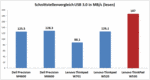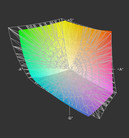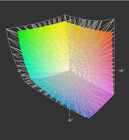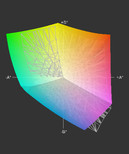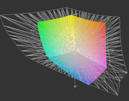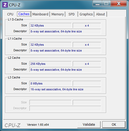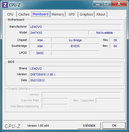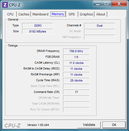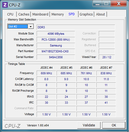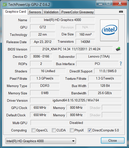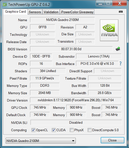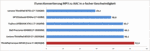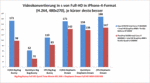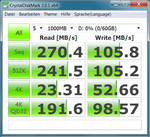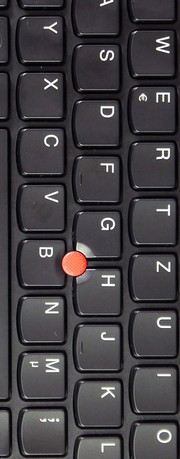Review Lenovo ThinkPad W530 N1K43GE Notebook

Mobile workstations are built to cater to a niche market for businesses that require the availability of high performance hardware to the mobile professional for the handling of extremely specialized software. Only a few manufacturers are able to have options as there are a large number of certifications that are necessary for a model to be available for sale. Lenovo is a major retailer of laptops and has the qualifications to meet the requirements of the industry to produce these highly devices. Lenovo stopped making the 17-inch ThinkPad W701 a long time back and has concentrated on the 15.6-inch form-factor. A quad-core processor, Full-HD display, Nvidia Quadro graphics card with Optimus technology, up to 1 TB storage space or an optional solid state drive are some of the components that are available in a package called the ThinkPad W530 offering strong performance. Our test unit is well configured and also features a couple of interesting components. These include the Intel Core i7-3820QM, Nvidia Quadro K2000M, Full HD display with large colour space coverage, 8 GB RAM, 500 GB hard drive, a colorimeter and a 9-cell battery. The price of the N1K43GE is about 2200 Euro RRP (~$2710).
Case
ThinkPads have a distinct design that is easily recognizable. They are generally built like tanks and the design hasn’t changed in a while. The W530 case has exceptional stability. Taking a closer look, we see some style cues like redesigned edges, a new keyboard design and a reworked touchpad. The business grey surface is as usually durable and seems easy to clean. The rigidity of the different assembly points is top-notch and very similar to previous models. But in all this, there are a few places where the build quality drops which is different from the older devices. These include the two palm rests, the area of the Xrite Colorimeter especially stands out, the ThinkVantage bar, the area where the keyboard and the palm rests meet and the lower display frame, which can be considerably deformed, much like in the ThinkPad X220.
The keyboard is no longer as firm as it used to be in the older ThinkPads. It is more likely that the case structure underneath the keyboard has been changed to make it easily accessible to upgrade the components, and this has compromised the rigidity of the keyboard which shows flex in a couple of places. But the hinges are immaculate. The display lid is made of carbon fiber and shows good torsional rigidity. There is no wobble observed and the hinges do a good job in holding the display open. The 9-cell battery is held on the case with three locking hooks but the mechanism doesn’t offer any confidence in the integrity of the section. We could say that the weight and size of the battery are partially responsible for the instability. But such an oversight shouldn’t have happened as this is a premium device built for businesses that requires reliability and durability.
Other than these faults, we found no other defects with the case. The open card reader slot allows a look at circuitry in the laptop and this could have been closed to improve the aesthetics of the device.
The weight comes in at 2.810 Kg (~6.2 pounds), which is about 100 g more than the older W520. But this might be due to different components in our opinion. The housing dimensions remain unchanged.
Connectivity
The ThinkPad W530 comes with almost every port that would be expected on a workstation. You get 2x USB 3.0 ports, a Firewire port, a mini-DisplayPort, VGA, ExpressCard slot and a docking connector. The ThinkPad W520 had a normal DisplayPort and an eSATA port that is missing on the upgrade. It is unfortunate that the mini-Display port forces the user to buy an extra adapter to connect to it. And it also doesn’t come with the additional Thunderbolt specification that is now available on the Edge line of laptops. This interface could have been beneficial due to its high data-transfer rates and the ability to daisy-chain more equipment together.
For fast single devices like external hard drives and SSDs, the USB 3.0 port is sufficient for decent transfer rates. With a solid state drive in an external case we reached transfer rates up to 187 MB/s. This is a significant performance boost over the older NEC/Renesas chips, which delivered only 120 MB/s. Since the two USB 3.0 ports are connected to the same chipset, they should share the same maximum bandwidth (theoretically 500 MB/s). This should only be relevant when you have to transfer large data from one USB 3.0 drive to another.
Most interfaces remain unchanged and are placed near the front, thus being easy to reach. On the other hand, the connected peripherals now interfere much more than the ones at the back, since the cables and the devices are located directly in the working area, next to the notebook. Also the distance between the ports can sometimes be a bit small for wider USB extensions such as DVB-T receivers, UMTS sticks or VGA cables. Neighboring ports are then blocked.
Communication
The laptop comes with Intel Centrino N6300 WLAN module that features transfer rates up to 450Mb/s, three antennae and the support for the 5GHz spectrum. Bluetooth 4.0 and a 720p webcam are available while Gigabit LAN is available for wired network connectivity. A UMTS modem wasn’t installed in our review device, but the antennae required for manual installation are present making it very easy to upgrade. There is also an option to install an mSATA SSD in the PCIe/mSATA slot available in the laptop.
Security
Intel Anti-Theft, Trusted Platform module, fingerprint reader and BIOS password are the available security features which prevent unauthorized access. A smart card reader is available in some versions. The smart card reader can be optioned in by using the online configurator. A Kensigton Lock slot is also available to tie down the notebook to the work space.
Accessories
Lenovo is known for the extensive range of accessories it provides for ThinkPads. Different docking stations (like the ThinkPad Mini Dock Plus 0A6568x), additional batteries, modular slots and a lot of universal accessories such as external hard drives, mice, keyboards and displays are available. Please do take a look at the third-party market for accessories that aren’t restricted to the Thinkpad line. You might be able to get a few good deals on some parts.
Maintenance
The hard drive and two free RAM slots are easily accessible through the bottom panel and allows for quick upgrade. The optical drive is installed in the modular bay and allows for replacement with a second hard drive/SSD. In order to reach additional components, the keyboard, secured by two screws, must be removed. Here we have access to the occupied RAM slots and a free mSATA slot. The fan is accessible after removing the keyboard and allows for easy maintenance.
Warranty
Lenovo offers a 36-month Europe-wide manufacturer warranty for the ThinkPad W series. This can of course be extended to a 5 year warranty for an extra 200 Euro (~$246).
Input Devices
Keyboard
The biggest concern with the current ThinkPad W530 was that the new keyboard would not measure up to the traditional IBM keyboard that was legendary for its quality. You immediately miss the trademark blue ‘Return’ key and the ThinkVantage button now comes in black. Apart from the visuals, the typing feel is good with a clear pressure point and a middling stroke. We could state that the fears about the drop in the quality of the keyboard due to the change in style were unfounded. But there is flex due to the change in the structure of the laptop at the base of the keyboard that doesn’t offer the same support like it did in the previous generations. We like the new back-lighting for the keyboard and it is beneficial for working in the dark. The ThinkLight feature is still available on the laptop, but will quickly loose its significance in a few iterations of the laptop.
Touchpad
There is nothing new to be said about the TrackPoint. The operation is flawless and the keys below it are extremely responsive. Fortunately Lenovo has refrained from integrating the separate touchpad buttons into the surface like on the X121e. In our opinion, the traditional version works considerably better and causes no problems. The touchpad is smooth and has good response to finger movement. The surface itself is not particularly big, but offers the usual functions such as zoom, rotate, etc. It responded promptly and allows for a smooth glide, despite Lenovo's usual dot pattern.
The ThinkPad W530 is available with three different displays. A HD display with 1366x768 pixels, a HD+ display with 1600x900 pixels and a FHD display with 1920x1080 pixels. In our test unite we had, like in the W520, a high-resolution Full-HD display made by AUO which offers a large work area and this means plenty of space for windows, toolbars and documents. A matte surface, wide viewing angles and a large color space should provide for very good image quality which can easily be considered by a professional for graphical applications. Although it is obvious we are dealing with the same panel as in the W520, we have found a couple of small differences.
| |||||||||||||||||||||||||
Brightness Distribution: 92 %
Center on Battery: 274 cd/m²
Contrast: 537:1 (Black: 0.51 cd/m²)
87.6% AdobeRGB 1998 (Argyll 3D)
94.4% sRGB (Argyll 3D)
77.4% Display P3 (Argyll 3D)
We begin with the very impressive brightness level. We measured between 253 cd/m² and 274 cd/m² at nine points. In addition to the good luminosity, the brightness differences were very low resulting in very good brightness distribution of 92%. Brightness can be controlled in 15 steps. We considered the brightness level of 13 to be approximately 150 cd/m², which is sufficient brightness for indoor use. Thanks to the matte surface working inside with these ergonomic settings is no problem.
Outdoors, on the other hand, the maximum setting is used in order to sufficiently compensate for the very bright surroundings. The maximum of 274 cd/m² is still possible running on battery and even in direct sunlight, without any clouds in the sky, the display is still very legible.
The good brightness value and the low black value of 0.51 cd/m2 result in a contrast ratio of 537:1. This is not the best value, but compared to other notebooks, it is still good. In this regard the Asus N76 with a FHD display (821:1) and the Samsung Series 7 Chronos 700Z7C (870:1) are better. The older ThinkPad W520 also did better with a contrast ratio of 656:1. The results in images, movies, and games are good and the difference with higher contrast displays is only visible in direct comparison. What is misleading in this case is the very large color space, which the display can reproduce.
The total amount of colors that the display can reproduce is 1097398 and exceeds that of all currently available notebooks. The plethora of colors is enormous, but at the same time seems unnatural. Lenovo advertises the color spacing with the less specific 95 % Gamut and probably has in mind the Adobe RGB color space, which has a total of 1209986 colors. Calibration seems to tame the color depth and inevitably leads to a loss, if we want to have a balanced representation. From a professional point of view, we are not happy with the color space reproduction, as it is not sufficient in order to cover the whole sRGB color space. While the blue-green-yellow-orange-red area is well covered, the blue-magenta sector coverage is too small. This is unfortunate, since this display is targeting professional users, who work often with the sRGB color space. A color-consistent work in this space is therefore limited.
Also the X-Rite Colorimeter, which is integrated in the palm rest, does not satisfy us completely. The supplied software has a very limited functionality and allows for few adjustments. The chosen color profiles and the result of the calibration could not be verified or compared using the Pantone software. A profile preview, white balance adjustment or a fine adjustment tool for example are missing. The quality and accuracy of the calibration were therefore not tested.
The viewing angle stability is significantly better than conventional notebook displays, but does not reach the consistency that IPS displays have. While the image content is always easily recognizable, but when deviating from the optimal viewing angle a small color change is quickly noticeable. Tilting the screen away gives the image a yellowish tint and tilting it towards you, the image gets a magenta tint. Horizontally there are hardly any noticeable color or brightness changes.
Performance
The basis for the performance section is the Intel QM77 chipset, an Intel Core i7-3820QM quad-core CPU and the Nvidia Quadro K2000M professional graphics card. Here we are dealing with consistently high performance components. Only the conventional hard drive with a capacity of 500 GB seems out of place. 8 GB DDR3 RAM plus 2 free slots allow for a quick and inexpensive upgrade to 16 GB. Those who need even more can go up to 32 GB using 8 GB modules. The core components are thus appropriate and will provide enough performance to last several years. The elements with potential for improvement, like the RAM and storage device, can easily and at a moderate cost be upgraded immediately or bit by bit.
Processor
The results of our CPU benchmarks are excellent and show why the installed processor comes in second place (only Notebook CPUs) in our extensive CPU benchmark list. WPrime 1024m takes 223 s, SuperPi 32m finished calculating in 559 s and the different Cinebench results (CB R11.5 64bit 6.94 points) are some of the excellent results that can be expected from this processor. iTunes converts music 52.4x from MP3 to AAC and is the best achieved by any of the previously tested notebooks.
System Performance
Given the components at hand, the system performance is very good and is only slowed down by the hard drive. The daily tasks such as office, internet browsing and communication can easily be dealt with in the energy saving mode. Image processing, Full-HD videos or spreadsheet calculations also do not require many resources. In PC Mark 7 2886 points were scored and in PC Mark Vantage 11343 points were reached. It is obvious that there is hardly a task which can pose a problem for this system.
The Nvidia CUDA Engine, Intel's Quick Sync technology or the good old CPU processing power with 4 cores and 8 threads are available for demanding media converting tasks. Utilizing the CPU for such tasks is not recommended since it is an inefficient process that can completely occupy the processor when it could have been used for other parallel processes. The two GPU options available in the laptop can perform these tasks much more efficiently and faster than what a processor based conversion would take. We tested this with Cyberlinks Media Espresso 6.5 and the W530 scored better in all aspects than the Asus N76VZ (Intel Core i7-3610QM + Nvidia GT 650M), which had posted very good results in its test.
| PCMark Vantage Result | 11343 points | |
| PCMark 7 Score | 2886 points | |
Help | ||
Storage Devices
The ThinkPad W530 is equipped with a conventional hard drive, which delivers surprisingly good results. This is a 7 mm (~0.27 inches) thick Hitachi HTS725050A7E, which works at 7200 rpm. A 32 MB cache and one platter with a capacity of 500 GB round up the list of specifications. It belongs to Hitachi's second generation of flat drives and delivers up to 134.9 MB/s and an average of 101 MB/s, which are extremely good transfer rates for a conventional hard drive. The access time is 18 ms which is usual for HDDs and loses out to the fast solid state drives.
The Lenovo ThinkPad W530 offers quite a number of different storage options. Individual hard drives, RAID configurations by exchanging the optical drive and an mSATA slot offer a variety of combinations. The RAID option, like W series predecessors, must be ordered directly from Lenovo, since an installation of the RAID hardware (extra chip) afterwards is not possible. The second hard drive is then placed in the place of the optical drive using an Ultrabay adapter. There are even more exciting options offered by the mSATA slot. Here, you can either install a UMTS modem (the antennas are built in) or an mSATA SSD. We tested this option with a 64 GB Crucial M4 and measured sequential read of 270 MB/s with the Crystal Disk Mark. The mSATA slot is limited to the SATA II speeds and thus considerably slows down faster devices. Crucial's M4 could deliver up to 500 MB/s if connected to a SATA III slot.
Graphics Performance
While Intel's HD Graphics 4000 houses sufficient performance for many tasks, the specialty of the professional Nvidia Quadro K2000M is the calculation of complex 3D models. It belongs to Nvidia's current Kepler generation and is manufactured on the 28 nm process node and has a 128 bit wide memory bus. 2 GB DDR3 video memory, 384 shader cores and core frequency of 745 MHz position the performance of this graphics chip just below the Nvidia GT 650M in the consumer sector. 7951 points in 3D Mark Vantage and 1995 points in 3D Mark 11 further confirm this assessment.
| 3DMark 06 Standard Score | 12059 points | |
| 3DMark Vantage P Result | 7951 points | |
| 3DMark 11 Performance | 1995 points | |
Help | ||
Despite the performance in areas of consumer interest, the Quadro K2000M is realy meant for the business/professional sphere where it’s significance is understood. Through a special driver, this graphics card is optimized for reliability, compatibility and performance with CAD, DCC and 3D visualization software in mind. Numerous ISV certifications, which Lenovo advertises aggressively, emphasize this claim. In order to test this we used, like with other mobile workstations, the SPECviewperf 11 benchmark. Here the performance of the graphics card is tested in the context of professional software such as Catia, Maya, ProEngineer and others.
In comparison to last year's ThinkPad W520 with the Quadro 2000M, the current Quadro K2000M improves in almost all fields, but for most professionals this is not enough of an incentive for a new purchase. Only if you own an older model, does the investment reflect the noticeable performance increase.
Gaming Performance
The Nvidia Quadro K2000M allows for smooth playing of many current games at high settings. Only when we turn up resolution and presets, in games upwards of Anno 2070, does the notebook run out of steam. In this case it helps to untick some of the graphical options or lower the resolution. This will not be enough for the hardcore gamers, but casual players, who must also work with their notebook, should be pleased.
| low | med. | high | ultra | |
|---|---|---|---|---|
| World of Warcraft (2005) | 238 | 186 | 73 | |
| Sims 3 (2009) | 541 | 187 | 83 | |
| Anno 1404 (2009) | 321 | 46 | ||
| StarCraft 2 (2010) | 184 | 67 | 48 | 29 |
| Total War: Shogun 2 (2011) | 192 | 35 | 11.5 | |
| Dirt 3 (2011) | 222 | 105 | 67 | 21 |
| Deus Ex Human Revolution (2011) | 116 | 76 | 25 | |
| F1 2011 (2011) | 141 | 106 | 60 | 21 |
| The Elder Scrolls V: Skyrim (2011) | 46 | 33 | 17 | |
| Anno 2070 (2011) | 124 | 54 | 36 | 18 |
| Alan Wake (2012) | 42 | 25 | 11 | |
| Diablo III (2012) | 141 | 86 | 72 | 40 |
| Dirt Showdown (2012) | 90 | 77 | 46 | 17 |
Throttling
In the stress test with Prime95 and Furmark the notebook was very stable. The CPU could continuously operate at 3.2 GHz, a significantly higher than the nominal frequency. At the same time the system benefits from the Nvidia Quadro K2000 which is not throttled at 754 MHz. GPU-Z showed a constant GPU temperature of 80°C.
A subsequent run of the 3D Mark 06 scored 12043 points without any issues. Even during prolonged conversion tasks or gaming sessions we did not notice an performance decrease. The cooling system does a good job and keeps the notebook under the predefined threshold. A power supply throttling was also not observed, thanks to the 170 W unit.
When running the laptop on the battery, we observed a behavior similar to that of the predecessor W520. Here the CPU works at the meager 1.2 GHz, even though the CPU energy profiles were set at 100% and "Maximum Performance" was chosen in the BIOS. This is of course better than the lower 800 MHz clocks of the ThinkPad W520, but we still have performance that is significantly hindered.
We also ran a couple of benchmarks on the battery ("High performance" profile). The performance drops were relatively severe depending on the test and led to loss of up to 60%. While the pure CPU benchmarks were significantly worse, the graphics ones such as Heaven and 3D Mark 11 performed surprisingly well and fell slightly behind the results when connected to the mains. The Nvidia GPU worked at full clock speeds according to GPUz, and was not throttled. This was also confirmed by Furmark, which kept the core GPU clock at a consistent 745 MHz. The lower results can be traced back to the throttled CPU, which at 1.2 GHz slows down everything a bit.
We have not found a solution to this performance throttling problem. According to CPU-Z, the processor always works with a maximum 1.2 GHz when running on the battery. The graphics card performance on the other hand is not directly throttled, but indirectly is slowed down by the lower CPU performance.
| Benchmark | Performance AC | Performance Battery (Max. Perf.) |
| Cinebench R10 64bit single CPU | 6187 points | 2147 points |
| Cinebench R10 64bit multicore CPU | 24448 points | 8272 points |
| Cinebench R10 64bit OpenGL | 6783 points | 4239 points |
| wPrime 1024m | 223 s | 659 s (less is better) |
| Heaven 2.1 | 24.4 fps | 17.4 fps |
| 3D Mark 11 | 1995 Punkte | 1913 punkte |
| iTunes MP3 to AAC | x52.4 | x52.4 |
| Energy Profile | High Performance | High Performance |
Emissions
System Noise
The increased performance has, in comparison to the previous model, led to an increase in fan volume even at low load. While the measured 32.4 dB (A), with fans turned off, can be attributed solely to the hard drive, in the ‘Balanced’ profile the volume is 33.6 dB (A) and in the ‘High performance’ profile, it reaches 37 dB (A). The fan is always on and audible, even at low load. Under medium load conditions, the noise level increases slightly to 37.2 dB (A) and under full load reaches the maximum 42.3 dB(A). Overall the noise characteristics are good and do not reach unpleasant tones and do pulse on and off. However, the optical drive proves to be annoying with a high frequency whistle. We see this as a drawback of the Optiarc burner, which normally should not occur.
Noise level
| Idle |
| 32.4 / 33.6 / 37 dB(A) |
| HDD |
| 33.6 dB(A) |
| DVD |
| 36.6 / dB(A) |
| Load |
| 37.2 / 42.3 dB(A) |
 | ||
30 dB silent 40 dB(A) audible 50 dB(A) loud |
||
min: | ||
Temperature
The increased fan operation provides for a cooler case, although we measured high values at the air outlet; 50.9 °C on the bottom and 48.8 °C near the keyboard. For a workstation of this class, these values are still quite reasonable and not noticeable if the machine is placed in the work area rather than on the lap. In normal office and Internet use, the temperatures are reduced to normal levels and reach 32 °C at the most.
(-) The maximum temperature on the upper side is 48.8 °C / 120 F, compared to the average of 38.2 °C / 101 F, ranging from 22.2 to 69.8 °C for the class Workstation.
(-) The bottom heats up to a maximum of 50.9 °C / 124 F, compared to the average of 41.1 °C / 106 F
(+) In idle usage, the average temperature for the upper side is 29 °C / 84 F, compared to the device average of 32 °C / 90 F.
(+) The palmrests and touchpad are reaching skin temperature as a maximum (35.7 °C / 96.3 F) and are therefore not hot.
(-) The average temperature of the palmrest area of similar devices was 27.8 °C / 82 F (-7.9 °C / -14.3 F).
Speakers
The two built-in speakers, on both sides of the keyboard, a deliver a better sound quality than the one in netbooks or entry-level notebooks, yet the highs are dominating and drown the weak mids and bass. With a couple of adjustments a little improvement can be achieved, but the sound characteristics come nowhere near those of the Asus N76. If you want to use the notebook for multimedia, you should procure speakers or headphones, just like with the W520.
Battery Life
Power consumption
Out ThinkPad W530 features a large 94 Wh battery, like the W520. It sticks out of the housing quite a bit, but also provides very good battery runtimes. According to the specifications, there is a smaller 6-cell 67 Wh battery, which fits flush in the housing, and a 9-cell Ultrabase battery with 97 Wh can be connected to the docking port. The 62 Wh battery is available with the 3-year extended warranty. All the batteries can be charged through an external charger, which is a relief if you travel often and for prolonged periods.
Despite the increased performance, thanks to Ivy Bridge and Kepler, Lenovo has managed to significantly decrease the maximum power consumption. If we measured a maximum of 150 W with the W520, the corresponding values for the W530 are only 132 W. In contrast, the minimum power consumption has also increased considerably from 7.8 W to 11.4 W. In daily use the energy consumption will be anywhere between these two extreme values. Depending on utilization, between 20 and 80 W of consumption should be expected.
| Off / Standby | |
| Idle | |
| Load |
|
Key:
min: | |
Battery Runtime
The battery runtimes benefit from the large capacity of the 9-cell battery. In the Battery Eater Reader's test (minimum brightness, wireless off, Energy saving profile) the system reached 678 minutes (11 hours, 18 minutes) with Intel graphics. With the Nvidia Quadro graphics it lasted 547 minutes (9 hours 7 minutes). In the practical WLAN surfing test (that simulates normal use-case) with a brightness level of 150 cd/m² and wireless turned on, the workstation managed 6.6 hours of runtime away from the mains. In the DVD playback test, at maximum brightness, we had run time of about 5 hours which is excellent for this class of machine. The Battery Eater Classic test (High performance, all the consumers on, maximum brightness) finished in 162 minutes (2 hours 42 minutes) and very clearly benefits from the throttled CPU. Technically speaking, the system used about 35 W per hour, which is disproportionate to the AC peak value (132 W). With a little fine tuning of the numerous settings in Lenovo's power management, these runtimes can be adjusted to specific needs.
Verdict
Lenovo, with the W530, has again managed to present a competitive workstation. The performance section boasts an increase in output and delivers this without throttling. The small "hiccups" such as the hard drive and the RAM in our test unit can be replaced quickly and inexpensively, thanks to the good upgrade capabilities.
The machine compares favorably with the ThinkPad W520 but falls behind when it comes to the severe throttling we noticed when running on the battery. Here there is no way to intervene. Other drawbacks like the increased noise and temperatures don’t impact the impression of very good quality.
The vivid Full-HD display does well in all areas but the contrast and offers very good image quality. The new keyboard makes a good impression despite all the fears, but lacks the expected rigidity. Some cherished distinguishing features from the time of IBM, such as the blue Return key, have also been sacrificed. This is compensated by the great backlight of the keyboard, which makes the presence of the ThinkLight obsolete.
In the mobility assessment, the ThinkPad W530 asserts itself as very good portable workstation weighing 2.8 kg (~6.2 lb.) with workable battery runtimes from 3 to 6.5 hours, the large 94 Wh battery being responsible for these run times. 36 months warranty and a price of about 2300 Euro (~$2850) make this a fair package for the demanding professional.