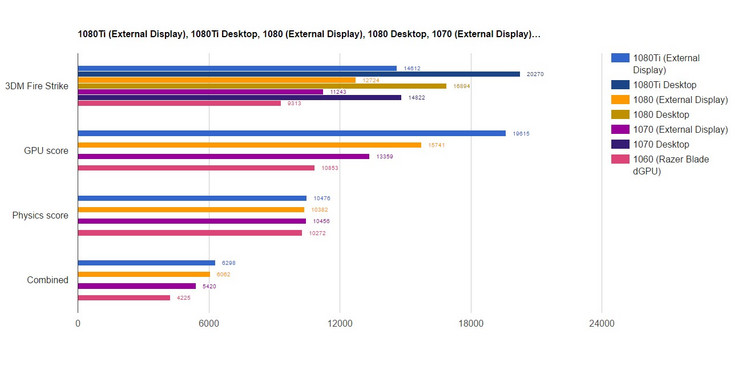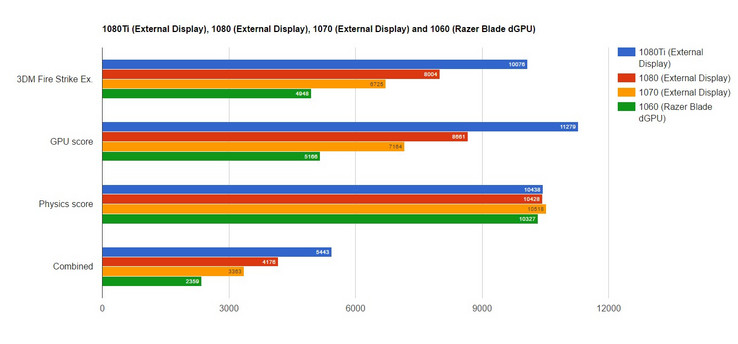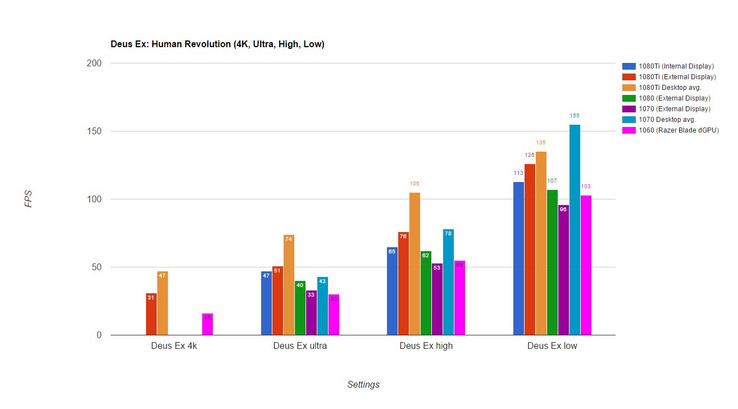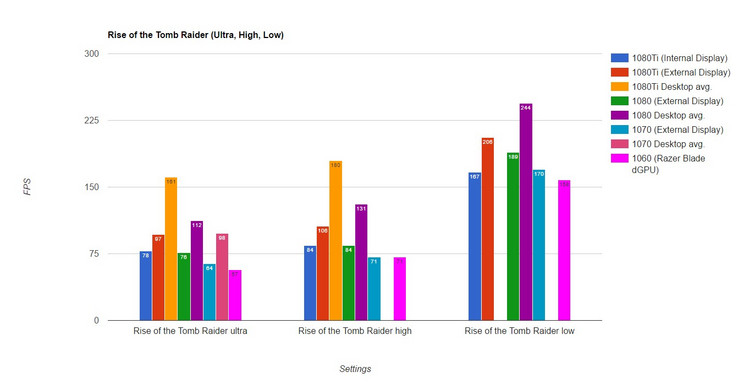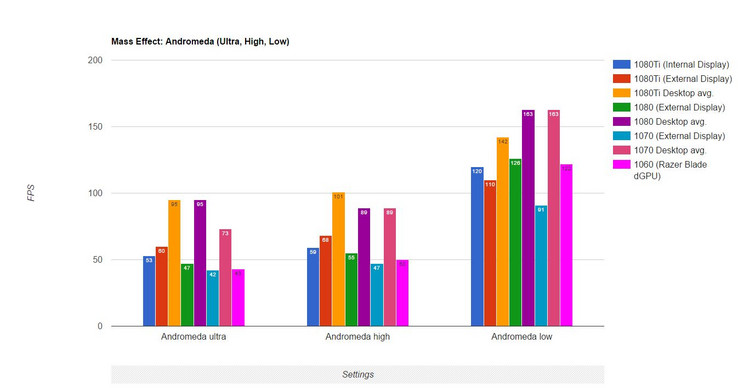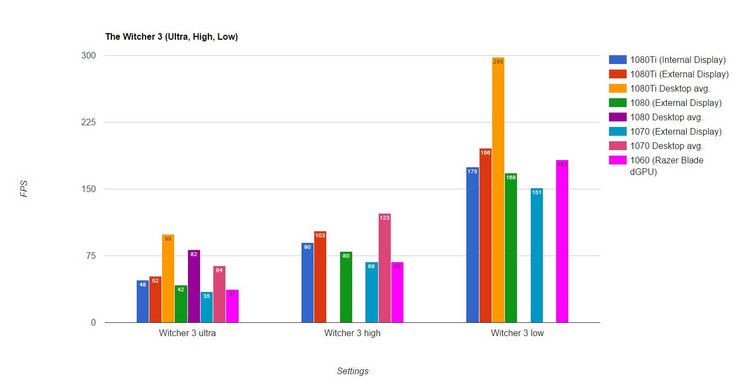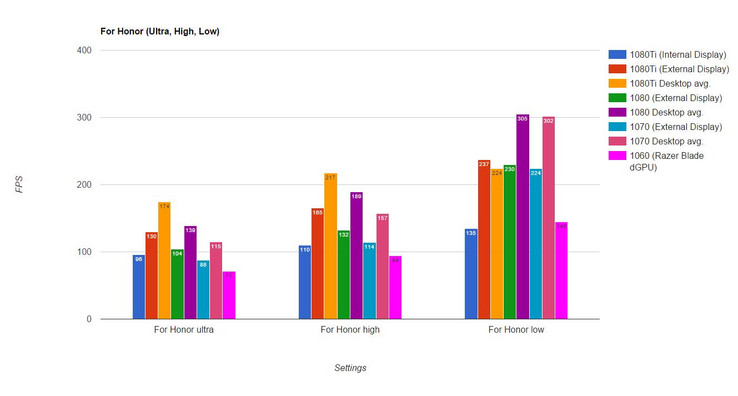Razer Core Benchmarks, Analysis, and Compatibility: Is it Worth it?
We finally had the chance to review the eGPU dock Razer Core. External GPU solutions for notebooks are not a new invention by any means (also see our review from 2014), but Razer is one of the first big manufacturers with a corresponding solution based on the powerful Thunderbolt 3 (TB3) interface. Although it was initially very difficult to get a hold of due to limited stock, the Razer Core is now relatively easy to procure (if you're willing to pay the price for one).
If you purchase the Razer Core in a bundle with the Razer Blade Stealth notebook (the promoted bundle), you can get the Core for 449.99 Euros right now. The price is higher at 599.99 Euros when you only get the Core. For comparison, Asus' XG Station 2 is currently available for a street price of around 500 Euros. Other competing (and cheaper) eGPU solutions include the Mantiz Venus, AKiTiO Node, and PowerColor Devil Box. These eGPU enclosures utilize the newer TI3 controller, however, which seems to exhibit some performance-related bugs (you can read more about that here).
Technical Specifications
- 500 Watt internal power supply (maximum of 375 Watts available for GPU)
- Supports double-wide, full-length, PCI-Express x16 GPUs
- Measures 4.13” / 104.9 mm (Width) x 13.38” / 339.9 mm (Depth) x 8.6” / 218.4 mm (Height)
- Supports GPUs up to 12.20” x 5.98” x 1.73” (310 x 152 x 44 mm)
- 1x TB3 (for connecting to host), 4 x USB 3.0, 1 x Gigabit Ethernet
Case and Ports
Razer does not make any compromises in terms of chassis materials and design, which is the case for the Razer Blade (here in review) as well as the Razer Core. The case is made of solid aluminum with a metal mesh "window" to display the GPU and increase air flow. There are no parts of the case that feel weak or compromised, which leads to a feel of robust quality. In terms of aesthetics, the Core does not look playful or cheesy, despite the aggressive industrial design and lighting options. The matte black case is a perfect match for the notebooks from Razer, but also pairs well with almost any other notebook on one's desk.
The Core has a number of fan exhausts: Fresh air is sucked in at the top, a grill at the sides (for the GPU), an opening at the bottom (for the fan and the integrated power adapter) and an additional opening in the area of the ports at the back. The case itself has three fans to cool the power adapter and other electronic components as well as a fan measuring 40 x 20mm which circulates the air inside the case. All of these are in addition to the fans from the installed GPU. The fan for the PSU in particular is extremely loud, and so the Core makes quite a bit of noise when activated, even when not under gaming load. Quieter fans would have been very much appreciated.
The Core does have ports (though it lacks TB3 pass-through or USB 3.1 Type-C). There are four USB 3.0 Type-A ports and one 10/100/1000 Ethernet port in the back. Unfortunately, we had issues with USB devices disconnecting during use, and it seems that we are not the only ones with the issue. At the moment, it appears to be a hardware issue that can only be fixed by a replacement — but there is no guarantee the replacement will not be defective as well, as this seems to affect many users still.
All ports of the Core are located at the back, where you also find the release to open the case. Razer unfortunately includes a very short Thunderbolt cable with a length of just 0.5 meters, so it cannot be routed around the notebook. This means the user must look at the less aesthetically pleasing side with the ports or else position it directly behind the laptop (rather than beside it). Luckily, other companies, such as StarTech, offer 1-meter 40Gbps TB3 cables. They are quite expensive, however.
Compatibility
In theory, the Razer Core should be compatible with any computer with a TB3 port. We say "in theory" because in practice, a manufacturer, such as HP with their Spectre 13, can elect to specifically disable the ability. To date, however, we believe that HP's Spectre 13 is the only example of this.
Not all laptops work as seamlessly as others, however. Razer promises that their notebooks will have plug-and-play functionality with the Core, but the same cannot be said for other laptops such as the XPS 15 or 13, which are a bit more buggy and require a bit of driver tinkering to get working right. Thus, while you can buy a Razer Core (or other eGPU) for your TB3-equipped notebook, you should be aware that the performance and reliability of the connection are not guaranteed. In general, however, the newer the laptop is, the more seamless the functionality will be.
Some popular laptops that have been tested to work with the Razer Core (and other eGPUs) include:
- Alienware 13 R3
- Alienware 15 R4
- Alienware 17 R4
- Asus Transformer 3 Pro
- MacBook Pro 13
- MacBook Pro 15
- MSI GS43VR
- MSI GS63VR
- Spectre x360 13"
- Spectre x360 15"
- Thinkpad T470
- XPS 13 2-in-1 9365
- XPS 15 9550 (half-speed)
- XPS 15 9560 (half-speed)
- XPS 13 9350 (half-speed)
- XPS 13 9360 (half-speed)
For a frequently updated list of laptops supporting TB3, check out this excellent compiled list put together by our friends at the external graphics card community egpu.io.
Installation and Setup
The first step is the installation of the desktop graphics card, which could not be easier: Pull the lever, pull out the tray, insert desktop GPU, secure the thumb-screw, attach power cable, push the whole unit back into the case, secure the lever, done – no tools required. As a result, even frequent switching of the GPU (required when we did in our benchmark tests) is easy and convenient. We noticed two issues with the tray, however: Firstly, the power cable for the GPU touches the case when you pull the GPU tray out. This does not sound good and should also not be an issue for such an expensive device. It also means that while a card may officially fit the dimensional requirements of the core, the power cable may make it impossible to fix. Secondly, there is only one hole to secure a dual-slot GPU via screw, so a single-slot GPU would not be properly secured inside the case.
It is also easy to attach the dock to the Blade. Power the Core and attach an external monitor, then attach Core and laptop – Razer Blade via Thunderbolt cable in our case – and start the laptop. The Core then starts automatically.
Benchmarks
We benchmarked the Blade and Core with the Nvidia GTX 1080Ti, 1080, and 1070, and compared the performance of the Blade and Core together to the desktop average for each card as well as Blade's own internal GTX 1060. All benchmarks were performed at 1080p resolution unless stated otherwise.
Fire Strike
The standard Fire Strike benchmark makes it clear that there is potentially an extremely significant 30-40% performance difference between desktops and the Razer Blade/Core solution, which is more pronounced at higher framerates (due to bandwidth limitations) and less pronounced at lower framerates (as the TB3 cable doesn't have to shuttle as much data). There is a fairly proportional increase (or decrease) when moving through Nvidia's Pascal line of GPUs. For benchmarks, the greatest price/performance increase is seen pairing the Blade (i7-7700HQ) with the GTX 1070.
Little difference is seen in the physics scores, as these are nearly entirely reliant on the CPU. The desktop scores used for comparison are compiled averages of desktop systems with that card.
Fire Strike Extreme
The more taxing Fire Strike Extreme test shows scores closer to the typical desktop score. A typical GTX 1080 descktop scores around 9500, while a desktop with 1070 would generally score around 8000. There is still a roughly 15% disparity between the desktop and eGPU systems, however. The reason for this is that as the GPU works harder and delivers fewer frames during more taxing benchmarks, the limited bandwidth (in comparison to a direct PCI Express x16 connection) becomes less of a problem.
Gaming Benchmarks
The advantages attributed to using the Core with a laptop become a bit more blurred when we look at game benchmarks. There are a number of factors at play here, including engine optimization, CPU or GPU dependence, and the limitations of the TB3 protocol.
Based on the aforementioned limitations of TB3, we expect to see that games will exhibit less performance loss with the Core on higher detail levels (where the card puts out fewer FPS) and more performance loss on lower detail levels (where the card puts out many more FPS). Using the internal monitor of the laptop is also expected to decrease performance by around 10-15% in comparison to a monitor attached directly to the core (this is again due to bandwidth limitations as the TB3 will have to route the data back to the attached PC).
Deus Ex: Human Revolution
Benchmarks for Deus Ex: Human Revolution show that cards in the Core perform well below the desktop system average for each card (where data is available). As expected, this difference is more pronounced at lower detail and less pronounced at higher details. Surprisingly, we can see that the Razer Blade's own 1060 outperforms a 1070 in the core at high and low details. At ultra, the GTX 1070 (in Core) is only 3 FPS faster than the Razer Blade's 1060. Some card benchmarks were unavailable at 4K.
Rise of the Tomb Raider
Rise of the Tomb Raider shows less of a difference between framerates at different details levels. The fact that there is very little difference between the Blade's own GTX 1060 and the core with the 1070, 1080, and 1080 Ti while desktops with those same cards see significant differences between cards suggests a bottleneck with TB3 or the CPU in the Blade.
Mass Effect: Andromeda
The limitations of the Core (and Blade) are again highly apparent in Mass Effect: Andromeda. The Blade's internal 1060 handily outperforms the 1070 in the Core and achieves similar performance to the Core with 1080 Ti and 1080. In comparison, the desktop system averages show nearly double the framerates of the Blade and Core.
The Witcher 3: Wild Hunt
Still one of the most graphically intensive games around two years after launch, the Witcher 3 is usually an opportunity for GPUs to show their capabilities. Our benchmarks show similar performance across all cards with the Blade and Core. While desktop averages were not available for high and low settings, we can see that the desktop average again is nearly double that of our setup's.
For Honor
Analysis
Synthetic benchmarks alone don't tell the whole story: While it initially appeared that the GTX 1070 was the sweet spot in the price-to-performance ratio, the gaming benchmarks frequently showed the Blade's internal GTX 1060 achieving parity with — or outperforming — the GTX 1070. This at least suggests that owners of a laptop with a dedicated GPU and TB3 should not shell out for a Core and card without first considering their usage scenarios. Unless they are playing at very high resolutions that require the hardware capabilities of a 1070 or 1080, the performance increase seen with this generation of cards and the Core is minimal (or even worse) when compared to an integrated GTX 1060. This generalization would be doubly true for any laptop with a GTX 1070 or better, as nearly any current card attached to it in the core would perform worse than the laptop on its own.
Of course, if a laptop has a less capable GPU than the 1060 (or no GPU at all), then it would certainly be a better value proposition to buy a GPU and external graphics enclosure — just don't expect to achieve the same results of a desktop system.
Verdict
The Razer Core was the first TB3-based external GPU enclosure to be made available for consumers, and the company deserves acclaim for being the first out of the gate with a disruptive, premium product that fits a definite niche. However, the Core is far from a perfect solution: Its high cost — even compared to other eGPU enclosures — means that you're looking at spending between 500-800 Euro for the Core plus a GPU. Whether or not this price is worth it is a mostly a matter of whether your laptop has a GPU such as a GTX 1060 (or better) already. In real world performance (not synthetic benchmarks), there seems to be little benefit to using even a 1080 in a Core over an integrated 1060, and in some situations the integrated card actually performs better. This is not the result you want to see when you've paid 900 Euro for the Core and a decent GPU, not to mention the money you've already spent on the laptop. It goes without saying that you could build a higher performing desktop for the price, but this ignores the true function of the Core: to augment an existing laptop.
All in all, the Core does what it says it does: it allows the user to attach an external graphics card to a computer with a TB3 port. However, the limitations of TB3 and the device need to be kept in mind to avoid unrealistic expectations of parity with desktop-gaming setups. It will get you close enough, though — for a price.
If you have a laptop with a weaker graphics card, such as a GTX 1050, Radeon Pro 460, or iGPU, then the Core plus a card like the GTX 1070 will certainly give you an enormous increase in graphical power — at a high cost. It is up to the consumer if the high additional cost of an eGPU is worth the convenience of having only one machine.
In addition to the legitimate concerns of price and performance, the fact that a major feature of the Core — its USB hub — seems to still be defective 12 months after release in a number of units is disappointing, and it certainly detracts from the usefulness of the Core as an all-purpose docking solution.
Finally, the half-meter TB3 cable that the Razer Core comes with is not sufficient for nearly any kind of setup you would imagine. As it attaches to the back of the core, you will be staring at the unattractive business-end of the device during use unless you shell out another chunk of change for a third party 1m cable. For a high-priced premium system, this literal shortcoming is glaring.