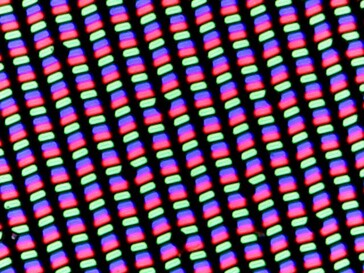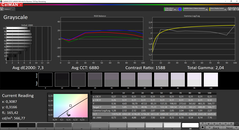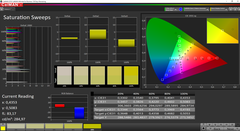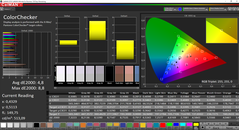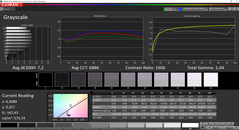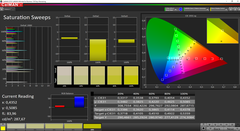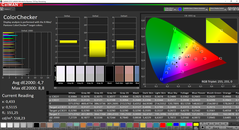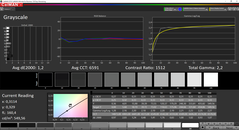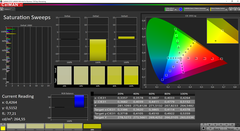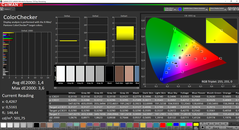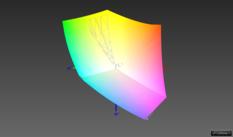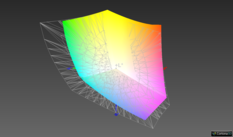Lenovo ThinkPad X1 Carbon 2020 Business-Laptop Review: 4K display costs battery runtime

We have already reviewed the 2020 ThinkPad X1 Carbon from Lenovo and it is only a small update compared to last year's model, but it is still a very good and lightweight business laptop. Lenovo also offers the device with a glossy 4K HDR screen, which we will have a closer look at today. The additional price for the 4K panel is around 170 Euros in Lenovo's online shop. The configuration is otherwise identical to our previous test unit, so we will focus on the screen itself as well as the effect on the power consumption as well as the battery runtimes. Please see our previous reviews of the ThinkPad X1 Carbon for more information:
Case - 4K ThinkPad with a different lid design
The case construction of the 4K model does not differ from the previously reviewed X1 Carbon with the 1080p screen, only the surface on the lid has a different carbon-fiber design. You can still see the usual black surface along the edges. Whether you like the design or not is definitely a matter of taste, but the surface does not attract fingerprints or dirt, respectively.
Display - 4K Panel with PWM
We already know the optional 4K panel from last year's model and even the Panel-ID is identical to the 2019 X1 Carbon we have reviewed before. The measurement results are slightly different, and our test sample is a bit brighter at 540 nits on average in combination with a slightly lower black value. The subjective picture quality of the glossy BOE panel (NV140QUM-N53) is excellent: High contrast ratio (~1600:1) sharp images, and rich colors.
However, there is a massive drawback: At a brightness level of 99% or lower, we can detect PWM at a very low frequency of 200 Hz, which can definitely result in problems. Backlight bleeding on the other hand is no problem, despite the high brightness.
Screen Flickering / PWM (Pulse-Width Modulation)
| Screen flickering / PWM detected | 200 Hz | ≤ 99 % brightness setting | |
The display backlight flickers at 200 Hz (worst case, e.g., utilizing PWM) Flickering detected at a brightness setting of 99 % and below. There should be no flickering or PWM above this brightness setting. The frequency of 200 Hz is relatively low, so sensitive users will likely notice flickering and experience eyestrain at the stated brightness setting and below. In comparison: 53 % of all tested devices do not use PWM to dim the display. If PWM was detected, an average of 8084 (minimum: 5 - maximum: 343500) Hz was measured. | |||
| |||||||||||||||||||||||||
Brightness Distribution: 86 %
Center on Battery: 572 cd/m²
Contrast: 1594:1 (Black: 0.36 cd/m²)
ΔE ColorChecker Calman: 4.7 | ∀{0.5-29.43 Ø4.77}
calibrated: 1.4
ΔE Greyscale Calman: 7.2 | ∀{0.09-98 Ø5}
99.4% sRGB (Argyll 1.6.3 3D)
73.8% AdobeRGB 1998 (Argyll 1.6.3 3D)
82.7% AdobeRGB 1998 (Argyll 3D)
99.4% sRGB (Argyll 3D)
82.4% Display P3 (Argyll 3D)
Gamma: 2.04
CCT: 6886 K
| Lenovo ThinkPad X1 Carbon 2020-20U9003BGE NV140QUM-N53, , 3840x2160, 14" | Lenovo ThinkPad X1 Carbon 2020-20UAS04T00 BOE NE140FHM-N61, IPS, 1920x1080, 14" | Lenovo ThinkPad X1 Carbon G7 20R1-000YUS BOE NV140QUM-N53, IPS, 3840x2160, 14" | Lenovo ThinkPad X1 Carbon 2019-20QE000VGE LP140QH2-SPD1, IPS, 2560x1440, 14" | Lenovo ThinkPad X1 Carbon 2019-20QES01L00 LP140WF9_SPF1, IPS, 1920x1080, 14" | |
|---|---|---|---|---|---|
| Display | -14% | 0% | -8% | -16% | |
| Display P3 Coverage (%) | 82.4 | 68.9 -16% | 83 1% | 72.5 -12% | 64.5 -22% |
| sRGB Coverage (%) | 99.4 | 91.6 -8% | 99.7 0% | 97.8 -2% | 95.8 -4% |
| AdobeRGB 1998 Coverage (%) | 82.7 | 67.1 -19% | 83.1 0% | 73.8 -11% | 65.7 -21% |
| Response Times | -55% | -44% | -4% | -26% | |
| Response Time Grey 50% / Grey 80% * (ms) | 47.2 ? | 64.8 ? -37% | 49.2 ? -4% | 33.6 ? 29% | 44.8 ? 5% |
| Response Time Black / White * (ms) | 17.6 ? | 30.4 ? -73% | 32.2 ? -83% | 24 ? -36% | 27.6 ? -57% |
| PWM Frequency (Hz) | 200 ? | 2404 ? | 201.6 ? | ||
| Screen | -9% | -23% | -13% | 0% | |
| Brightness middle (cd/m²) | 574 | 422 -26% | 532 -7% | 338 -41% | 381 -34% |
| Brightness (cd/m²) | 540 | 395 -27% | 513 -5% | 315 -42% | 375 -31% |
| Brightness Distribution (%) | 86 | 90 5% | 90 5% | 88 2% | 94 9% |
| Black Level * (cd/m²) | 0.36 | 0.27 25% | 0.41 -14% | 0.43 -19% | 0.24 33% |
| Contrast (:1) | 1594 | 1563 -2% | 1298 -19% | 786 -51% | 1588 0% |
| Colorchecker dE 2000 * | 4.7 | 4.7 -0% | 6.88 -46% | 4 15% | 4.6 2% |
| Colorchecker dE 2000 max. * | 8.8 | 10 -14% | 12.65 -44% | 7.9 10% | 8.5 3% |
| Colorchecker dE 2000 calibrated * | 1.4 | 2 -43% | 2.52 -80% | 1.7 -21% | 1.2 14% |
| Greyscale dE 2000 * | 7.2 | 6.4 11% | 10.5 -46% | 6.2 14% | 5.1 29% |
| Gamma | 2.04 108% | 2.12 104% | 1.98 111% | 2.13 103% | 2.52 87% |
| CCT | 6886 94% | 7106 91% | 7394 88% | 6787 96% | 7052 92% |
| Color Space (Percent of AdobeRGB 1998) (%) | 73.8 | 59.5 -19% | 74.1 0% | 68.1 -8% | 60.7 -18% |
| Color Space (Percent of sRGB) (%) | 99.4 | 91.5 -8% | 99.7 0% | 97.8 -2% | 95.7 -4% |
| Total Average (Program / Settings) | -26% /
-16% | -22% /
-21% | -8% /
-11% | -14% /
-6% |
* ... smaller is better
The spec sheet lists a 90% coverage of the DCI P3 color gamut. As per usual on Lenovo devices, you cannot adjust the color space and there are no different color profiles, either, which means you are limited to the P3 gamut. We can detect high deviations for the grayscale and the colors out of the box, both compared to the sRGB as well as the P3 color gamut.
Our measurements with the professional CalMAN software and the spectrophotometer X-Rite i1 Pro 2 also reveal a slight color cast towards blue/red. You will definitely have to calibrate the panel (our calibrated profile is also available to download for free in the box above) to utilize the full potential of the screen. After the calibration, the high deviations as well as the color cast are gone completely. There are still some outliers in the Colorchecker, which surpass the important mark of 3, but the panel is still suited for picture/video editing in the P3 gamut.
As we have mentioned before, Lenovo does not offer any method to adjust the color space. This is not ideal, because the targeted P3 gamut is only covered by 86.8% according to CalMAN (Lenovo advertises 90%).
The panel also supports HDR (HDR 400, DolbyVision), but you have to activate it manually in the Windows settings. After that, contents are shown correctly, for example when you watch YouTube videos or Netflix. You can also see the difference on the screen, but it is hard to show without a corresponding HDR screen. This means there is a certain HDR effect, but you cannot compare the result with a HDR TV due to the comparatively low maximum brightness.
Display Response Times
| ↔ Response Time Black to White | ||
|---|---|---|
| 17.6 ms ... rise ↗ and fall ↘ combined | ↗ 6.8 ms rise | |
| ↘ 10.8 ms fall | ||
| The screen shows good response rates in our tests, but may be too slow for competitive gamers. In comparison, all tested devices range from 0.1 (minimum) to 240 (maximum) ms. » 38 % of all devices are better. This means that the measured response time is better than the average of all tested devices (20.2 ms). | ||
| ↔ Response Time 50% Grey to 80% Grey | ||
| 47.2 ms ... rise ↗ and fall ↘ combined | ↗ 20.4 ms rise | |
| ↘ 26.8 ms fall | ||
| The screen shows slow response rates in our tests and will be unsatisfactory for gamers. In comparison, all tested devices range from 0.165 (minimum) to 636 (maximum) ms. » 81 % of all devices are better. This means that the measured response time is worse than the average of all tested devices (31.6 ms). | ||
Compared to matte panels, the glossy 4K screen is obviously worse outdoors, despite the higher luminance. You are always dealing with strong reflections in bright environments and you should always align the screen to avoid direct light sources or bright surfaces in the background. There is no criticism for the viewing angle stability of the IPS screen, though.
Battery Runtime - ThinkPad with 4K panel consumes much more power
The 4K panel of the ThinkPad X1 Carbon requires much more power than the LowPower 1080p screen or even the WQHD panel, which is still available for the ThinkPad X1 Carbon G8 outside the EMEA region. Compared to the 1080p model, the battery runtime in our Wi-Fi test drops by around 30% (7h vs. 10h) and the difference is even bigger when we repeat the test with the maximum display brightness (4:22h vs. 8:19h). Our video test runs for around 7.5 hours at an adjusted luminance of 150 nits.
The battery runtime is not really bad, and it will probably be sufficient for some usage scenarios. You should definitely consider how often you really use the X1 Carbon on battery before you purchase the device.
| Lenovo ThinkPad X1 Carbon 2020-20U9003BGE i7-10510U, UHD Graphics 620, 51 Wh, 3840x2160 | Lenovo ThinkPad X1 Carbon 2020-20UAS04T00 i7-10510U, UHD Graphics 620, 51 Wh, 1920x1080 | Lenovo ThinkPad X1 Carbon G7 20R1-000YUS i7-10510U, UHD Graphics 620, 51 Wh, 3840x2160 | Lenovo ThinkPad X1 Carbon 2019-20QE000VGE i7-8665U, UHD Graphics 620, 51 Wh, 2560x1440 | Lenovo ThinkPad X1 Carbon 2019-20QES01L00 i7-8565U, UHD Graphics 620, 51 Wh, 1920x1080 | Average of class Office | |
|---|---|---|---|---|---|---|
| Battery runtime | 58% | 43% | 24% | 44% | 90% | |
| H.264 (h) | 7.5 | 12.8 71% | 9.8 31% | 11.5 53% | 14.9 ? 99% | |
| WiFi v1.3 (h) | 7 | 10.1 44% | 10 43% | 8.2 17% | 9.4 34% | 12.6 ? 80% |
Pros
Cons
Verdict - 4K screen has some drawbacks
Lenovo does not offer the matte WQHD panel for the ThinkPad X1 Carbon G8 in all regions, so you have to upgrade from the 1080p to the 4K screen if you want a higher resolution panel. The first impression of the picture quality is very good with rich colors, high contrast, and bright illumination.
However, there are two limitation. First of all, the screen is glossy. This obviously improves the subjective picture impression, but you will be quickly annoyed by the reflections on the screen if you often use the laptop on the road. The biggest problem is the PWM flickering if you do not use the maximum brightness. We detect a very low frequency of just 200 Hz, so some users will most likely have problems (like headaches, for example). This means the panel is hardly suited for longer working sessions and we can only recommend it if you know that you are not sensitive to PWM flickering. Otherwise, you should definitely test the model and check if you notice any problems.
The 4K panel of the ThinkPad X1 Carbon uses PWM at a very low frequency, so it is not a good option for many users.
The high-resolution panel also affects the battery runtime. All in all, the standard matte 1080p screen is a better fit for a business laptop, even though there is still the issue with Lenovo's panel lottery (we reported). Otherwise, there are the same advantages/disadvantages we have described in the review of the 1080p model.
Lenovo ThinkPad X1 Carbon 2020-20U9003BGE
- 07/21/2020 v7 (old)
Andreas Osthoff