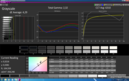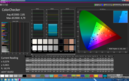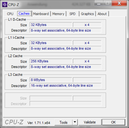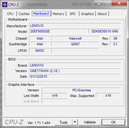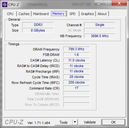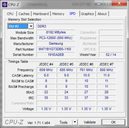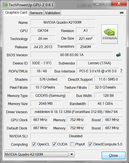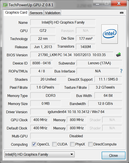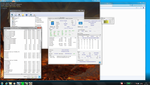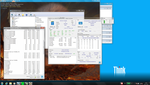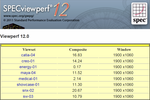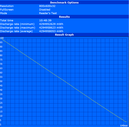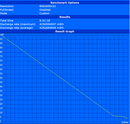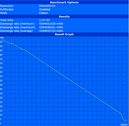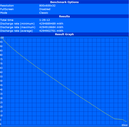Lenovo ThinkPad W541 Workstation Review

For the original German review, see here.
Lenovo's mobile workstation from the W-series got a completely new design in the last model year and there were some changes compared to the predecessor ThinkPad W530. It is no secret anymore that not every change was really user-friendly. Chassis quality, ClickPad, issues with the build quality and the limited upgradeability affected the good reputation of the desired series. Lenovo now tries to fix some of these issues with the new ThinkPad W541.
Our review unit for around 2,550 Euros (~$2770) is equipped with an Intel Core i7-4910MQ CPU, Nvidia's Quadro K2100M GPU, 8 GB memory, a 512 GB Solid State Drive, a 3K IPS display as well as an integrated X-Rite colorimeter.
Case
The ThinkPad W541 basically uses the same chassis, which means Lenovo did not improve the weaknesses of the ThinkPad W540 in the area of the palm rest, above the ExpressCard slot and at the lower display frame. Quite the contrary: We only have to rest our hands on the palm rest to provoke an audible contact between the outer shell and the internal components. It appears that stabilizing elements are just missing, so we do not get the stiffness that we expect from a ThinkPad.
The only obvious change is the touchpad. While the size of the indentation in the palm rest is similar, Lenovo cut off the upper part of the ClickPad and replaced it with three dedicated TrackPoint buttons. The touch sensitive surface is now smaller with around 100 x 56 millimeters.
We can see the reason for the comparatively low chassis stability when we look at the weight. It seems that the goal was a weight reduction: The Lenovo ThinkPad W541 weighs 2,600 grams (with 99-Wh battery), which is very light for a conventional mobile 15-inch workstation. Toshiba's Tecra W50 weighs 2,710 grams and the very sturdy HP ZBook 15 G2 weighs at least 3 kilograms.
Connectivity
The port variety is heavily focused on current standards and only includes VGA as well as an ExpressCard/34 slot for older peripherals. Thunderbolt 2.0, USB 2.0, USB 3.0 and a card reader are other connections for external devices. The spacing between the two USB ports at the right side is generous and there should not be any problems when you use both ports. The situation is a bit more crowded at the left side and can result in blocked ports when you want to use all of them.
The performance of the card reader is very good. We were able to measure sequential read speeds of up to 166 MB/s and a write speed of up to 144 MB/s with a Toshiba Exceria Pro UHS-II SDHC card. The USB 3.0 port delivers very good results as well with 287 MB/s write and 267 MB/s read with a Samsung SSD T1.
Communication
Our review unit is equipped with Intel’s Dual-Band Wireless-AC 7260 WLAN module. It supports 2.4 as well as 5 GHz networks, has two antennas and it can reach theoretical transfer rates of up to 867 Mbps. We measured 2.9 MB/s up to 17.88 MB/s in combination with a Fritz!Box 7490 depending on the distance in our personal review environment, which is only an indicator and the results should not be transferred to other usage scenarios. We had no problems with connection drops or other irregularities during our review period. The connectivity is completed by Bluetooth 4.0, Gigabit-Ethernet and a 720p webcam. The camera is sufficient for well-lit rooms, but the pictures quickly suffer from noise when the brightness is reduced, which affects the quality noticeably.
Other WLAN and WWAN modules are available as well. An upgrade with a WWAN card (M.2) is no problem because all the necessary antennas are already integrated.
Neither the security features, the maintainability nor the expandability have been improved or got worse because of the almost unchanged chassis construction.
Warranty
The warranty period is 36 months, which can be expected in this product class. It can be extended by several warranty and service options.
Input Devices
Keyboard
The chiclet-style keyboard convinces with a good pressure point, large keys and a stroke that is not too loud. The keys have a spacing of 19 mm and the size is very functional. The arrow keys are also bigger compared to many rivals and can be used very comfortably. Only the gap between both vertical arrow keys could be a bit bigger. The keyboard sits firmly in the chassis and provides a good feedback. The separate numeric keypad makes it easier to enter large rows with numbers, but also results in an asymmetrical position of the touchpad. In the area of the F-keys are additional multimedia and special buttons that enable useful features and do not require the Fn key. The latter is traditionally switched with the Ctrl key for ThinkPads, but this can be changed in the BIOS.
Touchpad
Lenovo faced a lot of criticism for the integration of the so called 5-Button ClickPad and the manufacturer now revises its decision for the ThinkPad W541 and many other ThinkPad models, at least to a certain extent. Users now once again get separate TrackPoint buttons, which will be good news for fans of the TrackPoint since the handling can now almost keep up with old models and you get a much better feedback from the buttons. It seems that the touchpad itself was reworked as well: The integrated touchpad buttons at the front of the ClickPad now also react in the peripheral areas and therefore provide a much better feedback compared to the previous generation. The touchpad also provides good gliding capabilities and executes inputs reliably.
Display
Lenovo still offers the ThinkPad W541 with a Full HD TN display (1920x1080) or a 3K IPS display (2880x1620). Our review unit uses the same 3K IPS panel that we already evaluated in our review of the Lenovo ThinkPad W540. We also suspect that the Full HD panel will be similar to the previously tested model.
Our current test display reaches a maximum brightness of 360 cd/m², has a contrast of 632:1 and it manages a brightness distribution of 87%. The viewing angles are very wide and only show minimal color or brightness changes from very extreme angles.
| |||||||||||||||||||||||||
Brightness Distribution: 87 %
Center on Battery: 359 cd/m²
Contrast: 632:1 (Black: 0.57 cd/m²)
ΔE ColorChecker Calman: 2.85 | ∀{0.5-29.43 Ø4.77}
ΔE Greyscale Calman: 4.29 | ∀{0.09-98 Ø5}
62% AdobeRGB 1998 (Argyll 1.6.3 3D)
58.1% AdobeRGB 1998 (Argyll 3D)
86.1% sRGB (Argyll 3D)
62.5% Display P3 (Argyll 3D)
Gamma: 2.32
CCT: 6310 K
Besides the basic figures, we also had a closer look at the results of the integrated X-Rite colorimeter. The available features only cover the basics with the selection of the white point and the gamma value. After the calibration, which takes around 2 minutes, you get at least a before-after comparison. The CalMAN screenshots show that the results of the calibration in combination with the 3K display are actually not bad, despite the meager equipment. Only two individual measurements slightly surpass a DeltaE2000 value of 5, all the other results are clearly below that. Only the RGB balance and the accuracy of the gamma curve could be better. All in all you get a very practical solution despite some small issues, and the result is also sufficient for professional users.
Performance
Lenovo still offers a large portfolio of processors you can choose from. The spec sheet lists seven different models, starting with the Intel Core i5-4210M all the way up to an Intel Core i7-4940MX. They can be combined with the Nvidia Quadro K1100M or the Nvidia Quadro K2100M as well as numerous storage solutions. Configurations with a quad-core processor support up to 32 GB memory. A detailed list of all the options is available in Lenovo’s PSREF sheet (Product Specifications Reference).
Processor
The performance of the Intel Core i7-4910MQ could not convince us in the review of the HP ZBook 15 G2. We were pretty disappointed with a performance advantage of just 2 up to 10% compared to the Intel Core i7-4710MQ quad-core processor. This comparatively low performance is generally no problem for the ThinkPad W541 and we can see much better results in all CPU benchmarks. Cinebench R10, for example, determines 5,576 points (single-core) or 22,085 points (multi-core) for our review system; Cinebench R11.5 64-bit determines 1.72 points (single-core) and 7.99 points (multi-core). The result is an advantage between 10 up to 20% over the Intel Core i7-4710MQ, so it is worth considering.
We can, however, see a drastic clock reduction of the processor to 800 MHz under maximum load (FurMark and Prime95 simultaneous) for the CPU and Nvidia GPU after 6 minutes. After that there is a continuous fluctuation between 800 MHz and 3,400 MHz, which corresponds with the CPU temperature. You will have to live with 800 MHz for 1-2 minutes as soon as HWinfo shows 99 °C. However, the maximum core clock of the Nvidia Quadro K2100M is not affected.
The situation is similar when we use the integrated Intel HD Graphics 4600 instead of the dedicated Nvidia chip; the only difference is that the GPU clock (Intel) is reduced to 400 MHz as well.
Running on battery power results in a continuous clock reduction to 800 MHz when we use the Intel Core i7-4910MQ in combination with the Nvidia Quadro K2100M. The Cinebench R11.5 64-bit multi-core test on battery power is on the level of the single-core test on mains power with just 1.75 points, which means you do not even get 25% of the original performance. The situation changes when we use the Intel GPU, where we can once again see a steady fluctuation (roughly every 10 seconds) between 800 and 3,400 MHz. Intel's HD Graphics 4600, however, runs with up to 400 MHz. The multi-core test of Cinebench R11.5 64-bit manages a much better 6.51 points in this scenario. This means you should deactivate the dedicated GPU if you want to use the highest possible CPU performance on battery power.
System Performance
The system performance benefits from the balanced configuration in combination with a fast Solid State Drive. Our review unit is powerful enough for almost all tasks. There is the question whether a powerful CPU makes sense because of the throttling issues, or if you should use a standard model. PCMark 7 determines 5,011 points and PCMark 8 2,834 (Home) as well as 3,905 (Work) points.
| PCMark 7 Score | 5011 points | |
| PCMark 8 Home Score Accelerated v2 | 2834 points | |
| PCMark 8 Work Score Accelerated v2 | 3905 points | |
Help | ||
Storage Devices
Lenovo equips the review unit with a Solid State Drive and a generous capacity of 512 GB (gross). Users can use around 411 GB after the initial setup. Bloatware is no problem for this ThinkPad and you can only find the usual Think Tools. The performance results of the Solid State Drive are good with up to 523 MB/s for read operations and 440 MB/s for write operations. The low access times and the silent operation are other advantages.
Graphics
We already reviewed the Nvidia Quadro K2100M a couple of times in our tests of mobile workstations. The performance in our internal ranking is pretty much in the middle and according to the manufacturer it is the most powerful solution for a 15-inch notebook. Compared to the AMD FirePro M5100 it cannot really convince us, both in respect of the performance as well as the price. However, the alternative from AMD is still not available for the Lenovo ThinkPad W541, which means you will have to choose a Dell Precision M4800 or HP ZBook 15 G2 if you prefer this GPU.
There is no need for a switch to AMD if you use applications like Catia, Pro Engineer, TCVIS and Siemens NX. According to the SPECviewperf results, the Nvidia Quadro K2100M is traditionally very fast and can maintain an advantage.
The graphics chip is not throttled under maximum load and on battery power, but you will also notice the effects of the fluctuating CPU performance in the graphics section. Even though the Nvidia GPU can maintain its clock of 666 MHz, the result of the OpenGL Shading test of Cinebench R11.5 64-bit is roughly 50% lower with 27.72 fps. The screenshot also shows that the performance is noticeably reduced in SPECviewperf 12.
| SPECviewperf 11 | |
| 1920x1080 Siemens NX (sort by value) | |
| Lenovo ThinkPad W541 20EF000SGE | |
| HP ZBook 15 G2 | |
| 1920x1080 Tcvis (sort by value) | |
| Lenovo ThinkPad W541 20EF000SGE | |
| HP ZBook 15 G2 | |
| 1920x1080 SolidWorks (sort by value) | |
| Lenovo ThinkPad W541 20EF000SGE | |
| HP ZBook 15 G2 | |
| 1920x1080 Pro/ENGINEER (sort by value) | |
| Lenovo ThinkPad W541 20EF000SGE | |
| HP ZBook 15 G2 | |
| 1920x1080 Maya (sort by value) | |
| Lenovo ThinkPad W541 20EF000SGE | |
| HP ZBook 15 G2 | |
| 1920x1080 Lightwave (sort by value) | |
| Lenovo ThinkPad W541 20EF000SGE | |
| HP ZBook 15 G2 | |
| 1920x1080 Ensight (sort by value) | |
| Lenovo ThinkPad W541 20EF000SGE | |
| HP ZBook 15 G2 | |
| 1920x1080 Catia (sort by value) | |
| Lenovo ThinkPad W541 20EF000SGE | |
| HP ZBook 15 G2 | |
| SPECviewperf 12 | |
| 1900x1060 Solidworks (sw-03) (sort by value) | |
| Lenovo ThinkPad W541 20EF000SGE | |
| HP ZBook 15 G2 | |
| 1900x1060 Siemens NX (snx-02) (sort by value) | |
| Lenovo ThinkPad W541 20EF000SGE | |
| HP ZBook 15 G2 | |
| 1900x1060 Showcase (showcase-01) (sort by value) | |
| Lenovo ThinkPad W541 20EF000SGE | |
| HP ZBook 15 G2 | |
| 1900x1060 Medical (medical-01) (sort by value) | |
| Lenovo ThinkPad W541 20EF000SGE | |
| HP ZBook 15 G2 | |
| 1900x1060 Maya (maya-04) (sort by value) | |
| Lenovo ThinkPad W541 20EF000SGE | |
| HP ZBook 15 G2 | |
| 1900x1060 Energy (energy-01) (sort by value) | |
| Lenovo ThinkPad W541 20EF000SGE | |
| HP ZBook 15 G2 | |
| 1900x1060 Creo (creo-01) (sort by value) | |
| Lenovo ThinkPad W541 20EF000SGE | |
| HP ZBook 15 G2 | |
| 1900x1060 Catia (catia-04) (sort by value) | |
| Lenovo ThinkPad W541 20EF000SGE | |
| HP ZBook 15 G2 | |
| LuxMark v2.0 64Bit | |
| Room GPUs-only (sort by value) | |
| Lenovo ThinkPad W541 20EF000SGE | |
| HP ZBook 15 G2 | |
| Sala GPUs-only (sort by value) | |
| Lenovo ThinkPad W541 20EF000SGE | |
| HP ZBook 15 G2 | |
| 3DMark Ice Storm Standard Score | 46026 points | |
| 3DMark Cloud Gate Standard Score | 10205 points | |
| 3DMark Fire Strike Score | 1542 points | |
Help | ||
Gaming Performance
The gaming performance of the Nvidia Quadro K2100M is comparable to a lower mainstream chip from the consumer range. Comprehensive test results are available in the corresponding gaming benchmark list. New additions are Thief as well as Ryse: Son of Rome. Both titles are pretty demanding and smooth gameplay is only possible with low resolutions as well as reduced details.
| low | med. | high | ultra | |
|---|---|---|---|---|
| Thief (2014) | 36 | 26.5 | 23.2 | 12.5 |
| GRID: Autosport (2014) | 137 | 75 | 43 | 22 |
| Ryse: Son of Rome (2014) | 32 | 23 | 11 |
Emissions
System Noise
The Lenovo ThinkPad is basically silent with light workloads and therefore hardly audible at all, the only thing you can hear from time to time is a restrained electronic humming. Medium load results in a noise of 37.2 dB(A) up to 40.5 dB(A) from the fan, which is increased to a maximum value of 42 dB(A) under maximum load. High-pitched sounds or a pulsating fan were no problem during our review.
Noise level
| Idle |
| 27 / 27 / 27 dB(A) |
| Load |
| 40.5 / 42 dB(A) |
 | ||
30 dB silent 40 dB(A) audible 50 dB(A) loud |
||
min: | ||
Temperature
The temperature development of the Lenovo ThinkPad W541 shows that the cooling concept is already working at its limit in this configuration with an Intel Core i7-4910MQ (TDP of 47 Watts). We were able to measure up to 57.5 °C at the bottom around the fan exhaust after one hour of sustained maximum load. This is much more than we measured last year for the two ThinkPad W540 laptops with 44 °C and 48 °C, respectively. This raises the question of how the Intel Core i7-4940MX behaves in combination with the cooling solution, since this processor does have a Thermal Design Power that is even 10 Watts higher (57 Watts).
(-) The maximum temperature on the upper side is 49.3 °C / 121 F, compared to the average of 38.2 °C / 101 F, ranging from 22.2 to 69.8 °C for the class Workstation.
(-) The bottom heats up to a maximum of 57.5 °C / 136 F, compared to the average of 41.1 °C / 106 F
(+) In idle usage, the average temperature for the upper side is 30 °C / 86 F, compared to the device average of 32 °C / 90 F.
(-) The palmrests and touchpad can get very hot to the touch with a maximum of 49.3 °C / 120.7 F.
(-) The average temperature of the palmrest area of similar devices was 27.8 °C / 82 F (-21.5 °C / -38.7 F).
Energy Management
Power Consumption
As usual, Lenovo does a good job with the power consumption. The minimum consumption of 11.3 Watts is very low, and the value is even reduced to 7.9 Watts when you turn off the display. We were able to measure a peak value of 121.9 Watts for a very short time, which was reduced to 74.5 Watts after around 5 minutes due to the performance throttling. Similar to the fluctuations of the CPU clock, the power consumption fluctuates between 121.9 Watts and 74.5 Watts under sustained load as well. The power adaptor is specified with a nominal output of 170 Watts, which means it has sufficient headroom.
| Off / Standby | |
| Idle | |
| Load |
|
Key:
min: | |
Battery Runtime
Our review unit uses the large 99-Wh battery, which protrudes at the back. In combination with the forced throttling, it provides very good battery runtimes that enable long working sessions without the power adaptor. The Battery Eater Reader's Test (maximum runtime, energy-saving profile, minimum display brightness, wireless off, Intel GPU) determined almost 11 hours without a socket. Our new HTML5 WLAN Test (balanced profile, Intel GPU) with a display brightness of 163 cd/m² runs for 5:42 hours. The high-capacity battery in combination with the reduced CPU clock results in a runtime of 2:47 hours in the Battery Eater Classic Test (maximum display brightness, high-performance profile, Nvidia GPU, wireless on). However, this runtime is only possible with the Nvidia GPU (also see Processor section). Using the Intel GPU, which is actually slower and therefore more frugal, results in a higher CPU performance that continuously fluctuates between 800 MHz and 3,400 MHz, so the result is a significantly lower battery runtime of 1:29 hours.
Verdict
Lenovo announced a strong candidate for the highly competitive workstation segment with the W-series. A very good keyboard, a convenient display, the solid performance with low noise emissions and the convincing price-performance ratio are actually very interesting. The low weight, the large battery and the resulting long runtimes convince on the road. Another positive effect: We cannot find any build quality issues in the keyboard area anymore, and the return of the TrackPoint buttons shows that Lenovo listens to the users.
A nice unique feature is the integrated X-Rite colorimeter. It enables a simple and pretty good calibration of the panel without additional hardware. Besides the better color accuracy it also improves the mobility and the motivation to calibrate the display regularly.
There are also some issues like the unstable palm rest and the pretty borderline build quality, which might prevent some users from a purchase. Another problem is the fluctuating performance under sustained load. It seems that the cooling solution is working at its limit and requires some idle periods of the processor.
The heavily limited performance on battery power does at least have a positive effect on the battery runtimes and shows Lenovo's focus on good mobility. Overall, the Lenovo ThinkPad W541 leaves mixed impressions. If you can live with the mentioned drawbacks or partly compensate for them with an alternative configuration, then you get some appreciated unique features for a fair price.