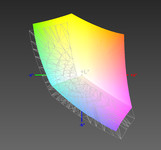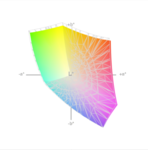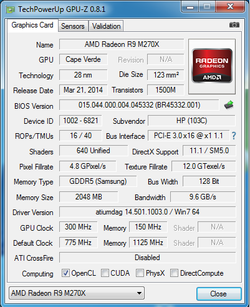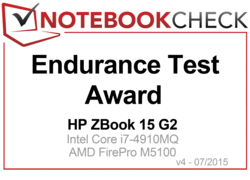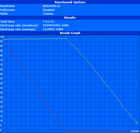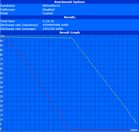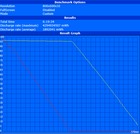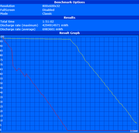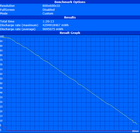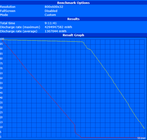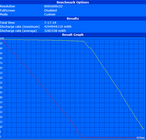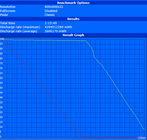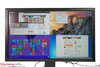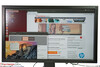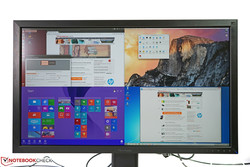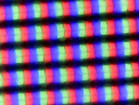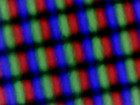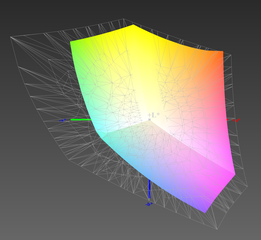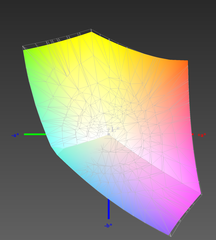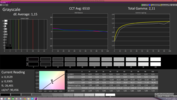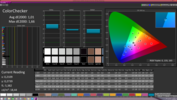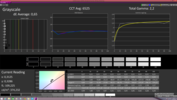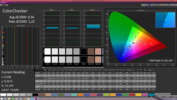HP ZBook 15 G2 Workstation Long-Term Review

For the original German review, see here.
The mobile workstation is plagued with an abundance of tasks in the tough editorial workday. Besides profane email traffic, boring office work and stressful Internet research, HP's ZBook 15 G2 is also used for image and video editing, as well as video converting. Since we do not have much need for creating and editing extensive CAD 3D models, we simulate this part by running SPECviewperf benchmarks regularly to appropriately demand the system a bit every now and then. We also venture on short expeditions with Lara Croft, Marius Titus or an Alfa Romeo Giulietta since fun should not be neglected after hard work...
Part 1: HP ZBook 15 G2 review
Part 2: 1. Long-term review with multi-monitor use; test weeks: 1-6
Part 3: 2. Long-term review with docking station; test weeks: 7-10
Part 4: Viewsonic VP2780-4k review; test weeks 11-12
Part 5: 4. Long-term review with additional batteries; test weeks: 12-18
Part 6: 5. Final report; test weeks: 19-20
Note: The most current part of the long-term review always appears first, the older part follows below.
Final Report
We want to repeat some benchmarks and important measurements in the last part of our long-term review. Are there signs of fatigue, or is the professional device running like on its first day?
Case
We are still impressed by the chassis. Both the weight and the dimensions cannot keep up with modern slimline models by any means, but the practical advantages are speaking for themselves. It is easy to open the case, and the parts are neither glued nor soldered. The bottom cover is attached without screws and is easy to replace any components. It is unfortunate that HP did not equip the ZBook 15 G2 with a modular drive bay that can be replaced without loosening any screws, so it is not possible to switch it on the fly. Instead, you have to shut the notebook down and remove four screws before you can replace it.
The surfaces are very resistant in general and still leave a sophisticated impression after a couple months of use. We still cannot find build quality flaws, parts that fall off or flexible materials. Fingerprints and dust are not as noticeable compared to darker cases, so you will still have to clean it regularly.
Display
HP equipped our long-term review device with a very solid IPS panel that provides wide viewing angles. Over the course of the review, we regularly noticed the above-average qualities. You will, however, have to calibrate the panel to use its full potential with respect to color accuracy, contrast and grayscale. Our latest measurement with the factory settings confirms the high luminance of 310 cd/m² in the center. This value is reduced to around 280 cd/m² with the color profile, which still results in a better contrast of 848:1 thanks to the improved black value. We also checked the color space coverage once again and now measure 95 % instead of 83 % of the sRGB color space with an optimized method of comparison. The ZBook 15 G1 was still available with the DreamColor display that provided excellent colors, but it is no longer an option for the current series.
Performance
We once again updated the system before our final performance comparison to consider possible driver optimizations. Unfortunately, there has been no update for the AMD graphics driver since March, which is why we hardly see any changes. Nvidia released six new drivers in the same period (without beta versions) for the Quadro chips. Those are not always usable on every system, but it still shows that there are more optimizations compared to AMD. We also installed HP’s Omega driver 14.501.1003.0 for this reason and to see what is possible besides the drivers from HP. We retested the following benchmarks with it:
- SPECviewperf.12
- 3D Mark 2013
- Luxmark 2.0
- Cinebench R15
Depending on the test sequence, the results are sometimes better, sometimes worse. But the differences are still within the usual tolerances. We can, however, see a pretty big performance reduction of around 30-50 percent in the Medical and Energy test of SPECviewperf 12. The Omega driver can also lead to some impressive performance gains in some tests. The 3DMark Ice Storm now finishes with more than 102,000 points, and Cinebench R15 OpenGL Shading at 69.99 fps instead of 57.36 fps. This is not a final driver version, so we did not add the results to our database.
Besides this small driver experiment, it is possible to make comprehensive comparisons in our large benchmark database:
HP released the driver version 14.301.1003.1007 Rev.W (June 12 2015) by now and it can be downloaded from the support website. We could unfortunately not include it in our review.
System Noise
The noise development did not change compared to the first review a couple of months ago. The measured values are still in a range between 30 dB(A) and 43 dB(A) depending on the load. A grinding noise in the fan area that we noticed shortly after the start of this long-term review disappeared by itself and we have not noticed it ever since. Otherwise, there are no high-frequency or humming sounds, which would more likely disturb the user.
Temperature Development
The heat development has not change in the last 6 months, either. The measured temperatures under maximum load are around 46 °C. The only spot you have to worry about is still the fan exhaust since 65 °C can be uncomfortable when you get in contact with it. We can determine some dust in the fan area after almost five months of use. This will certainly get worse after some time, but is easy to remove because the fan is easy to reach without the need to disassemble the bottom cover.
Verdict
HP’s ZBook 15 G2 mastered our long-term review without any flaws. There were no breakdowns, performance issues, case damages or other problems on our review unit.
The powerful components, the very good keyboard, the convincing display and the great expandability really meet the expectations of the target group.
The ZBook 15 is usually also very restrained when you work, there can only be some restrictions under sustained load.
Something that should be improved is the driver supply for AMD’s Fire Pro M5100, because there was hardly any progress during our review period. The HP ZBook 15 G2 is also still a very expensive device compared to other workstations in this class. If you can afford it, it is one of the best mobile workstations you can currently get in our opinion, and does not slow over time.
HP ZBook 15 G2 with External Batteries
The review period is slowly coming to an end. While the test model is still running without any problems or hiccups, we will have another look at the battery runtimes in this update.
HP sent us one of the optional additional batteries for this purpose. The HP ST09 Extended Life Notebook battery does not replace the standard 83 Wh battery, but is attached externally at the bottom of the device. The HP ZBook 15 G2 is already equipped with the necessary connection and attachment points, where the 73 Wh module can be fixed with levers at the sides of the battery. This combination results in an overall capacity of 156 Wh. This should be enough to manage a whole business day without an additional power adaptor. The battery can also be used with many other products from HP’s portfolio, so you can use this accessory for multiple device generations in large companies.
The weight of the notebook is increased by 510 grams to a total of almost 3.6 kg. If you actually leave the power adaptor at home, you will still save around 200 grams because the 150-Watt PSU is not really light at 730 grams. Still, the battery needs much more space and could be a problem for tight notebook bags, despite the reduced weight.
- HP ST09 Extended life Notebook Battery (QK639AA)
- Type: External battery
- Weight: 510 grams
- Capacity: 73 Wh, 11.1V, Lithium-Ion
- Price: around 70 Euros (street price)
The setup is very simple: Attach, fix, charge. Because of the wedge-shaped construction, the height of the HP ZBook 15 G2 is increased to little more than 6 cm at the rear. The keyboard is therefore angled to the user, which might not be a perfect solution for everybody. The determined runtimes almost show a doubling of the results that we measured with the standard 83 Wh battery at the start of the review.
We focused on the more relevant scenarios for this test and therefore waived the Battery Eater Reader’s Test (maximum runtime at minimum display brightness, wireless of, energy-saving mode, Intel HD Graphics 4600). The calculated runtime in this test should be around 11:30 hours when you consider the consumption values.
We did, however, perform the WiFi test both with the AMD FirePro M5100 as well as the Intel HD Graphics 4600. The results clearly show that you should favor the Intel GPU (471 minutes) over the dedicated AMD GPU (318 minutes) in this scenario, because you can easily increase the runtime without a socket by two and a half hours.
The Battery Eater Classic Test (minimum runtime, maximum brightness, wireless on, high performance profile, AMD FirePro M5100) on the other hand only determines around two hours before the batteries are empty. We also wanted to check a more practical approach for the load scenario and ran SPECviewperf. 11 in a loop. The settings were otherwise identical and the HP ZBook 15 G2 only managed 80 minutes.
The much higher battery capacity also means that the necessary charging time is much longer before both batteries are fully charged again. HP specifies 3 up to 5 hours (turned off, standby) and 5 up to 7 hours (in operation). We needed 3:47 hours while idling (high performance profile, maximum display brightness, wireless on, AMD FirePro M5100). The batteries are not charged completely at once, but there are certain capacity levels. After one level is reached, the other battery will be charged up to this point and so on, which means both batteries can be used pretty quickly again with partial charges. You can expect that both batteries will lose around 2-3 percent of their capacity within two or three days despite the attached power adaptor. The batteries will only be charged again at a remaining capacity of 95 percent, so you can lose up to 10 percent of the capacity in the worst case scenario when you want to use the notebook on the road.
We also received HP's big BB09 Notebook battery with a capacity of 100 Wh shortly before we finished this update. The handling is identical to the smaller ST09, but the battery runtimes will be even longer. In combination with the standard battery you get a capacity of 183 Wh.
- HP BB09 Notebook Battery for extremely increased runtimes (QK640AA)
- Type: External battery
- Weight: 620 grams
- Capacity: 100 Wh, 11.25 V, Lithium-Ion
- Price: around 90 Euros (street price)
Verdict
HP's additional batteries are a valuable and inexpensive option if you want to use the notebook on the road. The battery runtimes can be increased by 80 up to 120 percent depending on the model and the handling is very simple. The comparatively high weight can often be compensated when you leave the power adaptor at home, but both versions need more space in the notebook bag and the charging times are significantly increased as well.
Viewsonic VP2780-4k in HP's ZBook 15 G2
Today's long-term test report will deal with the 27-inch 4K screen from Viewsonic installed in HP's ZBook 15 G2 G2. The idea behind it is to replace the usual multi-monitor operation with one screen in stationary utilization. Theoretically, its resolution of 3840 x 2160 pixels would accommodate a total of 4 Full HD screens on the display area. Furthermore, it is possible to connect a row of peripherals via a USB hub, which might make a full-blown docking station unnecessary at least for a small device pool. Besides that, we would also like to take a look at what a screen designed for professional use offers compared with laptop screens built into mobile workstations in this test. Viewsonic sees its VP2780-4k as a premium screen for CAD/CAM, photography, architecture and video editing, which fits perfectly to our target group.
Excerpt from the spec sheet:
Viewsonic VP2780-4k H-IPS
- 3840 x 2160 Bildpunkte
- 163 ppi
- 100 % sRGB
- 80 % AdobeRGB
- 99 % EBU
- 75 % NTSC
- 10 bit
- 14 bit LUT
- 3D LUT
- HDMI 2.0
- DisplayPort
- Mini-DisplayPort
- MHL
- USB 3.0 hub (powered)
- USB upstream cable
- MHL cable
- DisplayPort cable
- HDMI cable
- factory calibrated
- 0 pixel error warranty
Case
The casing is comprised of matte, dark-gray plastic, and features a decent build. The setting options are standard; the screen can be adjusted in height, tilt angle, rotated and be used in portrait mode. It is also possible to hang it on the wall via VESA 100. A separate power supply provides the current, and the screen operates noiselessly.
These innately ergonomic prerequisites naturally make considerably more favorable conditions available in contrast to a laptop screen. While only the tilt angle can be altered in a laptop, all alignment options are possible with a desktop solution like this Viewsonic VP2780-4k.
Comfort Properties
In addition to the utilization of the entire display area via one signal source, the screen can render up to four separate signal sources simultaneously. We tried this with four different operating systems (Linux, Mac OSX, Windows 7 and Windows 8) to illustrate the possibilities.
Besides the 2x2 reproduction, it is also possible to use the screen horizontally or vertically split in two halves, or to use the FIP feature.
Another convenient feature is the integrated USB 3.0 hub, which allows controlling up to four devices and provides the user with a small docking solution. Hot plug functioned without problems in the test. The USB 3.0 port's performance potential is well utilized with the ascertained transfer rates of over 400 MBps. The powered function is theoretically also quite good, but was sooner impractical in use because the rear-sided USB ports are difficult to reach for frequent connecting and disconnecting.
Sensor buttons in the display bezel's lower right are used for controlling screen settings. It is basically an intuitive arrangement of the single setting options, but the sensors' sluggish responsiveness sometimes gets annoying.
Image Quality
The 27-inch screen has an especially high resolution of 3840 x 2160 pixels. The human eye cannot discern single pixels owing to a pixel density of 163 ppi. Only 24-inch monitors with 4K resolution from the desktop sector, for example Dell's P2415Q, offer an even higher pixel density. The native resolution with 100% system visualization provides the maximum desktop space. Font-based icons and symbols will, however, definitely be too small for many users and make work difficult. Zooming the reproduction to 125% or 150% via Windows would remedy this issue. Scaling problems, such as too small menus, selection tools or fonts, are becoming increasingly rare nowadays. However, there are exceptions to the rule, and thus particularly Adobe software users will have to live with some shortcomings.
The screen delivers an overall sharp reproduction that does not lose much of its quality when scaled. Equally good results are also achieved in lower resolutions, for example 1920 x 1080 pixels or 2560 x 1440 pixels.
We ascertained an average screen brightness of 349.2 cd/m² (native screen selection). The brightness drops to 100 cd/m² in the sRGB presetting, which fulfills the sRGB specifications. The distribution of brightness achieves good 90%, and decreases slightly from the screen's upper to the lower edge overall. Virtually no screen bleeding or clouding is seen on a black screen during normal use. The distribution of brightness can be illustrated via a longer exposure time when taking a photo but, as said, is not seen in practice. We can confirm the manufacturer's promise of a flicker-free screen. The image did not flicker in either maximum or reduced brightness.
| |||||||||||||||||||||||||
Brightness Distribution: 90 %
Contrast: 1011:1 (Black: 0.36 cd/m²)
ΔE ColorChecker Calman: 1.01 | ∀{0.5-29.43 Ø4.78}
ΔE Greyscale Calman: 1.15 | ∀{0.09-98 Ø5}
62% AdobeRGB 1998 (Argyll 1.6.3 3D)
Gamma: 2.11
CCT: 6510 K
The measured black level of 0.36 cd/m² alongside the maximum brightness results in a contrast of 1011:1. One of the biggest strengths of the Viewsonic VP2780-4k is allegedly a practice suitable coverage of different color spaces and an accurate reproduction. Like in our laptop tests, we checked both the sRGB and AdobeRGB color spaces. While the Viewsonic VP2780-4k comes very close to the announced 100% in the sRGB color space with averagely 97%, the difference of 67% to 80% is bigger in the AdobeRGB color space. However, the color space coverage should also satisfy many users from the professional field. Usually only alternatives with RGB-LEDs provide an even bigger color spectrum.
All Viewsonic VP2780-4k screens are factory calibrated and should reach the customer with a maximum DeltaE 2000 of less than 3 and an average DeltaE 2000 of less than 2. Our review sample easily fulfills this claim and even undercuts the specifications clearly in some cases. Although calibration with our spectrophotometer marginally improve the results, it is quite possible to work with high color accuracy using the factory settings.
The viewing angle stability is very good in total owing to the installed H-IPS screen. The colors largely remain stable when looking from above or below, which is rarely the case in the desktop sector, but a slight brightness deviation is visible. The effect is most evident from diagonal viewing angles from the side.
Power Consuption
The power consumption that we measured ranged from 0.7 watts in standby up to 35.8 watts (completely black content) and 41.7 watts during use (completely white content in maximum brightness). The screen's lowest consumption is 17.3 watts (minimum brightness). When using the USB hub, the power requirement can climb up to 65 watts depending on the peripherals. The external power supply has a rated output of 90 watts, and thus has more than enough reserves.
| Off / Standby | |
| Idle | |
Key:
min: | |
Verdict
The high resolution of the Viewsonic VP2780-4k is a good alternative to established multi-monitor solutions. It sometimes even makes a separate docking station superfluous in smaller device pools. The image quality is very good in total, but has minor weaknesses in the promised coverage of the AdobeRGB color space. Furthermore, the OSD occasionally needs some patience due to the touch control's sluggish responsiveness. On the other hand, it is possible to work with high color accuracy in factory settings, and there are multiple versatile, ergonomic setting options available. The review sample is not a bargain with a current price of approximately 900 Euros, but it is a fair offer considering the test results.
Long-term Test Impressions Week 7 to 10
HP's ZBook 15 G2 has been in our long-term test for roughly 10 weeks now. The review sample operates reliably and without downtimes. Its high-performance and convenient configuration details, such as the good IPS screen, superb keyboard, well-implemented touchpad and base tray fastened without screws for easy tinkering, are still convincing.
A minor, lasting drawback of classic workstations is the device's comparatively high weight alongside its relatively large size. It can quickly surpass 5 kg with its power supply, bag, external storage and some accessories. We have performed the one or other mobile job away from our customary desk where the dimensions and weight "tortured" us a bit more during the long-term test. The laptop bag has to be slightly bigger, and the weight noticeably strains the arms more than, for example, known from slender slim-line workstations. However, these minor drawbacks of the conventional device category are soon forgotten when computing and graphics power is needed.
So, we can again say in our second, intermediate verdict: It purrs like a cat!
The in-depth review of HP's ZBook 15 G2 can be found here.
Docking Station
We have taken a closer look at a docking station from HP's accessories portfolio since our last long-term test update. We opted for HP's Advanced Docking Station A7E38AA HP 2012 (230 watts) that serves with an especially generous connectivity:
- 4 USB 3.0 ports (Always-On)
- 2 USB 2.0 ports (1 Always-On, 1 powered)
- 1 eSATA adapter
- 1 line-in jack
- 1 audio-out jack (headphone)
- 2 DisplayPorts
- 1 VGA
- 2 DVI-D
- power socket w/ LED
- 1 mouse connector
- 1 keyboard connector
- 1 parallel connector
- 1 serial connector
- 1 monitor stand port
- 1 network connector (RJ-45)
- 1 SATA upgrade bay
- 1 year warranty
- 1.63 kg
- 230 watt power supply
- current price approximately 280 Euros
Furthermore, it has a broad compatibility with current and former HP ProBook, EliteBook and ZBook lineups. This is a big advantage particularly for companies with a large device pool since accessories can be used over many device generations without problems.
It is not a matter of course that the docking station can be insured for up to either 4 or 5 years with extended replacement plan on the next business day, either.
The Advanced Docking Station takes up a large part of the desk with its base area of 27 x 26 cm and weight of over 1.6 kg. The work area is quickly cramped with 1 or 2 additional monitors and some peripherals. However, especially users who need many external devices in stationary use will appreciate the swift change from mobile to desktop operation: connect the laptop to the docking station, turn it on, ready.
The 230 watt power supply has enough energy to provide external storage devices or other peripherals lacking a power supply. The docking station itself consumes between 0.3 watts in standby and 10 watts depending on what external devices have to be powered. This rate naturally increases considerably when the laptop is being used and/or the battery is recharging.
We often experienced that the docking station did not identify devices connected via USB 3.0 while the laptop was running in the course of the test. For example, Samsung's T1 SSD or USB flash drives could first be accessed after rebooting. Otherwise, all interfaces functioned impeccably and delivered high transfer rates. For instance, we easily managed over 350 MBps with Samsung's T1 SSD. We only had a somewhat older 1 TB LaCie d2 hard drive available for testing the eSATA port. With a maximum of 122 MBps (read), eSATA sent the usual transfer rates for this model through the cable.
In our opinion, HP could have positioned the interfaces more suitable for practical use just in view of the large side areas. Especially the USB ports are unreasonably cramped and might be blocked by its neighbor depending on the cable and device.
Although this problem also essentially exists with the display connectors on the rear, it did not lead to insolvable conflicts during our real-life use. We previously dealt with multi-monitor operation also in conjunction with the docking station in our last long-term test update.
A special bay caddy upgrade is needed for the SATA upgrade slot. The modular drive from the ZBook 15 cannot be inserted because the connectors and locking pins do not fit. Besides that, the caddy's faceplate has to be removed. The storage drives in the laptop's upgrade module that ar currently available from HP do not specify compatibiity with the docking stations, and they will unlikely fit due to the different connection situations. At test time, we did not discover any compatible modules for the docking station. HP has not yet replied to our inquiry.
HP has not intended that the drive in the laptop or between the laptop and the docking station be swapped quickly, anyway. Three screws fasten the drive in the ZBook 15, and it thus cannot simply be removed or replaced in a jiffy. That is much easier in Fujitsu's Celsius H730, for example.
Verdict
On the one hand, a docking station reserves a lot of space in the workplace / on the desk, but it provides a high degree of comfort when changing from mobile to stationary use and vice vers.
Connecting the laptop to the docking station with one click makes external devices instantaneously available and tremendously expand the application possibilities.
A docking solution is especially recommendable for multi-monitor operation. This combination first allows using the maximum possible number of monitors and the highest resolutions. The tight spacing between some ports and that swapping the modular drive between laptop and docking station is somewhat complicated was not quite as good in our opinion.
Long-term Test impressions - Weeks 1 to 6
HP's ZBook 15 G2 has been in our long-term test for about 6 weeks now. The review sample (almost) unexceptionally runs like a Swiss watch and convinces with its superb performance and convenient configuration details, such as the good IPS screen, great keyboard, decent touchpad, and the screw-less base plate perfect for tinkering and tweaking.
The USB ports are still a bit awkward; cables, adapters and flash drives have to be inserted with a bit of force. Then again, they fit tight and the slightest movements do not interrupt the connection right away.
The partly unfavorable interface positioning is intuitively bypassed after a while, and it almost becomes a kind of ritual where to plug in which extension routinely. However, it does not look good when using peripherals with a USB-Y cable. We sometimes need an external DVD drive since our ZBook 15 G2 does not have an optical drive. They usually have a Y-cable for power consumption reasons, so to provide enough energy for the start-up phase. However, using these devices without an extension cord is not possible because the USB ports in the ZBook 15 G2 are far apart.
An exception: We are still awed about the overall quiet noise-scape during low load. No hectic or roaring fans, annoyingly high-pitched squealing noises or cracking casing parts disturb here. However, we once had to discover that such faults are quite possible for approximately 1 - 2 hours before quitting time; the casing's fan slightly perturbed us with a subtle grinding noise. It is sometimes really helpful to keep calm and to refrain from hasty actions in these situations. We were rewarded with an impeccably working ZBook the next morning, which little helpful pixies apparently repaired over night. This "fault" did not turn up again since then.
Thus, we can confidently state in our first, preliminary sum-up: No special occurrences!
The full review about this HP ZBook 15 G2 can be found here.
Multi-monitor Operation
A welcome side effect of the long-term test of HP's ZBook 15 G2 is the opportunity of tackling the one or other special topic. These questions would normally go beyond the scope of a routine laptop test and thus usually have to be left out. The option of connecting 4, 5 or 6 monitors at the same time is often advertised particularly in the workstation sector. We did not want to overdo it here and limited ourselves to a total of three monitors for AMD's FirePro M5100 to cope with. HP provided us with two HP Z27i displays. They have a maximum resolution of 2560x1440 pixels but also deliver a decent interpolation performance in lower resolutions remote from their native resolutions. These monitors are generally pleasing work devices that convince with a good brightness, high contrast, and accurate color reproduction. The sRGB color space is covered by almost 99%.
Setup
The monitors can either be connected directly to HP's ZBook 15 G2 or be used via a docking station. HP also provided us with an Advanced Docking Station that we will examine more closely in our next status update. The option of using the docking station is an appreciated gain in comfort, and we will therefore also prefer this method over directly connecting to the laptop.
However, we naturally checked the interfaces in HP's ZBook 15 G2 briefly. While the DisplayPort (1.2) and mini-DisplayPort functioned impeccably, the VGA port delivered a rather blurry image. That might still be enough for low-resolution projectors, but it will not be a pleasure to permanently use flat-screens with it.
The system identified the monitors without problems, and they could be customized immediately. Determine the main monitor, calibrate it, select resolution, ready! AMD's Eyefinity was not available in the AMD Catalyst Control Center version we used, and consequently it could not be tested. Another version that HP's support page provides could not be installed.
Practicality
So, we had two times 2560x1440 pixels and one times 1920x1080 pixels distributed over three monitors in practice. That is a total of 7040x1440 pixels, which results in a lot of space on the desktop. Consequently, multiple documents can be displayed in full-screen at the same time in office use, which considerably facilitates simultaneous editing. There is a lot of room for cropping videos, and Photoshop displays images in an agreeable size in the default view. It is also always possible to move tools, color palettes, or preview screens to one of the other monitors. Video conferencing on monitor 1, video converting on 2, and a bit of Internet browsing on 3 on the side. Workflow really picks up pace here.
Performance/ Reserves
There is no reason for concern about the efficiency of our long-term test workstation in this configuration. We ran multiple, practical load scenarios in multi-monitor operation and were never slowed down by sluggish response times or system crashes. We could only provoke a system load of 47% with the SPECviewperf.11 (2560x1440) CAD benchmark while converting a video at the same time. Internet browsing, office, TV via DVB-T or video conferencing would easily still be possible beyond that. However, games were not much fun when we tried to use a higher resolution than the monitor's limits. The Eyefinity features are likely needed to pool the monitors. In any case, a maximum of 2560x1440 pixels was offered in the settings of the games we tested. However, the FirePro M5100 would not be strong enough to deal with such high resolutions, either. For example, just increasing the resolution dropped the frame rate from 107 fps (1024x768 pixels, low pre-settings) to 24 fps (2560x1440 pixels, low pre-settings) in the relatively undemanding game Dirt Showdown.
Power Consumption
The total system consumes 115 watts just when idling. That includes both HP Z27i monitors, the docking station, and, of course, HP's ZBook 15 G2. The energy requirement clearly increases depending on the load. We measured 164 watts in Catia and 191 watts in Lightwave (both while running SPECviewperf).
System Noise
Multi-monitor operation does not have an adverse impact on the noise characteristics of HP's ZBook 15 G2. We measured virtually identical noise levels of 29.4 dB(A) to 42.1 dB(A) depending on the load scenario.
Pros
Cons
Verdict
Multi-monitor operation is a welcome option for winning a lot of desktop area. That ensures the necessary overview, comfortable multitasking and an overall improved workflow.
The performance of the mobile workstation will suffice for many professional tasks and often has even more reserves beyond that.
It is very tolerable that limits are found in high resolutions in the gaming sector since this scenario is principally only a small spin-off usage of the workstation designed for professional work.
HP ZBook 15 G2
- 03/17/2016 v5 (old)
Tobias Winkler