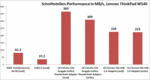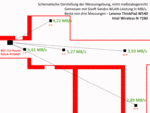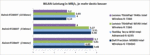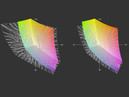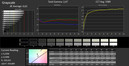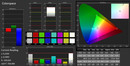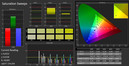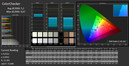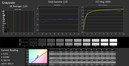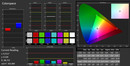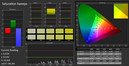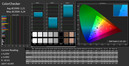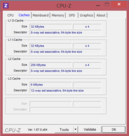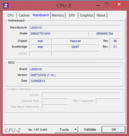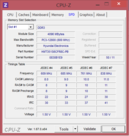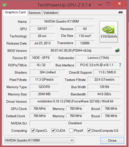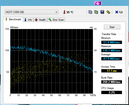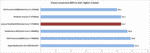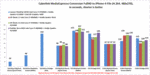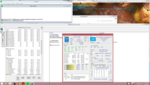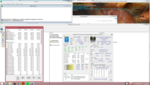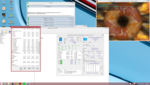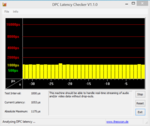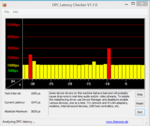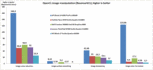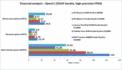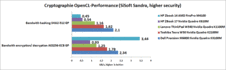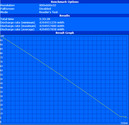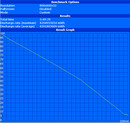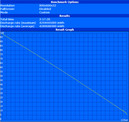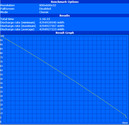Review Lenovo ThinkPad W540 Workstation

For the original German review, see here.
We already reviewed many mobile workstations from the established manufacturers. Now we have a closer look at Lenovo's ThinkPad W540, which is eagerly awaited by many users. It represents the ideal business notebook with its legendary branding and offers the performance of a powerful workstation as well. However, loyal ThinkPad users had to accept numerous changes in the recent past that did not always result in unlimited enthusiasm. Some keywords like ThinkLight, keyboard design, touchpad design, battery bridge or surface materials are often controversially discussed amongst our forum users.
Our review unit is more of an entry-level configuration at around 1,600 Euros (~$2217), but it is well equipped in the core areas and well suited as a basic configuration for professional scenarios. Our configuration uses an Intel Core i7-4700MQ CPU, Nvidia's professional Quadro K1100M GPU, 4 GB RAM, 1 TB storage and a high-resolution IPS display with 2880x1620 pixels.
Case
The completely redesigned case is not only used for the workstation ThinkPad W540, but also for the ThinkPad T540p. A large part of the case is made of a carbon fiber-plastic material, which is complemented by a magnesium frame inside the base unit that improves the stability. Apart from the slightly grayish color scheme, the overall appearance did not really change when you compare it with the predecessor and you still know that it is a ThinkPad. The surfaces now look cleaner in general and benefit from the lower number of parts and therefore fewer transitions between them. The surface is slightly roughened, feels very comfortable and does prevent the typically greasy look of the predecessors.
Overall stability is good, but there are the typical weak spots above the optical drive and the battery tray. You can dent the material, which does result in some quiet creaking sounds from the palm rest. This is the spot where the surface hits the inner frame. The display cover can be twisted with some force, but it does leave a sturdy impression in general and there are no picture distortions. Familiar metal hinges keep the display in position well and only allow a slight bouncing when you move it. Only HP's ZBook 15 is better in this regard since it left an excellent impression in our review.
The build quality is still good, but there are some details that cannot convince us, especially when you consider the price range. The left side panel is not completely flush and protrudes slightly. You can also see that the top and bottom of the base unit do not fit properly in the area of the hinges and subsequently result in a misalignment when closed. The DVD drive is flush at the front of the case, but it is further inside the case at the back. Our review unit also has some issues with the keys on the left side of the keyboard since they are not properly integrated. Depending on the pressure, the keys Shift, Caps-Lock, Tab and F2 are stuck. The touchpad quickly results in frustration because the lower corners do not accept clicks or inputs, respectively. We do not know if this is an isolated or a general problem at this time.
One advantage of the case construction is the low weight for a mobile workstation. Our review unit weighs just 2,480 grams (~5.5 pounds), which beats the Toshiba Tecra W50 by around 200 grams (~0.44 pounds) and the HP ZBook 15 with a DreamColor display even by around 900 grams (~2 pounds). This is a good precondition for use on the road and it does noticeably reduce the weight of your notebook bag.on is the low weight for a mobile workstation. Our review unit just weighs 2,480 grams, which beats the Toshiba Tecra W50 by around 200 grams and the HP ZBook 15 with a DreamColor display even by around 900 grams. This is a good precondition for the use on the road and it does noticeably reduce the weight of your notebook bag.
Connectivity
The port equipment is on a decent level, but it is limited to the most essential ports. Users of the ThinkPad W540 can neither use FireWire, eSATA, a modem port, a serial port nor a big ExpressCard/54, but you can at least use an ExpressCard/34 slot for expansions and some older ports as well as a docking port. Otherwise, there is an analog VGA port, a modern Thunderbolt port (for data, displays and multiple devices in a chain), 2x USB 2.0, 2x USB 3.0 and a card reader.
The ports on the left side of the case are somewhat crowded and will eventually block each other and affect the usability when you attach cables or devices. The two USB ports on the right side however have enough room. We also like that the power connector and the Gigabit Ethernet port are located at the back. This hides these cables pretty well during stationary operation. The transfer rates of the ports are very good and up to date. You can see the results in the attached chart.
Communication
Our review unit is equipped with Intel's Wireless-N 7260 WLAN module. It supports 2.4 and 5 GHz networks, has two antennas and a theoretical maximum transfer rate of up to 144 Mbps. We measured transfer rates between 2.9 and 5.6 MB/s in our individual review environment, which is obviously just an indicator. There were no connection losses or other problems during our review. The communication features are completed by Bluetooth 4.0, Gigabit Ethernet as well as a 720p webcam. The camera is sufficient for well-lit rooms, but it creates picture noise and loses quality in darker environments.
Lenovo offers other WLAN and WWAN modules. The notebook is WWAN-ready (necessary antennas already integrated); you just have to integrate a WWAN card (M.2).
Security
Besides the usual passwords for the BIOS and operating system, our reviewed ThinkPad W540 also has a fingerprint reader, a Trusted Platform Module and Intel's Anti-Theft. Computrace is available as an option as well. The slot for the SmartCard reader is empty in our case, but you can order it when you customize the device in the online shop. Further information is available in our FAQ article about security solutions for notebooks.
Accessories
We already mentioned that you cannot use many of the accessories from the predecessors. Bay adaptors, docking stations and power supply units have been redesigned. The ThinkPad Pro Dock with a 65-Watt power adaptor (40A10065EU) retails for around 150 Euros (~$208) and offers, amongst others, a DisplayPort, DVI-D and VGA.
Maintenance
Lenovo noticeably changed the maintainability of the mobile workstation in some areas. You can now access all four memory slots (dual-core CPUs with 2 slots) via a maintenance cover on the bottom, which means you do not have to remove the keyboard anymore if you want to upgrade the RAM. Lenovo also changed the hard drive cage; the rubber frame at the sides has been waived and replaced by a thin frame. You cannot mount a drive without this frame, not in the standard hard drive bay, nor in the Ultra Bay Adaptor IV, which was also redesigned. It seems that Lenovo only wants to sell its own drives since they are already equipped with this frame. According to Lenovo's support, you cannot buy this part separately.
Similar to the other current models, docking stations, bay adaptors and power supply units of the predecessors are not compatible anymore. You have to open the large maintenance cover and loosen a big screw before you can remove the optical drive. Access to the fan requires dismantling of the whole bottom cover.
Our review unit has two M.2 SATAe ports. Lenovo offers SSD caches, WLAN and WWAN modules for this port. You can only integrate modules with a length of up to 42 mm, but currently available M.2 SSDs have a length of 80 mm, so you cannot use them. The BIOS can be accessed by pushing F1 during the start-up. As usual, Lenovo's Hardware Maintenance Manual is a big help if you want to replace components.
Warranty
Lenovo grants a standard warranty period of 36 months for its W-series notebooks. An upgrade to four years with on-site service, for example, costs 80 Euros (~$111).
Input Devices
Keyboard
The chiclet keyboard can convince us with a good pressure point, large keys and a convenient typing noise. The arrow keys are larger compared to many rivals and easy to use. The keyboard is very firm and provides good feedback. A separate numeric keypad is a nice addition but also results in an asymmetrical position of the touchpad. You also get an F-row with additional multimedia features and controls that improve the handling. You can change the function of the FN and Ctrl key within the BIOS. Our review unit had some issues with notchy keys on the left side, which are probably caused by build quality problems. We did not notice this problem in our reviews of other current devices, so this is probably an isolated incident, but it does affect the rating of the build quality.
Touchpad
The most controversial change in regard to the input devices is certainly the 5-button trackpad. The integrated buttons for the touchpad and the TrackPoint were unreliable and did not work at all in the bottom corners of our review unit. While the touchpad works well with a two-finger tap instead of a right click, it requires a lot of patience to use the TrackPoint and the related buttons at the top of the pad. Compared to the dedicated buttons of the predecessors the current solution is certainly a big step in the wrong direction. This is very unfortunate because the touchpad itself is a noticeable improvement in terms of basic features like gliding capabilities, responsiveness and accuracy. Multi-touch gestures are also convenient on the large touchpad surface of 100 x 76 mm (~4 x 3 inches, minus the button area). The TrackPoint also works flawlessly. It allows a precise and fast control of the cursor and is therefore a good alternative to the touchpad.
Display
Lenovo currently offers the ThinkPad W540 with two different displays. The less expensive versions are usually equipped with a Full HD TN panel. It has a resolution of 1920x1080 pixels, an anti-reflective surface and is supposed to manage a brightness of 300 nits according to the specifications. The second option is a 3K IPS display, which is also the display of our review unit. You get a much higher resolution with 2880x1620 pixels and better viewing angle stability due to the IPS technology. The anti-reflective display surface is not truly matte, but it can be compared with semi-gloss surfaces from some business convertibles. Reflections are diffuse and light sources, depending on the angle, can create stronger reflections compared to conventionally roughened surfaces, but it should still be tolerable for most users. What you get in return is a fine, sharp and appealing picture. The additional charge is currently 106 Euros (~$147) in Lenovo's online shop, which is fair.
It is also nice to see that the scaling problems were noticeably reduced with Windows 8.1. Fonts are now sharp in the Chrome browser and small windows and fonts are now generally rare. Some applications, for example Photoshop Elements 12, show the correct size of menu items, but the tools are still comparatively small. Only SPECviewperf 12 did not manage to accept the necessary minimum resolution of 1920x1080 pixels. It did not work on the internal or an external display, which is why we could not even start this benchmark.
| |||||||||||||||||||||||||
Brightness Distribution: 82 %
Center on Battery: 333 cd/m²
Contrast: 888:1 (Black: 0.374 cd/m²)
ΔE Color 5.1 | 0.5-29.43 Ø5
ΔE Greyscale 6.62 | 0.57-98 Ø5.3
62% AdobeRGB 1998 (Argyll 1.6.3 3D)
64.4% AdobeRGB 1998 (Argyll 2.2.0 3D)
88.7% sRGB (Argyll 2.2.0 3D)
64.2% Display P3 (Argyll 2.2.0 3D)
Gamma: 2.47
Lenovo specifies the brightness of the 3K display as 350 cd/m², and our measurements actually showed 348 cd/m² in the top left corner. However, the brightness is significantly lower at the other measurement spots with just 286 cd/m² in the bottom right corner. This results in an average luminance of 310 cd/m² and a brightness distribution of 82%. These differences, however, do not have a big effect in practice. We could not determine screen bleeding, clouds or other bright areas around the frame.
The brightness can be adjusted in 10 steps, starting from 4 cd/m² up to 332 cd/m² (each at the center). We measured 141 cd/m² in step 8, which is also the setting for our battery runtime tests. This setting is sufficient for indoor environments and enables working with an ergonomic display brightness. Our review unit left a good impression outdoors and we could even see the display content under direct morning sunlight. This is hard with the brightness setting 8 and it does not work for longer periods. However, if you adjust the display for an optimal viewing position to avoid direct sunlight you won't necessarily need the maximum brightness all the time for comfortable working.
Another strength of the panel is the good contrast ratio of 888:1. It is not a record, but a noticeable improvement compared to less expensive panels and it creates subjectively good blacks and rich colors. The color space coverage is good, with 62% AdobeRGB and 90% sRGB. These results should be sufficient for many usage scenarios, especially professional picture editing, which requires good color accuracy besides the available sRGB color space. The panel is however not very accurate out of the box and professional editing is hardly possible with DeltaE2000 values over 10, an uneven RGB balance and an inaccurate gamma curve. The situation does change after the obligatory calibration and you get a usable working device. Only a few DeltaE2000 values are still above 4, the RGB balance is more even and the grayscale presentation is very good, but the gamma curve still shows some deviations.
Overall, the viewing angle stability is very good and there are only small color and brightness changes. Depending on the lighting conditions and viewing angle, there can be some diffuse reflections from light sources that can slightly affect the image. This effect is enhanced, for example, by our viewing angle shots, especially with a tilted display towards the front.
Performance
Lenovo currently offers the ThinkPad W540 Workstation with seven processors, all the way up to an Intel Core i7-4930MX. Besides the two professional graphics cards Nvidia Quadro K1100M and K2100M you can choose the memory and storage equipment. An alternative to the custom-built machines from the online shop are several pre-configured models that are sold by the associated retailers. Our review unit uses an Intel Core i7-4700MQ CPU, Nvidia's professional Quadro K1100M GPU, 4 GB RAM and a 1 TB hard drive.
Processor
Our review unit is equipped with an Intel Core i7-4700MQ CPU that we already reviewed in many other notebooks. It is an appealing solution in terms of performance and is currently the cheapest option for the Lenovo ThinkPad W540 after the entry-level CPU Intel Core i5-4200M. The additional price is even lower than for the dual-core processors Intel Core i5-4330M and i7-4600M in Lenovo's online shop.
Thanks to four native processor cores, four additional virtual cores (Hyperthreading) and the Turbo Boost technology, Intel's Core i7-4700MQ offers sufficient performance for any scenario. Multi-core optimized applications also benefit from the execution of 8 threads simultaneously and applications that only use one core benefit from the clock of up to 3,400 MHz.
The benchmark results are on the usual level for the processor. Cinebench R10 64-bit, for instance, shows 6,281 points (single) and 23,677 points (multi). Our practical tests with iTunes and MediaEspresso are on the expected level as well. iTunes manages 52.7 times the conversion speed and the video conversion via CPU shows that the Intel Core i7-4700MQ falls behind the Intel Core i7-4800MQ CPU.
We use Prime95 and FurMark simultaneously to simulate maximum load and assess the stability of the performance. The CPU starts with the maximum clock of 3.0-3.1 GHz but drops to 2.7-2.8 GHz after around 10 minutes. This level can be maintained for nearly exactly 2 hours, after that the processor throttles to 800 MHz and is not able to increase the clock again under the same load. We continued the test for around 40 minutes and could not determine a higher clock. The processor is cooled down to around 55 °C (131 °F) in this situation according to HWinfo 64.
Operation on battery power reduces the CPU performance by around 42% in general. Cinebench R11.5 for example only results in 3.96 instead of 6.71 points. You can minimize this effect if you change the BIOS setting to "maximum performance on battery". After that, you can use around 72% of the CPU performance, which results in 5.09 points for the Cinebench R11.5 Multi test.
System Performance
System performance is usually high enough for many tasks, but it could be improved by more memory and a faster storage solution. Both areas appear to be the bottleneck of the system and affect the overall performance. PCMark 7 results in 3,204 points and PCMark 8 Creative 3,676 points. Both benchmarks show a comparatively bad result in the storage tests with just 1,577 points (PCMark 7) and 2,095 points (PCMark 8 Storage), respectively. You can upgrade the memory very easily by adding another module and the storage could be accelerated by an SSD cache or replaced by an SSD.
DPC Latency Checker checks the system for high latencies. Synchronizing problems, for instance, can create sound disruptions during videos. We could reproduce critical spikes for our review unit with keyboard inputs. Otherwise, the values were not in a critical range with around 1000 µs.
| PCMark Vantage Result | 9515 points | |
| PCMark 7 Score | 3204 points | |
| PCMark 8 Home Score Accelerated | 3014 points | |
| PCMark 8 Creative Score Accelerated | 3676 points | |
| PCMark 8 Work Score Accelerated | 3450 points | |
Help | ||
Storage Solution
Our review unit uses a 1 TB hard drive from Hitachi, which has a large capacity, but is otherwise not particularly good in terms of performance with an average transfer rate of 87 MB/s and access times between 15 and 17 ms. Lenovo also offers the alternative of a 16 GB SSD cache or Solid State Drives with a capacity of up to 512 GB. You can also replace the optical drive with the Bay Adaptor IV to integrate a second hard drive or a second SSD.
However, upgrading is not as easy as expected. The empty SATAe M.2 slot can only take storage modules with a maximum length of 42 mm. Currently the available models all have a length of 80 mm so they will not fit. Mounting a drive in the Bay Adaptor IV is also quite tricky, because you require a plastic frame, which is not provided. According to the Lenovo support, you cannot buy this part separately, either. You cannot securely mount your own drives in the normal hard drive bay or in the Bay Adaptor without this frame, which means you will have to either build one yourself or use a third-party adaptor. Both solutions are not a convenient solution for every user.
Lenovo offers the possibility to create a RAID configuration. Our review unit, however, did not have this option in the BIOS (1.14) and it is only supposed to work with BIOS version 1.08 (or lower) for all W540s. Otherwise, this option is only provided by models that have been configured with a RAID system.
Graphics
Nvidia's Quadro K1100M is the professional version of the Nvidia GeForce GT 730M. It is slightly modified in terms of hardware and has special drivers as well as an adjusted BIOS. The GPU has advantages when applications support the OpenGL interface and accelerate tasks with special optimizations. We use the benchmark SPECviewperf 11 to test a number of CAD applications and the results indicate the level of performance. The results can differ considerably depending on the configuration, driver version, and actually used software and therefore require an analysis of your usage scenario in advance. Compared to the smaller Nvidia Quadro K610M and bigger Nvidia Quadro K2100M, the Nvidia Quadro K1100M is usually right in the middle. Smaller differences are most likely a result of different driver versions.
The conventional benchmarks show that the Quadro K1100M is on one level with the Nvidia GeForce GT 740M. 3DMark 06 results in 12,397 points, 3DMark 11 in 1,921 points and Cinebench R11.5 OpenGL Shading in 43.68 fps. The GPU performance can be maintained under maximum load as well as on battery power; worse scores are a result of the reduced CPU performance. 3DMark 06 produced 11,608 points on battery power (CPU only 4,239 instead of 6,874 points) and 43.8 fps in Cinebench R11.5.
| 3DMark 06 Standard Score | 12397 points | |
| 3DMark 11 Performance | 1921 points | |
| 3DMark Ice Storm Standard Score | 35709 points | |
| 3DMark Cloud Gate Standard Score | 7353 points | |
| 3DMark Fire Strike Score | 1263 points | |
Help | ||
Besides the usual 3D applications, GPUs with OpenCL can also calculate tasks that are more specialized, such as filters during picture editing, data encryption or light-shadow effects. Nvidia GPUs are comparatively slow in these areas and are even beaten by Intel's integrated graphics solutions. It is the first time that we can compare the results with an AMD FirePro M4100 inside the HP ZBook 14 (in-depth review to follow). Depending on the test sequence, the AMD solution gets very high results and can even beat very powerful Quadros. Similar to the Dell Precision M3800, our Nvidia Quadro K1100M is not very fast and can only beat the smaller Nvidia Quadro K610M.
Gaming Performance
The gaming performance is usually sufficient for most titles in medium and high details. Besides the CAD benchmark SPECviewperf 12, Total War Rome had problems with the high display resolution as well. Except for Full HD, we could not use any of our test resolutions; changing the settings just resulted in a crash. Company of Heroes 2 is hardly playable at all; the Quadro K1100M is just not powerful enough. We already evaluated the gaming performance in the review of the Dell Precision M3800 and you can take the results as an indicator for the ThinkPad W540. Further comparison values can also be found in our comprehensive benchmark list for notebook GPUs.
| low | med. | high | ultra | |
| Tomb Raider (2013) | 101.7 | 56.9 | 38.8 | 16.3 |
| Company of Heroes 2 (2013) | 23.6 | 19.9 | 13.1 | 5.8 |
| Total War: Rome II (2013) | 11.8 |
Emissions
System Noise
The measured system noise during idle is mainly produced by the conventional hard drive. After it is deactivated we can only measure 28 dB(A) and the fan is hardly audible in this case. The activated hard drive increases the noise to 30.8 dB(A) and 31.2 dB(A) when we access the drive. DVD playback is pretty quiet with 32.9 dB(A), so the DVD drive is only audible in quiet movie scenes. Medium workloads increase the system noise to a moderate 35.8 dB(A) and the maximum of 41.9 dB(A) is only annoying after a long period. A very positive aspect is that the cooling solution only gets louder if it is necessary. The ThinkPad W540 did not produce the unpleasant fan noise that we noticed in the review of the Lenovo ThinkPad T440p.
Noise Level
| Idle |
| 28 / 30.8 / 30.8 dB(A) |
| HDD |
| 31.2 dB(A) |
| DVD |
| 31.2 / dB(A) |
| Load |
| 35.8 / 41.9 dB(A) |
 | ||
30 dB silent 40 dB(A) audible 50 dB(A) loud |
||
min: | ||
Temperature
The temperature development under maximum load is in a tolerable range with up to 43.4 °C (110.1 °F) at the bottom and it is limited to the outer left side of the case. Even the cooling fins at the fan exhaust are not dangerously hot at 44.6 °C (112.3 °F). The review unit also benefits from the already mentioned low fan activity during light workloads. We only measured up to 41.1 °C (106 °F) in this case, which means using the notebook on your lap is still possible.
(±) The maximum temperature on the upper side is 40.8 °C / 105 F, compared to the average of 38.1 °C / 101 F, ranging from 22.2 to 69.8 °C for the class Workstation.
(±) The bottom heats up to a maximum of 43.4 °C / 110 F, compared to the average of 41.3 °C / 106 F
(+) In idle usage, the average temperature for the upper side is 29.1 °C / 84 F, compared to the device average of 32 °C / 90 F.
(-) The palmrests and touchpad can get very hot to the touch with a maximum of 40.8 °C / 105.4 F.
(-) The average temperature of the palmrest area of similar devices was 27.8 °C / 82 F (-13 °C / -23.4 F).
Speakers
Music playback is surprisingly good for a business notebook. It tends to emphasize high tones, but medium tones and bass are audible and produce a comparatively pleasant sound characteristic. This is also a result of the location: The speakers are at the bottom and can use the empty space underneath the notebook as a sound box. The volume can be finely adjusted in 50 steps. We could not hear any distortion at maximum volume. The stereo jack on the left side is a combined headphones and microphone port. External solutions can also be attached via USB or Bluetooth.
Energy Management
Power Consumption
We measured the power consumption (at the socket) between 12.8 Watts and 111.3 Watts under maximum load. In combination with charging the battery, it can result in 150 Watts. The power supply unit is sufficient with a nominal output of 198 Watts, even leaving some headroom. The display is much more frugal in general compared to the DreamColor display of the HP ZBook 15 or the 4K display of the Dell Precision M3800, for example. The minimum consumption drops to 5.5 Watts with a deactivated display and around 18 Watts with the highest brightness setting.
Lenovo offers two different batteries for the ThinkPad W540. Our review unit is equipped with the smaller 56 Wh battery, which is flush with the case. The alternative is a protruding, almost twice as powerful, 99 Wh battery. This battery is already included in some pre-configured models; otherwise, it can be added or bought separately in the online shop (Lenovo 0C52864, around 100 Euros; ~$139).
| Off / Standby | |
| Idle | |
| Load |
|
Battery Runtime
The battery runtimes benefit from the comparatively low power consumption, but the review unit falls short of its potential because of the small battery. What you get in return is a compact and lighter notebook. Both solutions have their advantages and disadvantages and it basically comes down to your personal preferences.
Compared to the workstation competition our review unit still holds up pretty well and manages battery runtimes of up to 5:33 hours in the Battery Eater Reader's Test (maximum runtime, minimum display brightness, flight mode). Our WLAN test with an adjusted brightness (141 cd/m²) resulted in 3:49 hours and our Full HD video (141 cd/m², flight mode) ran for 2:17 hours. The Battery Eater Classic Test (maximum brightness, wireless on, high-performance profile) benefits from the throttled CPU performance (1.9 GHz) and can potentially longer runtimes. A runtime of 1:16 hours results in a consumption of around 44 Wh.
Verdict
Lenovo offers an exciting notebook with the ThinkPad W540 mobile workstation, which is the right choice for many professional scenarios. The combination of a light case, good performance, decent port variety and the excellent high-resolution display is attractive. Lenovo also managed a well-balanced system in regard to the emissions. Keyboard, stability of the case and upgradability are convincing as well.
A better rating is prevented by Lenovo itself. While uneven gaps and slightly protruding components are mainly an aesthetic problem, the issues with some notchy keys and the trackpad buttons, which take a lot of time getting used to, are annoying on an everyday basis. The unnecessary restrictions when you try to upgrade the storage are a small drawback as well. Finally, Lenovo changed all the accessories, so you cannot use old power supply units, docking stations or adaptors with the new models anymore.
Reconciling is the fair price policy and the warranty period of 36 months. Is the overall package a good choice for you? It really comes down to your individual needs and quality demands.


 Deutsch
Deutsch English
English Español
Español Français
Français Italiano
Italiano Nederlands
Nederlands Polski
Polski Português
Português Русский
Русский Türkçe
Türkçe Svenska
Svenska Chinese
Chinese Magyar
Magyar