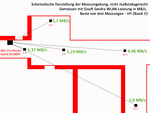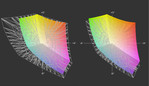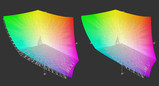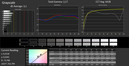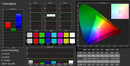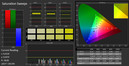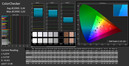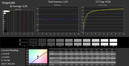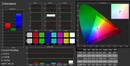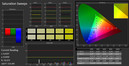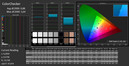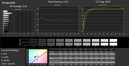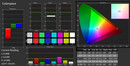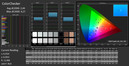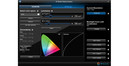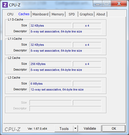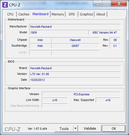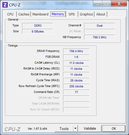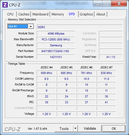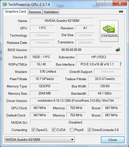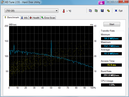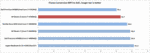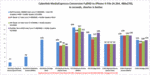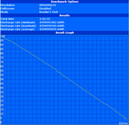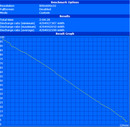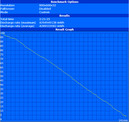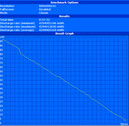Review Update HP ZBook 15 DreamColor Workstation

For the original German review, see here.
The current generation of HP's 15-inch workstation continues the manufacturer's long-standing tradition of producing quality 15-inch devices and offers many features expected of notebooks in this price class. On paper, HP presents a plethora of possible combinations in terms of the notebook's processor, graphics chip, display, mass storage device, RAM and much more. While it was possible until recently to piece together your ZBook 15 individually in an online configurator, this option no longer appears to be available. Our test model is equipped with an Intel Core i7-4700MQ CPU, 8 GB RAM, a 750 GB hard drive combined with 32 GB of SSD cache, Nvidia's professional Quadro K2100M graphics chip and an RGB LED display with high-intensity color, termed "DreamColor" by HP. This configuration currently costs around 3000 Euros (~$4115).
Case
Our test device's case is identical to that of the HP ZBook 15 reviewed by our US editors. Its various parts are solid and stand up to pressure very well. The case can only be pressed inward ever so slightly in a few spots. In contrast to some competing devices, there are no weak spots over the optical drive or the battery bay. Visually, the uneven gaps in the area near the hinges are not very attractive, but this flaw does no harm in terms of the notebook's functionality. The hinges hold the display in position very tightly -- in fact, we deem the notebook exemplary in this respect. At a weight of about 3.4 kg (~7.5 lbs), the HP device sets no records for lightness. The Toshiba Tecra W50, for example, weighs a whole 600 grams (~1.3 lbs) less. If you also consider its mediocre battery life, this version of the HP ZBook 15 is clearly not particularly well suited for mobile use. The notebook's case is addressed in greater detail in our previous review of the HP ZBook 15.
Connectivity
Our review device offers a wide range of connectivity options and is in step with the times here. A DisplayPort, VGA, four USB ports (3x USB 3.0) and a card reader are musts. A Thunderbolt port opens up further possibilities for connecting external monitors and mass storage devices. But, unlike on the Lenovo ThinkPad W540, the HP computer's Thunderbolt port did not recognize our mass storage device on Seagate's Thunderbolt Adapter. Every connection we have tested thus far has complained that the Seagate Adapter is not compatible, but we could still utilize it with no problems on the ThinkPad W540. Because we were unable to use the port, we did not measure its speeds. Via USB 3.0, we reached about 190 MB/s in reading and writing with an OCZ Vector150 SSD, and a Transcend SDXC memory card managed a read speed of 81 MB/s and a write speed of 18 MB/s.
Further expansions can be integrated via ExpressCard or a proprietary docking station. The connections could have been positioned more wisely. For one, some of the ports are too close to each other -- connected cables and devices can block neighboring ports. For another, they are located towards the front of the notebook, which becomes cumbersome when devices are connected.
Communication
Except for a WWAN module, our test notebook is equipped with every important communication device. Gigabit LAN, dual-band WLAN, Bluetooth 4.0 and a 720p webcam are enough to meet most needs. We tested the WLAN performance with an 802.11n router on a 2.4 GHz band and reached speeds of between 2 MB/s and 5.37 MB/s. See the diagram to the right for more information. We did not experience any unusual breaks in the connection or other problems with the WLAN module. The webcam quality is sufficient in well-lit rooms, but degrades visibly in poor lighting.
Security
Alongside the usual password protection on both the BIOS and system levels, the HP ZBook 15 also has a comprehensive repertoire of hardware security features at its command. An optional Computrace service, Intel Anti-Theft, TPM 1.2, a smart card reader and a fingerprint reader should alleviate most security concerns. You can find more information on the subject of notebook security solutions in our FAQ article.
Maintenance
HP makes it especially easy for users to gain access to important system hardware, including components the user may wish to replace. The large maintenance hatch on the underside of the notebook is attached without screws and can be unlocked by moving two sliders. Underneath you will find the 2.5-inch mass storage device, the LITEON mSATA cache drive, the wireless modules, the half-covered fan and two open RAM slots. Two more working memory slots are located under the keyboard. The notebook comes with a 4 GB module in each of the two slots. We did not find antennae for the possible future installation of UMTS or LTE modules. Lacking antennae, an upgrade of this kind will be much more difficult, if not impossible. Because we did not have a corresponding M.2 SSD, we were unable to determine whether the open M.2 slot accepts SSDs.
Warranty
Unlike the Toshiba Tecra W50 and the Dell Precision M3800, the HP ZBook 15 has a warranty period of 36 months, which is typical for devices in its class. As usual, extensions and expansions are available for an additional fee. To prolong the warranty to 5 years, for instance (U7869E, pick-up and delivery service), costs a moderate 190 Euros (~$260).
Input Devices
Keyboard
Even the test device we acquired for our German review had an English QWERTY keyboard, which differs from the German keyboard mostly in terms of key layout. The keyboard is equipped with a separate number block and takes up almost the full breadth of the case. The key mat is well secured to the case, the keys have a clear click-point and the click sound is agreeable to the ear. Those who spend a lot of time typing will enjoy this keyboard. We also appreciated the keyboard's additional features, like its lighting and separate "wireless" and "mute" keys. Our only complaint concerns the vertical arrow keys, which seem a little small and somewhat crowded together.
Touchpad
At a size of 104 x 58 mm (4.1 x 2.3 inches), the touchpad offers ample room for executing multi-touch gestures, using scroll bars and working with the pad's various sectors with individually assigned functions. With its six separate keys, the touchpad can be easily adapted to suit each user's personal needs. We consider this a successful alternative to the ClickPad more commonly in use today. Anyone who does not expect to use the highly precise TouchStyk can assign special functions to its keys and utilize it in conjunction with the touchpad.
Display
According to HP's specifications, the ZBook 15 is only offered with matte FullHD displays. However, there are three to choose from, and they differ greatly from each other. A TN version is the entry-level option -- the standard model for all the cheaper configurations of the notebook. This panel's viewing angle stability is only good enough for use at normal viewing angles. The middle option has especially wide viewing angles and uses IPS technology. The first ZBook 15 device we reviewed was equipped with this display. It scored well for its good brightness, acceptable contrast and various other respectable characteristics. Our current test device is outfitted with the DreamColor display. This RGB LED display should set itself especially far apart from the cheaper panels with its extensive color space coverage.
| |||||||||||||||||||||||||
Brightness Distribution: 92 %
Center on Battery: 227 cd/m²
Contrast: 793:1 (Black: 0.28 cd/m²)
ΔE ColorChecker Calman: 3.44 | ∀{0.5-29.43 Ø4.77}
ΔE Greyscale Calman: 3.1 | ∀{0.09-98 Ø5}
98.5% sRGB (Argyll 1.6.3 3D)
95% AdobeRGB 1998 (Argyll 1.6.3 3D)
68.3% AdobeRGB 1998 (Argyll 3D)
98.6% sRGB (Argyll 3D)
67.9% Display P3 (Argyll 3D)
Gamma: 2.17
CCT: 6428 K
We measured the panel's brightness level in nine different places and recorded numbers between 216 cd/m² and 234 cd/m². Just looking at the numbers, the brightness distribution comes to a very even 92% similarity across the screen. In practice, however, when the screen content was completely black, on the upper edge of the screen we observed areas where the light was visibly stronger. This could be a nuisance while playing films, viewing photos or working with image editing software. With 20 different levels available, the panel brightness can be very finely tuned, and the steps are relatively even. We measured a brightness level of 143 cd/m² at level 16, which is the setting we chose for our battery life tests. The screen's minimum brightness came to 18 cd/m², and its maximum brightness is available even in battery mode.
The display is not made matte by the typical means. Instead, the screen is covered with a kind of anti-reflective coating. This coating greatly diminishes reflections, though they still appear diffusely on the panel surface. The reflections are much less bothersome than on classic glossy displays, which is a real advantage.
Due to poor weather conditions, we were unable to assess the panel outdoors, but the combination of a matte display surface and brightness levels of over 200 cd/m² should prove to be more than sufficient for outdoor use. Even so, direct sunlight and other kinds of adverse lighting conditions are best avoided.
We measured a contrast value of 778:1 -- well above our long-standing average. Films, photos and games appear considerably more realistic, and the panel's comparably rich black makes them come alive. The pools of light at the top edge of the screen on our test device were bothersome when the screen content was dark, and their appearance could only be minimized when we set the display brightness much lower (starting around level 6).
Color space coverage is the main reason why a buyer might be interested in the DreamColor display. At over 1.4 million displayable colors, the color gamut is enormous and significantly exceeds the number of colors displayable in the AdobeRGB color space. Still, the display only covers about 95% of the AdobeRGB color space, as a portion of the colors lie outside the areas where the two intersect. Mainly the blue-green area comes a little short. The comparison with the sRGB color space looks similar; the coverage is not quite the same in the blue area there either. For a notebook, however, both of these results are spectacular and should be sufficient for professional use.
Because the range of displayable colors includes unnaturally bright ones, these should be subdued using the corresponding color profiles. For some time now, HP has offered their Mobile Display Assistant for use with RGB LED displays. With the click of a mouse, the user can comfortably switch between various color spaces. In addition to the tests we normally do, which are oriented towards the sRGB color space, we also ran several tests on our review device with the AdobeRGB color space in mind. Overall, the presets are precise enough that the user can expect to work with relatively accurate colors without having to spend much time altering the settings. The gamma curve is the only place where the DeltaE 2000 values of individual mixed colors significantly exceed the target of 3 or less. The panel first reaches its optimal values (grayscale resolution, color accuracy, etc.) after calibration, though this is always necessary in professional image processing. The gamma curve and RGB balance both approach their ideal values after calibration as well.
The IPS panel's viewing angle stability is very good and leaves no room for criticism. Only if you view the screen from above at a diagonal do diffuse reflections begin to obscure the image content. The display's brightness and colors are only minimally affected, and we did not observe the glimmer effect that can occur with IPS panels.
Performance
According to the specifications released by HP, the manufacturer offers a wide variety of hardware components for their ZBook 15. HP lists three different dual-core CPUs, three quad-core CPUs, three graphics chips, three displays, and innumerable mass storage options. You can select a RAID 0 or RAID 1 array in combination with a second mass storage device, and in the case of the quad-core CPUs, you can choose working memory modules up to 32 GB in size. Besides its color-intensive display, the most significant distinctions between our current test device and the HP ZBook 15 we previously reviewed are its graphics chip and CPU. We will take a closer look at how these new components affect the notebook's performance in the following section.
Processor
Intel's Core i7-4700MQ is the “bread and butter” version of the three available quad-core CPUs and is at work in many notebooks across a wide variety of classes. Thanks to its four real processor cores, four additional virtual cores (Hyperthreading) and Turbo Boost technology, this processor is able to reach optimal performance levels by various means. Multi-core-optimized software profits from the fact that eight threads can be processed simultaneously, and programs that only use one core do well with the CPU's clock rate of up to 3400 MHz.
Compared to the Intel Core i7-4800MQ CPU in the ZBook 15 we previously reviewed, our i7-4700 should perform somewhat slower. But the results prove to be a two-sided coin. While the supposedly slower CPU falls behind a little in the single-core benchmarks (as expected), it consistently achieves better results in the multi-core tests. In Cinebench R10 64-bit (Single), our test device scores 6371 points (compared to 6602 points), but in Cinebench R10 64-bit (Multi), our ZBook 15 manages 24690 points (compared to 23019 points). In our practical test with iTunes, the system reaches a speed of 52.7x converting audio files from MP3 to AAC format. Here, as expected, the CPU comes in behind the Intel Core i7-4800MQ. In the realm of video conversion, however, the Core i7-4700MQ CPU surpasses the i7-4800's speed in one of three tests.
In battery mode, we observed a decrease in performance by a margin of about 20%. In Cinebench R11.5 (Multi), for instance, the notebook only scores 5.21 points, rather than the 6.84 points it scored in AC power mode. In the stress test, with the power supply connected, the computer's performance remains relatively stable and does not fall below the base clock rate. After FurMark and Prime95 run simultaneously for about 1:30 hours, the clock rates fluctuate between 2600 and 2700 MHz.
System Performance
Overall, the notebook's system performance proves to be quite balanced, though it falls short of our expectations when it comes to the mass storage device. While the benchmarks appear to profit greatly from the quick SSD cache, we only experienced these positive effects to a limited extent in our practical work with the system. The system start takes 21 seconds -- a good long time. An Asus N76VZ with a Samsung 840 SSD (also with Windows 7) only needs 14 seconds. The transfer of large data files is limited by the hard drive speed and levels off at around 80 MB/s after some time. The system reacts a little quicker opening programs and files, and it may gain even more speed with frequently used programs. Otherwise, the system performance is good enough to cover a wide spectrum of potential uses, including more performance-intensive ones. The notebook handles both conversion tasks and 3D-intensive graphics tasks very well.
| PCMark Vantage Result | 11084 points | |
| PCMark 7 Score | 5312 points | |
| PCMark 8 Home Score Accelerated | 4470 points | |
| PCMark 8 Creative Score Accelerated | 3377 points | |
| PCMark 8 Work Score Accelerated | 4790 points | |
Help | ||
Mass Storage
Our test model contains a conventional 750 GB hard drive from Hitachi. The conventional HDD is supported by a 32 GB SSD cache from Liteon, which means the user should enjoy improved performance in certain application scenarios. As we mentioned in the System Performance section of this review, in practice this supposed improvement in performance is not very noticeable. Compared to 7200-rpm hard drives that work alone, our test device's results are only better in specific disciplines. The drive's maximum transfer rate of 152 MB/s in reading, good 4k write times and very short access time of 0.15 MB/s are areas where the system benefits from the additional cache. In the case of our ZBook 15, then, the SSD module's main purpose is to accelerate write operations -- a purpose it fulfills, in our practical experience.
For buyers who need more space or speed, HP offers myriad combinations in this area. Instead of the SSD cache, a full-blown mSATA SSD can be installed in the mSATA slot. Furthermore, it is possible to switch out the optical drive for a mass storage module (supplementary to the 2.5-inch hard drive bay). According to HP's specifications and the UEFI/BIOS options, the notebook supports both RAID 1 and RAID 0.
Graphics Card
The HP ZBook 15 is equipped with Nvidia's Quadro K2100M graphics card. With a maximum power draw of 55 Watts, this card is Nvidia's highest performance professional graphics unit designed for use in 15-inch notebooks. Nvidia's Quadro K3100M is the next level up, but it already needs up to 75 Watts. HP outfits their large workstation model, the HP ZBook 17, with these higher performance chips.
Nvidia's Quadro K2100M is a professional graphics card that uses OpenGL optimization to gain a clear performance advantage over normal consumer graphics chips in professional applications. The card also has a special BIOS and special drivers that should lend it greater reliability. The Nvidia Quadro K2100M replaces the predecessor model Nvidia Quadro K2000M, has 576 shader cores at its command, runs at a core clock frequency of up to 667 MHz and has 2 GB of GDDR5 graphics memory (connected via a 128-bit wide memory bus). In terms of performance, in the DirectX environment the card is more or less on par with Nvidia's GeForce GT 750M.
To assess the Quadro chips' performance capabilities in the professional sphere, we use the SPECviewperf tests. While version 11 uses just the OpenGL interface, the current version (12) also uses DirectX. The results are now much more differentiated, and even consumer graphics chips, like the Nvidia GeForce GT 650M in the Asus N76VZ, do well in individual segments of the test. The test now covers a broad spectrum, but is still only able to give an indication of a chip's performance capabilities. In the end, the exact program-GPU combination and graphics driver version are the decisive factors. For instance, while both Nvidia Quadro K2100Ms are more or less on par with each other in SPECviewperf 11, in SPECviewperf 12, the differences between the two are vast. We believe the two test devices' differing driver versions may be the reason for this.
| SPECviewperf 12 | |
| 1900x1060 Solidworks (sw-03) (sort by value) | |
| HP ZBook 15 | |
| Asus N76VZ-V2G-T1011V | |
| Toshiba Tecra W50-A-104 | |
| Schenker S413 | |
| 1900x1060 Siemens NX (snx-02) (sort by value) | |
| HP ZBook 15 | |
| Asus N76VZ-V2G-T1011V | |
| Toshiba Tecra W50-A-104 | |
| Schenker S413 | |
| 1900x1060 Showcase (showcase-01) (sort by value) | |
| HP ZBook 15 | |
| Asus N76VZ-V2G-T1011V | |
| Toshiba Tecra W50-A-104 | |
| Schenker S413 | |
| 1900x1060 Medical (medical-01) (sort by value) | |
| HP ZBook 15 | |
| Asus N76VZ-V2G-T1011V | |
| Toshiba Tecra W50-A-104 | |
| Schenker S413 | |
| 1900x1060 Maya (maya-04) (sort by value) | |
| HP ZBook 15 | |
| Asus N76VZ-V2G-T1011V | |
| Toshiba Tecra W50-A-104 | |
| 1900x1060 Energy (energy-01) (sort by value) | |
| HP ZBook 15 | |
| Asus N76VZ-V2G-T1011V | |
| Toshiba Tecra W50-A-104 | |
| Schenker S413 | |
| 1900x1060 Creo (creo-01) (sort by value) | |
| HP ZBook 15 | |
| Asus N76VZ-V2G-T1011V | |
| Toshiba Tecra W50-A-104 | |
| Schenker S413 | |
| 1900x1060 Catia (catia-04) (sort by value) | |
| HP ZBook 15 | |
| Asus N76VZ-V2G-T1011V | |
| Toshiba Tecra W50-A-104 | |
| Schenker S413 | |
In the conventional 3D benchmarks, Nvidia's Quadro K2100M is basically on par with the Nvidia GeForce GT 750M. In 3D Mark Fire Strike, the card scores 1558 points, in 3D Mark 11, 2659 points, and in Unigine Heaven 3.0, it reaches 23.6 fps. In battery mode, the system maintains its graphics performance, and for example achieves 57.55 points in Cinebench R11.5.
| 3DMark 06 Standard Score | 15481 points | |
| 3DMark 11 Performance | 2651 points | |
| 3DMark Ice Storm Standard Score | 76590 points | |
| 3DMark Cloud Gate Standard Score | 10047 points | |
| 3DMark Fire Strike Score | 1558 points | |
Help | ||
Gaming Performance
Gaming performance results for the Nvidia Quadro K2100M are available in our reviews of the Toshiba Tecra W50 or Dell Precision M4800. You can also compare these results with many other models in our comprehensive overview of gaming performance in notebook graphics cards.
Emissions
As is common for ProBooks, EliteBooks and ZBooks, the fan will only turn off under minimal load if you go into the BIOS and deactivate the option "Fan always on when AC on". After deactivation, the fan will cease to run constantly and will instead regulate its activity under minimal load according to the system's needs. In our test model, deactivating that option did not silence the fan entirely, but its minimum speed of rotation decreased. At a speed of up to 7200 rpm, the hard drive motor also contributes to the system noise. Together, the hard drive and fan produce a minimum sound pressure level of 30.8 dB(A). This could presumably be further reduced by replacing the mass storage drive with a quieter model. Under medium load, the sound pressure level rises moderately to an easily tolerable 35.8 dB(A). Under full load, however, the cooling system runs at full speed and generates 44.1 dB(A). Over time, that level of noise grows bothersome.
Noise level
| Idle |
| 30.8 / 30.8 / 30.8 dB(A) |
| HDD |
| 30.8 dB(A) |
| Load |
| 35.8 / 44.1 dB(A) |
 | ||
30 dB silent 40 dB(A) audible 50 dB(A) loud |
||
min: | ||
Temperature
Although several relatively high-performance components are at work in the HP ZBook 15, its cooling system is strong enough to neutralize the heat they produce very well. Under minimal load, the case surfaces remain considerably below the 30 degrees Celsius mark (86 °F). The air outlet was the only place we measured a temperature of 31.5 °C (88.7 °F). After over an hour under full load the case is palpably warmer, but at a maximum of 41.5 °C (106.7 °F, around the left side of the keyboard), the temperatures still remain far below the critical range. The air outlet is the only area one should avoid touching when the computer is in this state, as it heats up to 65.8 °C (150.44 °F).
(±) The maximum temperature on the upper side is 41.5 °C / 107 F, compared to the average of 38.2 °C / 101 F, ranging from 22.2 to 69.8 °C for the class Workstation.
(±) The bottom heats up to a maximum of 44.5 °C / 112 F, compared to the average of 41.1 °C / 106 F
(+) In idle usage, the average temperature for the upper side is 26.9 °C / 80 F, compared to the device average of 32 °C / 90 F.
(+) The palmrests and touchpad are reaching skin temperature as a maximum (32.7 °C / 90.9 F) and are therefore not hot.
(-) The average temperature of the palmrest area of similar devices was 27.8 °C / 82 F (-4.9 °C / -8.9 F).
Energy Management
At 20.1 Watts, the notebook's minimum power draw is relatively high. The display is a huge contributor here, even at the lowest brightness setting. If you shut the display off completely, under the same level of load the notebook uses 10.4 Watts. At our medium test settings (balanced profile, maximum display brightness), the energy consumption level we measured from the mains side already reached 33.2 Watts in idle mode. Under medium load, we read 90.4 Watts, and under full load, the peak value came to 127.3 Watts. In our test device, we found a 75 Wh battery that is designed to last for an especially long time. This is a somewhat smaller capacity than the 83 Wh model that powered our US test device.
| Off / Standby | |
| Idle | |
| Load |
|
Key:
min: | |
Battery Life
All in all, the notebook's battery run times prove to be very short. At a maximum of 3:43 hours at the rather impractical settings we use for our Battery Eater Reader’s Test (minimum display brightness, energy-saving profile, wireless off), no one is going to use the HP ZBook as a mobile companion except in emergencies or for very short periods. The battery rarely offers more than two hours of juice at reasonable settings and running applications with normal performance demands, (the WLAN and video test are run at a display brightness of 143 cd/m²). Under full load the CPU performance is reduced, which leaves the computer with enough oomph to run for an unexceptional 58 minutes in the Battery Eater Classic Test (high-performance profile, maximum display brightness, wireless on). To achieve longer battery run times, the user would need to purchase additional batteries. With similar hardware components, Toshiba's mobile workstation, the Tecra W50, has a considerably better battery life. Its display is substantially more frugal and reduces the overall power draw by a significant margin.
Verdict
The HP ZBook 15 is a high-performance 15-inch workstation that does very well when connected to the power socket. Our test device's meager RAM and slow mass storage device are problems that can be easily solved, either by upgrading the notebook on your own once you have it in your hands or by selecting a better configuration from the outset. The series' basic features are strong and tend towards meeting the demands of professional clients. The case quality is very good; the hardware, support, and upgrade options are diverse; and at 36 months, the warranty covers the expected term.
Our test device's highlight is undoubtedly its overall very good DreamColor display. With its RGB LED background lighting and IPS panel, it provides a very broad color space, stable viewing angles and good contrast values. This component's big disadvantage does not have anything to do with the display characteristics, but rather its energy consumption. For a notebook, the device's energy consumption is very high, which contributes significantly to the system's relatively short battery life. Because mobility generally is not a strength for mobile workstations, this limitation may be less significant for customers perusing this section of the market than it would be for buyers examining other types of notebooks.