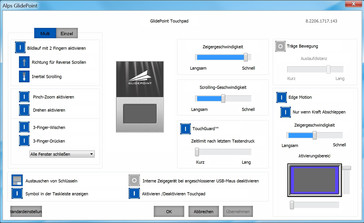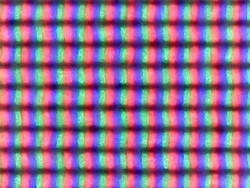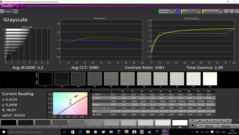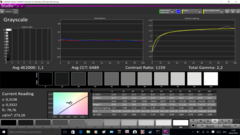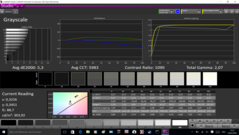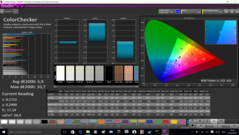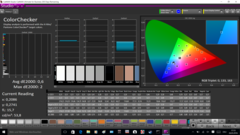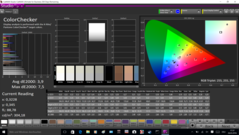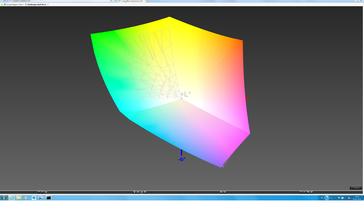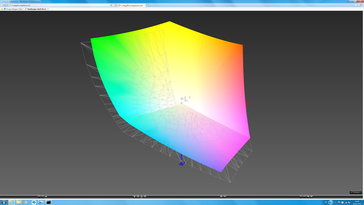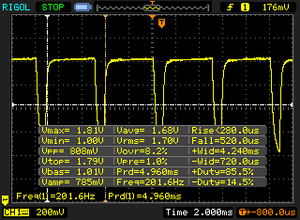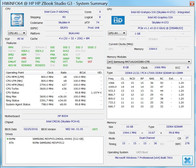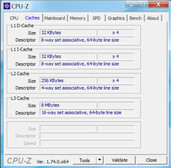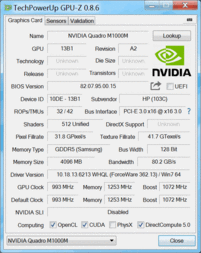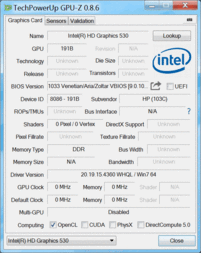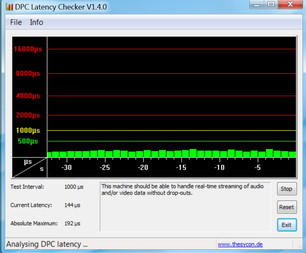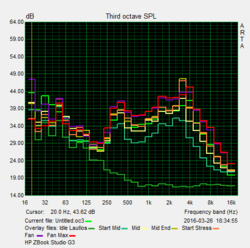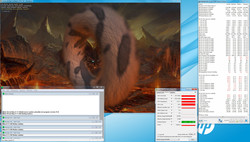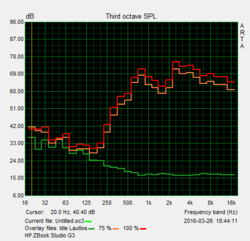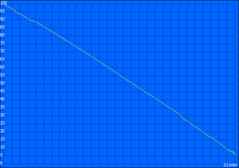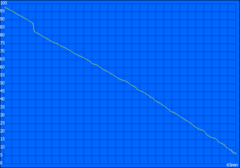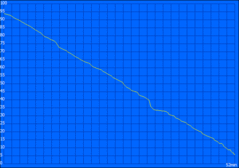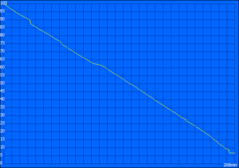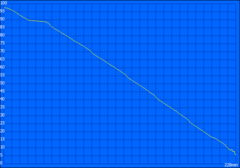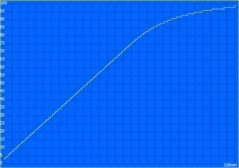HP ZBook Studio G3 Workstation Review

For the original German review, see here.
As with other models from HP's current ZBook-series, the ZBook Studio carries the "G3" in its designation suggesting that it is the third generation. However, according to HP the ZBook Studio is an entirely new device and the "First Quad-Core Workstation Ultrabook". It seems that HP has forgotten its own Omen Pro 15, which can also be seen as a kind of predecessor to the ZBook Studio. Within the current ZBook series, the Studio G3 is positioned between the ZBook 15u and the ZBook 15; whereas the chassis follows that of the slim ZBook 15u the features are of the larger ZBook 15.
As is typical of workstation models, there is a wide range of configurations. The entry-level model costs around 2000 Euros (~$2230). Our review unit with the designation T7W04EA currently retails for around 3800 Euros (~$4237) and is equipped with a Core i7 quad-core processor, 16 GB of RAM, a dedicated Quadro GPU from Nvidia, a 4K display as well as an NVMe-SSD. HP even charges 5000 Euros (~$5575) for the most powerful configuration with a mobile Intel Xeon processor.
An obvious direct rival for the ZBook Studio G3 is the Dell Precision 5510, which is also pretty much on par with our review unit in terms of pricing. This is also the case for the MSI WS60, which is based on a gaming chassis, but can be equipped with an even more powerful GPU. There is not a direct competitor from Lenovo. The slim ThinkPad P50s uses much weaker ULV hardware and is also significantly less expensive, which is why we used the slightly thicker and heavier ThinkPad P50 for this comparison. HP also offers models in this range, so we have included the ZBook 15 G3 as well as the ZBook 15u G3. Depending on the range of applications, the Apple MacBook Pro Retina 15 could be an interesting alternative as well.
Case
The chassis design of the HP ZBook Studio G3 is very similar to many other devices from the ZBook series. Probably the most striking difference is the lid, which lacks the rubberized surrounding frame around the inlay with the dotted structure. We think it looks slightly better and creates a more balanced appearance. Otherwise, however, there are hardly any differences. The notebook appears to be slimmer than it actually is due to the rounded edges, and we can find a polished edge around the base unit as well as the touchpad. The top of the base unit is matte-black and does not attract fingerprints. You will not find any glossy surfaces in general. Only the bottom cover, which is made of black plastic affects the tactile impression slightly, but is also well-integrated and has an appealing triangle pattern. The top half has openings to dissipate the heat.
At just 18 millimeters (~0.71 in), the ZBook Studio G3 is one of the slimmest devices in this comparison. However, this does not affect the stability since the base unit, which is made of a magnesium-aluminum alloy is very torsion and pressure resistant. The lid is also very sturdy. We can hear a slight creaking noise when we try to twist it, but we cannot provoke picture distortions, which is also the case for pressure on the back. The hinge is taut and prevents the display from teetering. The stability of the notebook is supported by the MIL-STD 810 certification (humidity, dust, temperatures, etc.), and the keyboard is splash proof. The build quality is excellent and does not have to hide behind the unibody design of a MacBook Pro.
On the left front there are four quite small and therefore inconspicuous status LEDs. The battery of the ZBook Studio G3 is located inside the case and secured by screws. A typical maintenance hatch is not included, but there is a cover for accessing the fans. It is also possible to remove the entire bottom cover to gain access to the most important components. We will have a closer look at the procedure in the Maintenance section.
Connectivity
The connectivity features of the ZBook Studio G3 are very similar to those of its larger sibling, ZBook 15 G3. The bigger VGA connector just did not fit into the slim chassis and has to be implemented via an adapter if necessary. We also have to do without a SmartCard reader. Otherwise, HP has used the available space very well and implemented a total of three standard USB 3.0 ports as well as two Thunderbolt 3 (40 Gbps) with a USB Type-C connector. This means that the ZBook Studio G3 is quite future-proof and the missing proprietary docking port is easily compensated. More information about corresponding solutions is available in the Accessories section. We are not completely satisfied with the layout on the left side, because the two USB ports are just too close together. Our USB thumb drive Kingston HyperX blocked the adjacent USB port and we could not use it.
The performance of the ports is very good. We measured very good 311 and 323 MB/s (read/write) at the USB 3.0 port with our external Samsung SSDT1. The transfer rates of the integrated SD-card reader with UHS-II support are also very good. AS SSD determines 214 MB/s and 125 MB/s (read/write) with our reference card from Toshiba (Exceria Pro UHS-II 64 GB, up to 260 MB/s). Typical JPG images with ~5 MB each are transferred with 142 and 135 MB/s (read/write), respectively.
Communication
Despite the slim base unit, HP has implemented a Gigabit-Ethernet port for wired networks. Wired network connections are handled by the popular module 8260 from Intel. It supports all major standards, including fast 802.11ac in 2.4 as well as 5 GHz and Bluetooth 4.2. The performance of the card is okay, but we have already measured higher transfer rates in other notebooks. We measured up to 62 MB/s (802.11n: ~12 MB/s) at about one meter (~3 ft) away from our router, ASUS RT-AC56U, while the ZBook 15 G3, for example, managed 80 MB/s in the same test environment.
Unfortunately, the ZBook Studio is not equipped with a WWAN module. This is not only the case for our review model, but all configurations. Therefore, Mobile Internet connections have to be established via smartphone or UMTS/LTE stick.
The HD webcam and the two microphones are located above the display. The sensor with 1280x720 pixels does its job, but that is pretty much it. We liked voice recording much better, where an external headset is not always necessary.
Security
HP has equipped the ZBook Studio G3 with many security features, including hardware (fingerprint scanner, TPM, slot for a Kensington Lock) as well as software solutions (HP BIOSphere with Sure Start, Client Security, several passwords). It is also possible to lock individual ports in the BIOS and encrypt the hard drive. The unlocking via fingerprint (finger has to be swiped across the scanner) worked very well in practice, but unfortunately we did not get a SmartCard reader. It is listed in the specification sheet, but was not available in our review model. It is not listed on HP's website, either.
Accessories
The HP ZBook Studio G3 comes with the usual accessories: a power adapter (150 watts) as well as a quick-start guide and warranty information. The optional docking station, the HP ZBook TB3 Dock, is very interesting. You only need one cable for the connection, which will also charge the notebook. HP offers three different models that only differ in terms of the power adapter (65, 150 and 200 watts) and can be used with all modern ZBook models. You can expand the port variety with the following ports: 4x USB 3.0, Ethernet, 1x Thunderbolt 3, 2x DisplayPort 1.2, 3.5 mm headset and a Kensington lock. Prices range between about 220 and 250 Euros (~$245 and ~$279) depending on the model.
Maintenance
The maintenance of the HP ZBook Studio G3 is rather complicated, but no problem with the corresponding screw driver (Torx T9). Before you can remove the whole bottom cover, you have to remove the upper part of the perforated grid. It gives quick access to both fans and you can clean them, but we do not really see the necessity for this division. Underneath this smaller panel are further screws on the bottom cover as you have to remove them anyway if you want to lift the cover.
After this procedure you can access all the major components, but both the CPU and the GPU (unlike the larger ZBook 15 G3) are soldered onto the mainboard. The two RAM slots of our review unit are already equipped with two 8 GB modules, so you would have to replace them both for an upgrade to 32 GB. We can also find an additional M.2-2280 slot for an easy implementation of a second SSD. The battery is only screwed inside the chassis and can therefore be replaced without major problems, if necessary.
Warranty
The warranty period of the HP ZBook Studio G3 is three years and includes a Bring-In service. There are also optional CarePacks to expand the duration as well as the scope of the service. An upgrade to three years On-Site service (product number: U4414E) is around 140 Euros (~$156), while 5 years On-Site service (U7861E) costs around 380 Euros (~$424).
Input Devices
Keyboard
This is one section where the ZBook Studio G3 is different from the other ZBook devices because we get a "normal" chiclet keyboard without a separate numeric keypad and Pointstick. The layout is slightly different as well and we get an additional column with keys on the right side. We still get the small vertical arrow keys and smaller function keys.
These are just small drawbacks though, because the typing experience of the ZBook Studio is impressive and does not differ from the two larger models, ZBook 15 G3 and ZBook 17 G3. Key travel is decent at 15 millimeters (~0.6 mm) and the pressure points are well-defined. The typing noise is still conveniently quiet; only the space bar tends to clatter a little. We can dent the keyboard slightly in the area around the keys J, K, and L, but it does not affect the functionality. The allocation of the function keys F1 to F12 can be permanently changed in the BIOS (FN-Lock), but there is no special key combination to switch it in operation.
Thanks to the two-stage white illumination, you can type comfortably in dark environments. By default, the illumination will be automatically deactivated 5 seconds after the last input. The duration can be changed in the BIOS, or you can activate it permanently. On the top right of the keyboard are two additional buttons for the wireless modules as well as the speakers, and the status is indicated by different colors (white: active; orange: deactivated and mute, respectively).
Touchpad
We have already mentioned that HP has not equipped the ZBook Studio G3 with a Pointstick. Cursor movements are therefore limited to the ClickPad, which is provided by Alps. It does not have dedicated buttons, but it is conveniently sized at 11.5 x 8 cm (~4.53 x ~3.15 in). The pad is very responsive across the whole surface, and our inputs were always executed accurately. Even longer cursor movements are not a problem thanks to the smooth surface. Gestures are recognized with up to three fingers, which worked reliably during our review. You can click the pad in the lower area, and it triggers a right or left click depending on the side (can be switched in the driver). We did not experience any issues with unwanted cursor jumps, but the clicking sound itself is quite loud. Handy: The pad can be deactivated by a double tap in the upper left corner, which is indicated by an orange-colored LED. The pad can also be turned off automatically when you attach a USB mouse.
Display
HP offers four IPS displays for the ZBook Studio G3, but does not list any specifications for the different versions except for the resolution and panel surface. You can choose between two FHD models (matte or glossy with touch) and two 4K-UHD panels (normal and DreamColor, both matte). Our review unit is equipped with the "normal" UHD-IPS screen from Sharp (SPH1445) and a resolution of 3840x2160 pixels, which results in a good pixel density of 282 PPI. You can still work comfortably with the preloaded Windows 7 and the maximum scaling setting at 150%, but generally we would recommend Windows 10 (license included) for UHD screens.
Our measurements determine very good brightness results for the display and an average of almost 300 cd/m² is sufficient enough. Only the Dell Precision 5510 and the Apple MacBook Pro Retina 15 have even more powerful background illuminations, but also glossy panels. Thanks to the low black value of just 0.29 cd/m², the contrast ratio of 1000:1 is also very good; subjectively, there is no criticism. Backlight bleeding is not a major problem for our review unit. You can only notice minimum screen bleeding at the lower edge with the highest luminance and a completely black picture, but this is not an issue in practice. The display uses PWM to control the background illumination for brightness levels 11/20 and lower. Because of the low frequency (200 Hz), there can be limitations for sensitive users, especially in darker environments.
| |||||||||||||||||||||||||
Brightness Distribution: 86 %
Center on Battery: 307 cd/m²
Contrast: 1069:1 (Black: 0.29 cd/m²)
ΔE ColorChecker Calman: 5.9 | ∀{0.5-29.43 Ø4.77}
ΔE Greyscale Calman: 5.5 | ∀{0.09-98 Ø5}
99.9% sRGB (Calman 2D)
99% sRGB (Argyll 1.6.3 3D)
85% AdobeRGB 1998 (Argyll 1.6.3 3D)
98% AdobeRGB 1998 (Argyll 3D)
98.9% sRGB (Argyll 3D)
86% Display P3 (Argyll 3D)
Gamma: 2.09
CCT: 5980 K
| HP ZBook Studio G3 15.6", 3840x2160, IPS | Dell Precision 5510 15.6", 3840x2160, IGZO LED | MSI WS60-6QJE316H11 15.6", 3840x2160, IPS | Lenovo ThinkPad P50 15.6", 1920x1080, IPS | Lenovo ThinkPad P50s-20FKS00400 15.5", 2880x1620, IPS | HP ZBook 15 G3 15.6", 1920x1080, UWVA-IPS | HP ZBook 15u G3 15.6", 1920x1080, TN LED | Apple MacBook Pro Retina 15 inch 2015-05 15.4", 2880x1800, IPS-Panel | |
|---|---|---|---|---|---|---|---|---|
| Display | 2% | -31% | -51% | -24% | -18% | -34% | -24% | |
| Display P3 Coverage (%) | 86 | 88.4 3% | 55.1 -36% | 39.13 -54% | 63.7 -26% | 66.8 -22% | 53.2 -38% | 61.4 -29% |
| sRGB Coverage (%) | 98.9 | 100 1% | 83 -16% | 58.5 -41% | 87.6 -11% | 95.5 -3% | 80.1 -19% | 90.8 -8% |
| AdobeRGB 1998 Coverage (%) | 98 | 99.5 2% | 56.9 -42% | 40.45 -59% | 63.8 -35% | 69 -30% | 54.9 -44% | 62.9 -36% |
| Response Times | -38% | 10% | -9% | -5% | -38% | -26% | ||
| Response Time Grey 50% / Grey 80% * (ms) | 44 ? | 56.4 ? -28% | 34 ? 23% | 46 ? -5% | 38 ? 14% | 54 ? -23% | 45.6 ? -4% | |
| Response Time Black / White * (ms) | 23.2 ? | 34 ? -47% | 24 ? -3% | 26 ? -12% | 28.8 ? -24% | 35.6 ? -53% | 34.4 ? -48% | |
| PWM Frequency (Hz) | 200 ? | 1316 ? | 219 ? | 198 ? | 198.4 ? | |||
| Screen | 7% | -6% | -10% | -2% | -8% | -48% | 15% | |
| Brightness middle (cd/m²) | 310 | 391 26% | 237 -24% | 263 -15% | 319 3% | 306 -1% | 297.8 -4% | 341 10% |
| Brightness (cd/m²) | 299 | 361 21% | 208 -30% | 236 -21% | 290 -3% | 289 -3% | 284 -5% | 315 5% |
| Brightness Distribution (%) | 86 | 87 1% | 77 -10% | 78 -9% | 82 -5% | 85 -1% | 89 3% | 82 -5% |
| Black Level * (cd/m²) | 0.29 | 0.4 -38% | 0.26 10% | 0.34 -17% | 0.31 -7% | 0.34 -17% | 0.849 -193% | 0.34 -17% |
| Contrast (:1) | 1069 | 978 -9% | 912 -15% | 774 -28% | 1029 -4% | 900 -16% | 351 -67% | 1003 -6% |
| Colorchecker dE 2000 * | 5.9 | 4.85 18% | 4.42 25% | 2.35 60% | 4.8 19% | 5.1 14% | 8.68 -47% | 2.07 65% |
| Colorchecker dE 2000 max. * | 10.7 | 8.54 20% | 7.8 27% | 9.9 7% | 14.98 -40% | 3.27 69% | ||
| Greyscale dE 2000 * | 5.5 | 4.01 27% | 4.43 19% | 3.33 39% | 5.7 -4% | 7.4 -35% | 9.3 -69% | 1.9 65% |
| Gamma | 2.09 105% | 2.18 101% | 2.23 99% | 2.38 92% | 2.07 106% | 2.37 93% | 2.27 97% | 2.62 84% |
| CCT | 5980 109% | 7340 89% | 6133 106% | 6917 94% | 6260 104% | 7263 89% | 10585 61% | 6514 100% |
| Color Space (Percent of AdobeRGB 1998) (%) | 85 | 96 13% | 52.5 -38% | 37 -56% | 56.9 -33% | 63 -26% | 50.99 -40% | 58 -32% |
| Color Space (Percent of sRGB) (%) | 99 | 100 1% | 82.9 -16% | 58 -41% | 87.4 -12% | 95 -4% | 80.42 -19% | 91 -8% |
| Total Average (Program / Settings) | -10% /
-1% | -9% /
-9% | -23% /
-19% | -10% /
-7% | -21% /
-14% | -36% /
-42% | -5% /
6% |
* ... smaller is better
The full potential of the screen is unlocked by a calibration since the average DeltaE-2000 deviations compared to the sRGB reference are too high at 5.5 for the grayscale and 5.9 (up to 10.7) for the colors ex-works. We can also notice a slightly warm color temperature in the CalMAN measurements. After the calibration, the panel manages reference-like results: The deviations of the grayscale and the colors drop to 1.1 and 0.6, respectively, and both the gamma value as well as the color temperature are almost perfect.
The display almost covers the full sRGB standard (99%) and the more demanding AdobeRGB color space at least by 85%. An interesting option in this respect should be the DreamColor display (4K, matte), which promises wider color gamut. However, HP does not list any detailed specifications.
Display Response Times
| ↔ Response Time Black to White | ||
|---|---|---|
| 23.2 ms ... rise ↗ and fall ↘ combined | ↗ 6 ms rise | |
| ↘ 17.2 ms fall | ||
| The screen shows good response rates in our tests, but may be too slow for competitive gamers. In comparison, all tested devices range from 0.1 (minimum) to 240 (maximum) ms. » 52 % of all devices are better. This means that the measured response time is worse than the average of all tested devices (20.2 ms). | ||
| ↔ Response Time 50% Grey to 80% Grey | ||
| 44 ms ... rise ↗ and fall ↘ combined | ↗ 17 ms rise | |
| ↘ 27 ms fall | ||
| The screen shows slow response rates in our tests and will be unsatisfactory for gamers. In comparison, all tested devices range from 0.165 (minimum) to 636 (maximum) ms. » 73 % of all devices are better. This means that the measured response time is worse than the average of all tested devices (31.6 ms). | ||
Screen Flickering / PWM (Pulse-Width Modulation)
| Screen flickering / PWM detected | 200 Hz | ≤ 55 % brightness setting | |
The display backlight flickers at 200 Hz (worst case, e.g., utilizing PWM) Flickering detected at a brightness setting of 55 % and below. There should be no flickering or PWM above this brightness setting. The frequency of 200 Hz is relatively low, so sensitive users will likely notice flickering and experience eyestrain at the stated brightness setting and below. In comparison: 53 % of all tested devices do not use PWM to dim the display. If PWM was detected, an average of 8091 (minimum: 5 - maximum: 343500) Hz was measured. | |||
The situation for the outdoor usability of the ZBook Studio G3 is excellent: lightweight and with a matte display. The luminance is not reduced on battery power, and it is actually comfortable to use the device in very bright environments and under sunlight, at least as long as you avoid direct reflections. The IPS technology of the screen ensures very wide viewing angles. There is a slight brightness drop even with small vertical shifts, but the visibility is not affected.
Performance
There are different components for the ZBook Studio G3, but the selection is not as comprehensive as for the full-fledged workstation ZBook 15 G3, for example. All models are equipped with a quad-core from Intel's modern Skylake generation (Core i7-6700HQ or Core i7-6820HQ in the review model). In combination with the mobile Xeon processors (E3-1505M v5 or E3-1545M v5), you can also get the ZBook Studio G3 with ECC-RAM and the maximum capacity with the two slots is 32 GB. Our review unit is equipped with two DDR4 modules and a capacity of 8 GB each (dual-channel). HP uses only flash based storage devices with the M.2 form factor; some models also get NVMe drives.
The dedicated graphics card is always the Quadro M1000M from Nvidia, although the specification sheet only lists the version with 2 GB GDDR5 VRAM. However, our model has 4 GB of dedicated video memory. The ZBook Studio can cover a wide range of applications with these components and there should not be any bottlenecks thanks to the fast components.
Processor
Our review configuration is equipped with the Core i7-6820HQ from Intel. This quad-core processor (Skylake) has a specified TDP of 45 watts and manages a maximum Turbo Boost of 3.6 GHz (4 cores: 3.2 GHz). More technical information is available in our Tech section. The processor can always utilize its maximum performance in our benchmarks. The consumption in the CPU-only tests is below the TDP limit, even in the extreme scenario with Prime95 (43 watts).
The processor also leaves a good impression in the benchmarks. Only the Xeon E3-1505m v5 is usually slightly faster, but the i7-6820HQ benefits from the excellent Turbo utilization in multi-core scenarios and can beat Dell's Precision 5510 in particular. If you do not need the additional features of the Xeon CPUs or ECC-RAM, the Core i7 is a very good choice and the upgrade to the Xeon does not make that much sense when you are only looking at the performance.
The consumption of the processor is limited to ~26 watts on battery power, so the clocks drop to 2.6 to 2.7 GHz in this case. The multi-core performance is reduced by around 15% (Cinebench R11.5 Multi: 7.7 vs. 6.62 points). More benchmarks of this processor are available in our database.
System Performance
Despite the fast components, the review unit only manages one of the lower places within our comparison group in the PCMarks. We cannot clearly say why the results are comparatively bad, despite the similar hardware equipment. All the comparison devices are, however, on a very high level. At least, there is no subjective criticism. Windows 7 Professional (license for Windows 10 Pro also included) boots quickly and overall, the device is very responsive.
| PCMark 7 - Score | |
| HP ZBook 15 G3 | |
| HP ZBook 15u G3 | |
| Apple MacBook Pro Retina 15 inch 2015-05 | |
| MSI WS60-6QJE316H11 | |
| HP ZBook Studio G3 | |
| Dell Precision 5510 | |
| Lenovo ThinkPad P50s-20FKS00400 | |
| Lenovo ThinkPad P50 | |
| PCMark 7 Score | 5336 points | |
| PCMark 8 Home Score Accelerated v2 | 3262 points | |
| PCMark 8 Creative Score Accelerated v2 | 4235 points | |
| PCMark 8 Work Score Accelerated v2 | 4301 points | |
Help | ||
Storage Devices
HP has equipped our configuration of the ZBook Studio G3 with the HP Z Turbo Drive G2. The name describes the PCIe-NVMe-SSD, which is provided by Samsung in this case. The SM951 has a capacity of 512 GB and is currently used in many premium notebooks, including some of our comparison devices. Once again, we can see quite a big difference between the individual benchmarks. The sequential results are at around 1500 MB/s according to CrystalDiskMark, and the other results are good as well. It is certainly one of the fastest drives you can currently get and you do not have to worry about its performance. More comparisons and benchmarks with HDDs/SSDs are available in our database.
GPU Performance
The HP ZBook Studio G3 is only available with the dedicated graphics card Quadro M1000M from Nvidia. It is based on the Maxwell architecture (GM107) and has 512 shader units. We have already mentioned that our model has quite an unusual configuration since instead of the advertised 2 GB video memory; we get 4 GB of the fast GDDR5 memory. The latter runs at 1253 MHz, while the core can reach up to 1124 MHz thanks to GPU Boost. These values can be maintained in the GPU benchmarks, and the performance is not reduced on battery power, either. The system can switch between the dedicated GPU and the integrated Intel HD Graphics 530 of the processor depending on the load (Optimus). This is automatically controlled by the system and was quite reliable during our review; we only had to assign the GPU manually in the driver for a couple of benchmarks.
The professional chip differs from the consumer GeForce cards in terms of a modified BIOS as well as special drivers, which are designed for stability. Comprehensive certifications also ensure a trouble-free operation between the hardware and the software. The drivers can result in a significant performance advantage in OpenGL-optimized applications in particular. We use the benchmarks SPECviewperf 11 and 12 for professional purposes. They cover the areas CAD, CAM, geology and medical MRI. The two M1000M GPUs within our comparison group are usually on par in the benchmarks and sit comfortably between the less powerful Quadro M500M and the faster Quadro M2000M. The Radeon R9 M370X of the MacBook Pro also performs surprisingly well here and can usually beat the AMD FirePro W4190 and in some cases also the Quadro M500M.
We evaluate the GPGPU performance, where calculations can be transferred from the processor to the graphics card, with the tools LuxMark 2.0 and SiSoft Sandra 2016. There are different standards, which can differ depending on the manufacturer (QuickSync, APP, CUDA). The Quadro M1000M is still a pretty new GPU, and there have been several new driver versions since its launch. We can sometimes see the expected results in the two benchmarks, where both M1000M GPUs are on par, but the GPU in our review unit can sometimes manage a significant lead and even compete with the faster Quadro M2000M (older driver).
| SiSoft Sandra 2016 | |
| Image Processing | |
| HP ZBook 15 G3 | |
| HP ZBook Studio G3 | |
| MSI WS60-6QJE316H11 | |
| Lenovo ThinkPad P50 | |
| Dell Precision 5510 | |
| Lenovo ThinkPad P50s-20FKS00400 | |
| GP Cryptography (Higher Security AES256+SHA2-512) | |
| Lenovo ThinkPad P50 | |
| HP ZBook 15 G3 | |
| MSI WS60-6QJE316H11 | |
| HP ZBook Studio G3 | |
| Dell Precision 5510 | |
| Lenovo ThinkPad P50s-20FKS00400 | |
| GP Financial Analysis (FP High/Double Precision) | |
| HP ZBook 15 G3 | |
| Lenovo ThinkPad P50 | |
| MSI WS60-6QJE316H11 | |
| Dell Precision 5510 | |
| HP ZBook Studio G3 | |
| Lenovo ThinkPad P50s-20FKS00400 | |
Finally, we have a look at DirectX applications, which also include games. The raw performance of the GPU is more important than special optimizations in this case. The two Quadro M1000M GPUs are once again on par, so the additional VRAM of our review unit does not improve the benchmark results. We can also compare the DirectX and the OpenGL performance (without optimizations) in the Unigine Benchmarks. As expected, the DirectX results are slightly higher. The comparison with the consumer models from the GeForce series is also interesting. The specifications of the Quadro M1000M are similar to the GeForce GTX 950M, but the faster GDDR5 memory is an advantage. The Graphics score of the current 3DMark Fire Strike Test, for example, is about 10% higher, while the GeForce GTX 960M has a healthy advantage of about 25%. Our review unit should still be able to handle games. More benchmarks with the Quadro M1000M are available in our Tech section.
| Unigine Heaven 3.0 | |
| 1920x1080 DX 11, Normal Tessellation, High Shaders AA:Off AF:Off | |
| MSI WS60-6QJE316H11 | |
| Lenovo ThinkPad P50 | |
| HP ZBook 15 G3 | |
| Dell Precision 5510 | |
| HP ZBook Studio G3 | |
| Lenovo ThinkPad P50s-20FKS00400 | |
| 1920x1080 OpenGL, Normal Tessellation, High Shaders AA:Off AF:Off | |
| HP ZBook 15 G3 | |
| HP ZBook Studio G3 | |
| Dell Precision 5510 | |
| MSI WS60-6QJE316H11 | |
| Lenovo ThinkPad P50 | |
| Lenovo ThinkPad P50s-20FKS00400 | |
| Unigine Valley 1.0 | |
| 1920x1080 Extreme HD DirectX AA:x8 | |
| Lenovo ThinkPad P50 | |
| HP ZBook 15 G3 | |
| MSI WS60-6QJE316H11 | |
| HP ZBook Studio G3 | |
| Dell Precision 5510 | |
| Lenovo ThinkPad P50s-20FKS00400 | |
| 1920x1080 Extreme HD Preset OpenGL AA:x8 | |
| HP ZBook 15 G3 | |
| HP ZBook Studio G3 | |
| Dell Precision 5510 | |
| MSI WS60-6QJE316H11 | |
| Lenovo ThinkPad P50 | |
| Lenovo ThinkPad P50s-20FKS00400 | |
| 3DMark 06 Standard Score | 24393 points | |
| 3DMark 11 Performance | 4673 points | |
| 3DMark Ice Storm Standard Score | 42096 points | |
| 3DMark Cloud Gate Standard Score | 15717 points | |
| 3DMark Fire Strike Score | 3302 points | |
Help | ||
Gaming Performance
Our gaming table clearly shows that the graphics card is not powerful enough for the native 4K resolution of the ZBook Studio G3. Otherwise, the situation is not that bad since older games can usually be played smoothly in high settings, while more demanding games such as “The Witcher 3” are still enjoyable with the Medium preset. By the way, there were no driver issues during our gaming tests (crashes, picture errors), and the GPU allocation also worked perfectly. More gaming benchmarks are available here.
| low | med. | high | ultra | 4K | |
|---|---|---|---|---|---|
| BioShock Infinite (2013) | 176.7 | 115 | 100.1 | 37 | |
| The Witcher 3 (2015) | 59.4 | 36.5 | 20.8 | 10.8 | 7.7 |
| Rainbow Six Siege (2015) | 137.8 | 79.9 | 43.5 | 32 | 13.2 |
Emissions
System Noise
Our review unit of the ZBook Studio G3 comes with BIOS version 01.03. Because of the extremely high temperatures as well as the heavily pulsating fans, we installed the BIOS update 01.05 "improvements for system stability", which was also used for the following measurements. However, we could not notice any improvement and this did not change with the BIOS versions 01.06 or 01.07, which were also released during the review period.
System Noise
The cooling system of the ZBook Studio G3 consists of two fans, which are connected to the CPU/GPU via several heat pipes. Unfortunately, there are only two settings for the fans: off or not audible and annoying. Under load, and this does not have to be the stress test, we can measure more than 50 dB(A). This alone is already very loud, but the real problem is the fan behavior with the heavy pulsation. The two fans are also controlled individually. This means that one fan can run at a steady RPM level, while the other one is pulsating, and the noises will be overlapping. The pulsation is particularly strong under sustained load. We can also notice some coil whining while idling and under light workloads. Sadly, this behavior did not change despite several BIOS updates.
Noise level
| Idle |
| 30 / 30 / 30 dB(A) |
| Load |
| 51 / 52.8 dB(A) |
 | ||
30 dB silent 40 dB(A) audible 50 dB(A) loud |
||
min: | ||
| HP ZBook Studio G3 6820HQ, Quadro M1000M | Dell Precision 5510 E3-1505M v5, Quadro M1000M | MSI WS60-6QJE316H11 E3-1505M v5, Quadro M2000M | Lenovo ThinkPad P50 6820HQ, Quadro M2000M | Lenovo ThinkPad P50s-20FKS00400 6500U, Quadro M500M | HP ZBook 15 G3 E3-1505M v5, Quadro M2000M | HP ZBook 15u G3 6600U, FirePro W4190M | Apple MacBook Pro Retina 15 inch 2015-05 4870HQ, Radeon R9 M370X | |
|---|---|---|---|---|---|---|---|---|
| Noise | 6% | -10% | 10% | 11% | 3% | 9% | 7% | |
| off / environment * (dB) | 30 | 30 -0% | ||||||
| Idle Minimum * (dB) | 30 | 30 -0% | 37.2 -24% | 30 -0% | 30 -0% | 30 -0% | 29.8 1% | 28.9 4% |
| Idle Average * (dB) | 30 | 30 -0% | 37.2 -24% | 30 -0% | 30 -0% | 30 -0% | 29.8 1% | 28.9 4% |
| Idle Maximum * (dB) | 30 | 30 -0% | 37.2 -24% | 30 -0% | 30 -0% | 30 -0% | 29.8 1% | 28.9 4% |
| Load Average * (dB) | 51 | 42.08 17% | 42.1 17% | 34.5 32% | 33.5 34% | 45.3 11% | 39.5 23% | 46 10% |
| Load Maximum * (dB) | 52.8 | 46.78 11% | 50.7 4% | 42.1 20% | 41.9 21% | 49.7 6% | 43.2 18% | 46 13% |
* ... smaller is better
Temperature
In addition to the noise development, another big problem of the ZBook Studio G3 is the temperatures. There is already a significantly warmer spot above the keyboard while idling. We can see this hot spot under load and it really lives up to its name, because it is too hot to touch after a short while. The surrounding areas warm up as well, and the situation is hardly better at the bottom. You should therefore not use the device on your lap. This behavior is not limited to our stress test, but also noticeable when you play games or run complex applications.
Because of the extreme temperatures, we cancelled the stress test (Prime95 and FurMark for at least one hour) after about 30 minutes. Up to 77 °C (~171 °F) above the keyboard and 70 °C (~158 °F) in the center of the keyboard were just too high for our taste, and the bottom also reached the 70 °C (~158 °F) mark. We can quickly find the reason, because the processor reaches 100 °C (~212 °F) within a few minutes. However, it is surprising that the performance is hardly affected. The processor still runs with clocks of 3.1 to 3.2 GHz and the graphics card, with a core clock of around 950 MHz. It is not bad that HP wants to give us the maximum amount of performance for as long as possible, but lower temperatures would definitely make sense here. A 3DMark 11 run immediately after the stress test did not determine a lower result, which was to be expected.
(-) The maximum temperature on the upper side is 69.8 °C / 158 F, compared to the average of 38.2 °C / 101 F, ranging from 22.2 to 69.8 °C for the class Workstation.
(-) The bottom heats up to a maximum of 77.3 °C / 171 F, compared to the average of 41.1 °C / 106 F
(+) In idle usage, the average temperature for the upper side is 30.1 °C / 86 F, compared to the device average of 32 °C / 90 F.
(±) The palmrests and touchpad can get very hot to the touch with a maximum of 38 °C / 100.4 F.
(-) The average temperature of the palmrest area of similar devices was 27.8 °C / 82 F (-10.2 °C / -18.4 F).
| HP ZBook Studio G3 6820HQ, Quadro M1000M | Dell Precision 5510 E3-1505M v5, Quadro M1000M | MSI WS60-6QJE316H11 E3-1505M v5, Quadro M2000M | Lenovo ThinkPad P50 6820HQ, Quadro M2000M | Lenovo ThinkPad P50s-20FKS00400 6500U, Quadro M500M | HP ZBook 15 G3 E3-1505M v5, Quadro M2000M | HP ZBook 15u G3 6600U, FirePro W4190M | Apple MacBook Pro Retina 15 inch 2015-05 4870HQ, Radeon R9 M370X | |
|---|---|---|---|---|---|---|---|---|
| Heat | 22% | 17% | 24% | 26% | 16% | 30% | 29% | |
| Maximum Upper Side * (°C) | 69.8 | 45.8 34% | 42.3 39% | 36.7 47% | 44.2 37% | 54.6 22% | 44.6 36% | 43.2 38% |
| Maximum Bottom * (°C) | 77.3 | 46.7 40% | 60.1 22% | 41.3 47% | 57.8 25% | 60.8 21% | 46 40% | 39 50% |
| Idle Upper Side * (°C) | 37.8 | 31.2 17% | 32.7 13% | 31.1 18% | 26.4 30% | 30.3 20% | 25.8 32% | 30 21% |
| Idle Bottom * (°C) | 31.4 | 31.9 -2% | 33.1 -5% | 36.2 -15% | 28.1 11% | 30.7 2% | 27.4 13% | 29.3 7% |
* ... smaller is better
Speakers
HP has implemented two stereo speakers, which are located on both sides of the keyboard and direct the sound towards the user. At around 82 dB(A), the speakers are sufficiently loud, but they start to drone at about 60% of the maximum volume. The playback is also not very balanced due to the lack of a dedicated subwoofer. The addition of Bang & Olufsen only refers to the software, which provides several presets as well as an equalizer. This will create a richer sound, particularly at lower volume levels. The ZBook Studio G3 is definitely sufficient for occasional videos or some background music, but you should use external speakers or headphones for better results.
Energy Management
Power Consumption
Our idle measurements in particular show the impact of the high-resolution display, which does not use PWM for the highest luminance or 150 cd/m² and therefore consumes more power. The minimum consumption is 8.7 watts, and 5.6 watts are consumed by the display – at the lowest brightness settings. The other two idle scenarios consume little more than 14 watts, and the share of the display should be even higher here. The maximum consumption of the ZBook Studio G3 is almost 130 watts, so the supplied 150-watt adapter is sufficient.
| Off / Standby | |
| Idle | |
| Load |
|
Key:
min: | |
| HP ZBook Studio G3 64 Wh, 3840x2160 | Dell Precision 5510 56 Wh, 3840x2160 | MSI WS60-6QJE316H11 47 Wh, 3840x2160 | Lenovo ThinkPad P50 90 Wh, 1920x1080 | Lenovo ThinkPad P50s-20FKS00400 67 Wh, 2880x1620 | HP ZBook 15 G3 90 Wh, 1920x1080 | HP ZBook 15u G3 90 Wh, 1920x1080 | Apple MacBook Pro Retina 15 inch 2015-05 100 Wh, 2880x1800 | |
|---|---|---|---|---|---|---|---|---|
| Power Consumption | -5% | -71% | 25% | 43% | 11% | 42% | 16% | |
| Idle Minimum * (Watt) | 8.7 | 8.6 1% | 18.8 -116% | 5.6 36% | 4.3 51% | 5.7 34% | 4.3 51% | 6 31% |
| Idle Average * (Watt) | 14.2 | 16.2 -14% | 29.6 -108% | 8.6 39% | 9.7 32% | 12.2 14% | 7.9 44% | 12.8 10% |
| Idle Maximum * (Watt) | 14.4 | 16.7 -16% | 30.3 -110% | 9.3 35% | 10.2 29% | 12.6 12% | 11.5 20% | 13.3 8% |
| Load Average * (Watt) | 85.6 | 82.6 4% | 90.4 -6% | 89.5 -5% | 45.7 47% | 83.1 3% | 43.3 49% | 82.4 4% |
| Load Maximum * (Watt) | 129.7 | 131.8 -2% | 150.2 -16% | 105 19% | 55.8 57% | 138.2 -7% | 72.3 44% | 91.8 29% |
* ... smaller is better
Battery Runtime
Despite the comparatively high battery capacity of 64 Wh, the practical runtimes are extremely short. We check the minimum runtimes for workstations with the usual Battery Eater Classic Test (65 minutes) and also a loop of the SPECviewperf benchmark (version 11 in this case), so the result of 52 minutes is the worst-case scenario. Particularly sobering are the two realistic tests with a display luminance of around 150 cd/m² (16/20, 157 cd/m²), which are hardly competitive at 3:30 h and 3:50 h, respectively. This is not a good performance for such a light and compact device in particular. The FHD version should last a bit longer. It takes about 2.5 hours before the battery is completely charged again.
| HP ZBook Studio G3 64 Wh | Dell Precision 5510 56 Wh | MSI WS60-6QJE316H11 47 Wh | Lenovo ThinkPad P50 90 Wh | Lenovo ThinkPad P50s-20FKS00400 67 Wh | HP ZBook 15 G3 90 Wh | HP ZBook 15u G3 90 Wh | Apple MacBook Pro Retina 15 inch 2015-05 100 Wh | |
|---|---|---|---|---|---|---|---|---|
| Battery runtime | 18% | -43% | 103% | 112% | 76% | 72% | 89% | |
| Reader / Idle (h) | 8.5 | 7.1 -16% | 2.7 -68% | 14.3 68% | 18.5 118% | 13.7 61% | 12.6 48% | 17.3 104% |
| H.264 (h) | 3.8 | 3.3 -13% | 2.4 -37% | 8.9 134% | 9 137% | 7.5 97% | 6.9 82% | |
| WiFi v1.3 (h) | 3.5 | 4.8 37% | 1.8 -49% | 8.3 137% | 6.8 94% | 6.4 83% | 5.2 49% | 7.2 106% |
| Load (h) | 1.1 | 1.8 64% | 0.9 -18% | 1.9 73% | 2.2 100% | 1.8 64% | 2.4 118% | 1.8 64% |
| WiFi (h) | 5 |
Pros
Cons
Verdict
The ZBook Studio G3 is a small mystery to us. HP delivers a great product in some respects, while it disappoints in other categories. Sadly, overall, our impression of the ambitious workstation is negative. This is mainly a result of the emissions as well as the battery runtimes. The surfaces reach alarmingly high temperatures that can cause burns, even with normal workloads. The fan behavior is also very annoying, because both fans act independently, get very loud and pulsate heavily. The practical runtimes of less than four hours are also hard to justify for a device that is actually pretty mobile. Otherwise, there are just small issues, like the lack of a SmartCard reader or the missing WWAN module.
The ZBook Studio is an ambitious project. We get a lot of performance in a compact package, but we also get extreme temperatures and annoying fans in return. This should not happen for a retail price of around 3800 Euros (~$4237).
The ZBook Studio actually convinces in many respects: We get a lot of performance in a great chassis, combined with a great 4K screen as well as good input devices. We still think the limitations are just too severe. Then there is also the extremely high price of around 3800 Euros (~$4237) for our review configuration, which is hard to justify considering the problems. The BIOS updates have not improved the situation so far, but we hope HP can at least improve the annoying fan control with an upcoming update. Right now, the larger workstations have an advantage in terms of emissions and can also be equipped with even more powerful components.
HP ZBook Studio G3
- 05/19/2016 v5.1 (old)
Andreas Osthoff