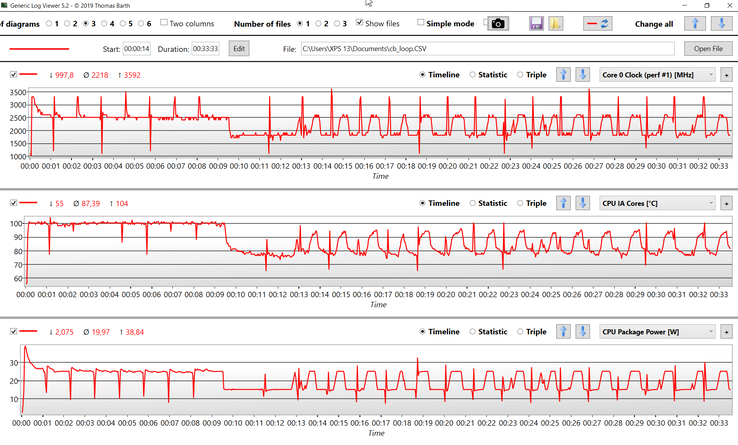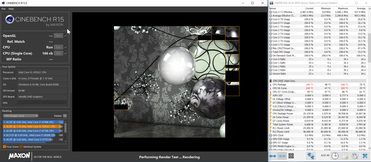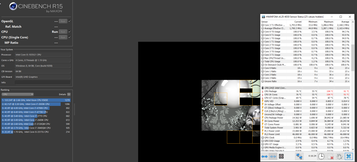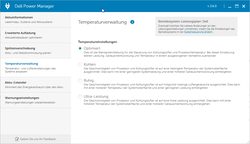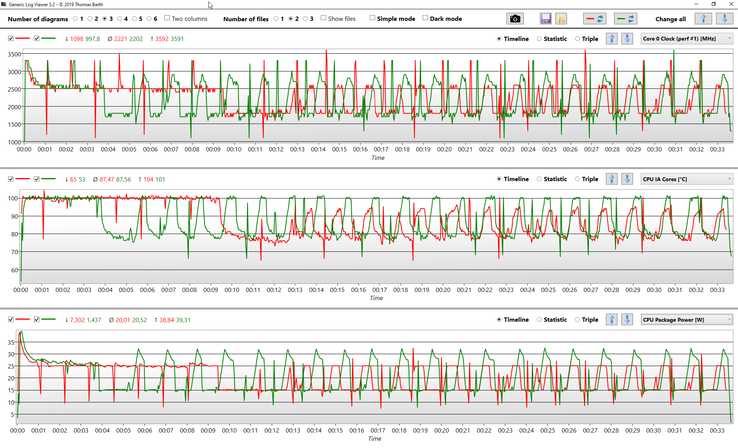The XPS 13 9380 is followed by the XPS 13 9300. It is the first big redesign of the XPS 13 of the last couple of years. The basic design language did not change, but the new chassis is once again more compact. You can spot the new model when you look at the almost borderless keyboard and the almost bezel-free display of the new 13.4-inch screen with a 16:10 aspect ratio. Our test unit is the entry-level model for 1499 Euros with a modern ice Lake Core i5 processor, 8 GB RAM, 512 GB SSD storage, and a matte FHD+ screen. We purchased the device in Dell's German online-shop; it is not a pre-selected press sample from the manufacturer.
Display - XPS 13 with a matte FHD+ panel
Dell equips the entry-level spec with a matte 13.4-inch display with 1920 x 1200 pixels. You can also get this panel with a touchscreen or a 4K screen with touch functionality. Our panel from Sharp looks pretty good in the initial measurements, and it easily surpasses the advertised luminance of 500 nits at all measurement spots. Overall, the subjective picture impression is very good, and even bright areas do not look grainy.
The luminance on battery power is a bit reduced by default (528 cd/m² in the center of the screen) independent of the drivers settings, but we will check if there is a corresponding setting in the BIOS. We also noticed that there is visible ghosting when you move the cursor, for example, which suggests slow response times. We will obviously check that in the final review.
| |||||||||||||||||||||||||
Brightness Distribution: 91 %
Center on Battery: 528 cd/m²
Contrast: 1769:1 (Black: 0.35 cd/m²)
ΔE ColorChecker Calman: 3 | ∀{0.5-29.43 Ø4.77}
calibrated: 1
ΔE Greyscale Calman: 5.2 | ∀{0.09-98 Ø5}
99.3% sRGB (Argyll 1.6.3 3D)
66.9% AdobeRGB 1998 (Argyll 1.6.3 3D)
73.5% AdobeRGB 1998 (Argyll 3D)
99.4% sRGB (Argyll 3D)
71.5% Display P3 (Argyll 3D)
Gamma: 2.14
CCT: 6340 K
Processor: Intel Ice Lake Core i5
The German Dell shop only lists two processors, and both are from Intel's latest Ice Lake generation. In addition to the Core i5-1035G1, you can also get the Core i7-1065G7. Our Core i5 can reach up to 3.6 GHz or 3.3 GHz when you stress all four cores, respectively. The Core i5 offers plenty of performance for everyday tasks, so the i7 is not really necessary.
It is always interesting to see how the cooling solution performs in such a slim laptop and how much CPU performance you can use. Dell sets the PowerLimits for the processor at 46W (short-term) and 25W (long-term). During our initial tests we noticed that the manufacturer accepts very high chip temperatures, but the fan stays pretty quiet at the same time. These are our results of the Cinebench R15 loop, which repeats the Multi test 25 times.
The Core i5 consumes around 38-39W running at the maximum 4x 3.3 GHz, but this level can only be maintained for a couple of seconds. The XPS 13 then settles at the 25W limit, which is still enough for 4x 2.5 GHz. This level is maintained for about 10 minutes, before the XPS 13 gets too warm. At this time, we can measure a surface temperature of almost 48 °C at the top of the base unit around the "5" key.
The laptop has to reduce the performance to reduce the temperature. The TDP limit is now 15W, which results in 4x 1.8-1.9 GHz. The processor will try to increase the performance over the course of the test (next 20 minutes), but the TDP is pretty much stable at 15W. The surface temperatures are also lower at around 43 °C.
We are already familiar with these fluctuations from the previous models, but the new XPS 13 9300 is clearly beaten by both the XPS 13 9380 as well as the XPS 13 7390. This is a disappointing result for the new XPS 13. The fan noise is very quiet at the same time, so it seems Dell favors a quiet system.
Update: Dell Power-Manager - Optimized vs. Ultra-Performance
Dell ships the XPS 13 with some tools, and one of them is the Dell Power Manager. Besides some settings for the charging of the battery, it also offers settings for the temperature management. The default setting here is "Optimized", but you can also select "Ultra-Performance". It was suggested that the benchmark results are better with this mode. We obviously tested that and repeated the Cinebench loop. If you look at the following diagram, you can actually see a different behavior, but this does not change the scores. After 25 rund, the average results with "Ultra-Performance" is even slightly lower (also compare CB Multi loop graph above). By the way, Dell has deactivated the functionality of the Windows performance slider (left click on the battery symbol), because it has no effect on the performance on mains.