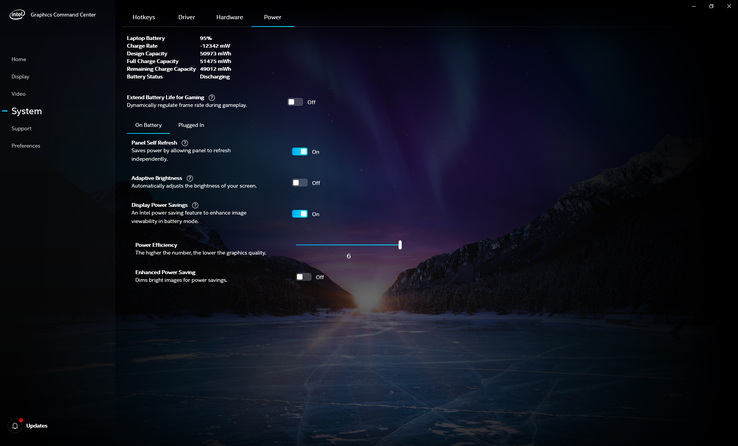Dell just launched its latest XPS 13 9300 clamshell series which is a complete redesign of last year's XPS 13 7390 series. For this generation, users can choose between FHD+ or 4K UHD+ each with an advertised brightness of 500 nits. Our experience with two separate units equipped with the same FHD+ option, however, reveals that the display can be even brighter at about 600 nits by default.
The catch is that the maximum brightness of the display will automatically drop from 600 nits to the claimed 500 nits when running on battery power. Disabling the ambient light sensor via the Windows Display Settings menu will not prevent the dip in brightness which can be frustrating if you intend to use the laptop outdoors frequently.
In order to get the full 600 nits when running on battery power, you'll have to disable the above ambient light sensor in addition to more power-saving features within the pre-installed Intel Graphics Command Center software. Open the Intel software, click 'System' on the left column, click the 'Power' tab, enable 'Display Power Savings', and then disable 'Enhanced Power Saving' as shown by the screenshot below. Only then will the maximum brightness ceiling of the display remain at 600 nits regardless of your power source.
The fact that you have to go through some shrouded settings to disable automatic brightness control is a pain especially since there is no guide informing owners how to properly do it. The Intel Graphics Command Center software is only a few months old with more customizeable features than the older Intel Graphics Control Panel software that it's supposed to replace. Thus, we recommend users become familiar with the new software as it will appear on most Intel Ultrabooks in the foreseeable future.