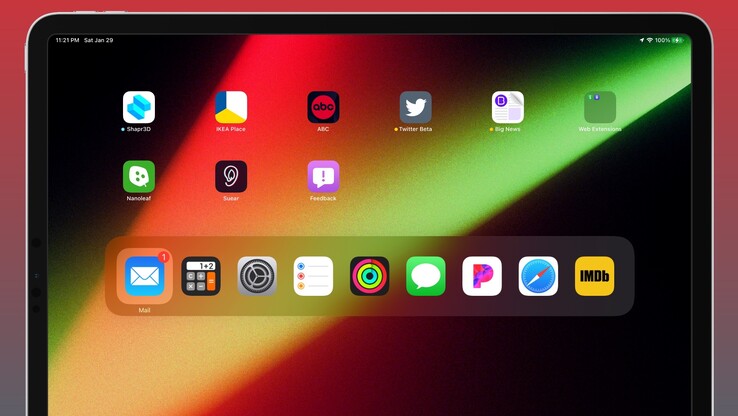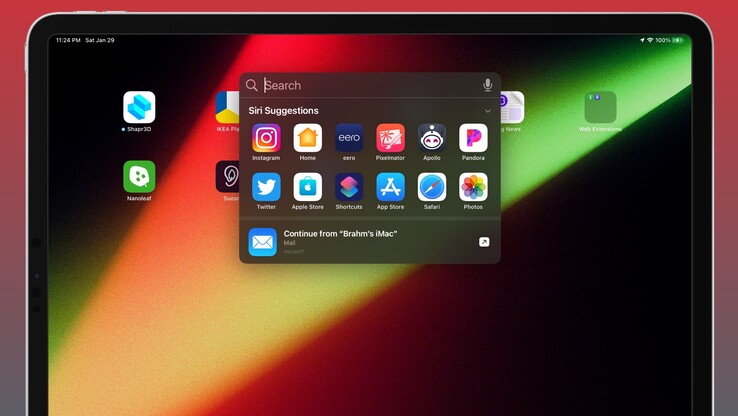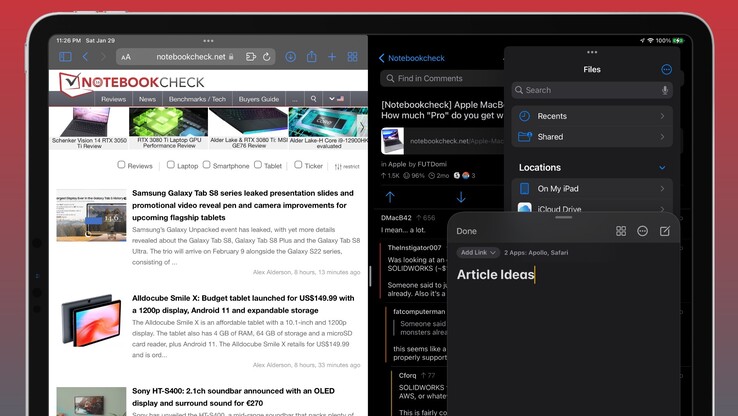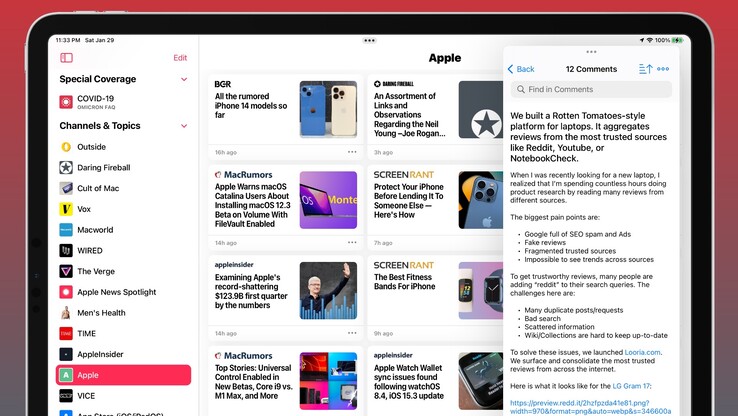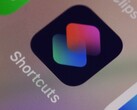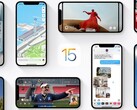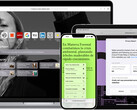4 gamechanging keyboard shortcuts that every iPad user should know

1. Switch apps at warp speed
Command+Tab
Hold down on the cmd key while pressing tab to quickly switch between nine of your most recent apps. This shortcut is terrific because it allows users to set their own pace when switching between active applications.
Simply keep pressing tab until you have highlighted the app that you would like to open. Then release both cmd and tab to launch the selected app. While this shortcut does take some getting used to, users will begin to wonder how they ever lived without it once they start switching apps in a flash on their iPad.
2. Search in seconds
Command+Space
Quickly activate Spotlight Search by pressing cmd and the space bar in unison. This shortcut is helpful when users need to quickly locate a specific file on their iPad or launch an app in an instant.
Users can also activate Spotlight Search using a one-finger swipe down gesture on the Home Screen. When activated via gesture, the spotlight interface offers a useful “Siri Suggestions” menu that will proactively suggest apps for you based on time, routine, location, and more.
3. Take note in two keystrokes
Globe+Q
We have all been there when the perfect thought hits your mind and you cannot bear to break your mental rhythm by lifting your fingers from your keyboard. Users can instantly launch a Quick Note window on iPad by pressing the globe icon and Q at the same time.
The best part about Quick Note is its floating window interface, which will not disrupt any Split View or Slide Over multitasking layouts that you may already have running. That means you will never miss a beat the next time that aha moment finds you.
4. Slide Over in style
Globe+Backslash ( \ )
Slide Over is fantastic for referencing imagery or info in apps such as Mail, Messages, and Photos because it offers up a glanceable instance of an app without fully launching the app fullscreen or in Split View. Promptly bounce in and out of Slide Over on your iPad by holding the globe key and the backlash (\) symbol to peek at content in a pinch.