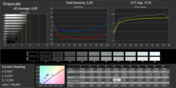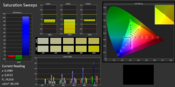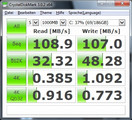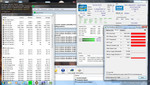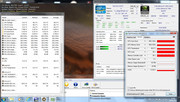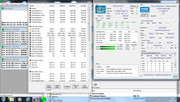Review AsusPro P56CB-XO193G Ultrabook

For the original German review, see here.
The AsusPro P56CB-XO193G is an entry-level business notebook. Our review unit is equipped with an Intel Core i3 processor based on the Ivy Bridge architecture, four GB memory, an Nvidia GeForce GT 740M, a conventional hard drive with 500 GB storage as well as a 24 GB SSD. It also comes with two operating systems: Windows 7 Professional is preinstalled and Windows 8 Pro can be found on two DVD's inside the box. If the Core i3 does not deliver sufficient performance for your workloads, you can also get the AsusPro P56CB-XO194G for an additional 50 Euros (~$65). The sibling comes with a Core i5 CPU and is otherwise identically equipped.
The competition in the entry-level business segment is very big. Besides the Dell Vostro 3560, there are also solutions from Hewlett Packard, for instance the ProBook 4540s. These two devices are typical notebooks; the Asus P56CB however has more similarities with an Ultrabook and is also advertised as one. Our in-depth review will reveal if the 21 mm thin business Ultrabook can stand up to the competition.
Case
The AsusPro looks really nice, not only because of the flat design but especially due to the materials used. The black display cover and the palm rest are almost entirely made of brushed aluminum. Fingerprints can be easily seen on the surface but it is very scratch-resistant. The material also feels very good; especially the area of the palm rest is free of criticism. Asus used roughened plastics for the rest of the case.
The build quality is on a high level. The case is very torsion-resistant; the only weak point is above the keyboard where the surface can be dented with some force. The thin TN screen can be easily twisted; the two hinges are very solid and keep the display in position. Opening and closing the lid with one hand is no problem, unfortunately the hinges tend to wobble a moment after you adjust the position of the screen. The solid aluminum cover does not allow any flex of the screen.
With dimensions of 380 x 266 x 21 millimeters (15.0 x 10.5 x 0.8 inches), the AsusPro is just within the height specifications for Ultrabooks. However, that is only the case if we ignore the rubberized support feet on the bottom, otherwise the height of the P56CB would be 24 mm.
Connectivity
Port variety is quite good for an Ultrabook, however the situation changes if we consider the business orientation. Two of the three USB ports are still based on the 2.0 standard. They are pretty far at the right front next to the combined stereo jack. It can be tricky to access the DVD burner when you use all the three ports simultaneously, especially if a left-hander uses a mouse and the cable is attached to one of the USB 2.0 ports. The Gigabit-LAN port is also located too far at the front. If this port is located at one of the sides it should really be towards the back, or even better directly at the back. The back however is almost exclusively occupied by the hinges and the battery.
The SD card reader is too far beneath the front edge; it is hard to insert a memory card. It is much easier if you just lift the case; unfortunately, memory cards are also quite loose in the card reader and tend to fall out. You should remove any memory cards before you transport the notebook.
An ExpressCard slot or even a docking port is not available. Smart cards can only be used with an external reader, so you have to handle one more cable. Although this is just the entry-level version, we would have expected more in this regard.
Communication
The AsusPro P56CB is well equipped in terms of communication modules. Wired network connections are handled by the RealTek Gigabit-LAN controller. The Intel WLAN module works with all IEEE-802.11b/g/n standards in the 2.4 GHz network. Windows 7 indicates a maximum transfer rate of 130 Mbit/s for the Centrino chipset near by the router. The transfer rate stayed above 50 Mbit/s with two walls between the notebook and the router; we could not determine any restrictions during web browsing. High speed Bluetooth (HS) is also available in version 4.0, only a WWAN module is missing.
Security
Neither a fingerprint reader nor a Trusted Platform Module chip (TPM) is integrated into the Asus P56CB. It only comes with a Kensington Lock and supports Intel's Anti-Theft technology, which is activated ex-works. You can also use the BIOS to set administrator and user passwords as well as a hard drive password. Furthermore, you can activate and deactivate the different I/O interfaces.
Additionally Windows 7 supports facial recognition via webcam. The necessary software (Asus Face Logon) is provided by Asus but did not work reliably in our tests. Facial recognition is heavily dependent on the quality of the 29 reference photos and their lighting conditions. If they were made in the evening, the system could not identify the user during the day and vice versa.
If you want to encrypt your hard drive with Microsoft BitLocker you will have to install the provided Windows 8 Pro, unfortunately Windows 7 Professional does not support it. If you want to use the older operating system, you can use third party software, for example TrueCrypt.
Accessories and Operating System
There are no additional accessories in the box besides the 65-Watt power supply unit; only a warranty booklet, a booklet for Windows 8 beginners and a booklet that describes the hardware of the device. All documents are provided in multiple languages. The selection of optional accessories for the AsusPro P56CB was even scarcer; the device was not listed on the manufacturer's website at the time of this review. The customer will have to use other solutions.
It is remarkable that Asus provides Windows 7 Professional as well as Windows 8 Pro (both 64-bit) for its Ultrabook. The former is preinstalled and was used for our review. Windows 8 Pro is available on two DVD's and can be installed instead of Windows 7. There are no recovery DVDs for Windows 7, in case of an emergency you can restore the operating system via a recovery partition. The needed installation menu can be accessed via F9 key during startup. Asus points out in the manual that a parallel use of both operating systems is not allowed due to licensing restrictions.
Maintenance
A maintenance cover, which is secured by two screws, is located at the bottom of the notebook. After you loosen the screws, you have to push the cover to the outer edge with some force to remove it. Under the cover are the 2.5-inch SATA hard drive and the two memory slots; one of them is empty. The system memory of the P56CB can be upgraded to a maximum of 16 GB.
You do not get access to the rest of the hardware, a change of the SSD or the WLAN module is therefore not possible. This also prevents an efficient cleaning of the fan and the heat sink. The battery on the other hand can be removed within seconds.
Warranty
The manufacturer offers a Pick-Up and Return service in Germany and Austria for all damages within the 24-month warranty period. The service can be extended in the Asus Shop within the first year after the purchase. The additional charge for another year is between 69.00 Euros (~$90) (national) and 79.00 Euros (~$103) (worldwide).
Input Devices
Keyboard
The chiclet keyboard blends harmoniously with the massive aluminum cover of the AsusPro. The 103 keys are made of black plastic and the lettering is very simple but there is no background illumination. The QWERTY keys are 15 x 15 millimeters with a convenient spacing of 3 millimeters.
The keystroke is a bit too soft and implies a lack of precision. A longer key travel would have been better in this case. You will get used to it so this is not a huge drawback. The good build quality and the low noise development during typing leave a very good impression of the input device but we would have appreciated a conical curvature of the keys. All in all, the keyboard is very comfortable even for frequent writers.
Touchpad
The large touchpad is 10.5 x 7.4 centimeters (4.1 x 2.9 inches) and provides sufficient area for multi touch gestures and navigating through the OS. The surface structure is very smooth and has good gliding capabilities. Unfortunately, the execution on the display is a bit delayed. Two mouse buttons with a perceptible clicking noise are integrated into the bottom of the touchpad. However, you need too much pressure to use the buttons; at least they have a very direct pressure point. If the touchpad is your preferred input device, you should switch to an external mouse, especially when precision is necessary.
Display
As usual with entry-level devices, the display does not support the Full HD resolution. The TN panel is provided by AU Optronics, a subsidiary of BenQ. It has a resolution of 1,366x768 pixels and therefore meets the minimum requirements of Windows 8 to show two applications next to each other. The resulting pixel density is not very high with only 100 ppi for the 15.6-inch screen.
The determined brightness is not overwhelming either. The brightness distribution of 85% is good but the average brightness is just 170 cd/m². This value is even reduced to 144 cd/m² as soon as we detach the power supply unit. The competition from HP is not much brighter with 211 cd/m² but at least it is not reduced on battery. The situation was similar with the Dell Vostro (256 cd/m²), which had the brightest TN panel in this group.
We could not determine any halos or so called screen bleeding, which is especially apparent with darker display contents.
| |||||||||||||||||||||||||
Brightness Distribution: 85 %
Center on Battery: 144 cd/m²
Contrast: 544:1 (Black: 0.34 cd/m²)
ΔE ColorChecker Calman: 5.65 | ∀{0.5-29.43 Ø4.78}
ΔE Greyscale Calman: 4.09 | ∀{0.09-98 Ø5}
59% AdobeRGB 1998 (Argyll 1.6.3 3D)
38.34% AdobeRGB 1998 (Argyll 3D)
54.2% sRGB (Argyll 3D)
36.89% Display P3 (Argyll 3D)
Gamma: 2.59
CCT: 7174 K
The black value of 0.34 cd/m² is good and better than the ProBook (0.60 cd/m²) or Vostro (0.44 cd/m²). In combination with the decent contrast ratio of 544:1 the picture quality is actually quite good, although it cannot keep up with the Full HD display of the Vostro.
The color space of the AsusPro is very limited; it only covers 35% of the AdobeRGB and 51% of the sRGB color spectrum. This is not sufficient for professional photographers and graphic designers but we did not expect that in this price range. It should be no problem for the majority of the users.
Grayscale presentation of the notebook is quite good. We determined an average DeltaE value of 4.06, only blue (DeltaE 12) deviates from the norm in regard to the color accuracy. Combined with the high DeltaE value of 20 for the saturations this leads to a slight blue cast. However, most users will not notice it.
The outdoor capabilities of the AsusPro are better than we expected after the display brightness measurements. We could not see anything on the matte screen under direct sunlight, but otherwise the content was readable even in very bright environments. This is a result of the decent contrast ratio and especially the anti-reflective display. Operating the device in the shade was no problem at all.
The viewing angle stability of the TN panel meets our expectations. Especially horizontal deviations result in distortions and falsified colors. This technology cannot compete with the viewing angle stability of IPS displays but the problem can usually be avoided with a correct position in front of the display. One advantage when traveling is that strangers cannot see the display content.
Performance
Our review unit is equipped with a dual-core Intel Core i3-3217U clocked at 1.8 GHz. The business notebook is supported by 4 GB single-channel RAM, which can be easily upgraded with the empty memory slot. The Intel HD 4000 is accompanied by an NVIDIA GeForce GT 740M with Optimus technology that automatically selects the GPU depending on the situation. A conventional 500 GB hard drive from Western Digital is supported by a 24 GB SanDisk SSD.
Processor
The dual-core processor Core i3-3217U is based on the Ivy Bridge architecture and is produced in 22 nm. It does not support Intel's Turbo Boost 2.0 but can execute four threads simultaneously. Another problem of the small i3 is the lack of the AES-NI instruction set, which is often used by encryption applications. This is unfortunate, especially for a business notebook.
Due to the Ultralow-Voltage specification the Thermal Design Power (TDP) of the processor, which also includes the HD 4000, is limited to a maximum of 17 Watts. The Multi-Core tests of Cinebench R11.5 show that the performance of the i3-3217U (1.70 points) is similar to a Sandy Bridge Pentium B970 (1.70 points), an entry-level CPU with 2.3 GHz and a higher TDP (23 Watts).
Our review unit cannot keep up with the direct competition. The HP ProBook with an i3-3110M processor is, as expected, much faster (2.41 points). The Dell Vostro even has an i5-3210M (2.83 points) and is far ahead. One advantage of the AsusPro P56CB is the lower energy consumption; our runtime evaluations later in this review will show if there is an actual impact on the battery runtimes. The i3 processor offers sufficient performance for office applications.
The stress test of the CPU showed no problems, the maximum temperature was 59 °C (138.2 °F ) and stayed at 56 °C (132.8 °F ) after continuous stress simulated by Prime95. It was the same situation when we used the battery; we could always use the full performance of the CPU and GPU even under load.
| Cinebench R11.5 - CPU Multi 64Bit (sort by value) | |
| Asus Pro P56CB-XO193G Ultrabook | |
| Lenovo IdeaPad N581-MBA4YGE | |
| HP 650-B0Y92EA | |
| MSI S30-i3U465 Slim | |
| Toshiba Satellite U940-100 | |
| HP ProBook 4540s-C4Z27EA | |
| Dell Vostro 3560 | |
System Performance
Considering the hardware equipment the system performance with Windows 7 is surprisingly low. We expected more from the SSD cache. PCMark Vantage indicates 4.287 points for the AsusPro, less than the competition from Hewlett Packard (5,705 points) and Dell (6,391 points). Considering the more powerful CPU equipment this result might not be surprising, but all PCMark benchmarks favor systems with SSD's. Unfortunately the Solid State Drive is neither very noticeable in regard to the system performance nor the benchmarks. The fast drive only seems to accelerate Windows resume from hibernation.
| PCMark Vantage - 1024x768 Result (sort by value) | |
| Asus Pro P56CB-XO193G Ultrabook | |
| HP ProBook 4540s-C4Z27EA | |
| Dell Vostro 3560 | |
| Asus VivoBook S500CA-CJ005H | |
| Dell XPS 18 | |
| PCMark Vantage Result | 4287 points | |
| PCMark 7 Score | 2522 points | |
Help | ||
Storage Solution
The AsusPro P56CB-XO193G is equipped with a 500 GB hard drive from the Western Digital Blue series. It works at 5,400 rpm and it would also be very quiet if you ignore the constant ticking. The HDD shows good performance results for this class and does not have to hide from the competition.
The 24 GB SSD cache from SanDisk is only used to accelerate the resume from hibernation. Unfortunately, this does not work very well with Windows 7. Despite the fast flash storage the operating systems needs around nine seconds, Acer advertises two seconds.
Graphics
The Intel HD 4000 in the AsusPro P56CB is only used for standard system applications and its clock is only raised from the base clock of 350 MHz after you specifically select it in the Nvidia settings. Even then, the maximum clock is limited to 650 MHz. In more demanding scenarios the Nvidia Optimus technology automatically switches to the GeForce GT 740M. It is based on the Kepler GK107 GPU and is supported by 2 GB DDR3 memory.
The graphics card delivers mainstream performance; it has 384 shader units and a clock of 810 MHz. The clock can be raised via GPU Boost 2.0 to 895 MHz. Unfortunately the card is only attached via PCI-Express 2.0 although it supports the new 3.0 standard. This means there is more room for the clock and the memory bandwidth. It is not surprising then that the GPU in the AsusPro falls behind the competition with the similar GT740M graphics card, another important factor is the CPU.
The GPU is well suited for video editing, the integrated PureVideo HD video processor is able to decode 4k videos and takes some load from the not very powerful CPU. The performance of the GPU is not reduced when we use the battery.
| 3DMark 11 - 1280x720 Performance (sort by value) | |
| Asus Pro P56CB-XO193G Ultrabook | |
| HP ProBook 4540s-C4Z27EA | |
| Dell Vostro 3560 | |
| Asus A56CB-XX053H | |
| Nexoc M512 | |
| Asus N56VB-S4050H | |
| 3DMark 06 Standard Score | 10220 points | |
| 3DMark Vantage P Result | 6971 points | |
| 3DMark 11 Performance | 2039 points | |
| 3DMark Ice Storm Standard Score | 43165 points | |
| 3DMark Cloud Gate Standard Score | 4831 points | |
| 3DMark Fire Strike Score | 1216 points | |
| 3DMark Fire Strike Extreme Score | 598 points | |
Help | ||
Gaming Performance
Obviously the GT 740M is not a graphics solution for hardcore gamers. Current games are usually very smooth in the native display resolution and high details. The GPU even has sufficient performance for features like multisample anti-aliasing (MSAA) in older games.
Since our review unit has no Full HD display we could not run our tests with the highest quality settings. Instead we ran an additional Grid 2 benchmark in the native display resolution (1,366x768 pixels) as well as maximum details and 8x MSAA: The average frame rate was 18.29 fps. The performance might not be sufficient for gaming enthusiasts but casual gamers will be happy with the GT 740M.
| low | med. | high | ultra | |
|---|---|---|---|---|
| Diablo III (2012) | 91.3 | 72 | 67.4 | |
| GRID 2 (2013) | 86.7 | 60 | 52.9 | |
| Company of Heroes 2 (2013) | 23.41 | 18.04 | 10.3 |
Emissions
System Noise
The AsusPro P56CB is really quiet during idle, even the fan is silent. The notebook is well suited for quiet environments and concentrated work, only some ticking from the HDD is audible. Such a quiet operation is not usual; the HP ProBook for instance, is always audible with at least 34.8 db(A). The situation is similar with the Vostro 3560 (at least 33.5 db(A)).
Under load, the competitors are on the same level. During 3DMark 2006 we determined 38.8 db(A) for our review unit. The ProBook is quieter (37.1 db(A)), only the Vostro (42.2 db(A)) is louder and clearly audible.
Noise level
| Idle |
| 30.5 / 30.5 / 32.2 dB(A) |
| HDD |
| 30.9 dB(A) |
| DVD |
| 37.5 / dB(A) |
| Load |
| 38.8 / 44.2 dB(A) |
 | ||
30 dB silent 40 dB(A) audible 50 dB(A) loud |
||
min: | ||
Temperature
The low system noise does have an effect on the temperatures. Even during idle the surface temperature is pretty high with 38.2 °C (100.76 °F) at the bottom. The HP ProBook is eleven degrees cooler in the same scenario.
As expected the device gets even hotter under load (Prime95 and FurMark simultaneously). We measured 49 °C (120.2 °F) at several spots. This could lead to a surprise when you place the device on your lap. However, we have to mention that this is only a theoretical maximum value, a continuous load of CPU and GPU in such an extent is very unlikely in daily situations.
We ran the stress test for six hours; the system was always stable and the components were sufficiently cooled. Throttling was never a problem and we never even determined reduced performance.
(±) The maximum temperature on the upper side is 42.6 °C / 109 F, compared to the average of 34.3 °C / 94 F, ranging from 21.2 to 62.5 °C for the class Office.
(-) The bottom heats up to a maximum of 49.1 °C / 120 F, compared to the average of 36.8 °C / 98 F
(+) In idle usage, the average temperature for the upper side is 30.6 °C / 87 F, compared to the device average of 29.5 °C / 85 F.
(±) The palmrests and touchpad can get very hot to the touch with a maximum of 37.7 °C / 99.9 F.
(-) The average temperature of the palmrest area of similar devices was 27.6 °C / 81.7 F (-10.1 °C / -18.2 F).
Speakers
The two speakers are located at the bottom of the notebook. They are directed downwards and the sound is reflected from the table. The sound is decent but can also be very loud. There are some distortions with the maximum volume setting and the bass is tenuous. The sound is sufficient for a quick video or a call via Skype. The combined headphone and microphone port works without problems.
Energy Management
Power Consumption
The P56CB is a real energy saver within our competitors during idle. The energy consumption is between 7.4 and 10.9 Watts. The maximum consumption is also the minimum consumption of the Dell Vostro (10.9 - 17.7 Watts); the HP ProBook (8.8 - 13.6 Watts) only needs slightly more energy. The ULV processor with its low TDP can really shine in this scenario.
Under load the situation changes, the higher consumption of the GT 740M has a big impact and the consumption rises up to 54 Watts. The GPU benchmark (FurMark) results in 42.8 Watts. The 740M needs the same amount of energy like the HP ProBook under load (43.3 Watts).
Considering the high load consumption the minimum battery runtimes should be comparatively short and the maximum runtime quite high. The consumption is very good when the device is turned off (0.1 Watts) and during stand by (0.2 Watts). The 65-Watt power supply unit does not have many reserves but it is sufficient.
| Off / Standby | |
| Idle | |
| Load |
|
Key:
min: | |
Battery Runtime
The 44 Wh battery keeps the AsusPro P56CB running for more than nine and a half hours during idle. This is a good result and worthy for an Ultrabook. The display brightness was set to minimum, energy saving mode was activated and all the wireless modules were deactivated. We used the same setting to determine the runtimes of the competitors with the Battery Reader Pro Reader's Test. As expected the runtimes of the Hewlett Packard (7:18 h, 47 Wh) and Dell (4:53 h, 48 Wh) were significantly shorter despite the larger batteries.
Our review unit also clearly beats the competition in regard to the minimum runtime with two hours and 13 minutes (HP: 1:24 h, Dell: 1:23 h). The main reason for this is most likely the dark display. Our WLAN Test is a more realistic scenario, we adjust the brightness to 150 cd/m² and a webpage is refreshed every 40 seconds via script. Since the review unit only reaches a brightness of 144 cd/m² on battery we used the highest setting. The competition is closer in this scenario: The Asus (4:27 h) is almost on the same level with the HP (4:10), only the Dell (3:10 h) falls behind. These results are just average, you should pack your power supply unit for longer journeys.
Verdict
The AsusPro P56CB-XO193G is not an all-purpose business notebook. Especially the limited number of security features is a problem and some of the integrated features, for example the facial recognition, are not very reliable. The dark display is another drawback but should not be that important indoors. The comparatively short battery runtimes should also be taken into consideration if you are often traveling.
The powerful GeForce GT 740M on the other hand is a nice feature in this price range. The performance of this graphics card is sufficient for video editing but you should think about a CPU upgrade in this case, for example the sibling XO194G with a Core i5 processor. The device could also be interesting for casual gamers with a limited budget.
With the good build quality, the attractive design and the convenient keyboard you could also use the notebook for your home office, at least if your workload does not require high color accuracy. All in all, the P56CB is not a bad notebook but it is not a real business notebook because too many key features are missing.