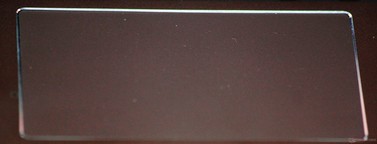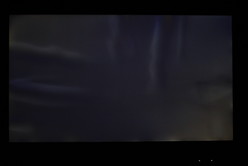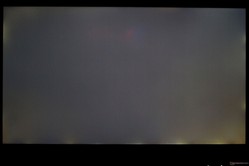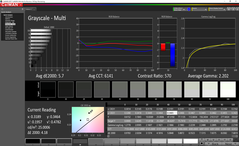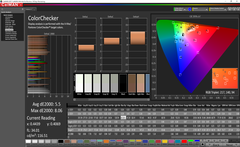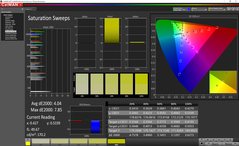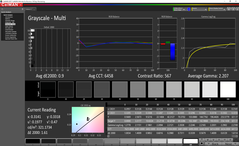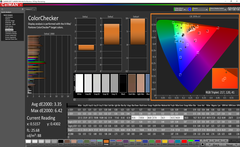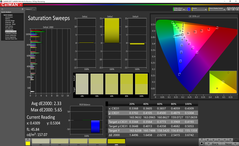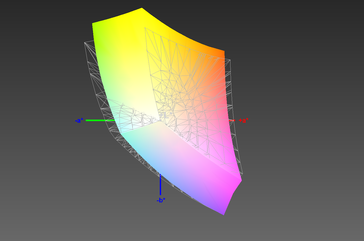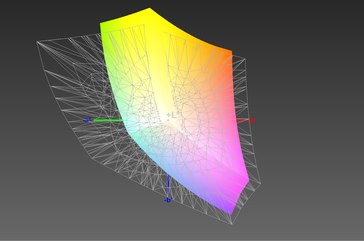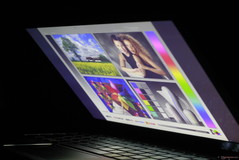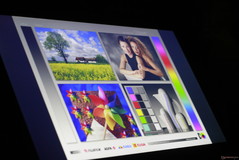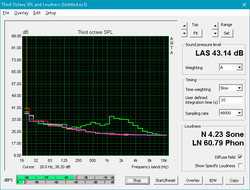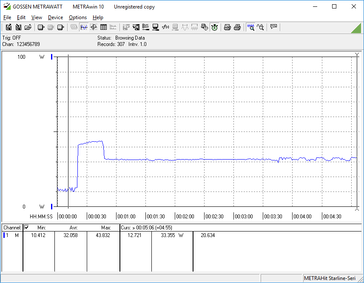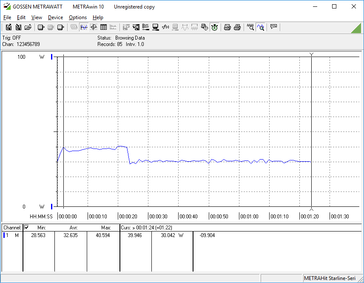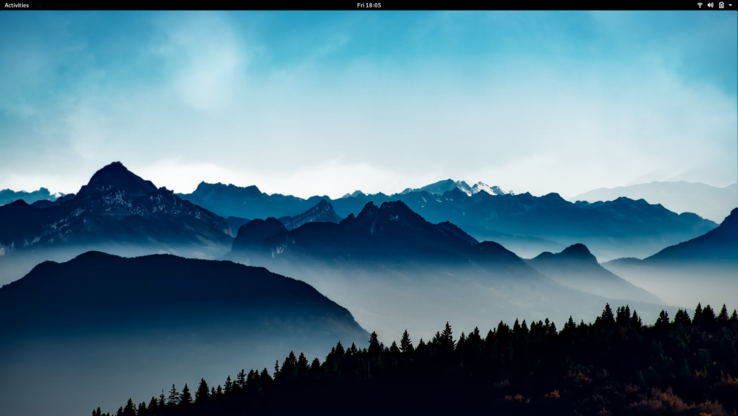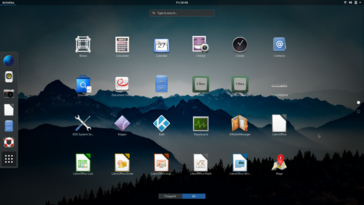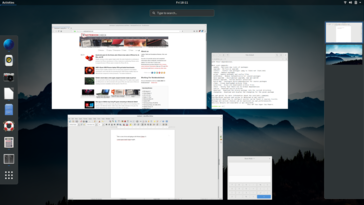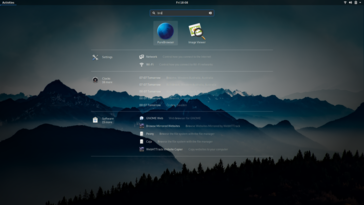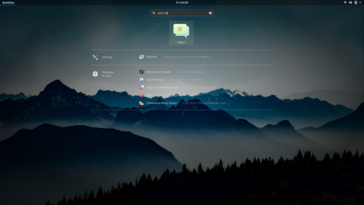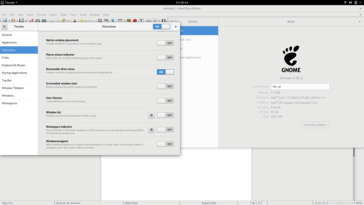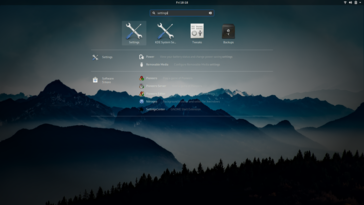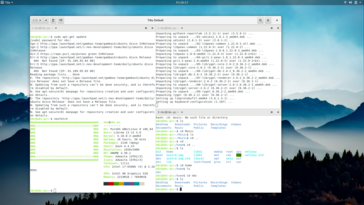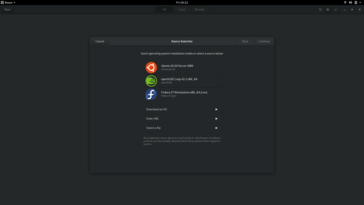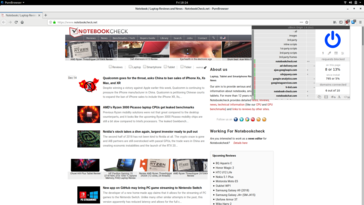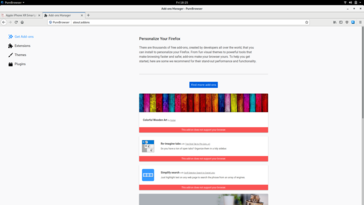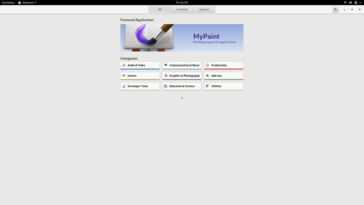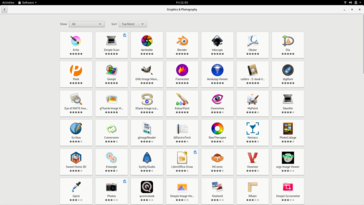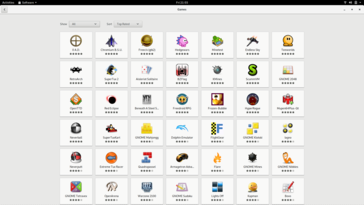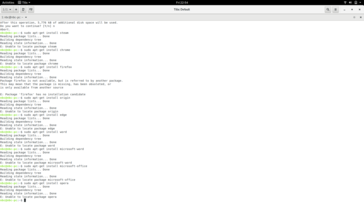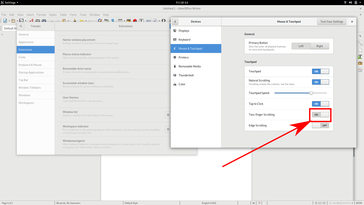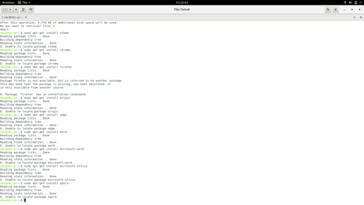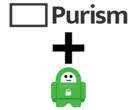Purism Librem 13 v3 Laptop Review

Most people are not aware that the world at large runs on Linux. From Android handsets to traffic control systems, from supercomputers to the Large Hadron Collider, from the vast majority of web servers to self-driving cars, Linux powers most of the computer systems that make modern life possible. Despite its popularity throughout the industrial, scientific, and commercial world, however, Linux continues to have a microscopic prevalence in the personal computer space (Android notwithstanding).
It's rare, then, to see a company build a retail business off Linux-based consumer laptops. Purism is one such retailer. The company's claim to fame is PureOS, a privacy- and security-focused Linux distro based on Debian. Purism also sells a pair of laptops designed specifically for PureOS, the Librem 13 and Librem 15. We have the former under review today and are eager to put a "pure" Linux laptop through its paces.
The Librem 13 looks outdated on paper. While the design still holds up, the internals were already old upon the device's 2017 release. Our machine uses a 6th generation Skylake Core i7-6500U, 8 GB of RAM, and a 120 GB SSD. The machine starts at US $1399 (6500U, 4 GB RAM, 120 GB SSD), which is a lot to ask for old hardware. Is the Linux experience worth the premium? Let's take a look.
The 13.3-inch Ultrabook space has no shortage of competitors. Since the Librem 13 is built for computing on the go, we will compare it to some popular and compact Windows alternatives. Dell's XPS 13; Lenovo's Yoga 730 and ThinkPad 13; the Huawei MateBook X Pro; and Microsoft's Surface Laptop 2 come to mind.
A quick note before we begin: some of our measurement tools and benchmarks are incompatible with PureOS. To that end, this review will largely focus on the Librem 13's hardware and the experience of using PureOS. We will thus not include a rating but will conclude the review with our general thoughts on the viability of the Librem 13 as a daily driver for the average user.
Case - Beautifully made
Most Linux users prefer pragmatic (and relatively affordable) business-class laptops like Lenovo's ThinkPad T4x0 and X2x0 series or Dell's Latitude family. Thus, the Librem 13 will likely be an aesthetic upgrade for many Linux users. The black anodized aluminum chassis is more reminiscent of MacBooks than ThinkPads and give the Librem 13 an elegant, premium look. Fingerprints do show readily on the shell, but they can be wiped away easily. The case is also incredibly sturdy. There is no obvious flex on either the keyboard or bottom panel. The lid can be twisted slightly with great effort and shouldn't deform under normal use. The hinge is too stiff for one-handed opening but holds the display steady during typing. The display can only open to about 135°.
Overall, the case is the strongest point in favor of the Librem 13. It's a good looking device that feels well-made. There are no visible gaps across the device, and the overall package rivals the build quality of high-end notebooks like the MacBook Pro 13 and XPS 13. If we could lodge one complaint, it is that the screen bezels are rather large for 2018 Ultrabook standards. Perhaps the next version could slim them down.
The Librem 13 is average in size for a 13.3-inch Ultrabook. It nearly matches the Lenovo ThinkPad 13 in every dimension. The device is compact and light enough for easy portability. However, compared to other 2018 Ultrabooks, the Librem 13 has a larger footprint due mainly to the thick screen bezels.
Connectivity
Connectivity is decent. There are two USB ports (one of which is 2.0), a USB Type-C port (3.0 Gen 1), and an HDMI 1.4 port that supports 4K at 30 Hz. Thunderbolt 3 is sadly absent, but considering the Linux kernel has only recently brought support for Thunderbolt 3, this is understandable. Still, there's nothing here to set the Librem 13 apart.
SD Card Reader - Slow and sluggish
The SD card reader is incredibly slow. While most modern Ultrabooks have speedy card readers, the Librem 13 falls far behind the industry average with transfer speeds of 20-25 MB/s. To add insult to injury, the SD card can only be inserted to the golden pins. The remaining 85% of the card protrudes from the side of the case.
| SD Card Reader | |
| average JPG Copy Test (av. of 3 runs) | |
| Dell XPS 13 9370 FHD i5 (Toshiba Exceria Pro M501 64 GB UHS-II) | |
| Average of class Subnotebook (18.4 - 142, n=13, last 2 years) | |
| Purism Librem 13 (Toshiba Exceria Pro SDXC 64 GB UHS-II) | |
| maximum AS SSD Seq Read Test (1GB) | |
| Dell XPS 13 9370 FHD i5 (Toshiba Exceria Pro M501 64 GB UHS-II) | |
| Average of class Subnotebook (22.5 - 207, n=13, last 2 years) | |
| Purism Librem 13 (Toshiba Exceria Pro SDXC 64 GB UHS-II) | |
Communication - Weak WiFi
In similar fashion to the SD card reader, WiFi is sluggish. Most laptops generally have WiFi speeds between 500-600 MBit/s, but the Librem 13 cannot break 200 MBit/s. These slow speeds are further marred by the lackluster reliability. During our testing period, the WiFi signal would dramatically drop or disconnect altogether if a wall came between the Librem 13 and the router. For the security-conscious, there is a hardware "kill switch" that completely disconnects the WiFi card when flipped.
Security & Software - Physical kill switches and a focus on privacy
Speaking of security, one of the distinguishing traits of the Librem 13 is the pair of hardware "kill switches," one for the WiFi card and one for the webcam and microphone. These switches work as advertised; upon flipping one, the associated hardware is immediately disconnected. For the WiFi card, the connection was immediately interrupted, stopping any data transfers happening over WiFi. Recordings using the webcam and microphone were similarly terminated with a flip of the switch. Those that value privacy will greatly appreciate the convenience these switches bring. Users can turn off the WiFi and/or webcam/microphone and flip them back on when needed.
The Librem 13 also brings the other defining features of Purism devices: coreboot and PureOS. coreboot (stylized with all lower-case letters) is a security-focused, open-source firmware designed to replace a computer's default BIOS. The intent behind coreboot is to initialize only the minimum hardware needed for system startup before handing off the rest of the boot processes to the OS kernel. coreboot is fully open-source, so brave tinkerers can edit the source code themselves in order to add or edit whatever features they would like.
PureOS is a Linux distribution based on Debian. The goal or PureOS is to pre-configure Debian for better security and privacy out of the box. To that end, PureOS comes with a few pre-installed applications. For example, the PureBrowser is a modified version of Firefox with some extensions pre-installed and pre-configured, such as uBlock Origin. We explore PureOS and its usability further on in this review.
Maintenance & Warranty
The Librem 13 is easy to open and upgrade. 12 Phillips head screws hold the back panel in place; once the screws are removed, the panel can be lifted off with no effort. Users will then have access to the RAM, battery, WiFi card, and storage. There is a 2.5-inch bay for a SATA drive and a single M.2 drive bay for a SATA or NVMe drive.
The Librem 13 ships with a standard 12-month warranty. Please see our Guarantees, Return policies and Warranties article for country-specific information.
Input Devices
Keyboard
The keyboard is good. Key travel is about average for an Ultrabook. Feedback feels responsive if a bit mushy. The typing experience is similar to the XPS 13, although the Librem 13's keycaps are a slight bit larger. The keyboard lacks the crisp tactility of the 2017 MacBook Air and ThinkPad lines, but most users will be perfectly happy with the feel. On a positive note, the keys are very quiet. The keyboard has a two-stage white backlight.
Touchpad
Contrary to the keyboard, the touchpad is abysmal. We do not exaggerate when we say the Librem 13 has one of the worst touchpads we have ever used. The textured surface feels fine underhand and the clicking mechanism feels sturdy but a bit hollow. That said, the touchpad's weakest point is the most important factor for mouse input: tracking. The cursor consistently jitters when using the touchpad, almost as if it is locking onto individual pixels on the screen. Moving the cursor in a straight line is impossible, and clicking UI elements (e.g., closing a window) is a trial of patience. These issues are a combination of both the Elantech hardware and PureOS. The main culprit is likely the touchpad drivers, which are poorly optimized for Linux.
Using a USB mouse is marginally better. The cursor jitter disappears but tracking still doesn't feel smooth. In Windows, none of these problems are present. When used in Windows 10, the touchpad is only average, but at least tracking is smooth. This is miles better than can said for tracking in PureOS.
We have reached out to Purism about this issue and will update this review with their reply.
UPDATE 2018/12/19 Purism has given us the following statement in response to our concerns about the touchpad:
This is really unexpected--usually we get very positive feedback about the responsiveness of our touchpad. I suspect this is a hardware issue specific to the touchpad on just your laptop. One thing we've noticed is that ever now and then, the screws that are directly underneath the touchpad get over-tightened during fulfillment. If that happens sometimes it can affect the responsiveness of touchpad clicks. Would you mind if I asked you to tr loosening the two screws on either side of the touchpad underneath the laptop a quarter turn and see if that helps? If that's not the cause, the I would suspect it's a true hardware fault with that specific touchpad and normally for a customer we would resolve a problem in that category with an RMA.
We tried the fix suggested by Purism but continued to experience tracking issues. As such, we must assume that these problems are specific to our device and would qualify for an RMA. We also appreciate Purism's quick response to our concerns.
Display - Bright screen with poor contrast
The 1920x1080 display is a mixed bag. The screen gets reasonably bright (~350 nits), but backlight distribution is below average for this price point (84%). Black levels are also poor, which makes for a low contrast ratio (~600:1). As a result, grays look muddy and lack definition. Dark scenes in media suffer from blocky artifacts as well, most noticeable in frames with bright colors adjacent to a black area. Response times are average for an IPS display. We were unable to test PWM.
It should be noted that the Librem 13 was shipped to us with a pre-installed film over the screen that we decided to leave on. This film has dust and air pockets trapped underneath, which are heavily distracting. We have reached out to Purism to clarify if this protector was installed for a specific purpose and will update this review when we hear back.
Update 2018/12/19: Purism has responded to us concerning the screen protector. The film is indeed intended to protect the screen during shipping and should be removed. However, the adhesive used to hold it to the screen can be very difficult to remove. We will attempt another removal and will update this review with a fresh take soon.
Update 2018/12/20: Upon further inspection, removing the screen protector does indeed improve the viewing experience. That said, our measurements (contrast ratio, screen brightness, etc.) remain unchanged. We have added photos showing the screen in a dark room and viewing angles with the protector removed.
| |||||||||||||||||||||||||
Brightness Distribution: 84 %
Center on Battery: 351.5 cd/m²
Contrast: 596:1 (Black: 0.59 cd/m²)
ΔE ColorChecker Calman: 5.5 | ∀{0.5-29.43 Ø4.77}
calibrated: 3.35
ΔE Greyscale Calman: 5.7 | ∀{0.09-98 Ø5}
88% sRGB (Argyll 1.6.3 3D)
58% AdobeRGB 1998 (Argyll 1.6.3 3D)
64.4% AdobeRGB 1998 (Argyll 3D)
88.1% sRGB (Argyll 3D)
66.9% Display P3 (Argyll 3D)
Gamma: 2.202
CCT: 6141 K
| Purism Librem 13 CMN LCD Monitor, IPS, 13.3", 1920x1080 | Dell XPS 13 9370 FHD i5 SHP1484, IPS, 13.3", 1920x1080 | Lenovo ThinkPad 13 20J1005TPB LG Display LP133WF2-SPL8, IPS, 13.3", 1920x1080 | Huawei MateBook X Pro, i7 JDI LPM139M422A, LTPS, 13.9", 3000x2000 | Microsoft Surface Laptop 2-LQN-00004 VVX14T092N00, IPS, 13.5", 2256x1504 | Lenovo Yoga 730-13IKB B133ZAN02.3, IPS LED, 13.3", 3840x2160 | |
|---|---|---|---|---|---|---|
| Display | 7% | -35% | 5% | 5% | 6% | |
| Display P3 Coverage (%) | 66.9 | 68.9 3% | 41.04 -39% | 65.8 -2% | 68 2% | 66.8 0% |
| sRGB Coverage (%) | 88.1 | 96.6 10% | 60.5 -31% | 97.7 11% | 94.7 7% | 97.7 11% |
| AdobeRGB 1998 Coverage (%) | 64.4 | 69.6 8% | 42.63 -34% | 67.5 5% | 69.2 7% | 68.3 6% |
| Response Times | -71% | -4% | -82% | -32% | ||
| Response Time Grey 50% / Grey 80% * (ms) | 36.4 ? | 62.4 ? -71% | 42 ? -15% | 69.2 ? -90% | 54 ? -48% | |
| Response Time Black / White * (ms) | 26.8 ? | 45.6 ? -70% | 25 ? 7% | 46.4 ? -73% | 31.2 ? -16% | |
| PWM Frequency (Hz) | 1008 ? | |||||
| Screen | 36% | -0% | 53% | 39% | 28% | |
| Brightness middle (cd/m²) | 351.5 | 428 22% | 309.6 -12% | 550 56% | 392 12% | 310 -12% |
| Brightness (cd/m²) | 347 | 405 17% | 310 -11% | 512 48% | 390 12% | 299 -14% |
| Brightness Distribution (%) | 84 | 87 4% | 86 2% | 88 5% | 89 6% | 93 11% |
| Black Level * (cd/m²) | 0.59 | 0.26 56% | 0.5 15% | 0.32 46% | 0.24 59% | 0.2 66% |
| Contrast (:1) | 596 | 1646 176% | 619 4% | 1719 188% | 1633 174% | 1550 160% |
| Colorchecker dE 2000 * | 5.5 | 3.8 31% | 2.28 59% | 3.2 42% | 4.2 24% | |
| Colorchecker dE 2000 max. * | 8.06 | 7.2 11% | 4.36 46% | 6.3 22% | 8 1% | |
| Colorchecker dE 2000 calibrated * | 3.35 | 0.8 76% | 1.4 58% | 1.4 58% | ||
| Greyscale dE 2000 * | 5.7 | 4.4 23% | 3.27 43% | 4.5 21% | 6.2 -9% | |
| Gamma | 2.202 100% | 2.21 100% | 2.35 94% | 2.2 100% | 2.1 105% | |
| CCT | 6141 106% | 7067 92% | 6819 95% | 7556 86% | 6983 93% | |
| Color Space (Percent of AdobeRGB 1998) (%) | 58 | 62.8 8% | 62 7% | 63.9 10% | 62.8 8% | |
| Color Space (Percent of sRGB) (%) | 88 | 96.4 10% | 98 11% | 95 8% | 97.6 11% | |
| Total Average (Program / Settings) | -9% /
16% | -18% /
-13% | 18% /
37% | -13% /
17% | 1% /
16% |
* ... smaller is better
The display is fairly color accurate out of the box. The DeltaE2000 for colors averages about 5.5, higher than the ideal of 3 or below. In practice, this isn't a noticeable detriment. Colors look fine, and non-color professionals will not notice the lower color accuracy.
One sticking point is the color temperature (6141 K). There is a visible red tinge, especially on white backgrounds. Most users will quickly grow accustomed to the slight red hue, but it will become noticeable when compared to a more accurate display.
Color space coverage is average. The Librem 13's display covers 88% of the sRGB gamut and 58% of the AdobeRGB color space, which is more than adequate for most work. Modern Ultrabooks offer wider gamuts.
Because of its IPS panel, the Librem 13's display has wide viewing angles. The bright backlight also helps fight against brights lights, such as when outdoors. The protective film on the screen adds quite a bit of glare, however; if the screen is viewed off-angle under the sun, it cannot be seen.
Display Response Times
| ↔ Response Time Black to White | ||
|---|---|---|
| 26.8 ms ... rise ↗ and fall ↘ combined | ↗ 15.2 ms rise | |
| ↘ 11.6 ms fall | ||
| The screen shows relatively slow response rates in our tests and may be too slow for gamers. In comparison, all tested devices range from 0.1 (minimum) to 240 (maximum) ms. » 66 % of all devices are better. This means that the measured response time is worse than the average of all tested devices (20.2 ms). | ||
| ↔ Response Time 50% Grey to 80% Grey | ||
| 36.4 ms ... rise ↗ and fall ↘ combined | ↗ 20 ms rise | |
| ↘ 16.4 ms fall | ||
| The screen shows slow response rates in our tests and will be unsatisfactory for gamers. In comparison, all tested devices range from 0.165 (minimum) to 636 (maximum) ms. » 51 % of all devices are better. This means that the measured response time is worse than the average of all tested devices (31.6 ms). | ||
Performance - Years behind the competition
Despite having three revisions under its belt, the Librem 13 sports very outdated hardware. The Skylake Core i7-6500U is three years old at this point, and it definitely shows its age. Perhaps the biggest shortcoming of the 6500U is its dual-core architecture. Intel bumped its ULV CPUs to four cores at the beginning of this year, bringing significant improvements to Ultrabook performance in the process. To that end, the Librem 13 feels noticeably slower than Ultrabooks running on Intel's 8th generation of processors. The performance drop isn't crippling to a normal workflow, but users that have used a new Ultrabook for any period of time will notice lag in certain CPU-reliant workloads (opening content heavy web pages, working with larger spreadsheets, etc.).
Other specifications are average for a modern Ultrabook (8 GB DDR4 RAM, 120 GB SATA SSD, Intel HD Graphics 520). The RAM and storage can be upgraded, but higher configurations feel overpriced. Thankfully, the laptop is easy enough to open and upgrade by end users. Still, considering the starting price of US $1400, one would expect the Librem 13 to come better equipped.
Emissions
System Noise
Fan noise is black or white. Either the system is completely silent, or the fan is fully engaged. Under light to normal loads (word processing, light web browsing), the fan stays off and the system is quiet. Once the CPU comes under moderate stress (spreadsheet work, streaming HD video), however, the fan kicks in and quickly ramps up to its maximum speed to keep things cool before tapering off slightly. Noise under load peaks at 45 dB(A) before falling to 37-40 dB(A). At full blast, the fan is whiny and grating. There is no noticeable coil whine from the system.
Noise level
| Idle |
| 29 / 29 / 29 dB(A) |
| Load |
| 29.7 / 45.4 dB(A) |
 | ||
30 dB silent 40 dB(A) audible 50 dB(A) loud |
||
min: | ||
| Purism Librem 13 HD Graphics 520, 6500U | Dell XPS 13 9370 FHD i5 UHD Graphics 620, i5-8250U, Toshiba XG5 KXG50ZNV256G | Lenovo ThinkPad 13 20J1005TPB HD Graphics 620, i7-7500U, Intel SSD 600p SSDPEKKW256G7 | Huawei MateBook X Pro, i7 GeForce MX150, i5-8550U, Toshiba XG5 KXG50ZNV512G | Lenovo Yoga 730-13IKB UHD Graphics 620, i5-8550U, SK Hynix PC401 512GB M.2 (HFS512GD9TNG) | |
|---|---|---|---|---|---|
| Noise | 2% | -4% | -7% | -5% | |
| off / environment * (dB) | 29 | 29.1 -0% | 30.3 -4% | 29.7 -2% | |
| Idle Minimum * (dB) | 29 | 29.1 -0% | 30 -3% | 30.3 -4% | 29.7 -2% |
| Idle Average * (dB) | 29 | 29.1 -0% | 31.6 -9% | 30.3 -4% | 29.7 -2% |
| Idle Maximum * (dB) | 29 | 29.1 -0% | 33.2 -14% | 31.3 -8% | 30.7 -6% |
| Load Average * (dB) | 29.7 | 32.2 -8% | 33.8 -14% | 39.3 -32% | 39.3 -32% |
| Load Maximum * (dB) | 45.4 | 37.3 18% | 36.8 19% | 41.2 9% | 39.3 13% |
* ... smaller is better
Temperature
The good news is that the loud fan keeps the device modestly cool. Under load, surface temperatures are well-controlled. There is a hot spot in the upper-right corner of the keyboard that hovers around 45° C, but the chassis otherwise remains comfortable. The bottom will feel warm when the machine is under stress, likely due to the thin aluminum base plate. Even so, the Librem 13 should be suitable for lap use for most work.
(-) The maximum temperature on the upper side is 45.2 °C / 113 F, compared to the average of 35.9 °C / 97 F, ranging from 21.4 to 59 °C for the class Subnotebook.
(±) The bottom heats up to a maximum of 42 °C / 108 F, compared to the average of 39.3 °C / 103 F
(+) In idle usage, the average temperature for the upper side is 28.7 °C / 84 F, compared to the device average of 30.8 °C / 87 F.
(+) The palmrests and touchpad are cooler than skin temperature with a maximum of 30.6 °C / 87.1 F and are therefore cool to the touch.
(-) The average temperature of the palmrest area of similar devices was 28.2 °C / 82.8 F (-2.4 °C / -4.3 F).
Speakers
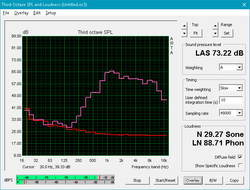
The speakers are average for an Ultrabook. They are quieter than most, but sounds remain clear at all volume levels, which is a plus. The speakers emphasize higher registers. As a result, vocals sound crisp, but music and media lack body. The speakers are adequate for video conference and the odd video, but this is not a multimedia powerhouse by any stretch.
Purism Librem 13 audio analysis
(-) | not very loud speakers (65.7 dB)
Bass 100 - 315 Hz
(-) | nearly no bass - on average 24.2% lower than median
(±) | linearity of bass is average (8.6% delta to prev. frequency)
Mids 400 - 2000 Hz
(±) | higher mids - on average 6.3% higher than median
(±) | linearity of mids is average (11% delta to prev. frequency)
Highs 2 - 16 kHz
(+) | balanced highs - only 2.6% away from median
(+) | highs are linear (4.2% delta to prev. frequency)
Overall 100 - 16.000 Hz
(-) | overall sound is not linear (32.2% difference to median)
Compared to same class
» 94% of all tested devices in this class were better, 2% similar, 4% worse
» The best had a delta of 5%, average was 18%, worst was 53%
Compared to all devices tested
» 91% of all tested devices were better, 2% similar, 7% worse
» The best had a delta of 4%, average was 24%, worst was 134%
Dell XPS 13 9370 FHD i5 audio analysis
(+) | speakers can play relatively loud (82.8 dB)
Bass 100 - 315 Hz
(-) | nearly no bass - on average 18.6% lower than median
(±) | linearity of bass is average (11.1% delta to prev. frequency)
Mids 400 - 2000 Hz
(±) | higher mids - on average 5.3% higher than median
(+) | mids are linear (3.8% delta to prev. frequency)
Highs 2 - 16 kHz
(+) | balanced highs - only 3.9% away from median
(+) | highs are linear (6.4% delta to prev. frequency)
Overall 100 - 16.000 Hz
(±) | linearity of overall sound is average (18.2% difference to median)
Compared to same class
» 51% of all tested devices in this class were better, 7% similar, 41% worse
» The best had a delta of 5%, average was 18%, worst was 53%
Compared to all devices tested
» 38% of all tested devices were better, 8% similar, 54% worse
» The best had a delta of 4%, average was 24%, worst was 134%
Energy Management
Power Consumption
Power draw paints an interesting picture. Under load, the Librem 13 pulls about as much wattage as other Ultrabooks (~35-45 W). Lighter loads demand significantly more power. While conventional wisdom might chalk up a small discrepancy like this to older, less efficient hardware, the Librem 13's power draw while idle is noticeably larger than competing Ultrabooks. While the Librem averages about 13 Watts when idle, other Ultrabooks only pull about 5-8 Watts. This may be due to power optimization settings in PureOS but it notable nonetheless.
| Off / Standby | |
| Idle | |
| Load |
|
Key:
min: | |
| Purism Librem 13 6500U, HD Graphics 520, , IPS, 1920x1080, 13.3" | Dell XPS 13 9370 FHD i5 i5-8250U, UHD Graphics 620, Toshiba XG5 KXG50ZNV256G, IPS, 1920x1080, 13.3" | Lenovo ThinkPad 13 20J1005TPB i7-7500U, HD Graphics 620, Intel SSD 600p SSDPEKKW256G7, IPS, 1920x1080, 13.3" | Huawei MateBook X Pro, i7 i5-8550U, GeForce MX150, Toshiba XG5 KXG50ZNV512G, LTPS, 3000x2000, 13.9" | Lenovo Yoga 730-13IKB i5-8550U, UHD Graphics 620, SK Hynix PC401 512GB M.2 (HFS512GD9TNG), IPS LED, 3840x2160, 13.3" | |
|---|---|---|---|---|---|
| Power Consumption | 26% | 42% | 15% | 6% | |
| Idle Minimum * (Watt) | 5.8 | 3.14 46% | 2.7 53% | 4.7 19% | 4.86 16% |
| Idle Average * (Watt) | 13.2 | 5.22 60% | 5.4 59% | 8.7 34% | 7.56 43% |
| Idle Maximum * (Watt) | 14.1 | 6 57% | 6 57% | 9.8 30% | 9.66 31% |
| Load Average * (Watt) | 32.7 | 38.5 -18% | 28.3 13% | 39.4 -20% | 45.7 -40% |
| Load Maximum * (Watt) | 44.8 | 50.4 -13% | 33.2 26% | 40.4 10% | 54 -21% |
* ... smaller is better
Battery Life
Purism claims that the Librem 13 should last 7-9 hours on a charge, but real-world use pegs battery life at about 5-6 hours. In our WiFi v1.3 test (screen set to 150 nits, new web page loaded every 30-40 seconds), the Librem 13 managed 5 hours 43 minutes. This is a bit disappointing for a 2018 Ultrabook. Competitors like the XPS 13 and Surface Laptop 2 last hours longer. Battery life is partly limited by the 45 Wh battery, which is on the lower end of what we typically see in laptops this size. Another factor may be PureOS itself; Linux, in general, is somewhat infamous for poor battery life.
| Purism Librem 13 6500U, HD Graphics 520, 45 Wh | Dell XPS 13 9370 FHD i5 i5-8250U, UHD Graphics 620, 52 Wh | Lenovo ThinkPad 13 20J1005TPB i7-7500U, HD Graphics 620, 42 Wh | Huawei MateBook X Pro, i7 i5-8550U, GeForce MX150, 57 Wh | Microsoft Surface Laptop 2-LQN-00004 i5-8250U, UHD Graphics 620, 45 Wh | Lenovo Yoga 730-13IKB i5-8550U, UHD Graphics 620, 48 Wh | |
|---|---|---|---|---|---|---|
| Battery runtime | 88% | 47% | 60% | 2% | ||
| WiFi v1.3 (h) | 5.7 | 10.7 88% | 8.4 47% | 9.1 60% | 5.8 2% | |
| WiFi (h) | 7.8 |
PureOS
Now that we've covered the hardware of the Librem 13, we would like to shift focus to the software, specifically PureOS. What is it like to actually use the Librem 13? Let's take a look.
Debian with a focus on privacy
PureOS is built on top of Debian Linux, which is the basis for some of the most popular Linux distros used today (Ubuntu, Kali Linux, etc.). Debian prides itself on being fully free and open-source, and PureOS largely carries that philosophy over. To that end, the repositories used for PureOS (and Debian at large) are somewhat restricted, although third-party repositories can be added. We will explore application availability further down.
On the whole, Linux users that are familiar with other Debian-based distros will largely feel right at home, especially those coming from Ubuntu. The main draw for PureOS is its endorsement from the Free Software Foundation, meaning that the source code for PureOS is readily available. PureOS is also less cluttered out of the box than Ubuntu. While this means PureOS comes with fewer features by default, it also means that there are fewer integrated services that may unknowingly track your data.
Desktop Environment - GNOME 3
One of the main reasons PureOS will feel so familiar to Debian and Ubuntu users is the default choice of desktop environment: GNOME 3. GNOME has come back into the limelight as a Linux desktop environment, and version 3.30 is fairly robust. The app launcher uses an icon-filled grid with a search function. Users can hit the Purism button on their laptop (in lieu of the Windows key) and start typing to search for a specific app.
In our experience, the launcher was fairly intuitive, although there were a few oddities. For instance, searching for "Browser" would bring up the default web browser, PureBrowser. However, searching for "Internet" would bring up the default IRC client. Other Linux distros that use GNOME 3 by default (like Fedora 27 or Ubuntu 18) don't have this peculiarity.
App organization is cumbersome. Despite intuition, apps cannot be organized into folders by dragging and dropping icons on top of others (a lá Android or iOS). Rather, a third-party extension must be installed to do this, and even then, most extensions require changes be made in a windowed menu. This is a shortcoming of GNOME 3, though, so PureOS is not to blame. Aside from these small gripes, GNOME 3 looks beautiful and is fairly easy to use. Other desktop environments (e.g., cinnamon, XFCE) can be installed if users prefer.
Pre-installed applications
It's a given in the Linux world that most distros now come with pre-installed applications. Thankfully, the default apps for PureOS are few, and what is here is lightweight. Perhaps most important for Linux users is the Terminal. PureOS uses Tilix by default, which allows users to split a single terminal window into panes rather than tabs. This can make workflows very efficient as users only need to shift their eyes rather than navigate to a separate tab or window to start another process.
Boxes is an application we haven't seen pre-installed on other distros (although our experience with distro-hopping is somewhat limited). Boxes is a sleek virtual machine management application tuned specifically for other Linux distros. The interface looks nice, and it is easy to install and set up another operating system within the virtual environment. Boxes comes with a staggering amount of Linux distros ready to install by default. Selecting one will download the ISO and install it. The installation process was smooth for the four Linux distros we tried.
PureBrowser is the default web browser and is one of the main delivery points of Purism's promise of a privacy- and security-focused laptop. PureBrowser is a modified version of Firefox. PureBrowser retains the looks and feel of Firefox but comes with a few extensions pre-loaded, namely HTTPS Everywhere and UBlock Origin. The former forces sites to use HTTPS, which is a more secure internet protocol that encrypts web traffic and data sent to the browser. The latter blocks various advertisement and, more importantly, trackers from the websites you visit. Privacy-conscious users will be glad to know that UBlock Origin is already pre-configured to block some common trackers, such as those from Google, from the outset, although these restrictions can be altered through the normal avenues. DuckDuckGo is set as the default search engine.
The biggest shortcoming of PureBrowser is its limited extension management. Some Firefox extensions see PureBrowser as a completely different platform than Firefox and will state that they are incompatible. In our testing, installing extensions is pretty hit or miss. Some extensions will install and run despite their claims of incompatibility, while others will completely refuse to work at all. If Firefox extensions are vital to the user's workflow, the actual Firefox browser can be installed alongside PureBrowser. Otherwise, PureBrowser is just as fluid and effective for web browsing as Firefox.
Repositories and app management
We've mentioned that end users can install applications and desktop environments of their own choosing, but how is that done? Every distribution of Linux has its own "marketplace" for applications called a repository. Repositories are maintained by users in the Linux community at large and by app developers themselves and are the easiest way to find apps compatible with a specific distribution. Accessing the app repositories is also an easy way to keep apps up to date.
There are two main ways to access app repositories: via the terminal or through a GUI. The terminal is less intuitive as it relies on parsing inputs through a command line, but it is arguably faster to find, install, and update applications through the terminal. Since PureOS is based on Debian, its application management tool is "apt-get." Installing an application via the terminal is as easy as typing "sudo install apt-get XYZ," where "XYZ" is the name of the app you'd like to install. After the user's password is entered, apt-get will install the application and any other needed software. Updating is similar in fashion: typing "sudo apt-get update" will update all installed applications to the most current version.
In practice, this may be difficult for new users as application names can be fairly specific. The terminal will usually notify you if there is an app package with a similar name, but some guesswork (or internet searching) may be needed.
To that end, Debian introduced a Software Center a few years back, and PureOS has full access to this store. The Software Center is very similar in look, feel, and functionality to Apple's App Store and Microsoft's Windows Store. The Software Center is essentially just a graphical representation of the repositories available to the user. This is a more intuitive way of finding new applications and managing those already installed but is inherently slower. Still, for new Linux users or those that prefer a GUI, the Software Center is a nice tool to have.
PureOS uses the same app repositories as Debian, and to that end, application selection is somewhat limited in the default repositories. Debian's repositories only allow free and open-source software, so proprietary or "non-open-source" applications will not be found in the default repositories. A good example of this is Steam. Due to its proprietary and closed nature, Steam is restricted from the repositories. That said, adding third-party repositories is easy and requires simple work in the Terminal. Individual applications can also usually be downloaded from the developer's website, although a separate package installer (like gDebi) may be required.
Problems and concerns
PureOS has a lot of things going for it, but there are some problems that hinder the overall experience. General bugs are prevalent. There were a few times when the login screen would not recognize our password in spite of it being typed correctly. The Files app (file manager) would start up and immediately crash only to open a file window out of the aether 4-5 minutes later. We mentioned earlier the issues with the touchpad. There are a few graphical glitches in the UI of some menus.
Thankfully, these are software issues that Purism can rectify with future updates. There are some problems with the underlying base of PureOS that affect general usability for a broader audience, though. The primary setback is the limited nature of Debian and, by extension, PureOS. Debian prides itself on stability (a point that makes the bugs listed above even stranger). Debian is also committed to free and open-source software. To that end, the Debian repositories have fairly stringent requirements for acceptance. App choice is fairly limited compared to Windows, Mac OS X, and even other Linux distros. Considering computer mainstays like Chromium, Firefox, and Steam aren't readily available in Debian's repositories (and thus are not in PureOS's repositories) is telling. Yes, users can add repositories or download applications directly from a developer's website, but the point of a repository is to create a one-stop shop for applications while guaranteeing compatibility, security, and stability within the OS. Downloading software from a website circumvents these safeguards and can lead to issues down the line.
We can summarize PureOS with this: we like the idea behind PureOS, but the execution still leaves something to be desired. While Purism should be lauded for offering an operating system with some security and privacy tweaks set out of the box, the privacy enthusiasts that populate the primary market of PureOS would likely have set these tweaks up themselves anyway. There is little here on offer that couldn't be done by the end user. As such, PureOS lacks a "killer app" that would sway a would-be Debian user.
Verdict
Pros
Cons
The Librem 13 is quite a mixed bag. Starting with the high notes, the case is compact, well-crafted, and attractive. Upgrading is fairly easy. The keyboard offers a good typing experience and is fairly quiet. The screen gets reasonably bright and can be dimmed very low for dark rooms. Additionally, the physical hardware kill switches provide an extra layer of security that other laptops cannot match, especially those that rely on software to disable physical components.
However, there are several hangups. Perhaps the most glaring is the choice of hardware. The Intel Skylake Core i7-6500U celebrated its third birthday earlier this year, and as time marches on, the dual-core chip will only feel slower and slower. Keep in mind that most Ultrabooks released this year benefit from Intel's quad-core ULV CPUs and will feel significantly faster than the Librem 13, especially in CPU-driven work. Considering this is the 3rd revision, it is curious as to why Purism is still using the 6500U.
The touchpad is horrendous and needs a major overhaul, likely at the driver level. Tracking is neither smooth nor accurate and will be a major source of frustration for end users. The screen's low contrast proves problematic in media playback, particularly in dark scenes. The fan is either stopped or runs at full velocity with an aggressive RPM curve. PureOS feels like it is yet unfinished and needs some more refinement. The limited app selection may also be a hurdle for users, especially those coming from a Windows machine.
Lastly, there's the price. The strikes we listed could largely be overlooked if the pricing was competitive. Unfortunately, that is not the case. The Librem 13 starts at US $1400, and upgrades from Purism are expensive. For that price, users could buy the new XPS 13 9370 from Dell with a quad-core ULV CPU, 8 GB of RAM, and 256 GB of PCIe storage and still have $200 left over.
PureOS and coreboot, two of the main draws of the Librem 13, are both free to use and fairly straightforward to download and install. (A quick note: please keep in mind that installing custom firmware, including a BIOS like coreboot, present high risk to your computer and should only be done by skilled users with the correct precaution.) Installing PureOS is as simple as loading it onto a flash drive, inserting it into your own laptop, and booting from the external media.
The Librem 13 and its creator, Purism, endeavor to offer something most laptop manufacturers consider as an afterthought: user privacy and security. The Librem 13 succeeds at this task (for the most part), but it does so at quite a high cost. There are just too many issues for us to recommend the Librem 13, and the price tag is simply too high for the value offered.