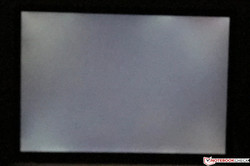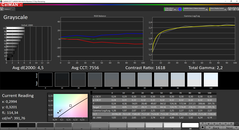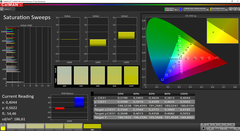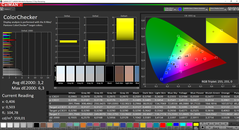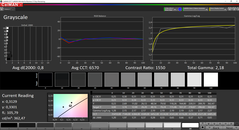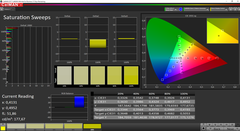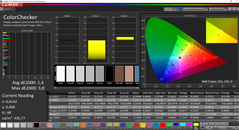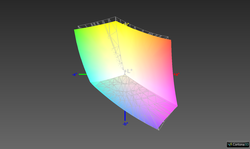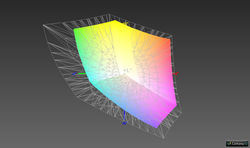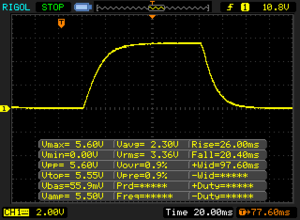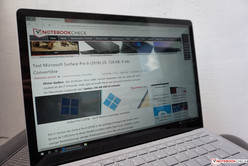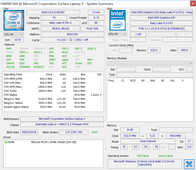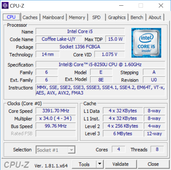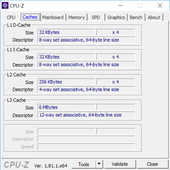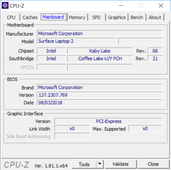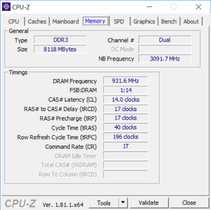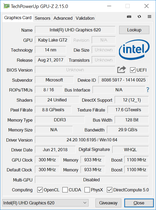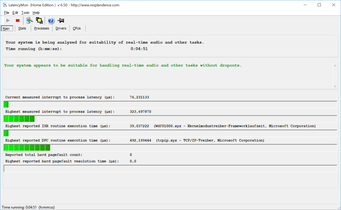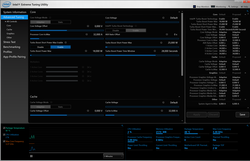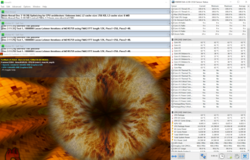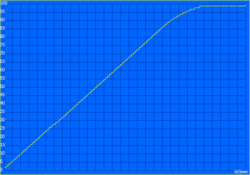Microsoft Surface Laptop 2 (Core i5, 256 GB) Laptop Review

Just over a year ago, Microsoft presented its first notebook, the Surface Laptop. This year's update is simply named Surface 2 and follows the basic concept of its predecessor. The largest changes are the new quad-core processor and the matte-black model. The unusual 3:2 display remains the same and is still rather unique in the world of notebooks. Particularly productive applications benefit from the additional vertical space that is available in comparison to normal 16:9 panels.
Our test unit is named LQN-00004 and is currently available from $1500. The configuration includes the current Core i5-8250U processor, 8 GB of RAM and a 256-GB NVMe SSD. Users can also choose a stronger Core i7, 16 GB of RAM or larger storage devices (512 GB or 1024 GB). Some of these options are limited to certain color schemes or hardware combinations, which makes things rather complicated.
The biggest competitors of the Microsoft Surface Laptop 2 are the Dell XPS 13 9370, the Asus ZenBook S UX391 and the new Apple MacBook Air, although this device is a little more expensive than the others. Microsoft itself has produced another competitor - the Surface Pro 6, which can be considered a very good convertible. The screen of the convertible is slightly smaller at 12.3 inches, but its performance can easily keep up with that of normal laptops. In combination with the optional Signature keyboard, a comparable configuration of the Surface Pro 6 is actually slightly more expensive than our test unit.
Case - Metal and alcantara in four colors
No changes have been made to the case apart from the fact that Microsoft is now offering the Surface Laptop 2 in four different colors. Apart from our test unit in platinum, users can also choose black, burgundy or cobalt blue cases. The color of the alcantara surface on the top of the base unit changes accordingly. This material feels very nice and does not show up fingerprints and dirt immediately. In addition, the surface does not feel as warm under load as metal tends to do.
The remainder of the case is made of aluminum and is very well made. We encountered no creaking and the stability of both the base unit and the display lid is very good. The touchscreen is further protected by a layer of Corning Gorilla glass 3. The main hinge is well adjusted and only allows for minimal wobbling of the screen. The quality of the Microsoft laptop can easily keep up with its Apple and Dell competitors.
When it comes to maintenance, Microsoft has unfortunately decided to take the same path as with its convertibles by making it impossible for users to open up the device. There are no visible screws and opening the glued case risks damaging parts. The competing ultrabooks/subnotebooks are not particularly maintenance-friendly either, but they often allow access to the cooling fan, SSD and battery.
Due to its slightly smaller display, the Surface Pro 6 has a significant advantage in our size comparison. If we only look at the devices in our comparison field, the Dell XPS 13 is the most compact device, followed by the MacBook Air. The Surface Laptop 2 is slightly deeper due to its unusually sized panel, but it is narrower than the ZenBook S from Asus. Particularly the direct comparison with the recently presented MacBook Air shows that subjectively the difference is not very noticeable; the Surface Laptop 2 easily fits into most bags. If you are looking for a very compact device, you should take a look at the convertible Surface Pro 6.
Connectivity - Surface Laptop still missing Thunderbolt 3
As Microsoft has not made any changes to the case, one of the device's largest weaknesses remains as well: Microsoft has chosen to forego the modern Thunderbolt 3 connector. The manufacturer has instead chosen to include its own Surface Connect port, for which the company offers several accessories, including a docking station. The mini-DisplayPort takes care of video output and there is also one normal USB 3.0 port, which continues to be important in everyday use.
We understand that Microsoft wanted to keep its proprietary Surface Connect port in order to ensure compatibility with its own accessories. However, the manufacturer could have installed a Thunderbolt 3 port instead of the mini-DisplayPort. This would have future-proofed the device and also enabled the connection of eGPUs for users who want to increase the device's graphics performance. The missing Thunderbolt 3 also makes third-party docking stations incompatible. For now, however, the missing Thunderbolt 3 connector should not have a very large impact on everyday use.
A further disadvantage is the missing SD card reader, for which there would have been plenty of space available. We noticed that sometimes the magnetic plug of the power supply did not connect to the device properly due to the shape of the base unit. We came across this problem several times during our testing period, particularly when the device was standing on a table.
Communication
Microsoft still uses the Wi-Fi module from Marvell (AVASTAR Wireless-AC) that supports all current Wi-Fi standards, including the fast 802.11 ac. It is a 2x2 module with decent transfer rates, reaching over 500 Mb/s in our standardized Wi-Fi test (Router Linksys EA8500). Both the old Surface Laptop and the Surface Pro 6 offer comparable speeds while the new MacBook Air is actually slightly slower. The comparison with the Dell XPS 13 and the Asus ZenBook S UX391 shows that there are faster modules available - from Killer or Intel, for example. Our module's performance is absolutely sufficient for everyday use and we encountered no connection issues during testing.
The Wi-Fi module also supports Bluetooth connections. These are limited to the 4.1 standard, however. Users will have to do without the newer 5.0 protocol and WWAN module. However, the same goes for the competition.
Accessories
The device comes with a compact 44-watt power supply and several service brochures. Microsoft offers a wide range of accessories, including docking stations and different input devices that can be connected via the Surface Connect port.
Warranty
The Surface Laptop 2 comes with a one-year warranty that cannot be extended. The XPS 13 has a significant advantage here, as Dell offers a large range of service options (for an additional charge). Please see our Guarantees, Return policies and Warranties article for country-specific information.
Input Devices
Microsoft has not made any changes to the input devices of the Surface Laptop, as this was not necessary. Compared to most slim subnotebooks, the keys have a generous travel of 1.5 mm, which when combined with a precise stop enables a comfortable typing experience. The keyboard is not particularly loud either. Microsoft has included three-level white backlighting that is a little more even than on the previous model. Unfortunately, the backlighting does not turn on automatically when it gets darker (although the device is equipped with an ambient light sensor). Overall, the keyboard is not quite at par with very good business laptops, but it is very comfortable for a slim subnotebook. It is definitely suitable for long typing sessions.
However, there is a small disadvantage: The position of the power button takes some getting used to. It is integrated into the normal keyboard and positioned between the F12 and delete keys. Particularly at the beginning users might hit this key by mistake - although this did not occur during testing.
Touchpad & Touchscreen
The touchpad is a ClickPad with integrated mouse keys, and it supports the Microsoft Precision standard. The glass surface has very good gliding properties - only damp fingers might have difficulties sliding over the surface smoothly. Overall, the cursor is easy to move and gestures with up to five fingers are recognized well. The ClickPad is well-made and does not rattle, although the clicking sound made by the integrated mouse keys is relatively loud.
Of course, you can also use the touchscreen for inputs. The capacitive touchscreen recognizes up to 10 inputs simultaneously. As you would expect from a modern touchscreen, there are no limitations as to the operation and inputs are implemented immediately. The screen is compatible with input pens and Microsoft also has its own suitable model (the Surface Pen). Whether the touchscreen is really useful depends on what the device is being used for.
Display - 13.5-inch PixelSense
The highlight of the Surface Laptop 2 is undoubtedly its 3:2 display. Apart from Apple (16:10), basically all other subnotebooks are equipped with 16:9 displays that are very suitable for displaying videos but often require a lot of scrolling when using more productive applications (for example when using spreadsheets). The 3:2 panel is more suitable in these situations. The 13.5-inch panel has a resolution of 2256x1504 pixels and therefore a pixel density of 201 PPI. This value is below those of many 4K panels, but particularly considering the size of the screen, it is absolutely acceptable. In practice, the image is very sharp and we subjectively felt that the quality of the screen was very good. We do not often see such full colors and lifelike images.
Like its predecessor, our test unit is equipped with a panel from Panasonic (VVX14T012N00). The brightness is still around 400 cd/m², but the black value has improved (0.24), which also leads to a significantly better contrast ratio (>1600:1) and it explains the lifelike images. These values are very good, even if there are also brighter panels around - for example in the Surface Pro 6 or the Dell XPS 13 4K. Both the new Apple MacBook Air and the Asus ZenBook S UX391 have darker displays. Microsoft has included an ambient light sensor that automatically adjusts the brightness of the panel according to the current surroundings.
At maximum brightness and with dark content, you can see slight backlight bleeding around the edges. However, this is not particularly bothersome. The panel does not use PWM to regulate brightness. However, its response rates are not particularly high. As this is not a gaming device (and it is not possible to connect an external GPU), this should not be an issue for most users.
| |||||||||||||||||||||||||
Brightness Distribution: 89 %
Center on Battery: 392 cd/m²
Contrast: 1633:1 (Black: 0.24 cd/m²)
ΔE ColorChecker Calman: 3.2 | ∀{0.5-29.43 Ø4.79}
calibrated: 1.4
ΔE Greyscale Calman: 4.5 | ∀{0.09-98 Ø5}
95% sRGB (Argyll 1.6.3 3D)
63.9% AdobeRGB 1998 (Argyll 1.6.3 3D)
69.2% AdobeRGB 1998 (Argyll 3D)
94.7% sRGB (Argyll 3D)
68% Display P3 (Argyll 3D)
Gamma: 2.2
CCT: 7556 K
| Microsoft Surface Laptop 2-LQN-00004 VVX14T092N00, , 2256x1504, 13.5" | Microsoft Surface Laptop i5 ID: MEI96A2, Name: Panasonic VVX14T092N00, , 2256x1504, 13.5" | Microsoft Surface Pro 6, Core i7, 512 GB LGPhilips LP123WQ112604, , 2736x1824, 12.3" | Dell XPS 13 9370 i5 UHD ID: Sharp SHP148B, Name: LQ133D1, Dell P/N: 8XDHY, , 3840x2160, 13.3" | Apple MacBook Air 2018 APPA039, , 2560x1600, 13.3" | Asus ZenBook S UX391U AUO B133HAN04.9, , 1920x1080, 13.3" | |
|---|---|---|---|---|---|---|
| Display | 0% | -1% | 2% | 1% | -5% | |
| Display P3 Coverage (%) | 68 | 67.8 0% | 67.1 -1% | 68.9 1% | 67.8 0% | 64.4 -5% |
| sRGB Coverage (%) | 94.7 | 94.3 0% | 95.5 1% | 98.4 4% | 96.1 1% | 90.5 -4% |
| AdobeRGB 1998 Coverage (%) | 69.2 | 69.5 0% | 67.9 -2% | 69.5 0% | 69.8 1% | 65.2 -6% |
| Response Times | 24% | 42% | 7% | 42% | 36% | |
| Response Time Grey 50% / Grey 80% * (ms) | 69.2 ? | 50.8 ? 27% | 43 ? 38% | 67.2 ? 3% | 39.6 ? 43% | 44.8 ? 35% |
| Response Time Black / White * (ms) | 46.4 ? | 37.2 ? 20% | 25 ? 46% | 41.6 ? 10% | 28 ? 40% | 29.2 ? 37% |
| PWM Frequency (Hz) | 22000 ? | 2500 ? | 113600 ? | |||
| Screen | 6% | -3% | -6% | 16% | -29% | |
| Brightness middle (cd/m²) | 392 | 384.2 -2% | 484 23% | 496.4 27% | 320 -18% | 299 -24% |
| Brightness (cd/m²) | 390 | 378 -3% | 473 21% | 469 20% | 315 -19% | 300 -23% |
| Brightness Distribution (%) | 89 | 90 1% | 91 2% | 84 -6% | 95 7% | 92 3% |
| Black Level * (cd/m²) | 0.24 | 0.36 -50% | 0.33 -38% | 0.5 -108% | 0.29 -21% | 0.26 -8% |
| Contrast (:1) | 1633 | 1067 -35% | 1467 -10% | 993 -39% | 1103 -32% | 1150 -30% |
| Colorchecker dE 2000 * | 3.2 | 1.8 44% | 4.29 -34% | 2.9 9% | 1.2 62% | 5.6 -75% |
| Colorchecker dE 2000 max. * | 6.3 | 4.2 33% | 6.46 -3% | 5.26 17% | 3.2 49% | 9.1 -44% |
| Colorchecker dE 2000 calibrated * | 1.4 | 1.34 4% | 0.5 64% | 2.6 -86% | ||
| Greyscale dE 2000 * | 4.5 | 1.2 73% | 4.3 4% | 3.9 13% | 0.8 82% | 5.5 -22% |
| Gamma | 2.2 100% | 2.21 100% | 2.51 88% | 2.066 106% | 2.2 100% | 2.47 89% |
| CCT | 7556 86% | 6708 97% | 7315 89% | 7169 91% | 6548 99% | 7533 86% |
| Color Space (Percent of AdobeRGB 1998) (%) | 63.9 | 63.7 0% | 62 -3% | 63.9 0% | 62.1 -3% | 58.9 -8% |
| Color Space (Percent of sRGB) (%) | 95 | 94.2 -1% | 95 0% | 98.2 3% | 96 1% | 90.3 -5% |
| Total Average (Program / Settings) | 10% /
7% | 13% /
3% | 1% /
-3% | 20% /
16% | 1% /
-17% |
* ... smaller is better
We measured the display with our spectrophotometer XRite i1Pro2 and the results are already quite good ex-works, although they are not as good as those of its predecessor. We measured a slight color cast (blue-green) and the color temperature is too cool. The grayscale deviations are just above the ideal range (DeltaE <3). The situation is a little better for colors and there are no large outliers. Users who do not need a good screen for image-processing do not necessarily have to calibrate the screen.
Our measurements of the screen after calibration show what great potential the screen has. While brightness decreased slightly (~360 cd/m²), both the grayscale display and color temperature are excellent and the color cast has disappeared. The colors also deviate less and only 100% red has a DeltaE value of over 3. The icm file from our calibration can be downloaded for free above.
This panel is of very high quality and is very suitable for image and video-processing - at least for those who work with the sRGB color space, which the screen covers almost entirely. Users who want to work with the larger AdobeRGB color space will have to connect an external screen.
Display Response Times
| ↔ Response Time Black to White | ||
|---|---|---|
| 46.4 ms ... rise ↗ and fall ↘ combined | ↗ 26 ms rise | |
| ↘ 20.4 ms fall | ||
| The screen shows slow response rates in our tests and will be unsatisfactory for gamers. In comparison, all tested devices range from 0.1 (minimum) to 240 (maximum) ms. » 99 % of all devices are better. This means that the measured response time is worse than the average of all tested devices (20.3 ms). | ||
| ↔ Response Time 50% Grey to 80% Grey | ||
| 69.2 ms ... rise ↗ and fall ↘ combined | ↗ 34.8 ms rise | |
| ↘ 34.4 ms fall | ||
| The screen shows slow response rates in our tests and will be unsatisfactory for gamers. In comparison, all tested devices range from 0.165 (minimum) to 636 (maximum) ms. » 98 % of all devices are better. This means that the measured response time is worse than the average of all tested devices (31.7 ms). | ||
Screen Flickering / PWM (Pulse-Width Modulation)
| Screen flickering / PWM not detected | |||
In comparison: 53 % of all tested devices do not use PWM to dim the display. If PWM was detected, an average of 8167 (minimum: 5 - maximum: 343500) Hz was measured. | |||
The screen of the Surface Laptop 2 is very reflective, which means the device is not really suited for outdoor use. If you do work outside, you will have to position the device to avoid reflections from sunlight or bright surfaces. Otherwise it will be difficult to read the screen. The viewing angles of the IPS panel are good as usual. Only at very wide angles will users notice a brightening of the display. This should not have an impact on everyday use.
Performance
Processor - quad-core Kaby Lake-R
The Microsoft Surface Laptop 2 is available with either a Core i5-8250U or a Core i7-8550U. The two processors both belong to the Kaby Lake Refresh series from Intel and have four cores. The Core i5 has a base clock rate of 4x 1.6 GHz and a maximum turbo clock rate of 3.4 GHz for all cores. Thanks to the higher number of cores, the processor is faster in multi-core scenarios compared to the old Core i5-7200U with which the previous Surface Laptop was equipped. You can read up further technical information on the Core i5-8250U here.
Like their predecessors, Intel's Kaby Lake R chips have a typical power consumption of 15 watts, although we know from experience that these chips consume significantly more power, particularly when clocking at turbo rates. The performance of the individual processors can therefore vary depending on the manufacturer and model. Microsoft allows the Core i5 to have a maximum power consumption of 25 watts during the first 28 seconds and then limits consumption to 18 watts. In our Cinebench Multi test, this means that the processor clocks at 4x 3.0-3.1 GHz (25 watts) and then 4x 2.6 GHz (18 watts). The performance remains stable under continuous load and only drops by a few percentage points.
Overall, the performance of the Core i5 is only average and we have already experienced i5 chips that offered significantly better results. We therefore doubt that the optional Core i7 is worth the additional price for the Surface Laptop 2. The comparison with the Surface Pro 6 shows that this device is only slightly faster than our test unit despite being equipped with the faster Core i7-8650U. The predecessor is topped by about 82% and the new MacBook Air only offers half the performance. By the way, the CPU performance of the new Surface Laptop 2 is not limited when running on battery.
System Performance
Modern processor, sufficient RAM and fast NVMe SSD - this is the recipe used by almost all modern subnotebooks and the result is a very reactive system. The same can be said for the Surface Laptop 2 and our test unit acts as expected. However, there were some issues with two tools: PCMark 10 did not run smoothly, which is why we can only show two sub scores, and HWiNFO was also aborted after about 20 seconds. We could not find a reason for these issues and all the other benchmarks went smoothly.
| PCMark 8 Home Score Accelerated v2 | 3153 points | |
| PCMark 8 Creative Score Accelerated v2 | 3927 points | |
| PCMark 8 Work Score Accelerated v2 | 4923 points | |
| PCMark 10 Score | 0 points | |
Help | ||
Storage Devices - NVMe SSD
Last year's Surface Laptop was equipped with a comparatively slow SATA III SSD (128 GB). Therefore, the basic configuration of the Surface Laptop 2 could easily still be equipped with this slow version rather than a fast NVMe SSD. The 256-GB M.2 SSD in our test unit is connected via the faster NVMe protocol. The storage drive comes from SK Hynix and is significantly faster than the 128-GB device. While there are even faster SSDs around, this speed is absolutely sufficient for everyday use.
Of the 256 GB, 202 GB is available to the user after the initial setup. Apart from the 128-GB version, Microsoft also offers models with 512 GB or 1 TB. The surcharge for the additional storage, however, is relatively high. Microsoft seems to be following Apple's example here. As mentioned before, the configurations cannot be put together freely. If you require more than 256 GB of storage, you will have to pick the version with 16 GB of RAM and the Core i7, which is available for $2500. The 1-TB SSD is only available in a gray case.
Read up on further comparisons with other storage devices here.
| Microsoft Surface Laptop 2-LQN-00004 SK Hynix BC501 NVMe 256 GB | Microsoft Surface Pro 6, Core i7, 512 GB Toshiba KBG30ZPZ512G | Dell XPS 13 9370 i5 UHD Toshiba XG5 KXG50ZNV256G | Apple MacBook Air 2018 Apple SSD AP0256 | Asus ZenBook S UX391U Samsung PM961 NVMe MZVLW512HMJP | Average SK Hynix BC501 NVMe 256 GB | |
|---|---|---|---|---|---|---|
| CrystalDiskMark 5.2 / 6 | -5% | 29% | 17% | 41% | 10% | |
| Write 4K (MB/s) | 87.3 | 83.2 -5% | 121.4 39% | 118 35% | 98.9 13% | 110 ? 26% |
| Read 4K (MB/s) | 36.52 | 43.84 20% | 33.42 -8% | 29.97 -18% | 38.33 5% | 36.6 ? 0% |
| Write Seq (MB/s) | 716 | 636 -11% | 385.3 -46% | 1000 40% | 1414 97% | 699 ? -2% |
| Read Seq (MB/s) | 1009 | 900 -11% | 1958 94% | 1218 21% | 1051 4% | 1057 ? 5% |
| Write 4K Q32T1 (MB/s) | 324.1 | 192.9 -40% | 375.7 16% | 232.1 -28% | 370.7 14% | 359 ? 11% |
| Read 4K Q32T1 (MB/s) | 249 | 247.4 -1% | 364.1 46% | 254 2% | 251.4 1% | 339 ? 36% |
| Write Seq Q32T1 (MB/s) | 811 | 861 6% | 1069 32% | 1001 23% | 1606 98% | 813 ? 0% |
| Read Seq Q32T1 (MB/s) | 1631 | 1615 -1% | 2564 57% | 2555 57% | 3218 97% | 1670 ? 2% |
Graphics - no Iris GPU
The Surface Laptop 2 is not equipped with a dedicated graphics card (nor with faster Intel Iris iGPUs) but only has the integrated Intel UHD Graphics 620 available. The maximum core clock rate of the GPU changes depending on the processor. However, users will not experience any noticeable difference in everyday use. Combined with the Core i5-8350U, the GPU clocks at 1100 MHz and has a maximum clock rate of 933 MHz. The iGPU does not have its own working memory but has to share the RAM with the processor. Read up on further technical information on the UHD Graphics 620 here.
The synthetic benchmarks place our test unit on par with its convertible sibling Surface Pro 6 and the performance remains the same when running on battery. Our test unit also manages to complete the Fire Strike stress test, which means that it can keep up its performance even under continuous load. The largest forte of the iGPU lies in displaying high-resolution video thanks to the video decoder, which avoids putting large loads on the processor. Even 4K videos can be displayed smoothly and without lags.
| 3DMark 11 Performance | 2065 points | |
| 3DMark Cloud Gate Standard Score | 8910 points | |
| 3DMark Fire Strike Score | 1162 points | |
| 3DMark Time Spy Score | 446 points | |
Help | ||
Gaming Performance
The integrated UHD Graphics 620 chip has been tested by us numerous times and the benchmark results of the Surface Laptop 2 do not offer any surprises. Even relatively simple sports titles such as Rocket League can only be displayed at low to average details. Demanding games cannot be displayed with this chip. If you are looking for a compact Microsoft device that offers more graphics performance, you should take a look at the Surface Book 2 equipped with a GeForce GTX 1050. You can find further gaming benchmarks for the UHD Graphics 620 here.
| low | med. | high | ultra | |
|---|---|---|---|---|
| BioShock Infinite (2013) | 55.6 | 34.1 | 29.5 | 9.2 |
| The Witcher 3 (2015) | 16.6 | |||
| Rocket League (2017) | 93.9 | 34.8 | 21.6 |
Emissions
System Noise
The Surface Laptop 2 is a very quiet device that remains silent during most everyday applications. It takes quite some time for the cooling fan to turn on under load, too. In our average load scenario, it took until the end of the second round of 3DMark06 (first scene) for the device to reach 30 dB(A). Many slim devices turn on their fans a lot earlier. The maximum noise emission we measured was 32.9 dB(A). However, the fan noise has a relatively high frequency at this stage, which we feel makes it more bothersome than we would have expected from this noise level. Nonetheless the Surface Laptop 2 is significantly quieter than the XPS 13 or the MacBook Air 2018.
We noticed a very quiet electronic noise when there is a strong load on the SSD (for example during benchmarks). This did not occur during normal tasks.
Noise level
| Idle |
| 28.7 / 28.7 / 28.7 dB(A) |
| Load |
| 30 / 32.9 dB(A) |
 | ||
30 dB silent 40 dB(A) audible 50 dB(A) loud |
||
min: | ||
| Microsoft Surface Laptop 2-LQN-00004 UHD Graphics 620, i5-8250U, SK Hynix BC501 NVMe 256 GB | Microsoft Surface Laptop i5 HD Graphics 620, i5-7200U, Toshiba THNSN0128GTYA | Microsoft Surface Pro 6, Core i7, 512 GB UHD Graphics 620, i7-8650U, Toshiba KBG30ZPZ512G | Dell XPS 13 9370 i5 UHD UHD Graphics 620, i5-8250U, Toshiba XG5 KXG50ZNV256G | Apple MacBook Air 2018 UHD Graphics 617, i5-8210Y, Apple SSD AP0256 | Asus ZenBook S UX391U UHD Graphics 620, i5-8550U, Samsung PM961 NVMe MZVLW512HMJP | |
|---|---|---|---|---|---|---|
| Noise | -3% | -6% | -6% | -4% | -8% | |
| off / environment * (dB) | 28.7 | 28.2 2% | 30.3 -6% | 29 -1% | 28.5 1% | 29.7 -3% |
| Idle Minimum * (dB) | 28.7 | 28.2 2% | 30.3 -6% | 29 -1% | 28.5 1% | 29.7 -3% |
| Idle Average * (dB) | 28.7 | 28.2 2% | 30.3 -6% | 29 -1% | 28.5 1% | 29.7 -3% |
| Idle Maximum * (dB) | 28.7 | 29 -1% | 30.3 -6% | 29 -1% | 28.5 1% | 30.1 -5% |
| Load Average * (dB) | 30 | 30.3 -1% | 33.5 -12% | 32 -7% | 30 -0% | 36.8 -23% |
| Load Maximum * (dB) | 32.9 | 39.3 -19% | 33.5 -2% | 40.1 -22% | 41.8 -27% | 36.8 -12% |
* ... smaller is better
Temperature
Microsoft seems to have reworked the cooling system of the Surface Laptop. Despite the quieter cooling fan, the maximum temperatures are lower. The device hardly heats up while idling or under low load. The alcantara surfaces are a great feature in terms of temperature management as they remain more comfortable to the touch even at high temperatures in comparison to metal surfaces. On the top of the base unit, the hotspot under load is positioned in the top center and left area of the keyboard and we noticed while typing that the keys are warmer in this area. Despite the predecessor being around 3 °C cooler, 40 °C cannot be considered too hot. Instead, temperatures have dropped from 45 to 42 °C on the bottom of the base unit. The power supply reaches a maximum of 40 °C, which is nothing to worry about.
The processor works normally under load. We registered a CPU consumption of max 25 watts at the beginning of the stress test, which then dropped to 18 watts after 28 seconds (like in our Cinebench test). During the test, the power consumption settled down at around 15 watts. As the processor and the iGPU have to share this value, the processor clocked at 4x 900 MHz and the graphics card at 700 MHz. The stress test did not have an impact on the subsequent performance of the device.
(+) The maximum temperature on the upper side is 39.3 °C / 103 F, compared to the average of 35.9 °C / 97 F, ranging from 21.4 to 59 °C for the class Subnotebook.
(±) The bottom heats up to a maximum of 42 °C / 108 F, compared to the average of 39.3 °C / 103 F
(+) In idle usage, the average temperature for the upper side is 23 °C / 73 F, compared to the device average of 30.8 °C / 87 F.
(+) The palmrests and touchpad are cooler than skin temperature with a maximum of 29.2 °C / 84.6 F and are therefore cool to the touch.
(±) The average temperature of the palmrest area of similar devices was 28.2 °C / 82.8 F (-1 °C / -1.8 F).
Speakers
The two speaker modules are positioned at the edge below the keyboard (near the shift keys), which is why the sound comes out through the keyboard. Like with the old model, Microsoft advertised Omnisonic speakers. Our measurements indicate that the speakers in the new model are actually slightly better than last year's. The basic characteristics are very similar, which is why we presume that Microsoft used software optimization. The sound quality is quite good and the speakers are sufficiently loud. Only the bass frequencies continue to be rather weak. The MacBook Air offers a more balanced sound in comparison. Overall, we are still very happy with the speakers in the Surface Laptop 2.
Microsoft Surface Laptop 2-LQN-00004 audio analysis
(±) | speaker loudness is average but good (72 dB)
Bass 100 - 315 Hz
(±) | reduced bass - on average 10.5% lower than median
(±) | linearity of bass is average (12.2% delta to prev. frequency)
Mids 400 - 2000 Hz
(+) | balanced mids - only 2.7% away from median
(+) | mids are linear (4.2% delta to prev. frequency)
Highs 2 - 16 kHz
(+) | balanced highs - only 1.4% away from median
(+) | highs are linear (4.7% delta to prev. frequency)
Overall 100 - 16.000 Hz
(+) | overall sound is linear (14.5% difference to median)
Compared to same class
» 28% of all tested devices in this class were better, 6% similar, 66% worse
» The best had a delta of 5%, average was 18%, worst was 53%
Compared to all devices tested
» 18% of all tested devices were better, 4% similar, 78% worse
» The best had a delta of 4%, average was 24%, worst was 134%
Apple MacBook Air 2018 audio analysis
(±) | speaker loudness is average but good (75 dB)
Bass 100 - 315 Hz
(±) | reduced bass - on average 8.1% lower than median
(±) | linearity of bass is average (10% delta to prev. frequency)
Mids 400 - 2000 Hz
(+) | balanced mids - only 2.9% away from median
(+) | mids are linear (5.6% delta to prev. frequency)
Highs 2 - 16 kHz
(+) | balanced highs - only 2.2% away from median
(+) | highs are linear (4.5% delta to prev. frequency)
Overall 100 - 16.000 Hz
(+) | overall sound is linear (12.3% difference to median)
Compared to same class
» 15% of all tested devices in this class were better, 5% similar, 80% worse
» The best had a delta of 5%, average was 18%, worst was 53%
Compared to all devices tested
» 10% of all tested devices were better, 2% similar, 88% worse
» The best had a delta of 4%, average was 24%, worst was 134%
Energy Management
Power Consumption
The power consumption has increased slightly under low load but is still good (9 watts) considering the high brightness. The stronger processor becomes noticeable under load. We measured a maximum consumption of 42.6 watts during our stress test while the average power consumption was 34 watts. Therefore, the included 44-watt power supply should be entirely sufficient. The power supply also offers an additional USB A port with which you can recharge devices such as smartphones, which can be quite useful. The keyboard backlighting consumes 1 watt at maximum brightness and therefore does not weigh too hard on the battery.
| Off / Standby | |
| Idle | |
| Load |
|
Key:
min: | |
| Microsoft Surface Laptop 2-LQN-00004 i5-8250U, UHD Graphics 620, SK Hynix BC501 NVMe 256 GB, IPS, 2256x1504, 13.5" | Microsoft Surface Laptop i5 i5-7200U, HD Graphics 620, Toshiba THNSN0128GTYA, IPS, 2256x1504, 13.5" | Microsoft Surface Pro 6, Core i7, 512 GB i7-8650U, UHD Graphics 620, Toshiba KBG30ZPZ512G, IPS, 2736x1824, 12.3" | Dell XPS 13 9370 i5 UHD i5-8250U, UHD Graphics 620, Toshiba XG5 KXG50ZNV256G, IPS, 3840x2160, 13.3" | Apple MacBook Air 2018 i5-8210Y, UHD Graphics 617, Apple SSD AP0256, IPS, 2560x1600, 13.3" | Asus ZenBook S UX391U i5-8550U, UHD Graphics 620, Samsung PM961 NVMe MZVLW512HMJP, IPS, 1920x1080, 13.3" | Average Intel UHD Graphics 620 | Average of class Subnotebook | |
|---|---|---|---|---|---|---|---|---|
| Power Consumption | 11% | -7% | -21% | 16% | -7% | -8% | -25% | |
| Idle Minimum * (Watt) | 3 | 3.2 -7% | 3.2 -7% | 4.3 -43% | 2.2 27% | 3.24 -8% | 3.81 ? -27% | 4.12 ? -37% |
| Idle Average * (Watt) | 6.8 | 6.5 4% | 8.7 -28% | 8 -18% | 5.7 16% | 6.1 10% | 6.94 ? -2% | 7.01 ? -3% |
| Idle Maximum * (Watt) | 8.76 | 6.8 22% | 10.4 -19% | 8.1 8% | 10.3 -18% | 9.2 -5% | 8.75 ? -0% | 8.63 ? 1% |
| Load Average * (Watt) | 35.1 | 28.2 20% | 29.2 17% | 46.6 -33% | 25.6 27% | 38.8 -11% | 35 ? -0% | 44.7 ? -27% |
| Load Maximum * (Watt) | 42.6 | 36 15% | 40.8 4% | 49.8 -17% | 30.6 28% | 52.6 -23% | 47.5 ? -12% | 68.6 ? -61% |
* ... smaller is better
Battery Runtime
The battery size has remained the same (45 Wh) while power consumption has increased. Accordingly, the battery runtimes have dropped. For example, our test unit managed just over 9 hours in our practical Wi-Fi test (the predecessor offered 10 hours) and videos can be played for over 13.5 hours, which is very close to Microsoft's claim of 14.5 hours. Several competing devices are equipped with larger batteries, but only the Apple MacBook Air offers longer runtimes in our Wi-Fi test. As the performance is not reduced in battery mode, the minimum runtime is relatively short at 98 minutes.
The charging process is very linear and there is no QuickCharge function. After just over an hour, the battery has recharged to 50%. It takes another 165 minutes for the capacity to reach 100%.
| Microsoft Surface Laptop 2-LQN-00004 i5-8250U, UHD Graphics 620, 45 Wh | Microsoft Surface Laptop i5 i5-7200U, HD Graphics 620, 45 Wh | Microsoft Surface Pro 6, Core i7, 512 GB i7-8650U, UHD Graphics 620, 45 Wh | Dell XPS 13 9370 i5 UHD i5-8250U, UHD Graphics 620, 52 Wh | Apple MacBook Air 2018 i5-8210Y, UHD Graphics 617, 50.3 Wh | Asus ZenBook S UX391U i5-8550U, UHD Graphics 620, 50 Wh | Average of class Subnotebook | |
|---|---|---|---|---|---|---|---|
| Battery runtime | 16% | 6% | -14% | 17% | -2% | 36% | |
| Reader / Idle (h) | 20.8 | 22.5 8% | 18.1 -13% | 14.5 -30% | 22.3 7% | 32.9 ? 58% | |
| H.264 (h) | 13.6 | 12.3 -10% | 10.4 -24% | 16.5 ? 21% | |||
| WiFi v1.3 (h) | 9.1 | 10 10% | 8.5 -7% | 6.8 -25% | 11.1 22% | 8.2 -10% | 13.2 ? 45% |
| Load (h) | 1.6 | 2.1 31% | 2.2 38% | 1.8 13% | 2.2 38% | 1.9 19% | 1.924 ? 20% |
Verdict - Surface Laptop 2
Pros
Cons
As mentioned at the beginning, Microsoft has mainly updated the old Surface model. The Surface Laptop 2 offers up-to-date processors with four cores, a quieter cooling system, slightly improved speakers and a new color variation. The screen continues to represent the highlight of the device and impresses us with its precise color display combined with good brightness and high contrast. While 4K displays offer higher resolution, the image of the Surface Laptop 2 is very lifelike and we personally really liked it. The 3:2 display offers an advantage when using productive applications. If users are mainly interested in watching videos, they might be better off with a 16:9 panel. The input devices are also very convincing and the keyboard has comparatively long travel considering how slim the device is. As a result, typing is very comfortable.
We found two main points of criticism about this device. The first is the case itself, which, while it is of high quality and very stable, is basically impossible to open. This means that users are not even able to clean the fan. The second problem is the missing Thunderbolt 3 port. Instead, the device offers the Surface Connect port for which Microsoft has a series of connecting devices. Of course, it makes sense that Microsoft wants to keep this connector; however, the manufacturer could have included Thunderbolt 3 instead of the mini-DisplayPort. This would have future-proofed the device and enabled users who prefer having one single device for stationary and mobile use to connect eGPUs. A further disadvantage is the missing SD card reader - particularly as the panel would be very suited to image-processing.
If you are looking for a high-quality laptop with a good display, quiet operation and good input devices, the Surface Laptop 2 from Microsoft should be a good fit. While the fact that there is no Thunderbolt 3 port is disappointing and incomprehensible, this does not currently impact everyday use.
Nonetheless, the Surface Laptop 2 offers a very good package, particularly considering its target group, which consists of casual users and people who need a good display and touchscreen. The price-to-performance ratio is good, although unfortunately Microsoft has set very high premiums for more RAM and SSD storage and the configuration limits (depending on color, RAM etc.) make things unnecessarily complicated. The Surface Laptop 2 beats the new MacBook Air in our comparison and is probably the better (and cheaper) choice for most users, without considering the operating system. Users looking for an even more compact device should take a look at the XPS 13, which also offers more hardware and service options.
Microsoft Surface Laptop 2-LQN-00004
- 10/22/2019 v7 (old)
Andreas Osthoff