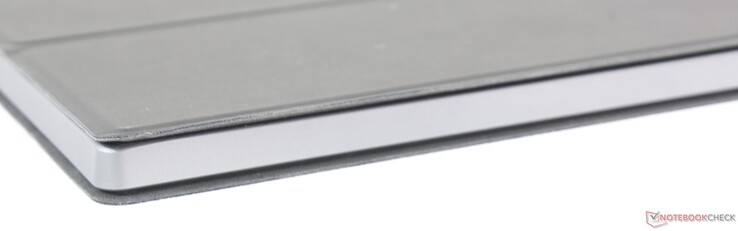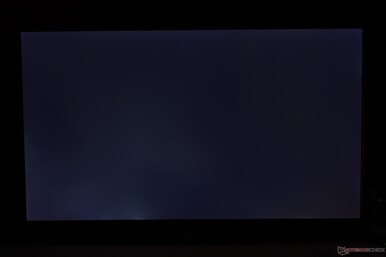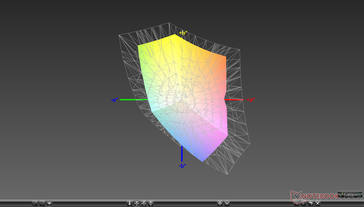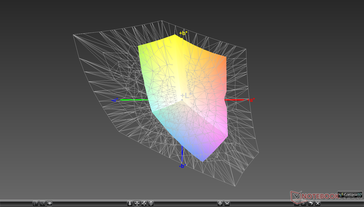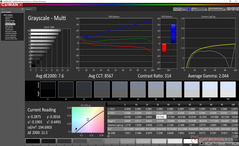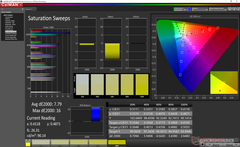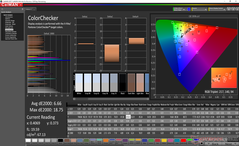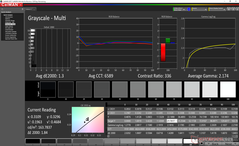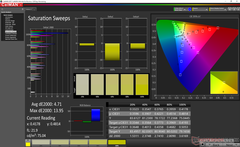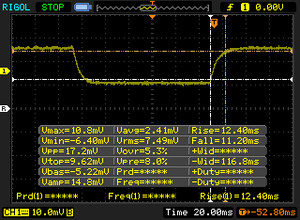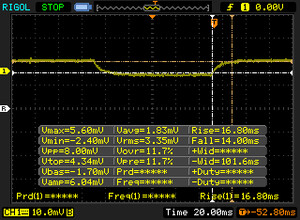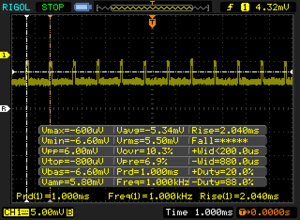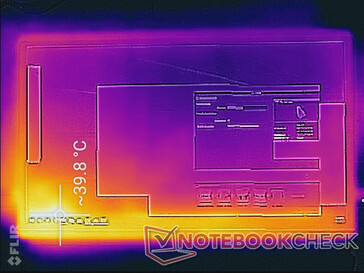Lepow USB-powered Portable Monitor Review

The Lepow is an inexpensive and portable 15.6-inch external monitor designed to be carried and used on-the-go. Its most notable features are the 2x USB Type-C ports for power and video meaning that the monitor will be compatible with most newer laptops and smartphones that are beginning to rely almost fully on USB Type-C.
The lightweight monitor can currently be found on Amazon for $170.
Case
The chassis is firmer and more rigid than the Odake BladeX external monitor. It's not as unyielding as an Apple iPad, however, likely because the Lepow is lacking edge-to-edge Gorilla Glass reinforcement.
Interestingly, the monitor weighs nearly the same as the Microsoft Surface Pro 6 even though the latter offers a much smaller screen size.
Connectivity
Port selection is limited meaning that you'll unfortunately have to rely on adapters. It's disappointing to see mini-HDMI instead of the more common full-size HDMI because most users will only have full-size HDMI cables ready.
Only the left USB Type-C port closest to the mini-HDMI port can be used to power the monitor. Most USB Type-A ports can be used to power the monitor. The other USB Type-C port along the opposite edge of the monitor will accept video.
Accessories
Thankfully, the box includes all the cables you'll need to begin using the monitor.
- Screen protector
- Magnetic faux leather cover
- Mini-HDMI to full-size HDMI cable
- USB Type-A to USB Type-C power cable
- USB Type-C to USB Type-C video cable
- Screen wipe
Display
While the chassis is high quality, the actual display is an entry-level offering. Both maximum brightness and contrast in particular are below average at a measured 193 nits and 259:1, respectively. Combine this with a narrow gamut and you get relatively muted colors and gray blacks. This is definitely not the monitor to use for video editing or professional graphics work.
For gaming, browsing, and word processing, however, display quality is sufficient. The additional screen real estate is invaluable and the response times are good enough for casual 3D games like Rocket League or DOTA 2. Onscreen content is crisp despite the matte overlay.
| |||||||||||||||||||||||||
Brightness Distribution: 88 %
Contrast: 259:1 (Black: 0.75 cd/m²)
ΔE ColorChecker Calman: 6.66 | ∀{0.5-29.43 Ø4.79}
calibrated: 3.83
ΔE Greyscale Calman: 7.6 | ∀{0.09-98 Ø5}
61.8% sRGB (Argyll 1.6.3 3D)
39.3% AdobeRGB 1998 (Argyll 1.6.3 3D)
42.71% AdobeRGB 1998 (Argyll 3D)
62.1% sRGB (Argyll 3D)
41.31% Display P3 (Argyll 3D)
Gamma: 2.04
CCT: 8567 K
| Lepow Type-C Portable Monitor X0025I0D4P 15.6", 1920x1080 | Odake BladeX 4K UHD 15.6", 3840x2160 | Dell XPS 15 2018 i5 FHD 97Wh Sharp SHP149A LQ156M1, LED IGZO IPS InfinityEdge, 15.6", 1920x1080 | Lenovo Ideapad 330S-15ARR-81FB00C7GE LG Philips LP156WFC-SPD1, IPS, 15.6", 1920x1080 | Asus VivoBook S15 S532F LG Philips LP156WFC-SPD1, IPS, 15.6", 1920x1080 | Apple MacBook Pro 15 2018 (2.6 GHz, 560X) APPA040, IPS, 15.4", 2880x1800 | |
|---|---|---|---|---|---|---|
| Display | 105% | 57% | -8% | -10% | 101% | |
| Display P3 Coverage (%) | 41.31 | 90.5 119% | 66 60% | 38.1 -8% | 37.12 -10% | 98.7 139% |
| sRGB Coverage (%) | 62.1 | 100 61% | 96.5 55% | 57.2 -8% | 55.9 -10% | 99.9 61% |
| AdobeRGB 1998 Coverage (%) | 42.71 | 100 134% | 66.7 56% | 39.4 -8% | 38.35 -10% | 86.6 103% |
| Response Times | -17% | -43% | -6% | 9% | -36% | |
| Response Time Grey 50% / Grey 80% * (ms) | 30.8 ? | 40 ? -30% | 49 ? -59% | 34 ? -10% | 24.8 ? 19% | 43.2 ? -40% |
| Response Time Black / White * (ms) | 23.6 ? | 24.4 ? -3% | 30 ? -27% | 24 ? -2% | 24 ? -2% | 31.2 ? -32% |
| PWM Frequency (Hz) | 1000 ? | 961 ? | 117000 ? | |||
| Screen | 77% | 98% | 44% | 26% | 130% | |
| Brightness middle (cd/m²) | 193.9 | 371.9 92% | 413 113% | 265 37% | 262.3 35% | 520 168% |
| Brightness (cd/m²) | 192 | 366 91% | 378 97% | 242 26% | 250 30% | 492 156% |
| Brightness Distribution (%) | 88 | 88 0% | 86 -2% | 74 -16% | 89 1% | 88 0% |
| Black Level * (cd/m²) | 0.75 | 0.31 59% | 0.29 61% | 0.215 71% | 0.43 43% | 0.39 48% |
| Contrast (:1) | 259 | 1200 363% | 1424 450% | 1233 376% | 610 136% | 1333 415% |
| Colorchecker dE 2000 * | 6.66 | 6.36 5% | 2.44 63% | 6.16 8% | 5.81 13% | 1.2 82% |
| Colorchecker dE 2000 max. * | 18.75 | 10.34 45% | 4.46 76% | 18 4% | 14.7 22% | 2.3 88% |
| Colorchecker dE 2000 calibrated * | 3.83 | 5.89 -54% | 2.48 35% | 6.18 -61% | 5.36 -40% | |
| Greyscale dE 2000 * | 7.6 | 3.7 51% | 2.48 67% | 3.79 50% | 2.8 63% | 1.3 83% |
| Gamma | 2.04 108% | 2.19 100% | 2.43 91% | 2.34 94% | 2.15 102% | 2.18 101% |
| CCT | 8567 76% | 6474 100% | 7006 93% | 7258 90% | 7016 93% | 6738 96% |
| Color Space (Percent of AdobeRGB 1998) (%) | 39.3 | 91.7 133% | 62 58% | 36 -8% | 35.2 -10% | |
| Color Space (Percent of sRGB) (%) | 61.8 | 100 62% | 96 55% | 57 -8% | 55.6 -10% | |
| Total Average (Program / Settings) | 55% /
71% | 37% /
72% | 10% /
28% | 8% /
17% | 65% /
98% |
* ... smaller is better
Color space is narrow at just 62 percent and 39 percent of the sRGB and AdobeRGB standards, respectively, to be indicative of a budget panel. In fact, results are close to inexpensive 15.6-inch laptops like the Lenovo IdeaPad 330s. Flagship Ultrabooks with higher-end Sharp IGZO panels like the XPS 15 tend to cover sRGB in its entirety and more for deeper and more accurate colors.
The display is poorly calibrated out of the box with average grayscale and color deltaE values of 7.6 and 6.66, respectively. Our calibration efforts improve both aspects significantly for much more accurate colors. Because of the limited gamut, however, colors will still become more inaccurate at higher saturation levels. Blue in particular is represented much less accurately than other primary or secondary colors.
We recommend applying our ICM profile found above to get better colors from the monitor when connected to a Windows PC.
Display Response Times
| ↔ Response Time Black to White | ||
|---|---|---|
| 23.6 ms ... rise ↗ and fall ↘ combined | ↗ 12.4 ms rise | |
| ↘ 11.2 ms fall | ||
| The screen shows good response rates in our tests, but may be too slow for competitive gamers. In comparison, all tested devices range from 0.1 (minimum) to 240 (maximum) ms. » 52 % of all devices are better. This means that the measured response time is worse than the average of all tested devices (20.3 ms). | ||
| ↔ Response Time 50% Grey to 80% Grey | ||
| 30.8 ms ... rise ↗ and fall ↘ combined | ↗ 16.8 ms rise | |
| ↘ 14 ms fall | ||
| The screen shows slow response rates in our tests and will be unsatisfactory for gamers. In comparison, all tested devices range from 0.165 (minimum) to 636 (maximum) ms. » 40 % of all devices are better. This means that the measured response time is similar to the average of all tested devices (31.7 ms). | ||
Screen Flickering / PWM (Pulse-Width Modulation)
| Screen flickering / PWM detected | 1000 Hz | ≤ 23 % brightness setting | |
The display backlight flickers at 1000 Hz (worst case, e.g., utilizing PWM) Flickering detected at a brightness setting of 23 % and below. There should be no flickering or PWM above this brightness setting. The frequency of 1000 Hz is quite high, so most users sensitive to PWM should not notice any flickering. In comparison: 53 % of all tested devices do not use PWM to dim the display. If PWM was detected, an average of 8163 (minimum: 5 - maximum: 343500) Hz was measured. | |||
Viewing angles are typical of an IPS display. Colors and contrast do not shift unless if viewing from extreme and unrealistic angles. Using the display outdoors or sharing it with others nearby can be difficult because of the dim backlight. Brightness is otherwise sufficient when indoors.
Emissions
Temperature
(+) The maximum temperature on the upper side is 39 °C / 102 F, compared to the average of 36.9 °C / 98 F, ranging from 21.1 to 71 °C for the class Multimedia.
(+) The bottom heats up to a maximum of 39.4 °C / 103 F, compared to the average of 39.2 °C / 103 F
(±) The palmrests and touchpad can get very hot to the touch with a maximum of 39 °C / 102.2 F.
(-) The average temperature of the palmrest area of similar devices was 28.7 °C / 83.7 F (-10.3 °C / -18.5 F).
Power Consumption
The monitor consumes on average 2.9 W and 7 W when on the minimum and maximum brightness settings, respectively. A generic USB Type-C charger can power the display so long as it outputs at least 5V/2A.
Pros
Cons
Verdict
The build quality of the portable Lepow monitor is excellent especially when considering the low price of entry. It's light and small enough to carry around alongside a laptop much like any other tablet. The display is good enough for casual browsing, data entry, or light gaming even though we feel it could have been brighter and with deeper contrast to improve the viewing experience.
The most inconvenient aspect of the portable monitor is that it requires two different cables to use. While all the cables you'll need are included in the box, it's still a hassle to carry both a USB Type-C to Type-A cable and a mini-HDMI cable. The monitor will have to continuously draw power from your laptop which will inevitably reduce the battery life of your PC or MacBook. A Thunderbolt 3 port or internal battery pack would have reduced clutter by eliminating the need for two cables much like on the 4K Odake monitor.