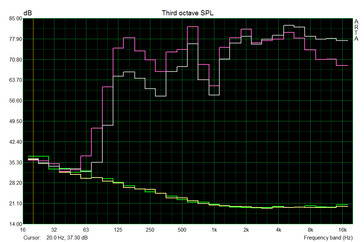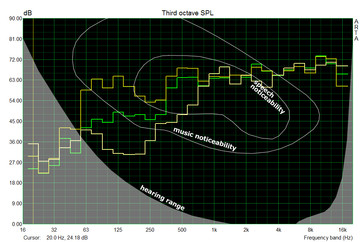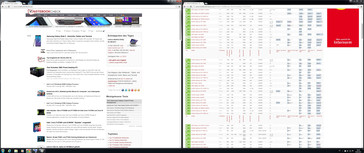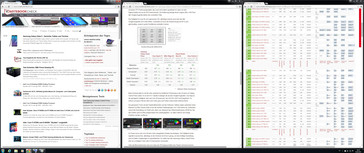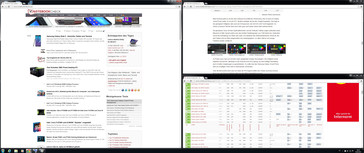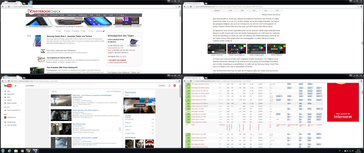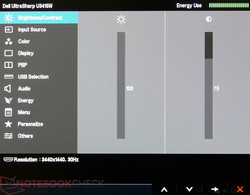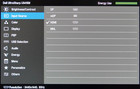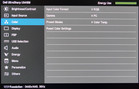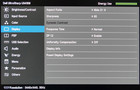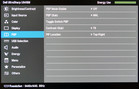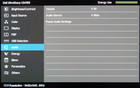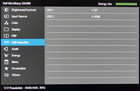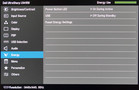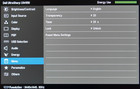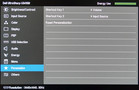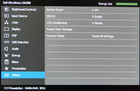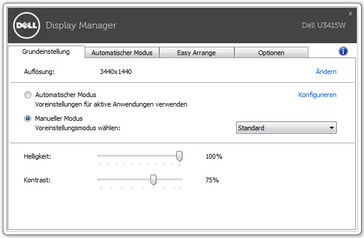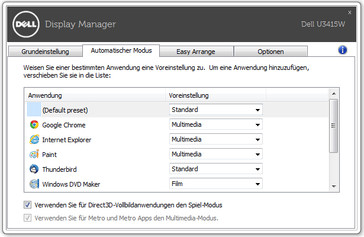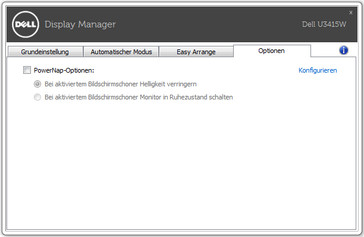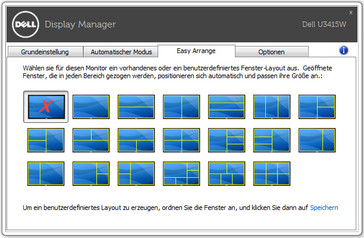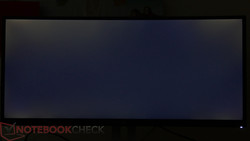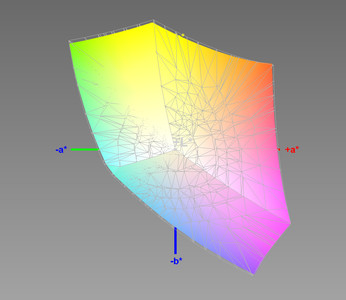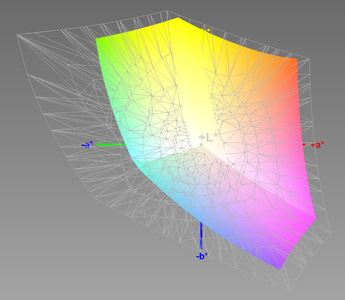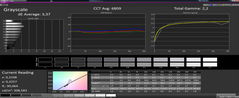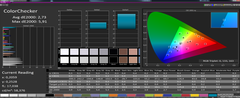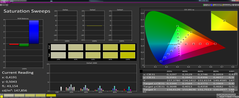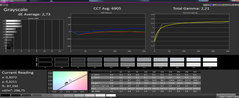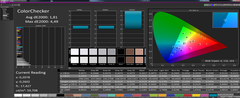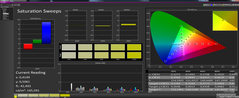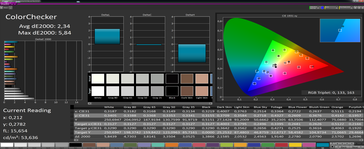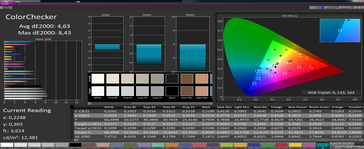Dell UltraSharp U3415W Monitor Review
For the original German review, see here.
More pixels, ever-larger formats, widescreen, curved... For some time now, TV devices as well as computer displays have been coming up with more technical changes. At the same time, consumers are especially pleased that the prices for high-end technology have come down. After our first review of a gaming display (see our Asus PB287Q 4K Monitor Review), this time we want to scrutinize another display highlight, the Dell UltraSharp U3415W Monitor.
The U3415W belongs to the upper class of Dell's extensive display line-up, which is obvious in the price of about 1000 Euros (~$1111; street price from about 800 Euros/~$889). However, Dell has packed many features into the monitor and delivers everything that today's PC enthusiasts want to have on their desk. The manufacturer's specs of the Dell UltraSharp 34 Curved Monitor:
- 34-inch display diagonal (86.5 cm)
- Widescreen; aspect ratio of 21:9
- IPS (In Plane Switching) LED panel with anti-glare surface
- 3440x1440 pixels at 60 Hz, pixel pitch: 0.2325 mm
- Contrast: 1.000:1 typical (dynamic: 2000000:1)
- Brightness: 300 cd/m2
- Response time: 8 ms (gray to gray) in standard mode, 5 ms in fast mode
- Viewing angles: 178° vertical and 172° horizontal
- 91% CIE1976, 99% sRGB, average DeltaE <3, 1074 billion colors
- Interfaces: 1x HDMI (2.0), 1x MHL, 1x MiniDP, 1x DP (1.2), 1x DP out, 4x USB Downstream, 2x USB Upstream
- int. speakers: 2x 9 W
- Vesa 100 compatible
- 524 x 825 x 216 mm (with foot, extended)
- 8.44 kg (~18.6 lb/display alone)
In addition, the display comes with many picture-in-picture functions and includes three years "Premium Panel Service" warranty (hardware replacement when only one pixel is always on) with "Advanced Exchange Service" (replacement unit shipped the next business day).
Case
The U3415W features Dell's recognizable monitor design, an alternation of silver and black surfaces. The surface materials are made only from plastic, which feels high-end to the touch in the author's opinion. We could not detect any flaws in build quality. The look of the display impresses with a huge size of 34 inches. The top panel's edge-to-edge design (apart from a narrow 2 mm/0.08 in margin) emphasizes this impression. Actually, the image is displayed a further 10 mm (~0.4 in) inwards, which gives an active display size of 31.43 inches (798 mm).
Features
To get the best usage of the UltraSharp U3415W, you have to connect it to a device with DisplayPort 1.2 or HDMI out, so that the display can deliver its maximum resolution at 60 Hertz. Caution: Older or cheaper notebooks may not be able to work with this monitor.
A quick guide, a driver CD, the power cable, a DisplayPort cable, an HDMI cable and a USB cable for activating the USB ports on the monitor are included. In addition, a cover for the rear ports is in the box. Thus, you can hide the cables and connectors and the rear side of the monitor appears tidy and clean, should it be visible.
Connectivity
The U3415W delivers all the interfaces today's advanced users could need. Mobile devices can be connected via HDMI with MHL support. For conventional PCs, an HDMI port version 2.0 or a DisplayPort 1.2 as well as a miniDP are available. In addition, a 3.5 mm jack for connecting external audio devices is included. Apart from two USB upstream ports (cable is included), there are three USB-3.0 ports in the I/O panel. Another USB-3.0 port is sitting lonely on the back, about 10 cm (~4 in) from the left display edge. Unfortunately, it cannot be easily seen or felt from the front of the monitor. In our opinion, it would have been better placed on the side.
Sound
"Integrated speakers? No, thanks!" – Some might think at this point. Indeed, the incorporated speakers cannot keep up with an external high-end 2.1 solution. Nevertheless, the U3415W delivers a good sound quality. It is sufficient for not too demanding users and the sound is worth listening to in rooms. The volume in particular is surprising. We measured up to 90 dB(A) at a distance of 15 cm (~6 in) and the sound remained quite undistorted up to just under the maximum volume. However, compared with external solutions, the lack of rich and powerful sound is obvious, especially in low frequencies.
Ergonomics
With the aid of the supplied display foot, the height of the monitor can be adjusted from 22 cm to about 33.5 cm (~8.7 to ~13.2 in; measured from the center of the display to the top of the desk). In addition, the monitor can be tilted 5° to the front and 25° to the back. Thus, the display position can be perfectly adapted to tall users (author 1.87 m/6.2 ft). The display can be rotated about 30° to the left or the right. In view of the display's enormous width, it is not surprising that it lacks a pivot function. The connection for the included foot is Vesa 100 compatible, which allows using alternative solutions.
Apart from the fantastic panoramic experience in videos and games, the large screen, which allows several big windows, is a main advantage of widescreen displays like the U3415W. For example, two browser windows can be positioned side by side without any problems (width 1720 pixels each). Other possible arrangements can have a positive impact on your productivity, too. Dell’s “Display Manager" software brings many pre-settings. Once you have selected one, you simply need to drag windows into the defined area for automatic adjustment.
Menu
On the right bottom edge, the U3415W has a power switch and four additional key areas. They are all touch sensitive and marked with discreet white points. Presumably, most users will not have to fiddle with the settings too often. Nevertheless, we think that the control elements are suboptimal. For example, there is no feedback when an input is triggered. Furthermore, we miss a light, which could help change the settings accurately in dim rooms.
Once you have got used to it, it is quite easy to navigate the menus. For quick access, settings for brightness and contrast are on the first page. In addition, the functions of the left two keys can be adjusted to your needs. Ex-factory, they are set to the volume control and selection of the signal source. It is rather more complicated to change for example, the "Response Time" from "Normal" to "Fast" or switch between the predefined color modes. By the way, you can also change the color temperature here.
Dell's "Display Manager" software allows easy adjustment of several settings directly on the desktop. For example, you can change brightness and contrast, or assign color presets to applications. The option "Easy Arrange" allows assigning a certain window layout of the display. If you drop windows there, these are automatically adjusted.
Image Quality
We performed the display measurements in the state of delivery with our usual settings and can confirm Dell's specs. We measured a maximum brightness of 312.5 cd/m2 at the center of the display, which falls down to 251 candelas in the center of the lateral segments. Very close to the edges, the brightness is even lower with down to 225 cd/m2. With the naked eye, we can only see a slight clouding in the left and right segments with white background. With black background, a slight bleeding is visible in the corners of the top and bottom segments. However, you will not see these effects in everyday usage.
The black value is 0.29 cd/m2 at maximum brightness. As a result, the maximum contrast is 1041:1. Subjectively, we are very satisfied with brightness and contrast. In the OSD menu or the Display-Manager software, the brightness can be lowered in 100 steps to a minimum of 19 cd/m2 (factory state: 75% equals about 310 cd/m2). Thus, the display brightness can be perfectly adapted to all conditions. The monitor does not feature an automatic brightness adjustment.
Unlike the cheaper LED display models and most notebook displays, the U3415W panel does not use pulse width modulation (PWM) for brightness control. As a result, the image of the dimmed monitor remains stable and flicker-free.
| |||||||||||||||||||||||||
Brightness Distribution: 83 %
Contrast: 1041:1 (Black: 0.29 cd/m²)
ΔE ColorChecker Calman: 2.73 | ∀{0.5-29.43 Ø4.78}
ΔE Greyscale Calman: 3.37 | ∀{0.09-98 Ø5}
96.81% sRGB (Argyll 1.6.3 3D)
60.96% AdobeRGB 1998 (Argyll 1.6.3 3D)
66.5% AdobeRGB 1998 (Argyll 3D)
96.9% sRGB (Argyll 3D)
64.4% Display P3 (Argyll 3D)
Gamma: 2.2
CCT: 6809 K
| Setting | 100% | 75% | 50% | 25% | 0% | 32% |
| Brightness | 312.5 cd/m² | 311.8 cd/m² | 217.5 cd/m² | 121.4 cd/m² | 19.3 cd/m² | 150 cd/m² |
| Dell UltraSharp U3415W | Asus PB287Q | HP ZBook 17 E9X11AA-ABA | Apple MacBook Pro Retina 15 inch 2015-05 | |
|---|---|---|---|---|
| Display | 1% | 28% | -5% | |
| Display P3 Coverage (%) | 64.4 | 67.1 4% | 85.7 33% | 61.4 -5% |
| sRGB Coverage (%) | 96.9 | 92.7 -4% | 100 3% | 90.8 -6% |
| AdobeRGB 1998 Coverage (%) | 66.5 | 67.8 2% | 99.2 49% | 62.9 -5% |
| Response Times | ||||
| Response Time Grey 50% / Grey 80% * (ms) | 17 ? 5.2 ? | |||
| Response Time Black / White * (ms) | 7.7 ? 4.9 ? | |||
| PWM Frequency (Hz) | ||||
| Screen | -9% | 11% | 7% | |
| Brightness middle (cd/m²) | 302 | 243 -20% | 320 6% | 341 13% |
| Brightness (cd/m²) | 270 | 218 -19% | 311 15% | 315 17% |
| Brightness Distribution (%) | 83 | 83 0% | 88 6% | 82 -1% |
| Black Level * (cd/m²) | 0.29 | 0.28 3% | 0.359 -24% | 0.34 -17% |
| Contrast (:1) | 1041 | 868 -17% | 891 -14% | 1003 -4% |
| Colorchecker dE 2000 * | 2.73 | 3.49 -28% | 2.04 25% | 2.07 24% |
| Greyscale dE 2000 * | 3.37 | 2.95 12% | 2.45 27% | 1.9 44% |
| Gamma | 2.2 100% | 2.2 100% | 2.28 96% | 2.62 84% |
| CCT | 6809 95% | 6811 95% | 6518 100% | 6514 100% |
| Color Space (Percent of AdobeRGB 1998) (%) | 60.96 | 60 -2% | 93 53% | 58 -5% |
| Color Space (Percent of sRGB) (%) | 96.81 | 100 3% | 91 -6% | |
| Colorchecker dE 2000 max. * | 3.27 | |||
| Total Average (Program / Settings) | -4% /
-6% | 20% /
15% | 1% /
4% |
* ... smaller is better
Color Space
In factory state, we measured color space coverage of 96.81% of sRGB. The AdobeRGB98 color space coverage is about 60% and on par with good displays in current notebooks. This should be more than sufficient for amateur photographers. Graphics specialists will use a professional solution, anyway.
(drag to rotate, use mouseweel to zoom in and out)
Colors
We measured the color saturation compared to the sRGB reference space at maximum brightness and otherwise factory settings (contrast: 75%, Color Preset Standard). According to our measurements the DeltaE shift is 3.37, the average color temperature 6809 K (white: 6.638 K) and the Gamma 2.2 for the gray levels. The ColorChecker reports an average DeltaE of 2.73. Overall, even with factory settings, the colors are sufficiently accurate for standard users. DeltaE shifts smaller than 3 are hardly visible to the naked eye.
After calibration with our Xrite i1 Pro 2 spectrophotometer the DeltaE shift decreased to 2.73 for the gray levels and 1.81 in the ColorChecker.
Response Time
We also recorded response times on the center of the display at 75% brightness and factory image settings. The "Response Time" can be adjusted in the OSD menu. You can select either "normal" or "fast". In the following, we check black/white (B/W) change and gray to gray change 50-80% (G/G) with both settings.
Under our test conditions, we record a response time of 20 ms G/G and 16.8 ms B/W in normal mode. With the setting "fast", these decrease to 11.2 ms G/G and 15.2 ms B/W. The diagram depicts an overshooting in fast mode (G/G).
Viewing Angles
As usual, the following photo shows the display in 45° angle with fixed aperture and shutter speed. Apart from a minimal darkening in vertical direction with increasing angles, the image appears stable to the naked eye. In view of the IPS technology, a different result would have been surprising.
In a further color assessment at a 45° horizontal viewing angle, the brightness of white decreased to 250 cd/m2 while the black value increased. As a result, the B/W contrast falls, while the colors remain relatively stable. In vertical (top/bottom) direction (45°), the gray levels in particular, shift slightly towards red/yellow and the contrast gets even lower.
Emissions
After one hour of operation with factory settings, we measured the surface temperatures on the front and the rear of the monitor. We observed a maximum of 43.1 °C (~110 °F) at the very bottom edge on the side facing the user, but most of the surfaces remains significantly below 40 °C (~104 °F). On the back, a temperature increase can be observed in the upper part of the vent grilles. In view of these values, an adverse effect due to too high waste or radiant heat is not to be expected.
(±) The maximum temperature on the upper side is 43.1 °C / 110 F, compared to the average of 36.4 °C / 98 F, ranging from 24.7 to 57 °C for the class .
(±) The bottom heats up to a maximum of 41.9 °C / 107 F, compared to the average of 37.7 °C / 100 F
(-) The palmrests and touchpad can get very hot to the touch with a maximum of 43.1 °C / 109.6 F.
(-) The average temperature of the palmrest area of similar devices was 29.4 °C / 84.9 F (-13.7 °C / -24.7 F).
Power Consumption
We measured the power consumption at the outlet with our Voltcraft VC 940 measurement device. In standby mode, we observe 0.1 watts. The device does not have a mains switch. With a white desktop background and maximum brightness, we recorded a maximum power consumption of 54.4 watts. We could not reach the maximum value of 130 watts mentioned by Dell. According to Dell, an active sound bar and USB devices are required for this peak value.
In comparison: We replaced the U3415W in our test setup with two old Dell 2408WFP displays, which were both dimmed to 50% brightness (about 150 cd/m2). While they required about 145 watts, the U3415W needed only about 40 watts with a similar brightness setting. With an average use of 50 hours per week and an energy price of 30 Cent/kWh, the potential energy saving is 260 kWh or 78 Euros (~$87) per year.
| Brightness (%) | cd/m² | Desktop white | Desktop black |
| 100 | 302 | 54.4 W | 50.0 W |
| 75 | 54.0 W | 49.9 W | |
| 50 | 40.6 W | 38.5 W | |
| 25 | 29.8 W | 27.3 W | |
| 0 | 15.1 W | 17.6 W | |
| Standby | 0.1 W |
Verdict
After finishing the review of the Dell UltraSharp U3415W monitor, we can draw a positive conclusion. Not only the look and the haptics are good, the features and the performance are also decent. The supported interfaces (MHL, HDMI 2.0 and DisplayPort 1.2...) are state of the art. Only the integrated USB-Hub is difficult to access. Furthermore, we did not like the control of the OSD menu. A Haptic feedback and a lighted key area could dispel this point of criticism.
In terms of technology, Dell offers a balanced package from about 800 Euros (~$889): The display is sufficiently bright; the images are contrast-rich and the colors accurate ex-factory. Although it is not a gaming monitor, the response time is also sufficiently fast for gaming. The display has small flaws in brightness distribution, which is not surprising in view of its huge size. However, these are not disturbing in everyday life. As usual for IPS, the viewing angles are very good. Thus, the 21:9 display is quite suitable for film evenings together with friends. The integrated speakers surprised us positively, too. On the one hand, they are sufficiently loud, and on the other, they sound good, although they certainly cannot keep up with high-end external solutions.
Despite being supposedly targeted at multimedia, the U3415W is also recommended for work in our opinion. Although the misplaced USB ports hurt here, the image quality, the omission of plus width modulation for brightness control, the good viewing angles and the large screen, which makes multitasking a joy, speak in favor of the Dell U3415W.