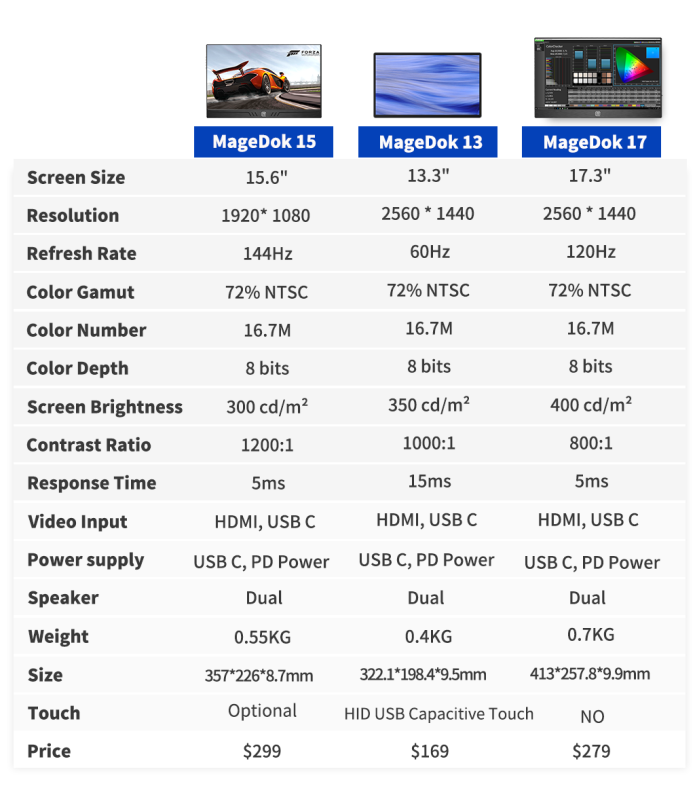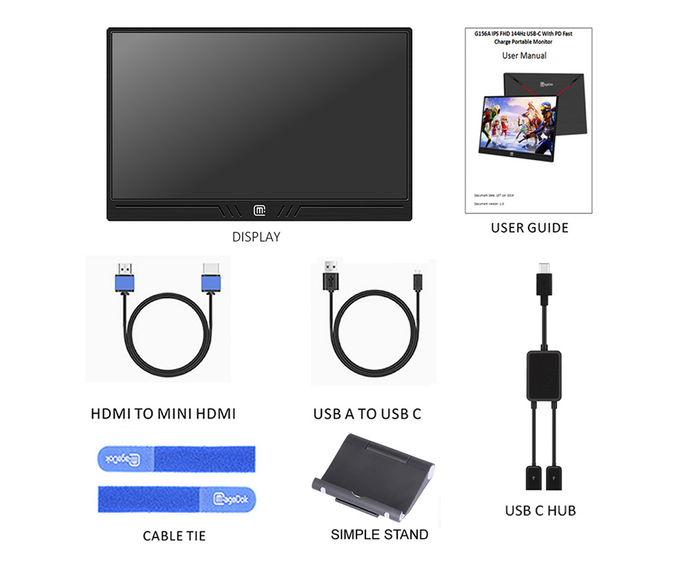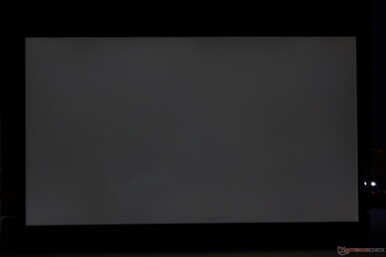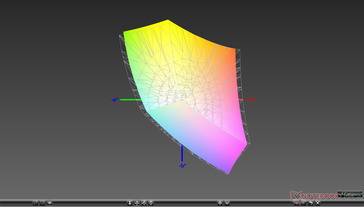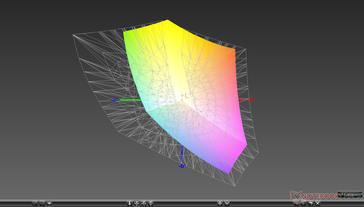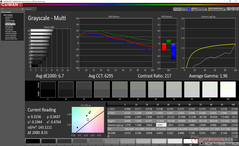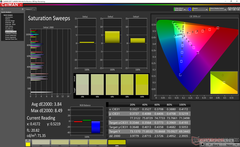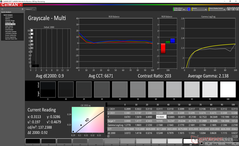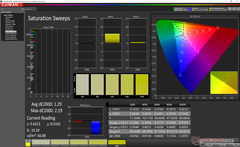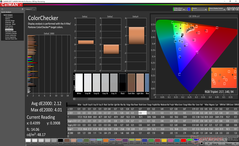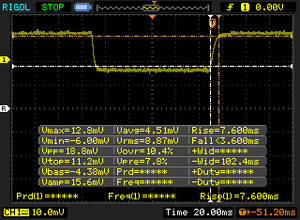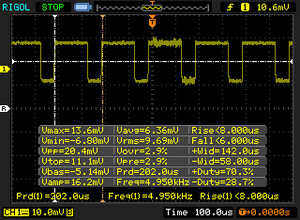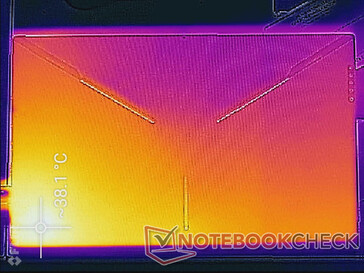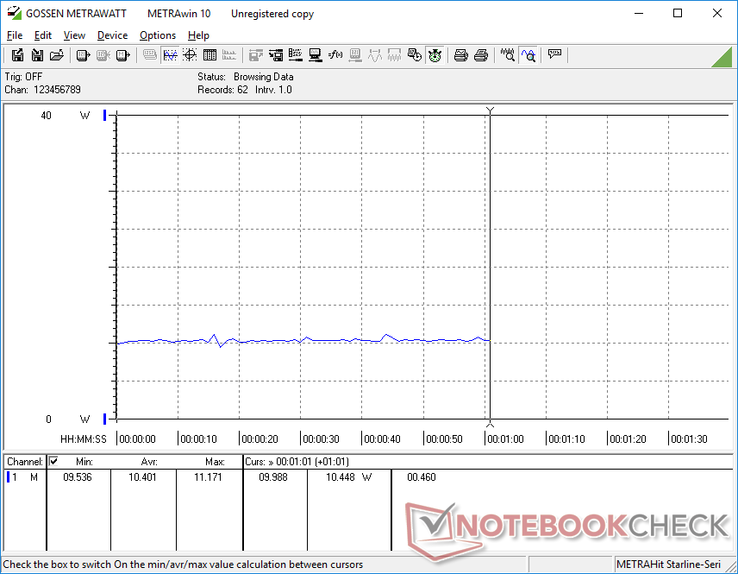MageDok 15 Portable Monitor Review

The MageDok is a series of portable external monitors consisting of the 13.3-inch MageDok 13, 15.6-inch MageDok 15, and 17.3-inch MageDok 17. The Indiegogo project is targeting a launch date of November 2019 with prices ranging from $199 to $299 USD. More information can be seen on the official page here.
The unit we'll be testing is a pre-production MageDok 15 designed for gamers and multimedia playback. Can this relatively inexpensive monitor live up to its lofty promises of a 300-nit display, 1200:1 contrast ratio, 5 ms response time, and 72 percent NTSC color gamut?
More monitor reviews:
Case
The Indiegogo page advertises a weight of only 550 g for the MageDok 15. With our own scale, however, the real weight of the MageDok 15 is 1.08 kg without its protective folio case. We're not sure how the manufacturer recorded 550 g, but the monitor is definitely not that light. In fact, the MageDok is noticeably heavier than the competing C-Force CF015C, Asus MB16AC, and Lepow X0025I0D4P external monitors by a couple hundred grams each. The thick overlying glass display on the MageDok is at least partially responsible for the heavier weight.
Build quality is otherwise excellent and more representative of a high-end offering. The aluminum frame and glass overlay add rigidity to be narrow bezel design. Other monitors like the Odake or Lepow are more fragile.
Connectivity
The MageDok has more ports than most other portable monitors. Its 4x USB Type-C ports make it a versatile monitor for connecting different types of inputs. Unfortunately, the monitor relies on the relatively uncommon mini-HDMI port and so most users will likely need an HDMI adapter.
Accessories
The following extras are included in the box:
- Full-size HDMI to mini-HDMI cable
- USB Type-A to USB Type-C cable
- USB Type-C to USB Type-C cable
- USB Type-C to 2x USB Type-A adapter
- 2x Velcro ties
- Protective folio case
Note that a traditional two-prong or three-prong AC adapter is not included. To power the device, you'll have to use one of the USB Type-C cables and connect to a laptop, desktop, or power bank instead in addition to the video cable.
Display
Display quality is somewhat disappointing and far from what is advertised on the Indiegogo page. Brightness is just 152 nits at maximum compared to the 300 nit claim. Contrast ratio is middling at just under 200:1. The picture is not very sharp either despite having a glass overlay as shown by the grainy RGB microscope image below.
The most redeeming quality of the display is its relatively fast response times (~7.6 ms black-to-white) for reduced ghosting when gaming. Unfortunately, this means little when both brightness and contrast are so low.
Note that we performed all our measurements below at the default out-of-box settings with the brightness turned to maximum.
| |||||||||||||||||||||||||
Brightness Distribution: 91 %
Contrast: 186:1 (Black: 0.78 cd/m²)
ΔE ColorChecker Calman: 5.79 | ∀{0.5-29.43 Ø4.77}
calibrated: 2.12
ΔE Greyscale Calman: 6.7 | ∀{0.09-98 Ø5}
90.7% sRGB (Argyll 1.6.3 3D)
58.2% AdobeRGB 1998 (Argyll 1.6.3 3D)
64.1% AdobeRGB 1998 (Argyll 3D)
90.7% sRGB (Argyll 3D)
62.1% Display P3 (Argyll 3D)
Gamma: 1.96
CCT: 6295 K
| MageDok Atlas Gaming Monitor 15.6", 1920x1080 | C-Force CF015C 15.6", 3840x2160 | Lepow Type-C Portable Monitor X0025I0D4P 15.6", 1920x1080 | Asus MB16AC IPS, 15.6", 1920x1080 | Asus VivoBook S15 S532F LG Philips LP156WFC-SPD1, IPS, 15.6", 1920x1080 | Apple iPad Air 3 2019 IPS, 10.5", 2224x1668 | |
|---|---|---|---|---|---|---|
| Display | 34% | -33% | -30% | -39% | ||
| Display P3 Coverage (%) | 62.1 | 86.1 39% | 41.31 -33% | 43.35 -30% | 37.12 -40% | |
| sRGB Coverage (%) | 90.7 | 99.9 10% | 62.1 -32% | 64.7 -29% | 55.9 -38% | |
| AdobeRGB 1998 Coverage (%) | 64.1 | 99 54% | 42.71 -33% | 44.84 -30% | 38.35 -40% | |
| Response Times | -180% | -156% | -119% | -128% | -307% | |
| Response Time Grey 50% / Grey 80% * (ms) | 10.4 ? | 32.4 ? -212% | 30.8 ? -196% | 19 ? -83% | 24.8 ? -138% | 58 ? -458% |
| Response Time Black / White * (ms) | 11 ? | 27.2 ? -147% | 23.6 ? -115% | 28 ? -155% | 24 ? -118% | 28 ? -155% |
| PWM Frequency (Hz) | 4950 ? | 1000 ? | 25000 ? | |||
| Screen | 52% | -17% | 449% | 16% | 161% | |
| Brightness middle (cd/m²) | 144.9 | 205.7 42% | 193.9 34% | 166 15% | 262.3 81% | 515 255% |
| Brightness (cd/m²) | 146 | 201 38% | 192 32% | 154 5% | 250 71% | 483 231% |
| Brightness Distribution (%) | 91 | 81 -11% | 88 -3% | 82 -10% | 89 -2% | 90 -1% |
| Black Level * (cd/m²) | 0.78 | 0.27 65% | 0.75 4% | 0.02 97% | 0.43 45% | 0.41 47% |
| Contrast (:1) | 186 | 762 310% | 259 39% | 8300 4362% | 610 228% | 1256 575% |
| Colorchecker dE 2000 * | 5.79 | 5.61 3% | 6.66 -15% | 3.51 39% | 5.81 -0% | 1.6 72% |
| Colorchecker dE 2000 max. * | 8.43 | 10.87 -29% | 18.75 -122% | 10.49 -24% | 14.7 -74% | 4.4 48% |
| Colorchecker dE 2000 calibrated * | 2.12 | 3.83 -81% | 5.36 -153% | |||
| Greyscale dE 2000 * | 6.7 | 4.1 39% | 7.6 -13% | 2.49 63% | 2.8 58% | 2.8 58% |
| Gamma | 1.96 112% | 2.22 99% | 2.04 108% | 2.38 92% | 2.15 102% | 2.21 100% |
| CCT | 6295 103% | 5904 110% | 8567 76% | 6346 102% | 7016 93% | 6944 94% |
| Color Space (Percent of AdobeRGB 1998) (%) | 58.2 | 88 51% | 39.3 -32% | 41 -30% | 35.2 -40% | |
| Color Space (Percent of sRGB) (%) | 90.7 | 100 10% | 61.8 -32% | 64 -29% | 55.6 -39% | |
| Total Average (Program / Settings) | -31% /
17% | -69% /
-37% | 100% /
277% | -50% /
-12% | -73% /
67% |
* ... smaller is better
Color space covers approximately 91 percent and 58 percent of the sRGB and AdobeRGB standards, respectively. This is about average when compared to a mid-range laptop and better than the competing Lepow external monitor.
Further measurements with an X-Rite colorimeter reveal poor grayscale out of the box. Color temperature is slightly too warm with poor RGB balance leading to more inaccurate colors at lower saturation levels. Our calibration addresses these issues for a significantly improved grayscale DeltaE (6.7 to 0.9) and color DeltaE (5.79 to 2.12). We highly recommend a calibration if possible to get the most out of the display and its relatively wide color space when connected to a Windows PC. Otherwise, users can still download and apply our calibrated ICM profile above.
Display Response Times
| ↔ Response Time Black to White | ||
|---|---|---|
| 11 ms ... rise ↗ and fall ↘ combined | ↗ 7.6 ms rise | |
| ↘ 3.4 ms fall | ||
| The screen shows good response rates in our tests, but may be too slow for competitive gamers. In comparison, all tested devices range from 0.1 (minimum) to 240 (maximum) ms. » 28 % of all devices are better. This means that the measured response time is better than the average of all tested devices (20.2 ms). | ||
| ↔ Response Time 50% Grey to 80% Grey | ||
| 10.4 ms ... rise ↗ and fall ↘ combined | ↗ 6.4 ms rise | |
| ↘ 4 ms fall | ||
| The screen shows good response rates in our tests, but may be too slow for competitive gamers. In comparison, all tested devices range from 0.165 (minimum) to 636 (maximum) ms. » 23 % of all devices are better. This means that the measured response time is better than the average of all tested devices (31.6 ms). | ||
Screen Flickering / PWM (Pulse-Width Modulation)
| Screen flickering / PWM detected | 4950 Hz | ≤ 99 % brightness setting | |
The display backlight flickers at 4950 Hz (worst case, e.g., utilizing PWM) Flickering detected at a brightness setting of 99 % and below. There should be no flickering or PWM above this brightness setting. The frequency of 4950 Hz is quite high, so most users sensitive to PWM should not notice any flickering. In comparison: 53 % of all tested devices do not use PWM to dim the display. If PWM was detected, an average of 8084 (minimum: 5 - maximum: 343500) Hz was measured. | |||
Emissions
Temperature
(+) The maximum temperature on the upper side is 39.6 °C / 103 F, compared to the average of 33.9 °C / 93 F, ranging from 25 to 47 °C for the class Desktop.
(+) The bottom heats up to a maximum of 38 °C / 100 F, compared to the average of 33.6 °C / 92 F
Speakers
Integrated speakers on monitors are usually poor and the MageDok is no exception. Both bass and maximum volume are weak especially since the speakers aren't even facing toward the user. The speakers on your 15.6-inch laptop have a good chance of being louder than what is offered here. Nonetheless, we can appreciate that there are speakers in the first place for game console and smartphone connections.


MageDok Atlas Gaming Monitor audio analysis
(-) | not very loud speakers (65.5 dB)
Bass 100 - 315 Hz
(±) | reduced bass - on average 8.1% lower than median
(±) | linearity of bass is average (12.1% delta to prev. frequency)
Mids 400 - 2000 Hz
(±) | higher mids - on average 9% higher than median
(±) | linearity of mids is average (14.5% delta to prev. frequency)
Highs 2 - 16 kHz
(+) | balanced highs - only 1.9% away from median
(±) | linearity of highs is average (12.3% delta to prev. frequency)
Overall 100 - 16.000 Hz
(-) | overall sound is not linear (45.6% difference to median)
Compared to same class
» 89% of all tested devices in this class were better, 11% similar, 0% worse
» The best had a delta of 6%, average was 16%, worst was 46%
Compared to all devices tested
» 96% of all tested devices were better, 0% similar, 4% worse
» The best had a delta of 4%, average was 24%, worst was 134%
Apple MacBook 12 (Early 2016) 1.1 GHz audio analysis
(+) | speakers can play relatively loud (83.6 dB)
Bass 100 - 315 Hz
(±) | reduced bass - on average 11.3% lower than median
(±) | linearity of bass is average (14.2% delta to prev. frequency)
Mids 400 - 2000 Hz
(+) | balanced mids - only 2.4% away from median
(+) | mids are linear (5.5% delta to prev. frequency)
Highs 2 - 16 kHz
(+) | balanced highs - only 2% away from median
(+) | highs are linear (4.5% delta to prev. frequency)
Overall 100 - 16.000 Hz
(+) | overall sound is linear (10.2% difference to median)
Compared to same class
» 7% of all tested devices in this class were better, 2% similar, 91% worse
» The best had a delta of 5%, average was 18%, worst was 53%
Compared to all devices tested
» 4% of all tested devices were better, 1% similar, 94% worse
» The best had a delta of 4%, average was 24%, worst was 134%
Energy Management
Power Consumption
Pros
Cons
Verdict
From a design standpoint, the MageDok 15 leaves an excellent first impression. Its aluminum frame, thick front glass, and textured back all make the monitor feel more expensive than it really is. The heavy unit is rigid and more resistant to twisting than other budget portable monitors.
Everything begins to fall apart once you actually turn on the display. Content is slightly grainy due to the thick glass, grayscale is way off, brightness is too dim, the integrated speakers are very weak, and contrast is poor. The fast response times and decent color gamut aren't enough to overcome these major flaws. For basic tasks like web browsing or word processing, the MageDok does a fair job. For more intense workloads like gaming or editing, however, this is not the monitor to invest in.